[Online&PC] Top 10 Green Screen Editor
Green screen technology has revolutionized video production and editing. It allows you to layer virtual backgrounds and effects into your videos seamlessly. To take advantage of green screen technology, you need a good green screen video editor. There are many options available, from free online editors to more advanced paid software for PC.
In this article, we will look at the top 10 best green screen editors in 2023. Whether you are just getting started with simple chroma key editing or want more advanced features for professional work, there should be an option here to suit your needs and budget.
Part 1. Top 10 Green Screen Editor
1. The Best Green Screen Editor on PC to Make Seamless Green Screen—HitPaw Video Object Remover
HitPaw Video Object Remover makes green screen editing easy, even for beginners. The AI does the hard work of identifying objects and backgrounds.
With just simple clicks, you can achieve the professional-looking object and background removal results. It's a top choice for powerful yet easy green screen editing on PC.
Features:- Automatically tracks object movement in videos
- Removes backgrounds easily with just a click
- Allows precision editing around objects
- Duplicates objects seamlessly in the video
- Works on both Windows and Mac OS
- Easy to use, even for beginners
- Creates flawless, natural-looking output
Using HitPaw's video object remover is straightforward with its user-friendly workflow. Follow these steps to erase unwanted objects from your videos:
Step 1: First, get HitPaw Video Object Remover on your Windows or Mac computer. Add the video you want to edit into the program.

Step 2: Click the "AI Remove Objects" button, which activates HitPaw's AI engine to detect and track marked objects automatically. Outline the object to remove by drawing a box around it. The software will magically track it across all frames.

Step 3: Use the Selection Brush tool to fine-tune the area being removed. You can precisely paint over any parts you want to be kept or taken out.

Step 4: Preview the results. If needed, reselect the object and make adjustments.

Step 5: When satisfied, export the edited video with the clean background minus the removed object.

2. Green Screen Editor Online with Clipchamp
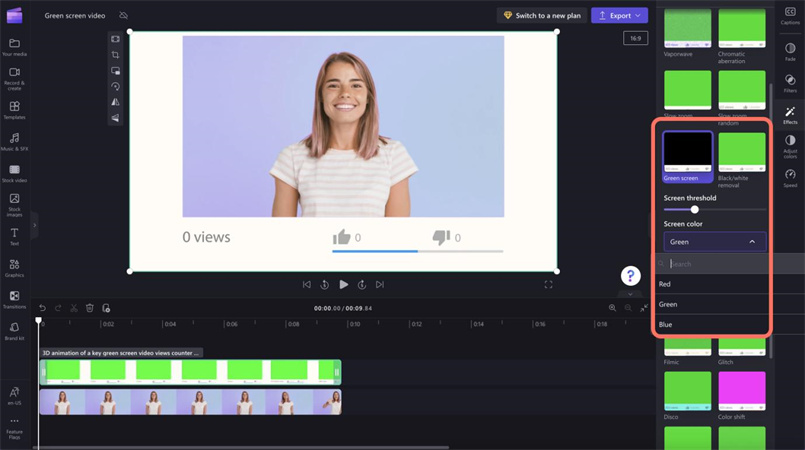
Clipchamp is a free online green screen video editor that works right in your web browser. It provides a full suite of tools for basic chroma key editing without needing to install any software.
Features:- Browser-based editor - Works online, no download needed
- Chroma key effect - Key out green/blue screens
- Library of assets - Browse stock videos, images, and audio
- Basic video editing tools - Trim, crop, resize, etc
Pros
- Free to use with no watermarks
- Easy to learn and use
- Decent selection of free assets
Cons
- Limited advanced editing capabilities
- Cannot save projects to work on later
3. Online Green Screen Editor with Kapwing
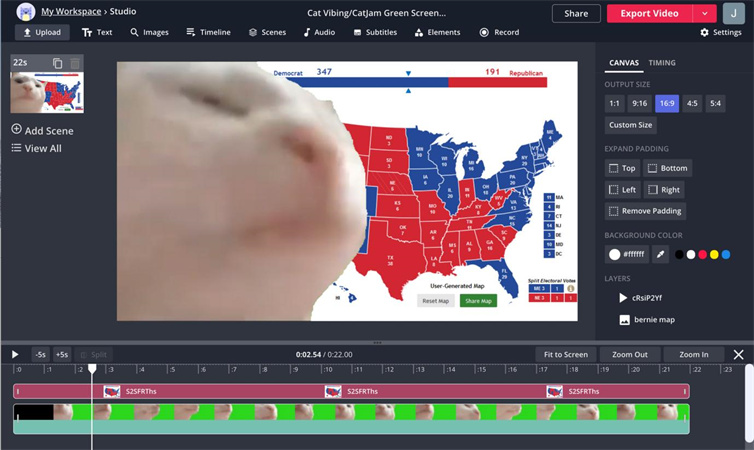
Kapwing is a creative online editor with chroma key capabilities along with options for templates, effects, text, and more. It works in the browser on desktop and mobile. It is also among the best green screen background editors.
Features:- Intuitive drag and drop interface
- Chroma key filter - Remove green screen
- Library of media, GIFs, and stickers
- Collaboration tools - Invite others to co-edit
Pros
- Free version available
- Great for quick and easy editing
- Mobile app available
Cons
- Cannot download videos without watermark on free plan
4. Green Screen Editor with illusto Online
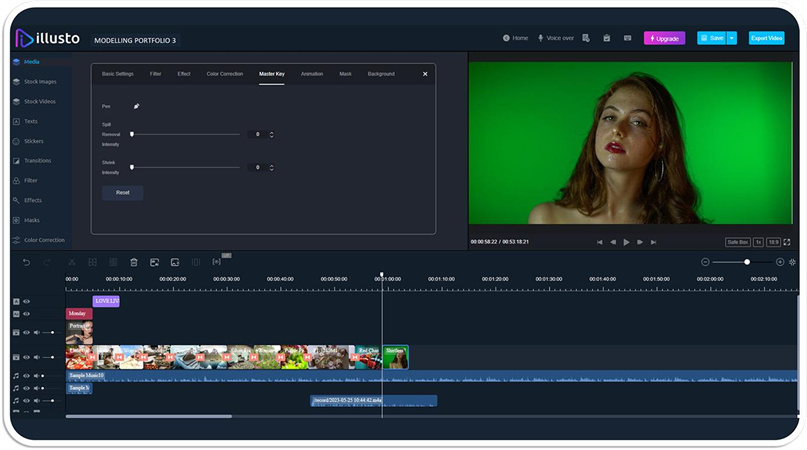
illusto is a browser-based green screen video editor with features tailored for social media content creation. It has a free plan with no watermarks.
Features:- Green screen removal
- Range of backgrounds and effects
- Resize and crop tools
- Animated text and stickers
Pros
- Made for social media videos
- Free version fully-featured
- Simple and intuitive interface
Cons
- Limited file import formats
- Lacks some advanced editing tools
5. Green Screen Video Editor with Flixier Online
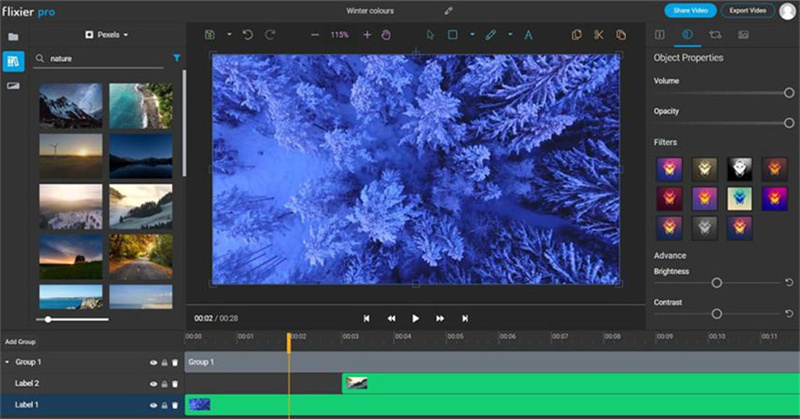
Flixier is an intuitive online green screen video editor that makes it easy for anyone to create dynamic scenes by compositing footage over custom backgrounds. With its drag-and-drop interface and built-in chroma keying, Flixier allows you to quickly remove green screen backgrounds and replace them with your choice of virtual environments in just a few clicks.
Features:- Intuitive drag and drop interface
- Chroma key filter to remove backgrounds
- Library of stock videos, images, and audio
- Templates for slideshows, intros, and more
Pros
- Free version available
- Good selection of assets
- Easy for beginners
Cons
- Advanced tools require paid subscription
6. Green Screen Editor Online with Runway
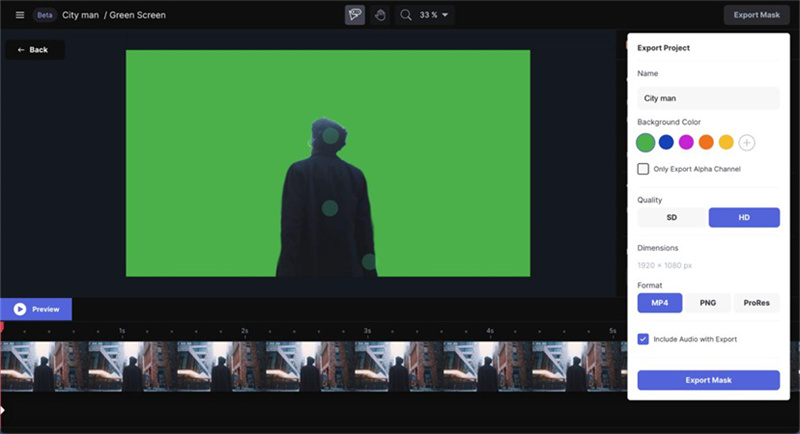
Runway provides a uniquely simple approach to green screen editing by utilizing powerful AI technology to automatically handle compositing your footage over custom backgrounds.
Features:- AI-powered chroma key
- Add backgrounds, effects, text
- Library of video, images, music
- Collaboration features
Pros
- Innovative AI editor
- Fast processing time
- Template options
Cons
- Requires paid subscription
7. Green Screen Video Editor with VEED Online
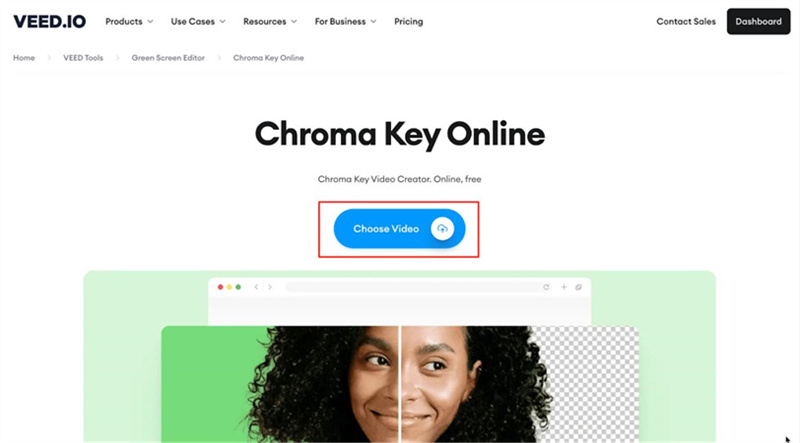
VEED is a user-friendly online video editor equipped with a full suite of creative tools, including chroma key capabilities for easy green screen removal.
Its drag-and-drop interface makes it simple for anyone to enhance their videos by compositing custom backgrounds, applying stylish effects, adding overlays and titles, and more. It is a free green screen editor.
Features:- Chroma key filter
- Audio and video editing tools
- Stock media library access
- Real-time preview when editing
Pros
- Slick modern interface
- Useful Editor's kit plugin
- Free version available
Cons
- Advanced features require paid subscription
8. Green Screen Editor on PC with ScreenPal
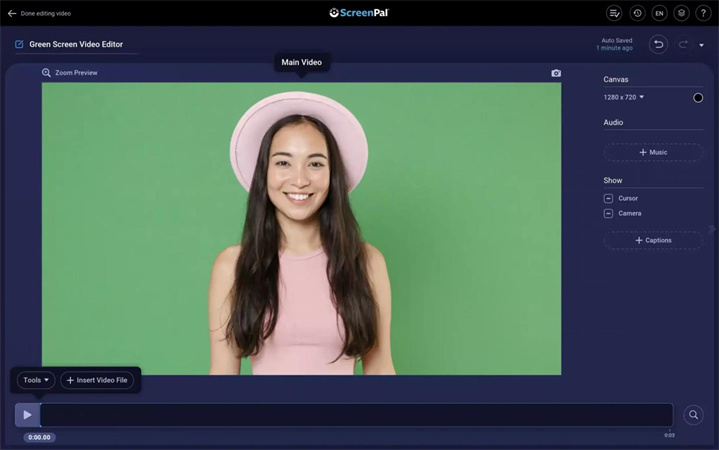
ScreenPal provides a straightforward green screen video production solution designed specifically for Windows PC.
With its easy-to-use interface, built-in chroma key filtering, and included library of virtual backgrounds, ScreenPal makes it simple for anyone to edit professional scenes and multi-layer videos right from their desktop computer.
Features:- Chroma key filtering
- Video and audio editing tools
- Customizable overlays
- Export edited videos
Pros
- Easy to use interface
- Included library of backgrounds
- Affordable lifetime license
Cons
- Fairly basic editor
- Limited file format support
9. Green Screen Editor on PC with Lightworks on PC
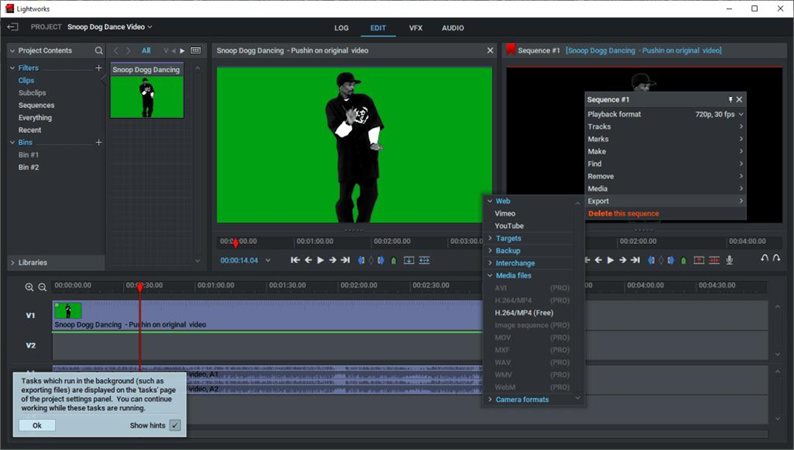
Lightworks is a professional-grade video editor for Windows and Mac that provides powerful chroma-keying capabilities for advanced green screen editing right on your desktop.
It offers a precise green screen editor free tool with chroma key controls and color correction tools to help you achieve seamless background removal and compositing.
Features:- Advanced chroma keyer
- Color correction tools
- Audio and video effects
- Support for third-party plugins
Pros
- Used by professional editors
- Customizable interface
- Free version available
Cons
- Steep learning curve
10. Green Screen Editor on PC with VSDC
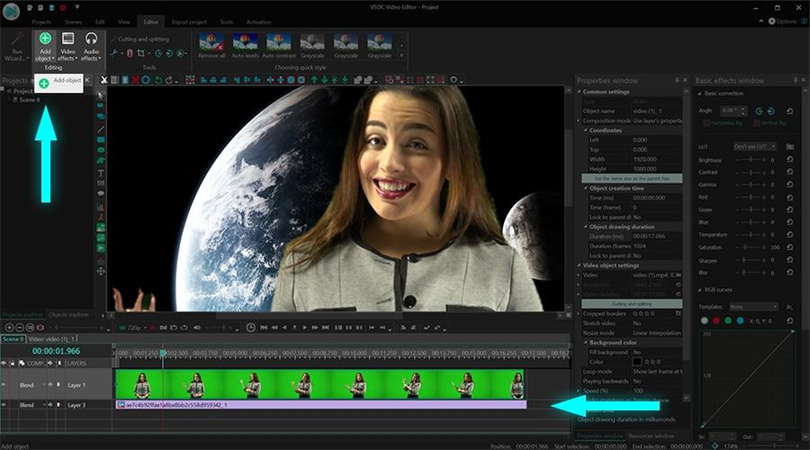
VSDC is a full-featured, nonlinear green screen video editing suite for Windows with chroma key technology to erase backgrounds. Its color balance wheel and chroma key settings allow precise control over the green screen removal process.
Features:- Chroma key filter
- Color balance controls
- Filters, transitions, effects
- Supports third-party plugins
Pros
- Free version available
- Great value for features
- Intuitive workflow
Cons
- Limited file export options
Conclusion
There are many options for green screen video editing, from free simple online editors to more advanced software for PC.
While tools like Clipchamp, Kapwing, and VEED are great for basic editing, those seeking more professional results should consider the powerful AI-powered features of HitPaw Video Object Remover. With its automated object tracking and removal, customizable selection brushes, and seamless result.





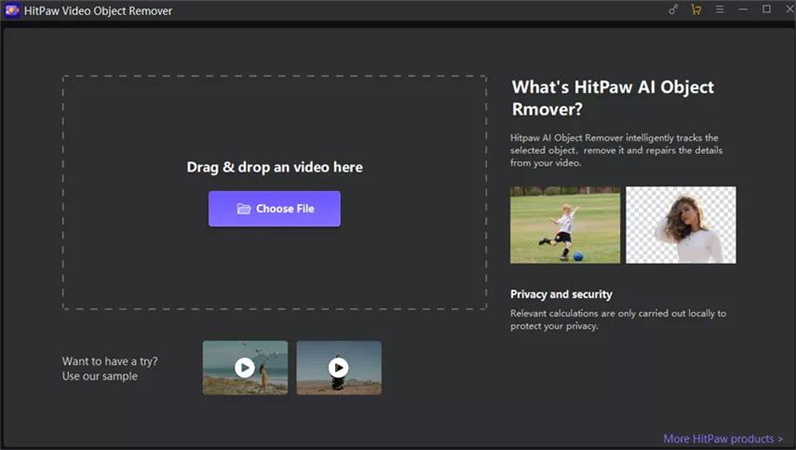
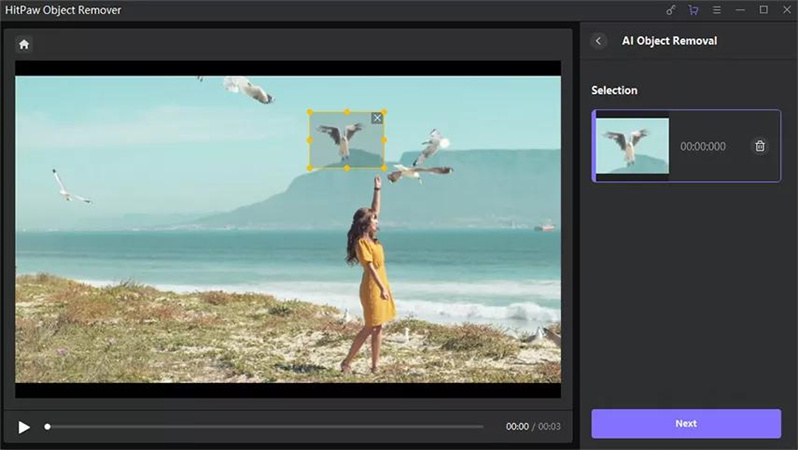
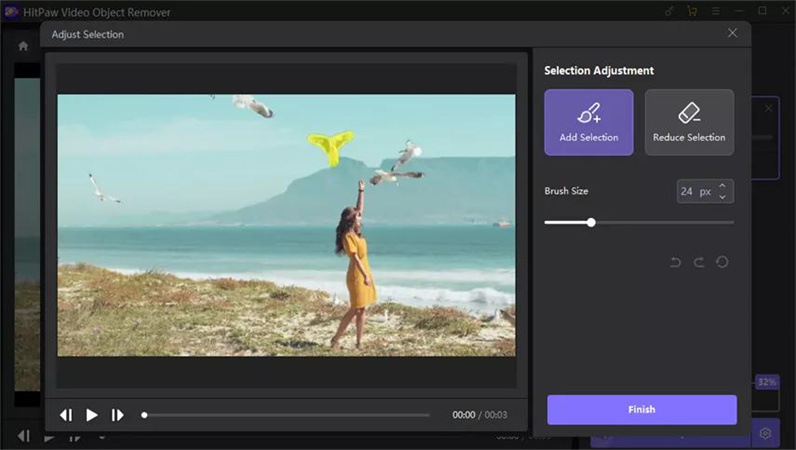
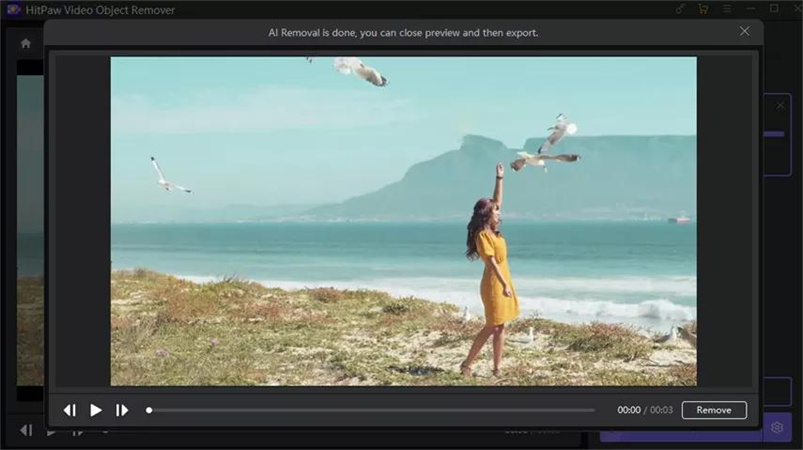


 HitPaw VikPea
HitPaw VikPea HitPaw Photo Object Remover
HitPaw Photo Object Remover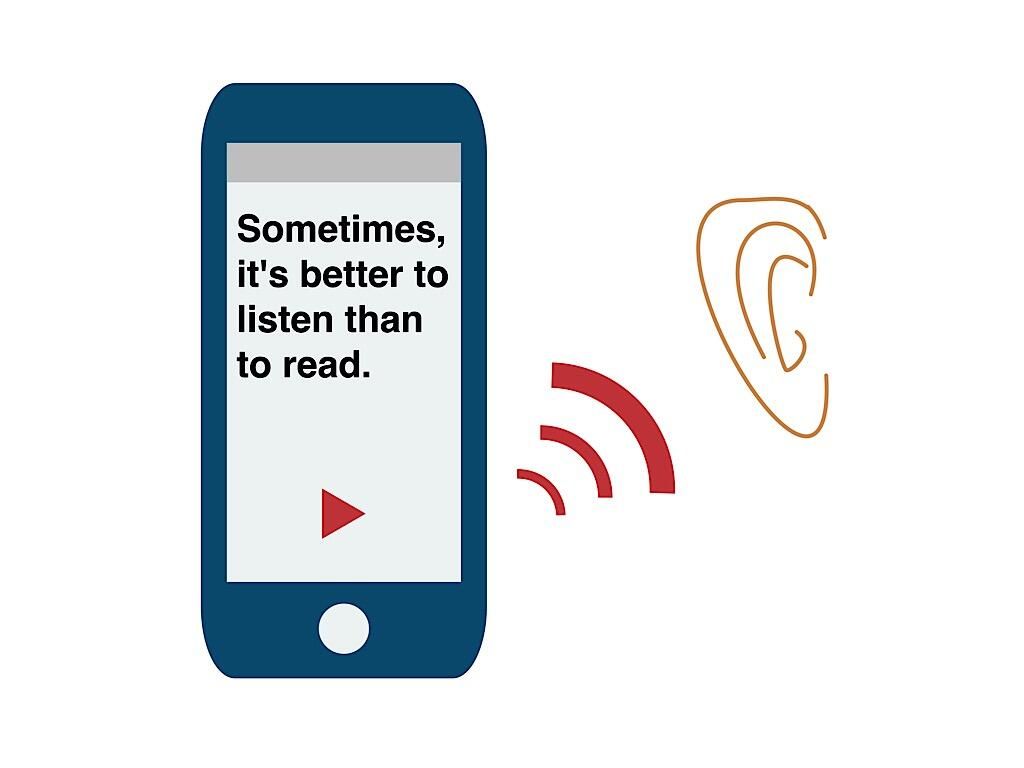
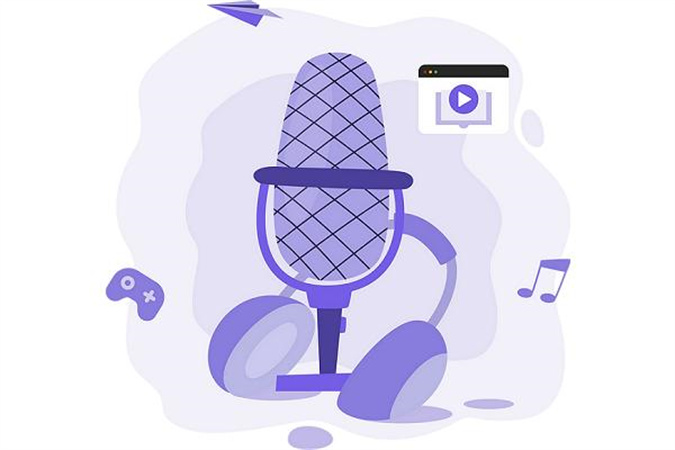


Share this article:
Select the product rating:
Daniel Walker
Editor-in-Chief
My passion lies in bridging the gap between cutting-edge technology and everyday creativity. With years of hands-on experience, I create content that not only informs but inspires our audience to embrace digital tools confidently.
View all ArticlesLeave a Comment
Create your review for HitPaw articles