GoPro ReelSteady Review
GoPro's ReelSteady video stabilization software has become famous for smoothing shaky footage from action cameras. With the release of ReelSteady 2.0, GoPro aims to provide even better stabilization for buttery smooth videos. But is it the right choice for you?
To help you decide, here is the detailed GoPro ReelSteady review, including its features, pros & cons. You will also learn about one of its best alternatives to check if you can find better value with different software.
Part 1. What is GoPro ReelSteady?
ReelSteady GoPro is a new video editing program for both Mac and Windows users to make shaky videos look smooth and steady. It uses a unique stabilization technology to fix bumpy videos that might have been filmed using action cameras like GoPro.
ReelSteady works inside an app called GoPro Player. GoPro Player is a free computer desktop program that lets you watch and edit GoPro videos and photos.

Once you have ReelSteady, you can apply its Emmy award-winning stabilization to any shaky clips. It will analyze the video and smoothly adjust each frame to remove the shakes and jitteriness. You'll be able to immediately see the stabilized video playback in real-time at full quality.
ReelSteady also has a lens correction tool. This can fix the curved distortion you sometimes see with wide-angle action camera lenses. It helps make the edges of the frame look flatter and more natural.
Other handy features include batch exporting to process many files simultaneously, trimming clips precisely, grabbing high-resolution photos, and reframing 360-degree MAX videos.
The developers help creative people like action sports enthusiasts, drone pilots, and 360 content creators. These users often end up with bumpy-looking videos that are hard to watch. By stabilizing the footage, it looks much more professional and cinematic.
ReelSteady used to be a separate app called ReelSteady GO. But now, it has been integrated directly into GoPro Player for a smoother workflow. If you previously purchased ReelSteady GO, you can get the new ReelSteady version for free.
Part 2. GoPro ReelSteady Review: Is It Worth It?
GoPro ReelSteady is a remarkable software for both Mac and Windows users, a handy tool for anyone wanting to polish and perfect shaky GoPro or action cam footage. Its stabilization technology can turn an average video into an engaging, watchable one.
Now, let's consider whether ReelSteady provides good value for the price.
1. How To Use GoPro ReelSteady
To use GoPro ReelSteady, you first need a video filmed with a newer GoPro model - GoPro HERO 5 ReelSteady. Make sure you recorded with stabilization turned off.
Here is a brief tutorial on how to use GoPro ReelSteady:
1.Open the ReelSteady tab in the GoPro Player app. Click the "Load Video" button and select your shaky clip to load it into ReelSteady.

2.The app will analyze the footage and show any error messages if there are issues in stabilization. It automatically scans the clip for shake and marks "sync points" at those spots.

3.Once your video is loaded, use the timeline to trim the start and end points. This lets you cut out any extra footage before and after the main action.

4.You can also manually adjust the sync points yourself for best results. The app provides explanations on how the syncing works. When done, click the "Save Video" button. It will start smoothing out all the frames to stabilize the footage.

5.The timeline shows the progress as it steadies each frame one by one. Finally, it finishes "Rendering" and notifies you that your new smooth clip is ready. You now have a professionally stabilized video to use!

2. Where To Buy ReelSteady Go
To use the full features of ReelSteady in GoPro Player, you need to purchase it. There are two ways to buy ReelSteady Go within the app.
Here is the first and easiest one to purchase through the main player window:
1.Click the lightning bolt icon in the main Player window. You have to click the "Purchase ReelSteady" button from the popup window.

2.It will take you to the store login for your Mac or Windows computer. Log into your account and complete the purchase.

The next method is to buy ReelSteady Go using the batch exporter window:
1.Firstly, tap the triangle icon next to the "ReelSteady Required" button.
2.This opens the Batch Exporter window, from which you need to click the "Purchase ReelSteady" button. Next, log into your computer's store to buy.

3. GoPro ReelSteady Go Price
GoPro ReelSteady's price is 99$, available as an app called ReelSteady GO. This one-time payment gives you access to the powerful video stabilization features. However, there is no subscription required after purchasing.
For those wanting to try before buying, a free ReelSteady GO trial is available. The trial is fully functional but adds a watermark to exported videos.
The $99 price tag makes ReelSteady more affordable than the professional $399 ReelSteady plugin for Adobe After Effects. GoPro positioned ReelSteady GO as an easy-to-use option for stabilizing GoPro footage.
At less than $100, ReelSteady GO offers high-end stabilization capabilities in an app designed for general consumers and amateur creators. The price point hits a sweet spot between professional tools and free options.
4. GoPro ReelSteady Pros & Cons
GoPro ReelSteady is a competent video stabilization tool that makes smooth footage easy to achieve, but it does have some limitations.
Pros
- Emmy award-winning software
- Provide professional-level video stabilization
- Handle shaky footage easily and quickly
- Offer real-time preview to see results immediately
- Allow you to batch export your output files
- Support handy tools, i.e., lens correction, trimming, photo grabbing, etc.
Cons
- Work only with compatible GoPro models like HERO5 and newer
- Require shooting with in-camera stabilization turned off
- Auto low light and GPS settings can interfere with the processing
- High camera vibration may affect the gyro data
Overall, ReelSteady makes stabilizing GoPro footage straightforward with great smoothing results. But it does have limitations to be aware of.
Part 3. GoPro ReelSteady Alternative: What AI Enhancer Can Do To Shaky Footages
If you are looking for a safe and efficient GoPro ReelSteady alternative, HitPaw VikPea (formerly HitPaw Video Enhancer) is the ultimate solution for both Windows and Mac users.
It is the most recommended video quality enhancer program, utilizing an AI algorithm to enhance the quality of videos. With its latest version, you can take advantage of the new models such as the Frame Interpolation Model and Stabilize Model.
With its stabilization model, you won't have to undergo complex manual processing to smoothen your unstable videos. Its trained AI algorithms help you quickly achieve excellent results when it comes to upscaling and stabilizing your shaky videos. You can also unblur your video by removing noise. It even lets you preview your output before exporting.
Features:- Offer a simple, clean, and intuitive interface
- Upscale your videos with mature AI technology
- Help you enlarge your videos up to 8K resolution
- Allow you to batch process your videos to save time
- Provide two sample videos to practice beforehand
Let's comply with the given steps on how to enhance your video quality with HitPaw VikPea:
Step 1: Download
The first step involves opening the official website of HitPaw VikPea. Press the "Download" button to download the original software package.Step 2: Import
After installing and launching this software on your system, click the "video" icon to browse and import your shaky video into the AI upscale software. You can also drag and drop your video in more than 30 formats, i.e., M4V, AVI, MP4, etc.
Step 3: Choose AI Model
Once the video is imported, 7 AI models will appear on the next window. These include the Face Model, Animation Model, General Denoise Model, Colorize Model, Color Enhancement Model, Stablize Model, and Frame Interpolation Model.
If you can't see these models, press the "+ Add Model" tab to access all of them. You need to select the "Stablize Model" to smoothen your video. Also, adjust the "Export settings" for "Resolution, "Bitrate," "Format," and destination folder.
Step 4: Preview & Export
Later, you can tap "Preview" under the video playback section to ensure everything is as desired. It will take a bit to process the video. If you are satisfied with the preview, hit the "Export" button, and that's all!
Bottom Line
GoPro ReelSteady is a handy tool to make stabilization easy with its real-time previews and automated sync points. You can turn your bumpy footage into buttery smooth, cinematic videos. But you can't ignore its limitations, like the camera model, settings requirements, and complex functioning!
To overcome these issues, HitPaw VikPea is a fantastic software for handling shaky footage. Its AI-powered frame interpolation and stabilization model can do wonders for both beginners and professionals. Let's try out HitPaw VikPea once, and you will use it ever!

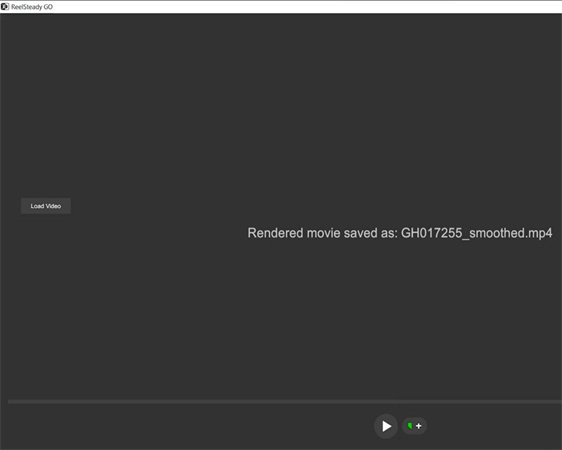
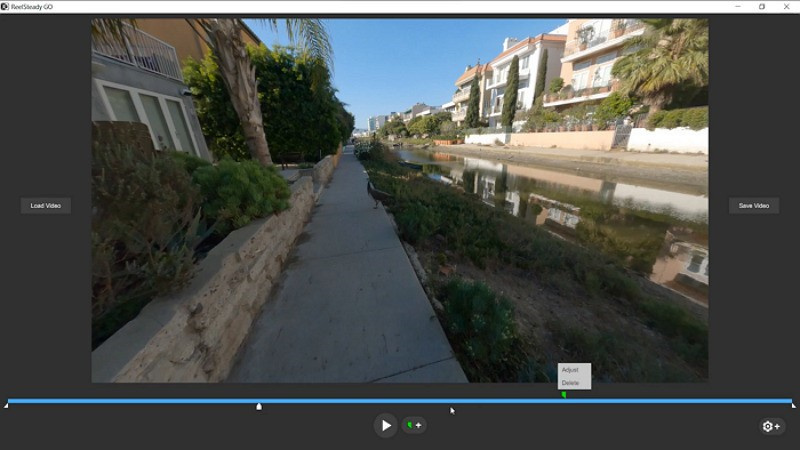
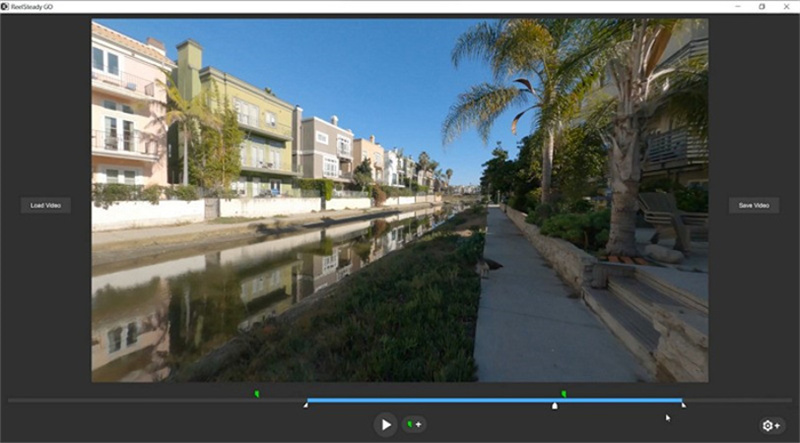
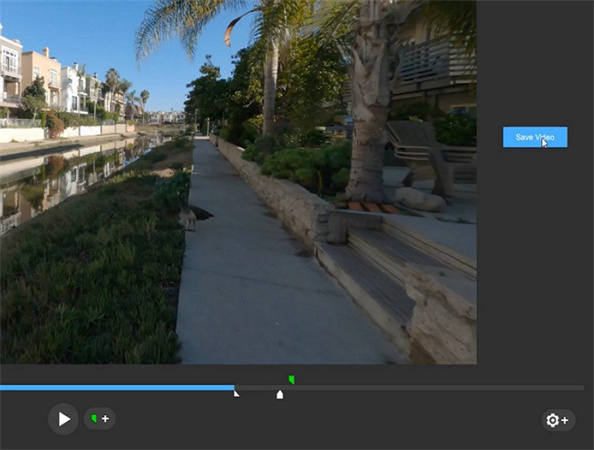
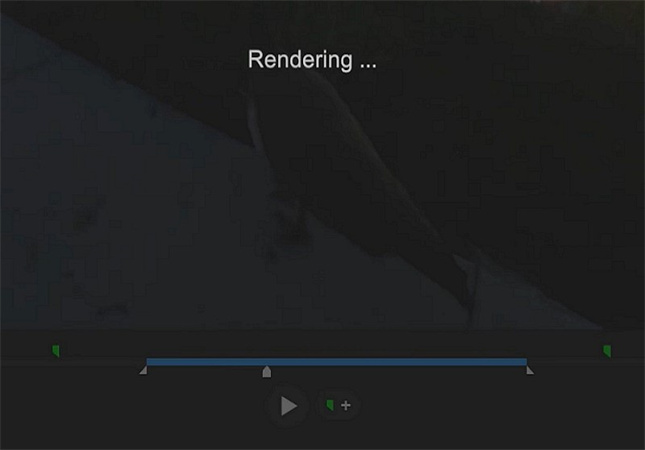
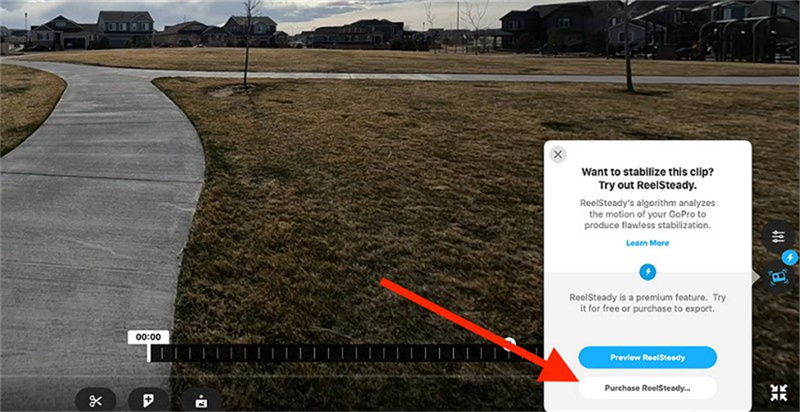
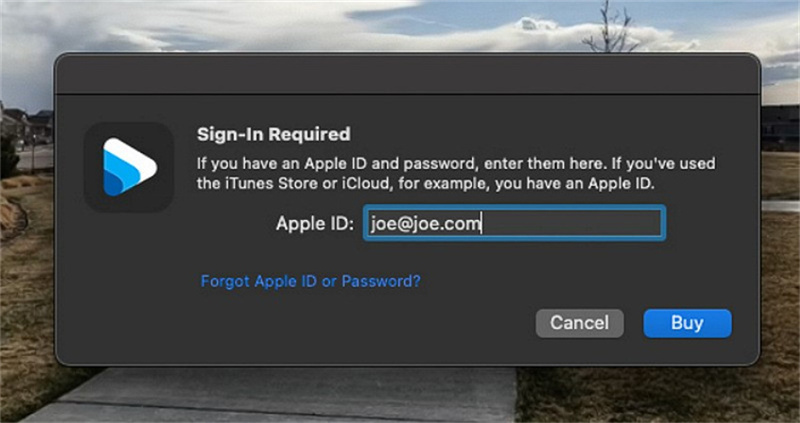
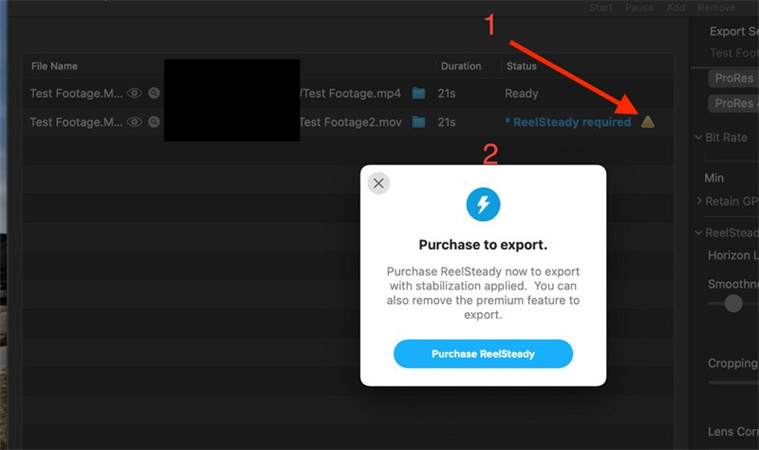








 HitPaw Univd (Video Converter)
HitPaw Univd (Video Converter)  HitPaw Edimakor
HitPaw Edimakor HitPaw VikPea (Video Enhancer)
HitPaw VikPea (Video Enhancer)



Share this article:
Select the product rating:
Daniel Walker
Editor-in-Chief
My passion lies in bridging the gap between cutting-edge technology and everyday creativity. With years of hands-on experience, I create content that not only informs but inspires our audience to embrace digital tools confidently.
View all ArticlesLeave a Comment
Create your review for HitPaw articles