5 Free MKV Splitters for PC & Mac
When it comes to videos, MP4 is the most common format. The MKV file format is also growing in popularity due to its ability to store multiple audio and video tracks in a single file. It is one of the video formats that does not compromise on quality. But their large size makes it easy to run into storage space issues, although you get excellent quality in return. That's why, we need a free MKV splitter to split large MKV files into smaller parts. In this article, we'll provide a comprehensive guide to help you do just that.
Part 1: What is MKV Video File
The Matroska Video file, more commonly known as the MKV file, is a file format capable of storing audio, video and subtitles altogether in the same file without compromising on the video quality. All of this comes at the cost of the video file size, which also makes it unfavourable for sharing. This kind of format is suitable for TV shows, movies, and similar video content.
Part 2: 5 Free MKV Splitters for PC & Mac
To split MKV files into two parts or more, we have a list of the 5 most effective MKV splitters for you below:
1. HitPaw Edimakor (Windows & Mac)
HitPaw Edimakor is one of the finest and easiest tools when it comes to video editing, may it be trimming, splitting, cropping or other advanced features. It’s an AI-powered video editing tool that’s not limited to basic editing features but also offers AI features like auto subtitling, video stabilization and background noise reduction.
Edimakor, compatible with both Windows and macOS, supports video formats including MP4, AVI, MKV, and MOV. To split MKV chapters into separate files using Edimakor, follow the directions below:
-
Step 1. Import the MKV video
First of all, run Edimakor and import the MKV video file you want to split. Click on the import file button.

-
Step 2. Split the video
On the timeline, look for the scissor icon. Move it to where you want to split and then either click or use the shortcut Ctrl + B. This will split the video. You can delete any part of the video you do not want.

-
Step 3. Export the video
Once done, click on the export button at the top right corner. Select the format MKV in the pop-up export settings.

2. VSDC Video Editor (Windows)
VSDC is known as a non-linear video editing platform and is capable of performing many basic video editing tasks, MKV file splitting being one of them. Since VSDC Video Editor is not available on macOS, it can only be downloaded and used on Windows PC. But it has an iOS app for you to use on your iPhone. Split MKV files in the following way:
- Install VSCDC on your computer, run it and then import the MKV file.
- In Editor > Cutting and splitting section, click on the Split icon.
- Now place the cursor on the desired part and split the video. Delete one clip and export.

3. MKVToolNix (Linux/Unix & Windows)
MKVToolNix, compatible with Linux, Unices and Windows, is able to cut, split, inspect and join MKV files. More focused on a technical approach, MKVToolNix lets you split MKV files into parts with the following steps:
- Install MKVToolNix and click on +Add Source Files in the input tab. Import your MKV file and switch to the Output tab.
- Now split your MKV file either according to chapter or time.

- Then click on the folder icon to choose the output path. Click on Start Multiplexing.
4. VideoProc (Windows & Mac)
As a GPU-accelerated video processing software, VideoProc offers many features along with a user-friendly interface. It is one of the MKV editors chosen by many video editors. You can split video MKV files by duration or keyframes.
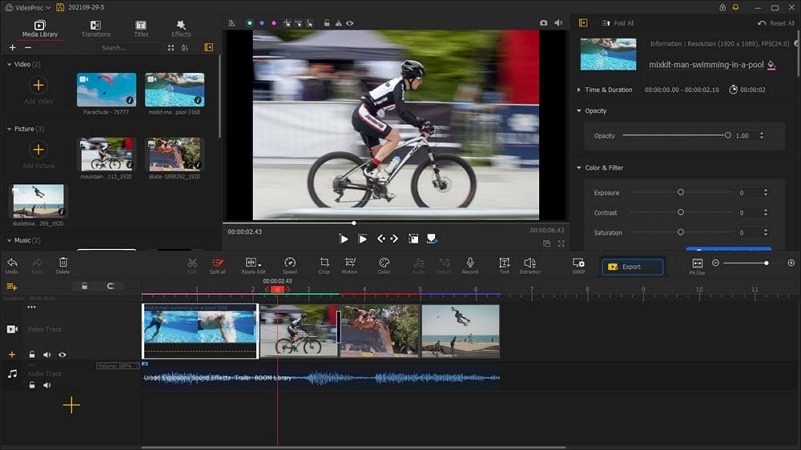
5. Bandicut Video Splitter (Windows)
Bandicut Video Splitter is also a simple software that can easily split MKV files into two parts. With this free video splitting software, you can share MKV files without worrying about video quality loss. All you need to do is import the MKV file, split it into parts, delete the redundant parts and save the video. Repeat this for all the parts you need.
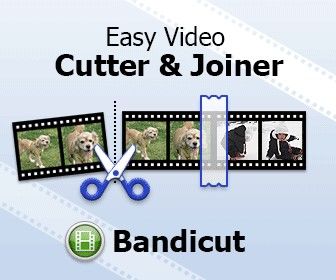
Extra Tip: How to Convert MKV to Other Video Files
Compared with other common video formats, not many software can support MKV files, and they also occupy a larger memory space. Therefore, in addition to splitting MKV files, you can also use HitPaw Edimakor to convert MKV video formats into other formats. Just import the MKV file into Edimakor, click on the Export button and then in the pop-up, choose the desired file format, and also set other parameters like resolution, encoding, Bit rate and frame rate.
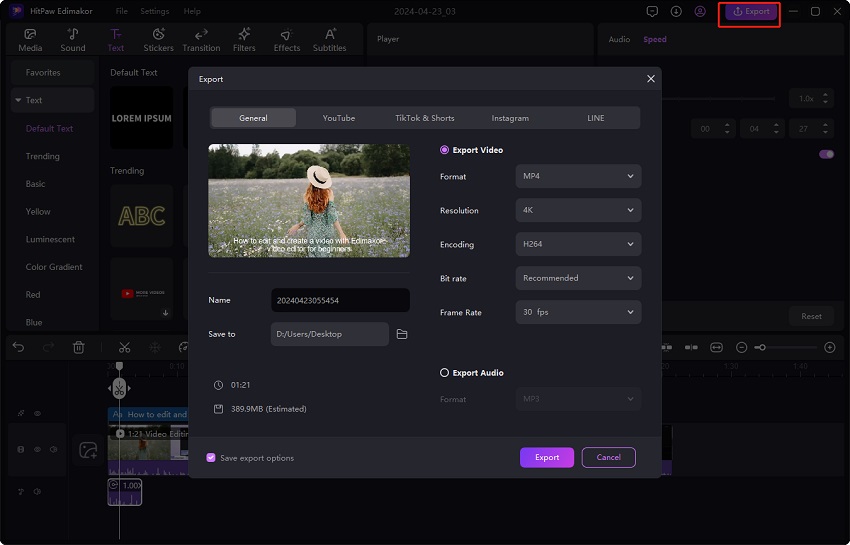
Conclusion
Free MKV splitters can help you divide your MKV videos into two or more parts, which would ultimately make it more manageable for you. From the list of MKV splitters we introduced for you, HitPaw Edimakor comes on top because of its simple and intuitive interface. You can also export the files in formats other than MKV.









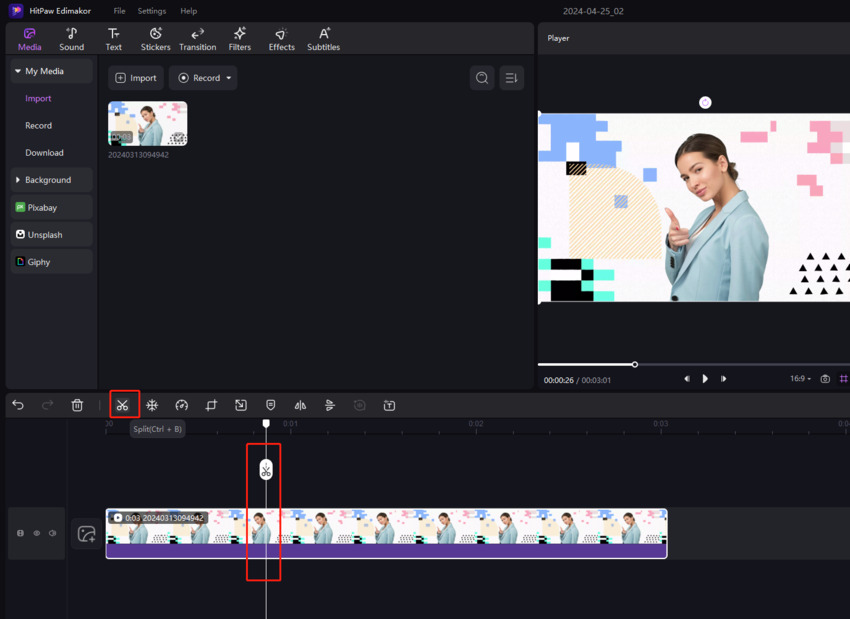
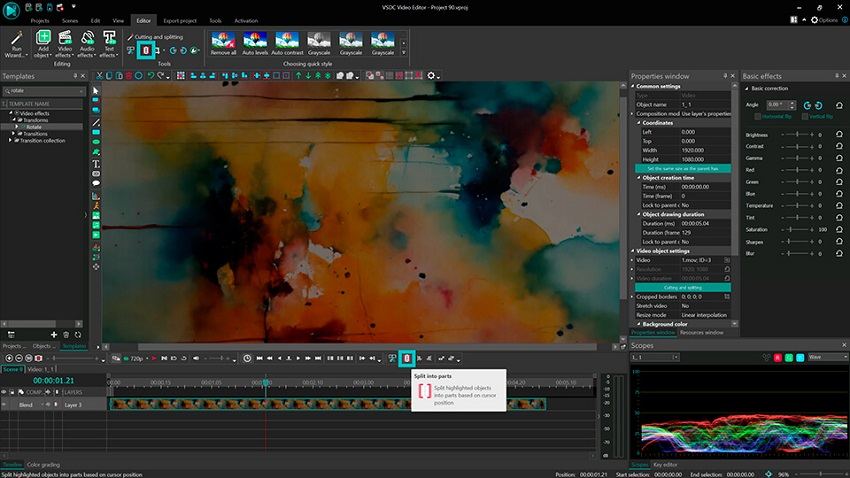
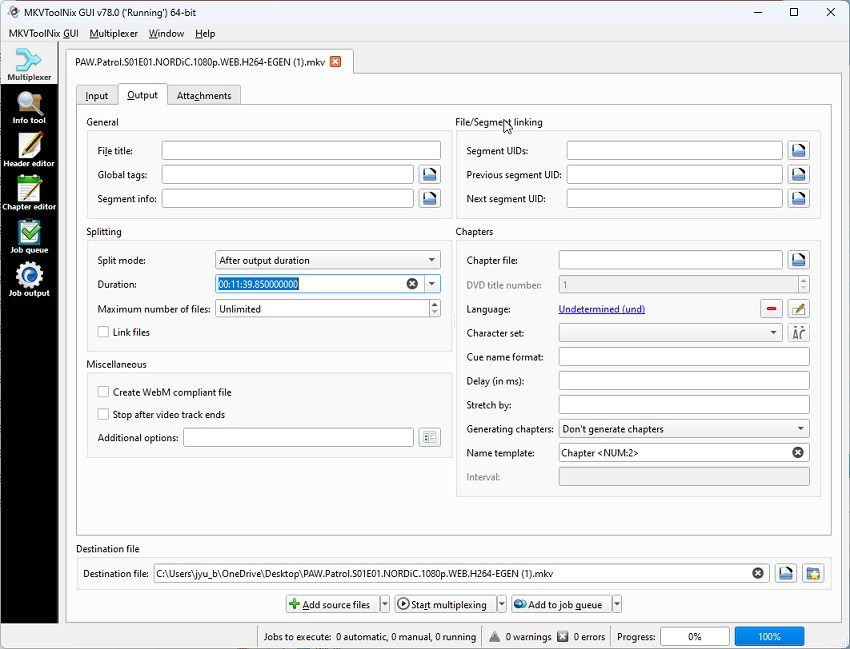
 HitPaw Edimakor
HitPaw Edimakor HitPaw VikPea (Video Enhancer)
HitPaw VikPea (Video Enhancer)
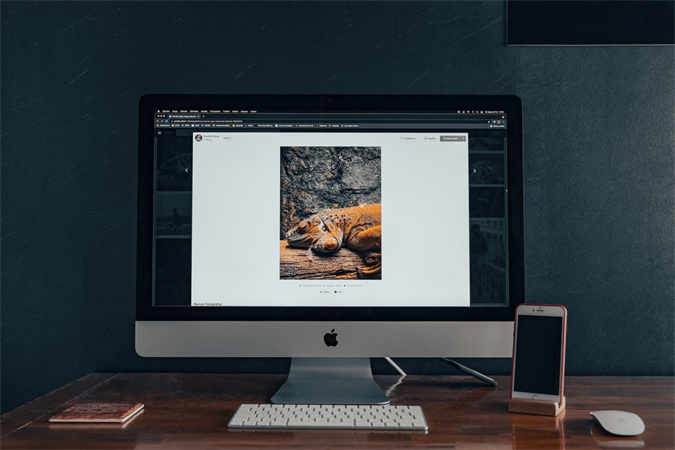

Share this article:
Select the product rating:
Daniel Walker
Editor-in-Chief
This post was written by Editor Daniel Walker whose passion lies in bridging the gap between cutting-edge technology and everyday creativity. The content he created inspires audience to embrace digital tools confidently.
View all ArticlesLeave a Comment
Create your review for HitPaw articles