Mastering Watching Frame by Frame YouTube
Welcome to the captivating universe of Frame-by-Frame YouTube exploration! In this article, we embark on a journey to unravel the secrets behind this intriguing practice. Whether you're a budding filmmaker, an inquisitive viewer, or simply someone who revels in dissecting content, get ready for a comprehensive guide that will enhance your YouTube experience. We'll take you through the intricacies of watching videos frame by frame, share expert tips, and introduce you to a cutting-edge AI tool that elevates your viewing to a whole new level. So, let's dive into the fascinating world of Frame by Frame YouTube!
Part 1. What is Watching Frame by Frame YouTube?
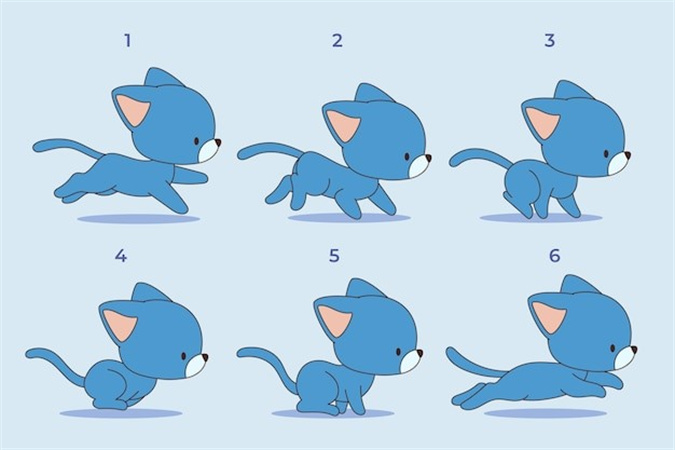
To begin our journey, let's first understand the concept of watching videos frame by frame. This intriguing technique allows you to break down a video into its individual frames, providing a level of detail and analysis that goes beyond traditional viewing. But why would anyone want to do this, you ask? Well, let's explore the motivations behind this practice.
Frame by frame analysis is often employed by filmmakers and video enthusiasts who seek to decode the intricate elements of a video. It's akin to dissecting a complex puzzle, where each frame holds valuable information about composition, lighting, and storytelling. By slowing down the playback and meticulously scrutinizing each frame, you can uncover hidden gems, uncover visual storytelling techniques, and gain a deeper appreciation for the art of filmmaking.
By studying videos frame by frame, you can gain valuable insights into the techniques used by professionals, helping you refine your own skills and appreciation for the craft.
Part 2. YouTube: How to Go Frame by Frame?
Now that we've grasped the significance of frame by frame analysis, let's delve into the practical aspect of how to do it on YouTube. There are several methods at your disposal, each with its own advantages and ease of use. We'll explore three primary methods: using the period key and comma key, the left arrow and right arrow keys, and utilizing browser extensions.
Method 1: The Period Key and Comma Key Technique
One of the simplest ways to go frame by frame on YouTube is by using the period key (.) and the comma key (,). Here's how it works:
- Play the video: Start by playing the video as you normally would.
- Pause the video: When you come across a moment you'd like to examine closely, pause the video by hitting the spacebar or clicking the pause button.
- Frame-by-frame navigation: Now, press the period key (.) to move one frame forward or the comma key (,) to move one frame backward. This allows you to meticulously analyze each frame.
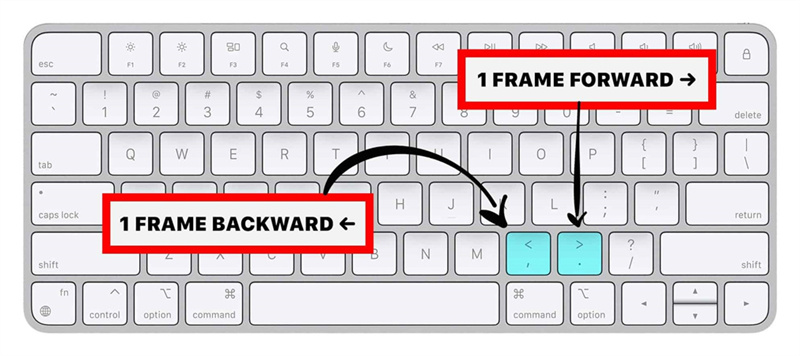
This approach offers swiftness and convenience to the majority of users, rendering it a favored option among those keen to delve into the minutiae of a video without necessitating supplementary tools or extensions.
Method 2: The Left Arrow and Right Arrow Key Strategy
An alternative, uncomplicated means of navigating frame by frame on YouTube involves the utilization of the left arrow and right arrow keys:
- Initiate video playback: Start by initiating video playback until you've reached the specific segment you intend to scrutinize closely.
- Halt video playback: Pause the video at the precise frame you intend to dissect, employing either the spacebar or the pause button.
- Frame-by-frame traversal: For moving one frame forward, press the right arrow key, while for rewinding one frame, press the left arrow key. This confers upon you exacting control over your frame-by-frame exploration.
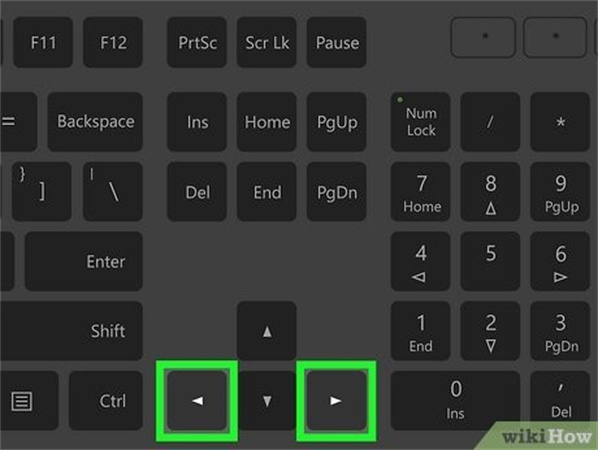
Much like the preceding method, this technique is an integral part of YouTube's default player, ensuring accessibility for all users.
Method 3: Harnessing Browser Add-Ons
For individuals in pursuit of heightened frame-by-frame analytical capabilities, browser extensions emerge as a pivotal game-changer. These extensions enrich your YouTube experience, furnishing supplementary functionalities tailored for frame-by-frame inspection. Here's how to commence.
- Select a browser enhancement tool: Head to the extension marketplace specific to your browser (e.g., the Chrome Web Store for Google Chrome) and search for extensions related to detailed video analysis on YouTube. You'll discover a range of options to explore.
- Install your chosen extension: Click on the preferred extension and adhere to the provided installation guidelines.
- Activate the extension: Once the extension is successfully installed, activate it by clicking on its icon located in your browser's toolbar.
- Engage in meticulous frame-by-frame examination: Now, as you initiate video playback on YouTube, you'll have the capability to navigate through frames with precision, utilizing the features of the extension.
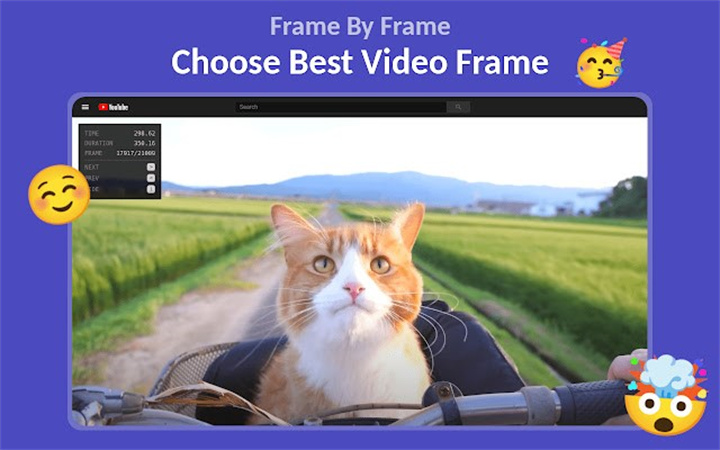
Such browser enhancements prove invaluable to professionals like filmmakers, video editors, and individuals engaged in intricate frame management for their specific projects or research endeavors.
Part 3. How To Watch YouTube Frame by Frame in Higher Quality?
When it comes to enhancing your YouTube frame-by-frame experience with higher quality visuals, HitPaw VikPea (formerly HitPaw Video Enhancer) emerges as a top choice. This exceptional program harnesses the power of AI algorithms to elevate video quality to a whole new level.
Here's why you should consider it
- AI Enhancing Tool: HitPaw VikPea is powered by advanced AI technology that intelligently analyzes and enhances video frames, delivering remarkable results.
- Upscale Videos to 8K: With HitPaw, you can upscale videos to stunning 8K resolution, ensuring every frame is packed with incredible detail and clarity.
- Simple and Clean Interface: The user-friendly interface makes it easy for both beginners and professionals to use. You don't need to be a tech wizard to achieve outstanding results.
- Preview Without Watermarks: HitPaw allows you to preview your enhanced videos without any distracting watermarks, so you can assess the improvements before saving your work.
How to Use HitPaw VikPea:
Step 1. Download and Install:Start by downloading and installing HitPaw VikPea on your computer. After installation, launch the program.
Step 2. Add Your Video:Click on the "Add Files" button to import the video you want to enhance.

Step 3. Choose Enhancement Model:Select the enhancement model that suits your needs. For frame-by-frame analysis, consider using the "Frame Interpolation Model" to smooth out motion or the "Stabilize Model" to reduce shakiness.

Step 4. Preview:Click the "Preview" button to see how the enhanced video will look.

- Step 5. Save Your Enhanced Video:After processing is complete, save your enhanced video to your desired location.
HitPaw VikPea's remarkable capabilities empower you to enjoy YouTube videos frame by frame in higher quality, bringing out every detail with precision.
Part 4. FAQs of Frame by Frame YouTube
Q1. How do I get frame by frame on my iPhone?
A1. Frame-by-frame playback on iPhone can be achieved by pausing a video and using your finger to slide the video timeline left or right to move frame by frame.
Q2. How do I change the frame on a YouTube video?
A2. You can change frames on a YouTube video by using keyboard shortcuts (period key for next frame, comma key for previous frame), arrow keys, or by utilizing browser extensions with frame navigation features.
Q3. How do I view a video frame by frame on a Mac?
A3. On a Mac, you can view a video frame by frame by using keyboard shortcuts (period key for next frame, comma key for previous frame), arrow keys, or by employing browser extensions designed for frame-by-frame analysis.
Bottom Line
In conclusion, delving into the world of Frame by Frame YouTube adds a whole new dimension to your video-watching experience. It allows you to appreciate the artistry and craftsmanship that goes into every frame of a video. To take your frame-by-frame analysis to the next level, consider using HitPaw VikPea. With its AI-powered features, up to 8K resolution enhancement, and user-friendly interface, you'll unlock a new level of video quality. Don't miss out on the opportunity to enhance your YouTube journey. Try HitPaw VikPea today and elevate your video-watching experience to new heights!









 HitPaw Photo Object Remover
HitPaw Photo Object Remover HitPaw Watermark Remover
HitPaw Watermark Remover  HitPaw VikPea (Video Enhancer)
HitPaw VikPea (Video Enhancer)



Share this article:
Select the product rating:
Daniel Walker
Editor-in-Chief
My passion lies in bridging the gap between cutting-edge technology and everyday creativity. With years of hands-on experience, I create content that not only informs but inspires our audience to embrace digital tools confidently.
View all ArticlesLeave a Comment
Create your review for HitPaw articles