How to Fix Pixelated Video in Grainy Effectively
In the digital age, high-quality videos are paramount. However, factors like low resolution, camera faults, or dust on the lens can lead to pixelated or grainy footage.
Fortunately, modern technology offers solutions. With AI tools and online video enhancers, “how to fix pixelated videos” has become accessible and straightforward. This essay explores the significance of high-quality video and the ease with which we can now enhance video clarity.
Part 1. Why Does My Video Look Pixelated?
Before starting to fix pixelated video, let’s take a look at the reasons of pixelated video.
- Creating your videos in dim lighting.
- Merging incompatible camera settings.
- Using a higher ISO for filming videos.
- Reducing the size of a small video file.
- Using a camera with a tiny sensor to shoot video.
- Using a smaller lens setting when filming videos.
In most cases, you can fix pixelated videos online for free. Nonetheless, there are also multiple disadvantages come in.
- Watermarks: For non-premium users, almost every online site will add watermarks to limit people’s editing.
- Ads: Unlike PC tools, online sites are often accompanied by annoying ads, which can even be unsafe.
- 3.Limited Features: Compared to paid PC tools, online sites may not provide concise enhancers for videos. If they can fix pixelated videos, they may also provide videos with unbalanced coloring or abnormal frames.
- 4.Pricavy Concerns: If you want to contact official support to protect what you upload, there may be no response.
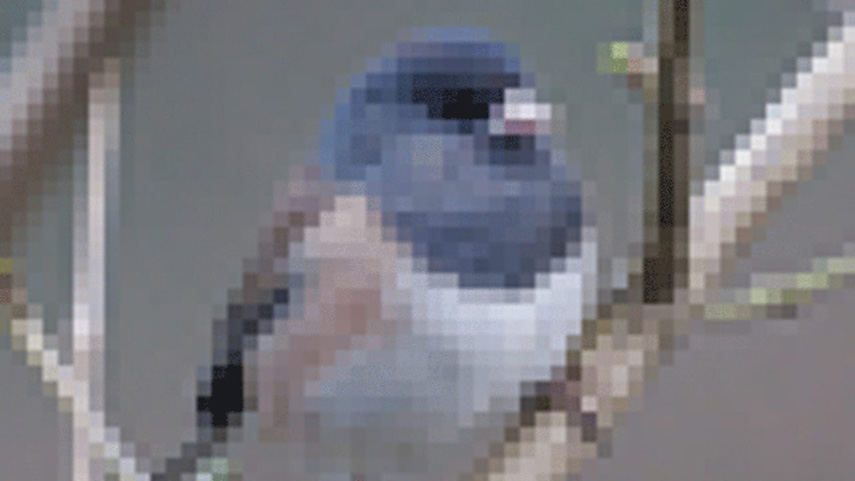
Part 2. Best Way to Fix Pixelated Video with Video Enhance AI Tool
Since solutions to 'how to fix pixelated videos for free online' may result in other issues, HitPaw VikPea (formerly HitPaw Video Enhancer) is here to provide the best solution.
It is one of the best AI video enhancers available for beginners and professionals to improve video quality. The software features several specialized separate AI models that can fix pixelated videos and improve their quality in every situation.
Why Choose HitPaw VikPea to Fix Pixelated Videos
- High-quality processing of grainy videos, restoring perfect denoise enhancement.
- Fast output without the need for long waits.
- AI intelligent recognition, no need for complex operation skills.
- 100% immersive enhancement, no watermarks, no ads.
- User-friendly interface, online guide throughout the process.
Simple Step to Fix Pixelated Video
-
Step 1.Head to the website and download HitPaw VikPea on your computer.
-
Step 2.To begin the importing process, choose a file or import the video by dragging and dropping it.

-
Step 3.The third step is to decide which artificial intelligence model you want to use. You can select “General Denoise” to fix pixelated videos. And you can also add other Models to enhance other details of your video, such as Color Enhancement Model, Frame Interpolation Model, Stabilize Model and so on.
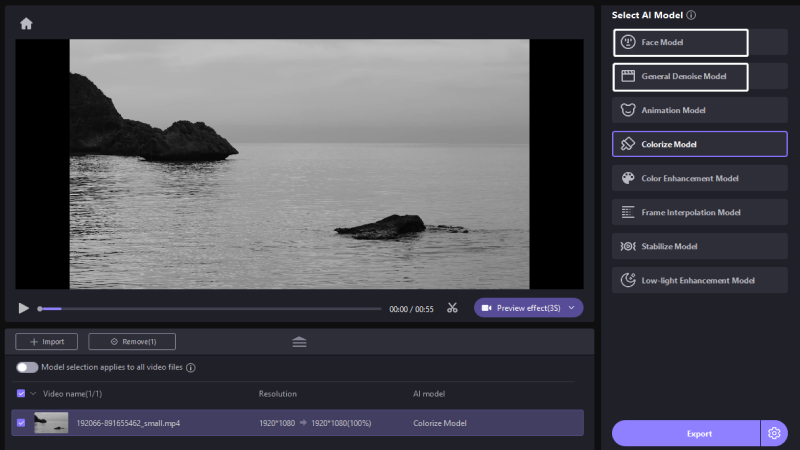
-
Step 4.Preview the effect of enhanced video
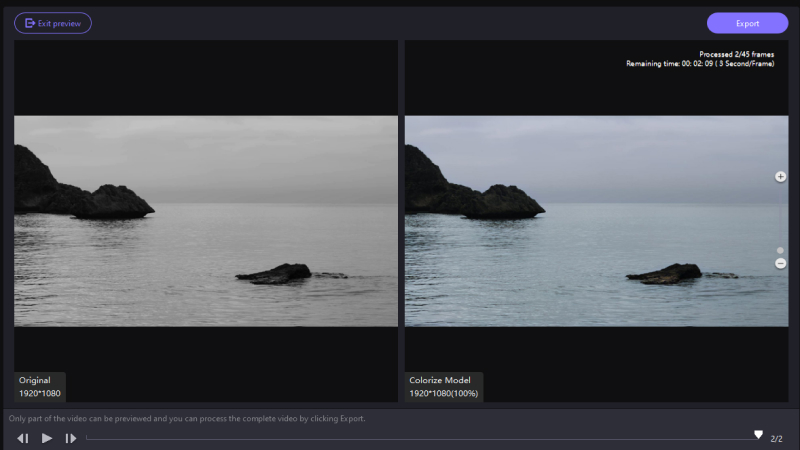
-
Step 5.Export the Modified Pixelated Video
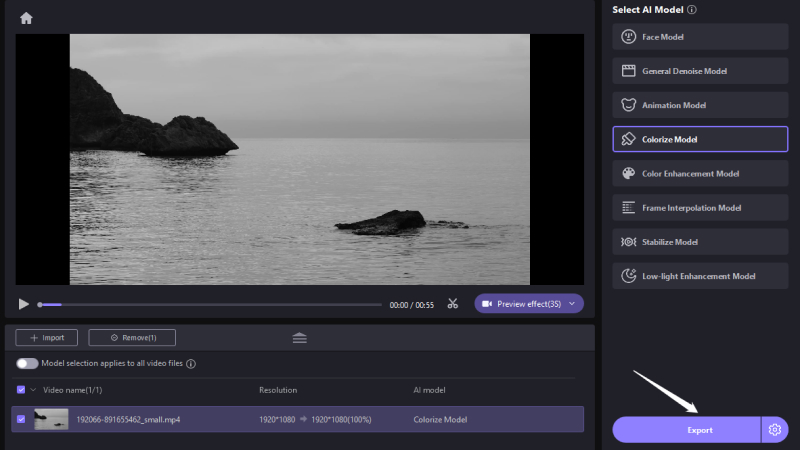
Part 3. How to Fix Pixelated Videos from Adobe After Effects
Do you have experience recovering videos that have been pixelated on Android and other platforms? A highly recommended tool for this work is After Effects by Adobe. It's an excellent software for fixing video pixelation and works on all major platforms.
If your films have become pixelated, try one of these three solutions using Adobe After Effects:
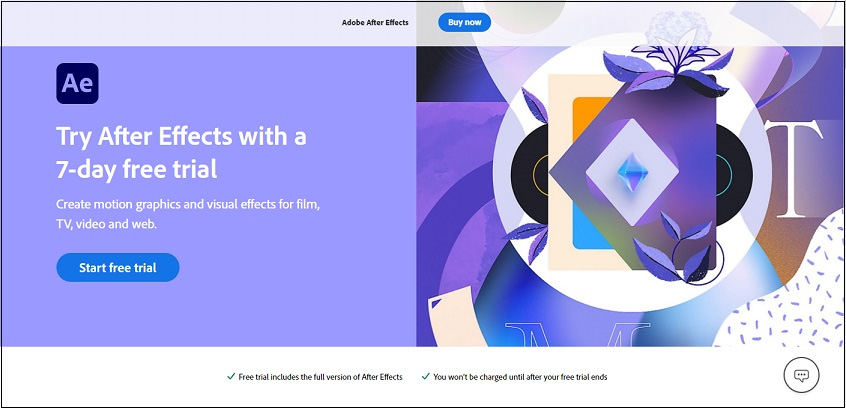
- Solution 1:
- Solution 2:
One option to unpixelate video is to use Adobe After Effects' Detail-Preserving Upscale filter, maintain a layer ratio of 100%, and then boost that ratio within the effect itself.
The second option is to locate edges and camera blur and then apply those fixes to fix the pixelated video. Keep reading to know how to make a video less pixelated.
-
Step 1.First, you'll want to do some pre-compositing by making a copy of the image and choosing to "maintain all attributes in the original composition."
-
Step 2. The second stage is activating pre-compression and using the find edges effect.
-
Step 3.Third, add the camera blur effect using the original image before returning to the main composition interface.
-
Step 4.In the fourth step, a pre-composition of the blur map is chosen and activated; the blur radius is set to 1.
- Solution 3:
The third solution is the easiest: add film grain in Adobe After Effects to fix pixelated videos.
-
Step 1.First, choose a video from your Cinegrain package that you want to use as an overlay, and then choose a film grain that most closely matches it.
-
Step 2. The second step is to select Freeze Frame or another option.
-
Step 3.The particles cover up the pixelated remnants of your videos
Part 4. Fix Pixelated Video Using VLC Media Player
VLC Media Player is an exceptional video repairing tool and a free multimedia player. It can change the format of audio and video files, record the screen, and fix pixelated videos, along with many other things.
If your videos are pixelated in VLC Media Player, you can follow these steps to unpixelate video online.
-
Step 1.Open up VLC Media Player on your PC.
-
Step 2.Head to the Tools menu and select Preferences.

-
Step 3.Choose "Always Fix" next to the Input/Codecs.

-
Step 4. Confirm the change by clicking the Save button after the pixelated videos have been fixed.
Part 5. Other Coomon Solutions to Fix Pixelated Videos
Check With the Hardware Processing Capacity
If you have checked your camera lens and the resolution and are still wondering how to remove pixelation from videos, you may be taking the wrong approach.
Sometimes, the cause of your pixelated videos is not the camera lens or low resolution but the hardware gear interpreting the video. Videos with high resolution use a lot of CPU power.
If the number of played videos exceeds the hardware's processing power, they will appear pixelated. The videos themselves are not at fault in this case.
The only step is to utilize a system that can manage such films to solve the problem.
Check Video Player Incompatible
The incompatibility of the video player may be the cause of your occasionally seeing pixelated videos rather than an issue with the content itself.
Certain video players may be unable to render specific videos efficiently because they have been encoded with unique algorithms in some cases.
The only step is to try a different video player to verify that it plays the video without problems.
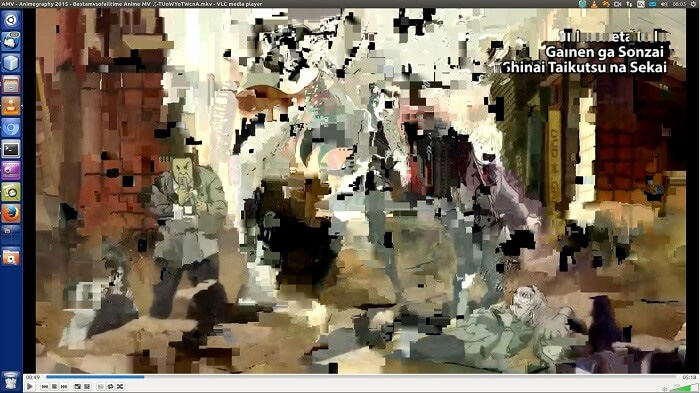
Restore From Original Video File
If pixelization is a result of excessive compression, there is a solution. To create a new video file, you'll need access to the source. Here's how to unpixelate a video through the original video file.
The video is recommended to be resized to its initial size to remove pixelation from video.
-
Step 1.The first step is to get rid of the grainy footage.
-
Step 2.Next, you should save the uncompressed version of the original video file.
Taking above mentioned steps will help you unpixelate a video.
Part 6. Conclusion
Always keep in mind to record videos in finer resolution to prevent pixelation. There are options to select the resolution on mobile devices and digital cameras. If not necessary, avoid using 4k resolutions. It will require a considerable amount of battery and storage. Choose standard HD resolutions like 720p and 1080p. That will serve the needs of the typical consumer flawlessly.
However, if the video has already been shot and is pixelated, you can use the AI Video Enhancers available online to repair the distorted footage. Nevertheless, make sure you are choosing reliable software, which is why we recommend using HitPaw VikPea; with over 6000 satisfied customers, it can solve all your pixelation issues in no time!





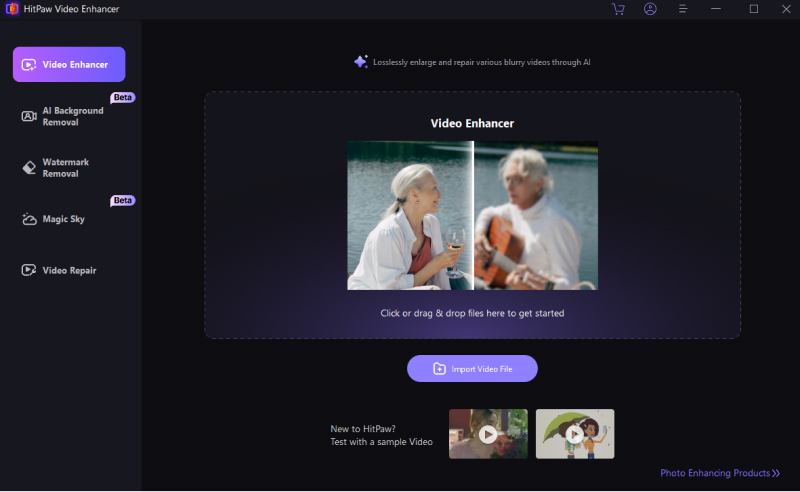
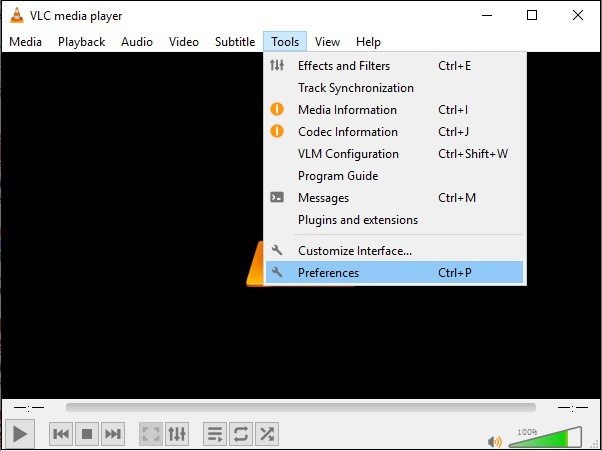
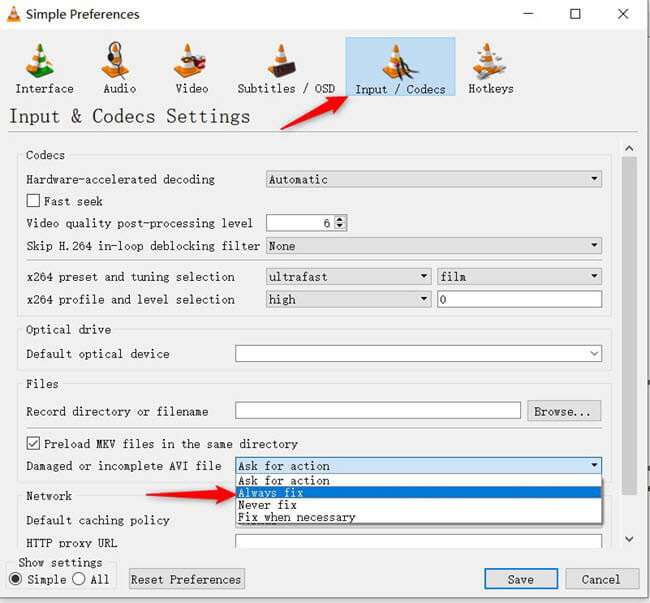

 HitPaw Univd (Video Converter)
HitPaw Univd (Video Converter)  HitPaw Watermark Remover
HitPaw Watermark Remover  HitPaw VikPea (Video Enhancer)
HitPaw VikPea (Video Enhancer)



Share this article:
Select the product rating:
Daniel Walker
Editor-in-Chief
My passion lies in bridging the gap between cutting-edge technology and everyday creativity. With years of hands-on experience, I create content that not only informs but inspires our audience to embrace digital tools confidently.
View all ArticlesLeave a Comment
Create your review for HitPaw articles