Everything You Should Know About ID3 Tag
In the digital age of music consumption, the ID3 tag plays a crucial role in organizing and managing audio files. Whether you're a music enthusiast, a podcaster, or a DJ, understanding ID3 tags is essential for maintaining an organized library and ensuring seamless playback across various devices and platforms. Let's get into the world of ID3 tags, covering everything from what they are to how to use them effectively. So, let's embark on this journey to unravel the mysteries of ID3 tagging.

Part 1: What is ID3 Tag?
ID3 tags are like digital labels attached to audio files, containing metadata such as artist name, album title, track number, genre, and more. Essentially, ID3 tags provide essential information about the audio content, facilitating easy identification and organization. Whether you're streaming music online or listening to offline tracks on your mobile device, ID3 tags ensure that you can access and enjoy your favorite tunes without any hassle.
Part 2. The Role of ID3 Tag
The role of ID3 tags cannot be overstated, especially in today's digital music landscape. Imagine a scenario where you're curating a playlist for a party or a podcast for your audience. With accurate ID3 tags, it would be easier to keep track of the various audio files and cohesively present them. Moreover, ID3 tags enable media players to display relevant information about the audio content, enhancing the overall listening experience for users.
Part 3. Why You Need ID3 Tags
Nowadays, with the proliferation of music streaming services and digital audio platforms, having properly tagged ID3 metadata is more important than ever. Whether you're a DJ preparing a set, a podcaster publishing episode, or a music lover curating playlists, ID3 tags ensure consistency and clarity in presenting audio content. Moreover, ID3 tags contribute to search engine optimization (SEO), as they enable search engines to index and categorize audio files effectively.
Part 4. Tips for Effective ID3 Tagging
- Be Consistent: Maintain uniformity in formatting and naming conventions across all ID3 tags to ensure coherence and ease of navigation.
- Use Descriptive Titles: Choose descriptive titles and keywords that accurately reflect the content of the audio file, making it easier for users to search for and discover your music.
- Include Relevant Information: Apart from basic details like artist name and track title, consider adding additional information such as release date, producer credits, and album artwork to enrich the user experience.
- Regularly Update Tags: Stay proactive in updating ID3 tags to reflect any changes or additions to your audio library, ensuring that your content remains up-to-date and relevant.
Part 5: How to Add ID3 Tag with HitPaw Univd (HitPaw Video Converter)
HitPaw Univd emerges as a powerful tool for managing ID3 tags with ease. Whether on a Windows or Mac computer, HitPaw Univd offers a user-friendly interface and robust features for editing ID3 metadata. With just a few clicks, you can update the artist name, album title, genre, and other details to ensure that your audio files are correctly tagged and organized. Additionally, HitPaw Univd supports a wide range of audio and video formats, making it a versatile solution for all your multimedia needs.
Main Features
- Edit ID3 tag metadata, including song title, artist name, album name, album cover image, track number, and other details.
- Convert video and audio to over 1000 formats, such as MP4, AVI, WMV, MP3, and more.
- 120X faster conversion speed
- Rip DVDs to digital formats with chapters and ID3 tags kept
- Download music from Spotify, Apple Music, Tidal, Deezer, etc. with original ID3 preseved
- Download videos from Netflix with ID3 info kept
- Versatile toolbox featuring a GIF maker, video editor, image converter, AI art generator, etc.
How to Add ID3 Tag to Video/Audio with HitPaw Univd?
Step 1.Launch HitPaw Univd and add your video or audio file to this program.

Step 2.Click the info icon to edit the tag editor.

Step 3.In the tag editor window, you can add cover for this audio file, and add necessary ID3 tag info including title, artist, album, genre, date and personal description for this song. Click Save button to exit.

Step 4.Back to the main interface, you can see that the cover has added successfully. Click Convert all to option to select an output format. Finally click Convert All to start exporting the file with intact ID3 tags.

Conclusion
ID3 tags are vital in organizing, managing, and presenting audio content in today's digital landscape. From enhancing the user experience to optimizing search engine visibility, ID3 tagging offers numerous benefits for content creators and consumers alike. By leveraging tools like HitPaw Univd and adhering to best practices for ID3 tagging, you can ensure that your audio files are accurately labeled and easily accessible across various platforms. So, embrace the power of ID3 tags and unlock the full potential of your music library today.






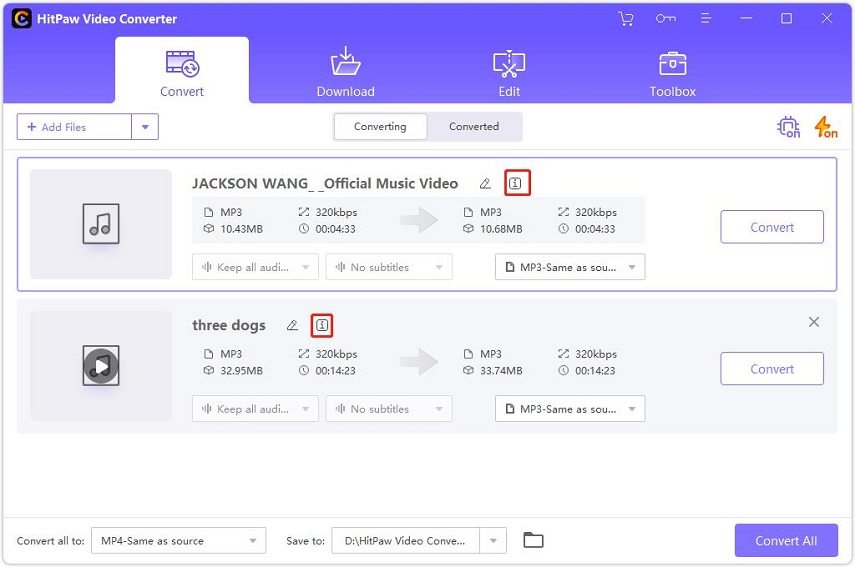
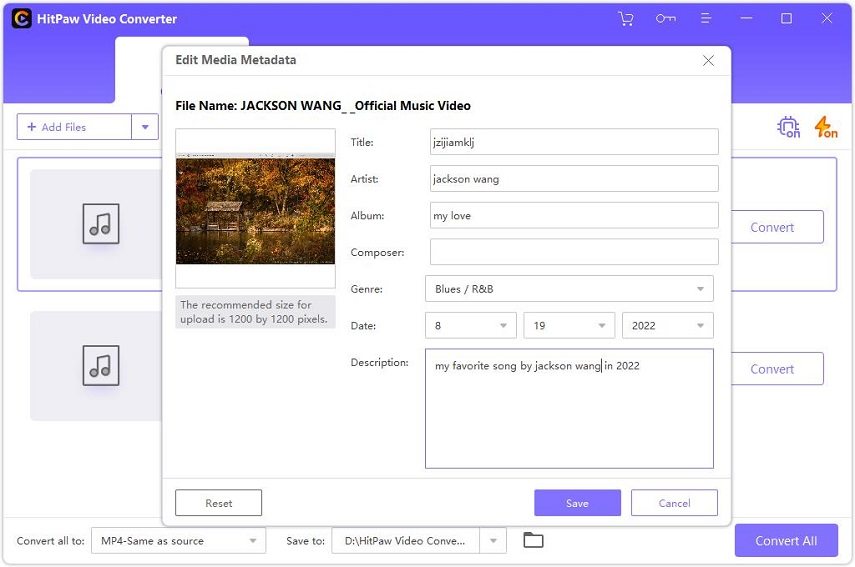
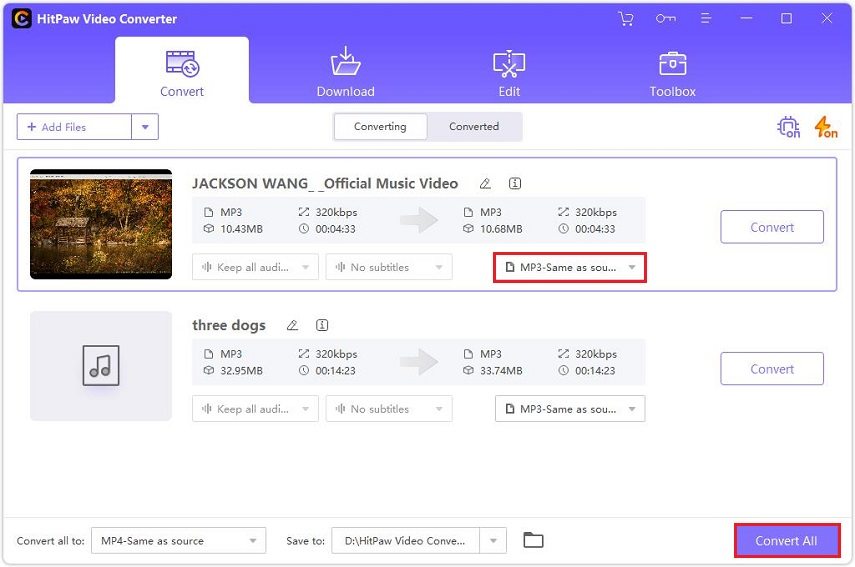

 HitPaw VikPea
HitPaw VikPea HitPaw Watermark Remover
HitPaw Watermark Remover 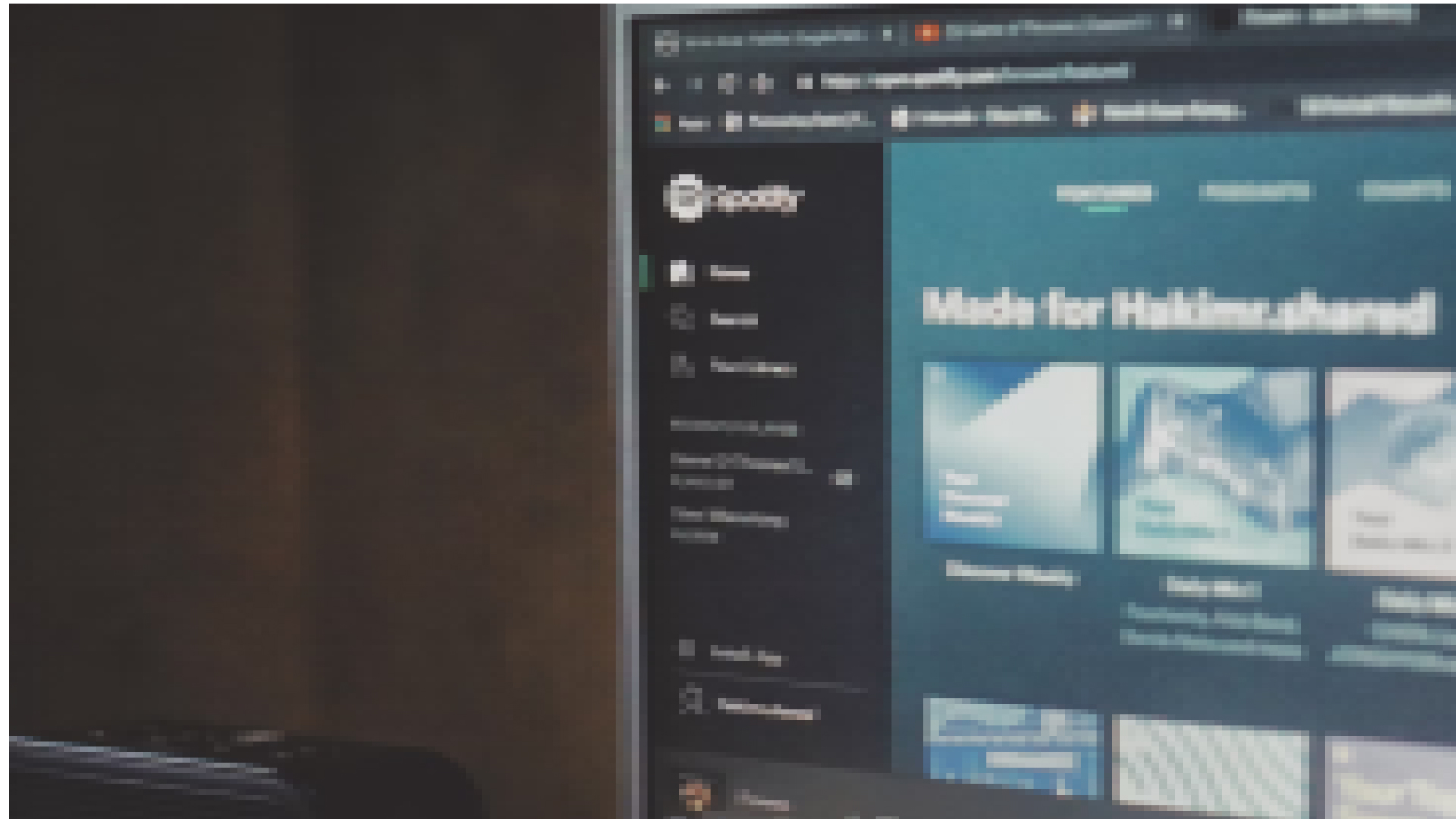


Share this article:
Select the product rating:
Daniel Walker
Editor-in-Chief
My passion lies in bridging the gap between cutting-edge technology and everyday creativity. With years of hands-on experience, I create content that not only informs but inspires our audience to embrace digital tools confidently.
View all ArticlesLeave a Comment
Create your review for HitPaw articles