A Comprehensive Guide to Enhance GIF
Graphics Interchange Format, also known as GIFs, are widely used in internet communication. In this article, we'll delve into the world of GIFs and examine how to raise their standards for visually spectacular outcomes.
The context for a thorough investigation of GIFs and their improvement is set by this introduction. It stresses GIFs' importance in digital communication while acknowledging their ubiquitous use. A comprehensive explanation of what GIFs are and why enhancing their quality is important will be given to readers, according to the article's goal.
Part 1. What is GIF?

The Graphics Interchange Format, or GIF, is a popular picture format that supports both static and animated graphics, making it stand out from the competition. GIFs have a unique characteristic that makes them stand out from other file types, such as JPEG or PNG, which generally deal with static images: the capacity to fluidly display a series of frames in quick succession. GIFs appear animated thanks to this clever technique that gives the appearance of motion.
The fundamental concept of what a GIF is is provided in this section. The fact that GIFs may successfully be used as a canvas for both static images and dynamic animations highlights their incredible versatility. GIFs are able to go beyond the restrictions of static images thanks to their dual purpose, which creates a whole new world of imaginative possibilities.
When GIFs are contrasted with more traditional picture formats like JPEG or PNG, a key disparity becomes apparent. These formats are skilled at capturing and conveying solitary, immobile moments, but GIFs go one step further. In order to portray motion, they make use of sequential framing, which makes for a more dynamic and interesting visual experience.
Part 2. Why My GIFs Are Of Low Quality?
Despite its adaptability and popularity, GIFs may display inferior quality due to a number of reasons. This section seeks to clarify these typical issues and explain why GIFs might not look as clear or bright as intended.
Let's examine each of the variables that may lead to a drop in GIF quality in more detail.
Limited color schemes
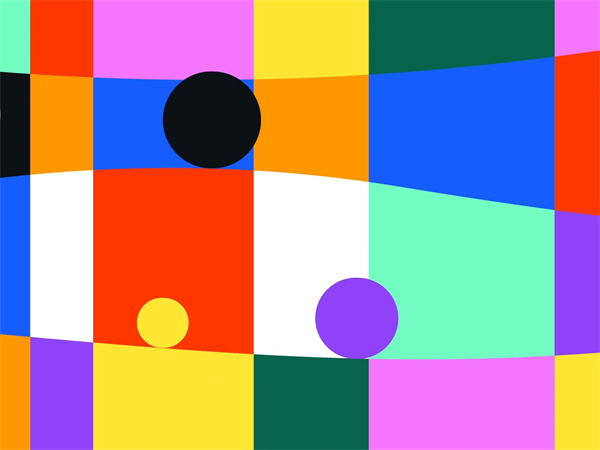
GIFs use indexed color, limiting the number of colors to 256. This technique works well in many situations but may struggle with complex images that require nuanced color details. Fine color transitions may appear banded, especially in photographs or paintings with complex shading. To mitigate this, users can choose a palette that accurately conveys the desired visual information. Advanced programs like HitPaw VikPea (formerly HitPaw Video Enhancer) can improve color representation and overall quality using clever algorithms.
Compression Artifacts:
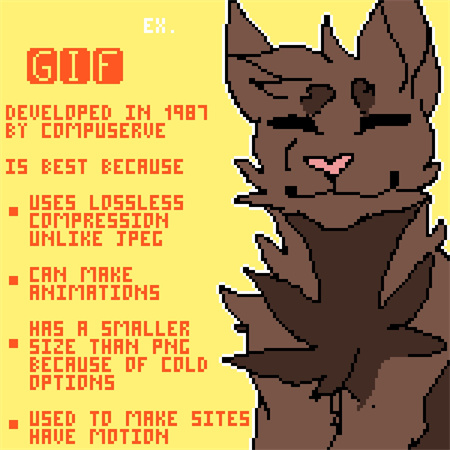
Compression is a key strategy for reducing the file size of GIFs for online use, but it can create visual artifacts such as jagged edges, pixelation, and blurriness. This can result in the loss of fine details and a decline in image quality. Striking a balance between file size and visual quality requires experimenting with various compression settings. Specialized software programs like HitPaw VikPea can reduce compression artifacts while maintaining a reasonable file size using advanced techniques.
Resizing Without Preserving Aspect Ratios:
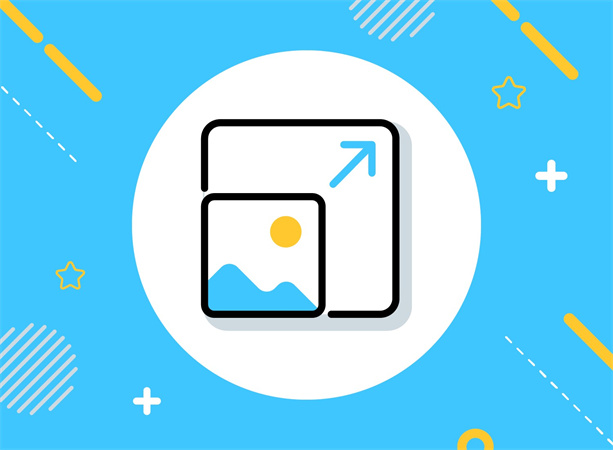
A GIF's ability to be resized can be used to adapt it to various settings or layouts. The original aspect ratio must be preserved when performing resizing operations, nevertheless. The proportion between the width and height of the image is referred to as the aspect ratio.
Stretching or squashing of the image may result from resizing the GIF in a way that does not maintain the aspect ratio. The GIF's visual integrity is seriously jeopardized by this deformation, which is immediately obvious. The visual quality of the image may be diminished as a result of distorted or out-of-proportion elements.
Users who want to solve this problem should use picture editing software that supports proportional resizing. By doing this, the aspect ratio is guaranteed to remain constant, maintaining the image's original proportions. Furthermore, using specialized software like HitPaw VikPea can aid in resizing tasks while reducing visual distortions.
It's essential for producing visually attractive GIFs to comprehend the nuances of GIF quality and any potential difficulties. Users can take specific actions to effectively improve the quality of their GIFs by looking into aspects like color palettes, compression artifacts, and aspect ratio preservation. With the help of specialized tools like HitPaw VikPea, it is possible to overcome these frequent difficulties and produce GIFs that are not only aesthetically pleasing but also of the highest caliber.
Part 3. How To Enhance GIF Quality with AI Enhancer?
As a powerful tool to enhance GIF quality, HitPaw VikPea appears. To enhance GIF quality using cutting-edge AI technology. New models like Frame Interpolation and Stabilize are included in the most recent version, which enhance GIF quality plus its capabilities. This is a tool to enhance video quality.
Key Features:
- Upscale to 8K Resolution: This feature enables users to convert their GIFs into high-definition visuals with breathtaking clarity. This is particularly useful in ensuring that GIFs maintain their sharpness even when viewed on larger displays.
- Advanced AI Technology: HitPaw VikPea uses state-of-the-art AI to produce incredibly high-quality improvement results. With the help of this cutting-edge technology, the GIF can have its many components precisely adjusted.
- User-Friendly Interface: HitPaw's easy design makes it so that users of all skill levels may use the program with ease. The enhancement procedure must be seamless and effective, which depends on this accessibility element.
- Preview without Watermarks: Users can view upgraded GIFs without any intrusive watermarks. By giving a clear perspective of the outcome, this enables quick evaluation and, if necessary, modifications.
Steps to Enhance Video Quality:
Step 1:To begin with, download HitPaw VikPea on your PC or Mac.
Step 2:Add your video file(s) into HitPaw VikPea. The process of improvement officially begins at this stage. The program supports multiple input formats such as mp4, avi, mov, mkv and m4v.

Step 3:Decide on the AI enhancement model you want to use (Frame Interpolation, Stabilize, etc.). - You can now select the precise enhancing method that best fits your desired outcome for the GIF. This personalization guarantees that the improvement is suited to your tastes.

Step 4:Preview and save the improved GIF in your favorite format - After being happy with the changes, you can save the GIF in their desired format, making it suitable for sharing or other uses.

Users can improve the quality of their GIFs by using the techniques listed above, ensuring that they stand out with sharp graphics and brilliant colors. Accessible to users of all levels of skill, this process is made possible by HitPaw VikPea's cutting-edge AI technology and user-friendly interface.
Part 4. FAQs of Enhance GIF Quality:
Q1. How do I make GIFs not lose quality?
A1. Use an adequate color palette and refrain from excessive scaling to prevent GIF quality loss. For more sophisticated enhancing, take into account applying solutions from the industry like HitPaw VikPea.
Q2. What is the highest resolution for GIFs?
A2. GIFs can have a resolution of up to 8K, however in practice, factors like file size and display capabilities might prevent the use of extremely high resolutions.
Q3. How many pixels should a GIF be?
A3. Depending on its intended usage, a GIF's optimum size can vary. While greater dimensions are appropriate for presentations or high-definition monitors, typical sizes for web content fall between 320x240 and 640x480 pixels.
Conclusion:
Utilize HitPaw VikPea strength to improve your visual material. You may produce jaw-dropping graphics that attract your audience by grasping the subtleties of GIF quality and utilizing AI-improving technology. Today, give it a try to reach a new level of visual storytelling. This is a tool to enhance GIF quality.











 HitPaw Watermark Remover
HitPaw Watermark Remover  HitPaw Univd (Video Converter)
HitPaw Univd (Video Converter)  HitPaw VikPea (Video Enhancer)
HitPaw VikPea (Video Enhancer)
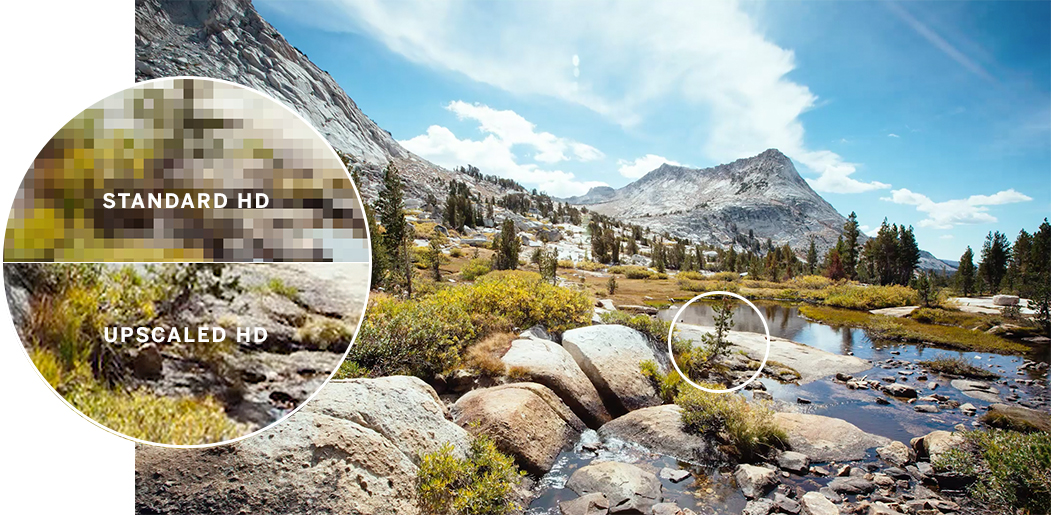
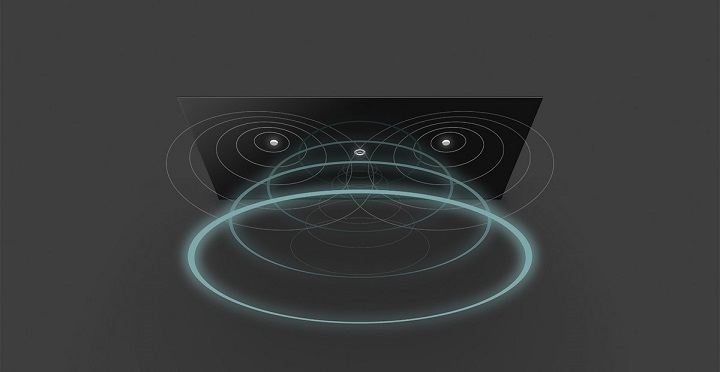

Share this article:
Select the product rating:
Daniel Walker
Editor-in-Chief
This post was written by Editor Daniel Walker whose passion lies in bridging the gap between cutting-edge technology and everyday creativity. The content he created inspires audience to embrace digital tools confidently.
View all ArticlesLeave a Comment
Create your review for HitPaw articles