How to Edit Video and Audio Online for Free
Content creation has detonated lately. It has become significantly simpler to make recordings that can be shared for a portfolio, an undertaking and a lot more employments. This is the place where our pick of free video editing software suites come in. Many free online audio and video editors accompany specific components to make these recordings. However, it very well might be a test to filter through the ones that bring the best advantages when attempting to take care of business in your work area or PC. The three we've curated will be able to edit the videos you've taken into a format that will be perfect for editing audio videos online.
Part 1: Best Free Online Video Audio Editors:
Most video editors can surely edit videos and audios at the same time. Here we are going to show you the best 3 online video editing tools to edit video and audio for free.
1. HitPaw Online Video Editor
HitPaw Online Video Editor is an all-in-one online video editing tool, which can easily edit videos, audios and images. Using HitPaw Online Video Editor, you cut, crop and rotate, change, speed recordings, convert Video to GIF, add music to recordings, stop motion etc.
Features of HitPaw Online Video Editor:
- Edit videos, audios and images easily and fast.
- Compress videos and audios.
- Convert videos and audios to many popular formats.
- Provide a built-in screen recorder, a background remover and a watermark remover.
How to Edit Audio from Video Using HitPaw Online Video Editor
Aimed at improving the users’ satisfaction, HitPaw provides the easiest method to help users. So it’s extremely easy to use all tools in HitPaw Online Video Editor. Here takes extracting audio from video as an example.
Step 01Go to the official website of HitPaw Online Audio Extractor, and drag and drop your file to the box or click Choose File to upload your video. Or paste the URL of the video.
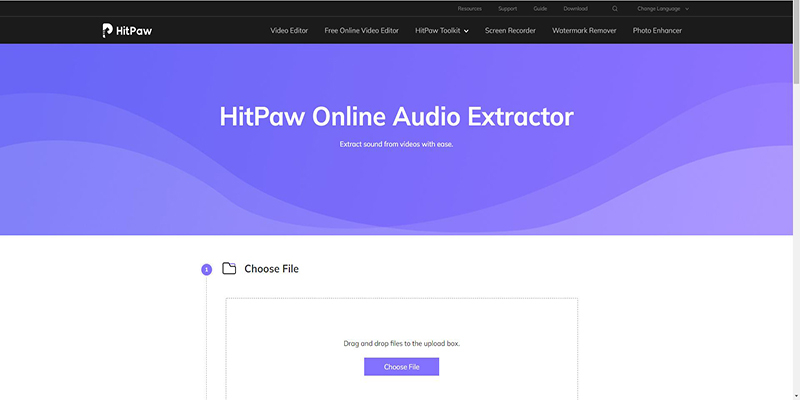
Step 02Select the audio format and then click on the Extract Audio button.
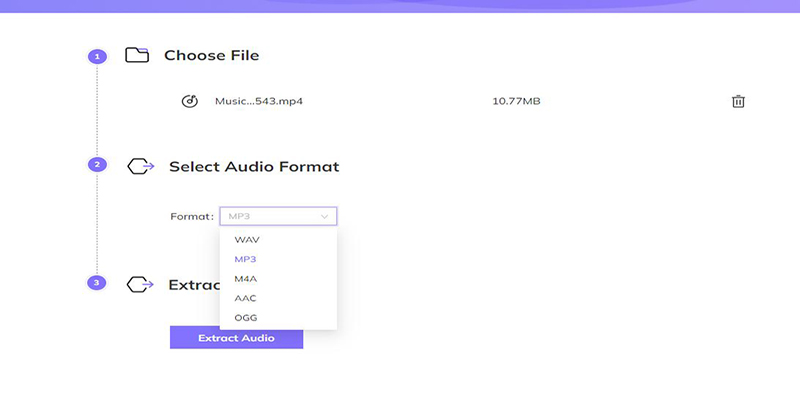
2. Clipchamp
ClipChamp is an online video editor that can help you produce creative videos. Providing many essential features, it allows users to edit videos, audios and images. However, to enjoy its full functions, you have to buy its premiere version.
How to Edit Audio from Video in ClipChamp:
Step 01Drag and drop the files from your computer, or click the plus icon (+) Add Media button.
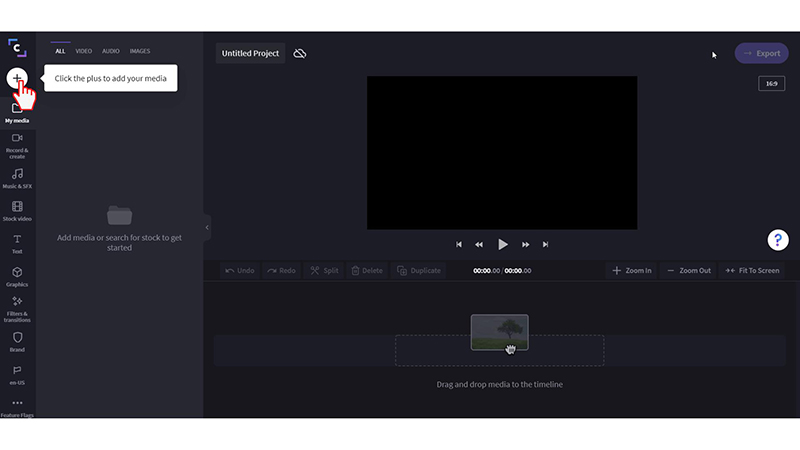
Step 02Drag and drop a video from your media library into the timeline at the bottom of the editor. You can also click on the + plus symbol to directly add the media file to your timeline. Click Add to timeline to all your media files.
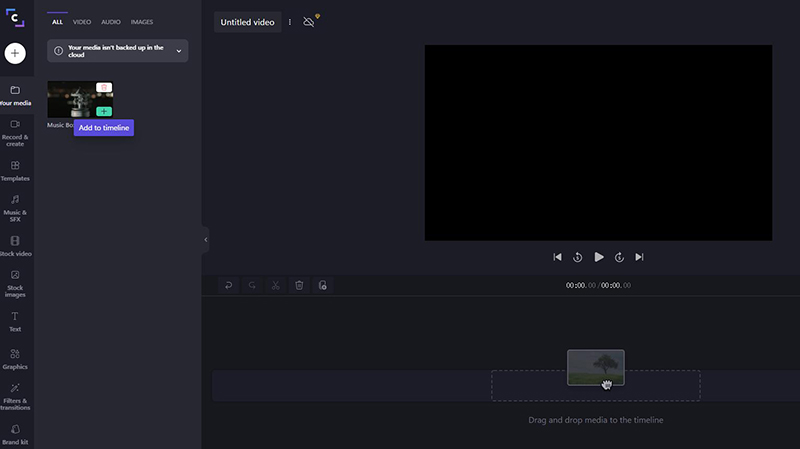
Step 03To edit audio, choose Audio on the top, and then click separate audio or slide the slider to adjust the volume f the audio.
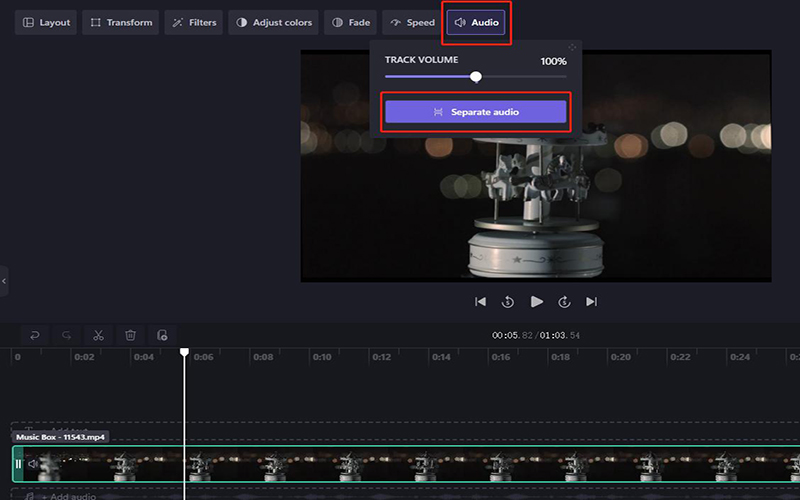
Step 04Finally, click on the Export button and choose the format and resolution.
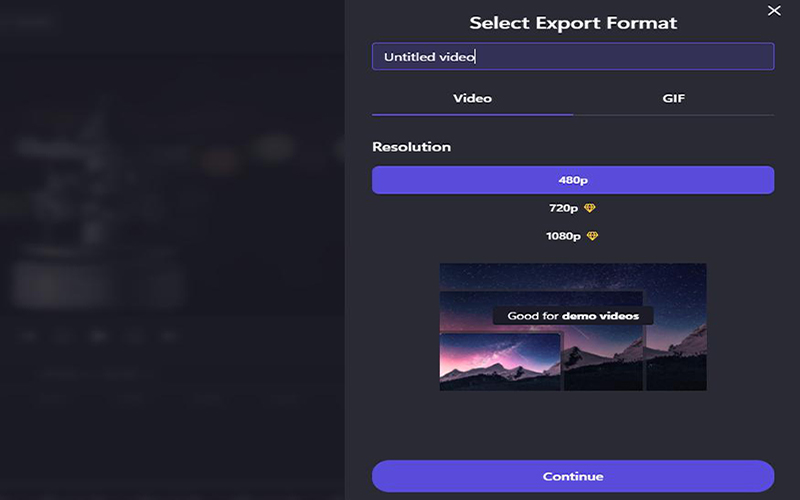
Cons of ClipChamp:
- Tragically, Clipchamp doesn't give progressed choices to LUT altering, changing layers, shading evaluating extensions, and more at any valuing level.
- Only 480p is free to export. To get a higher resolution, you need to buy the premium features.
- Clipchamp will burden a gadgets memory and push everything on that PC to the brink of collapse.
- It has limited editing functions even in its premium version.
3. Kapwing
Kapwing is an internet-based instrument for editing pictures, GIFs, and recordings, which is valuable for managing recordings and adding captions. With Kapwing, you can alter your recordings however much your inventiveness permits. Recordings can be circled, resized, managed and sifted. You can add sound to the video and change it for the perfect sync; pictures can likewise be changed over to recordings and watermarked.
Steps to Add Audio to Video with Kapwing:
Step 01Go the the official website of Kapwing and then upload your video. Drag it to the timeline. Then click Audio in the left toolbox.
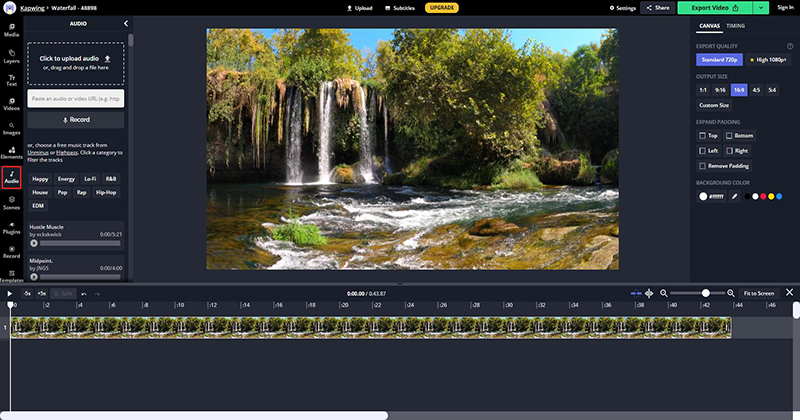
Step 02Choose the audio you prefer on the left part. Click it and it will be automatically added to the timeline. Then you can also make some edits to your audio on the right part. Once done, click Export Video to save your video.
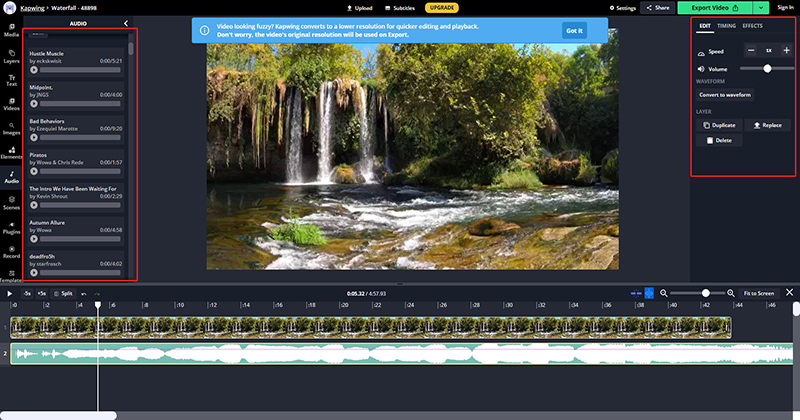
Limitations of Kapwing:
- Just accessible on the web.
- The functionality of this item is average.
- The customer service is horrendous and nonexistent. You would be dealing with a task, and it doesn't publish.
- It gives zero sign of processing in the background and frequently which is bizarre for a product on the cloud.
- Their connection regularly cuts out, and all your work vanishes.
Part 2: Free Video Audio Editors for Desktop Users
Whether you use HitPaw Online Video Editor, Movavi Video Editor or OpenShot, there are drawbacks to editing audio online. So why not using a best video editor to edit audio on desktop. Here, we will recommend 3 best video editor to you in case you need.
1. HitPaw Edimakor
HitPaw Edimakor helps you make stunning videos. It allows you to cut, crop and rotate, change, speed recordings, add music to recordings, stop motion, convert video to GIF and many more all in one place.
Features of HitPaw Edimakor:
Using HitPaw Edimakor, you cut, edit and turn, change, speed accounts, convert video to GIF, add music to accounts, stop movement and so on.
- Edit videos, audios and images easily and fast.
- Keen audio library.
- Assortment of text modes.
- Innovative stickers and filters, and multifunctional transition effect..
- Extremely easy to use, perfect for both beginners and professionals.
How to Edit audio in Video in HitPaw Edimakor:
Editing audio can be an easy thing in HitPaw Edimakor. Here is how:
Step 01Install the software and launch it. Upload your video and audio into the project and drag them to the timeline.
Step 02You can also add music to the video by clicking Sound option.
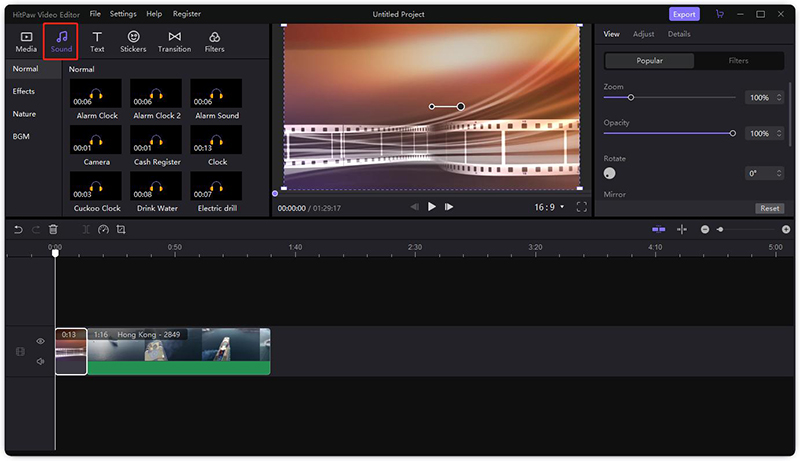
Step 03Then you can change the volume of the audio by sliding the slider. And you make it fade in/out as well.
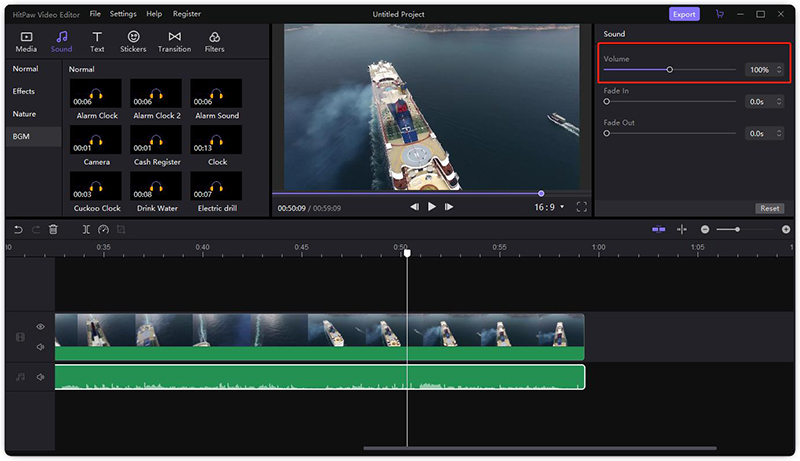
Step 04When everything is done, click Export button to save the video.
2. Movavi Video Editor:
Movavi Video Editor is a video editing software for Windows and Mac which provides many amazing features. With it, you can produce many creative videos. Let’s know more about it.

Pros of Movavi Video Editor:
- Provides many basic video editing functions, such as adding text, filters, transitions and more.
- Edits audio from video easily.
- Creates picture-in-picture videos.
- Stabilizes and reverses video, equalizes sound.
Cons of Movavi Video Editor:
- Comes with a watermark in free version.
- The price is a bit expensive.
- When rendering heavy videos, it will be very slow.
3. OpenShot:
OpenShot is a useful and cross-platform video editor, which works well on Windows, Mac and Linux. Now, we are going to take a review on its features and disadvantages.
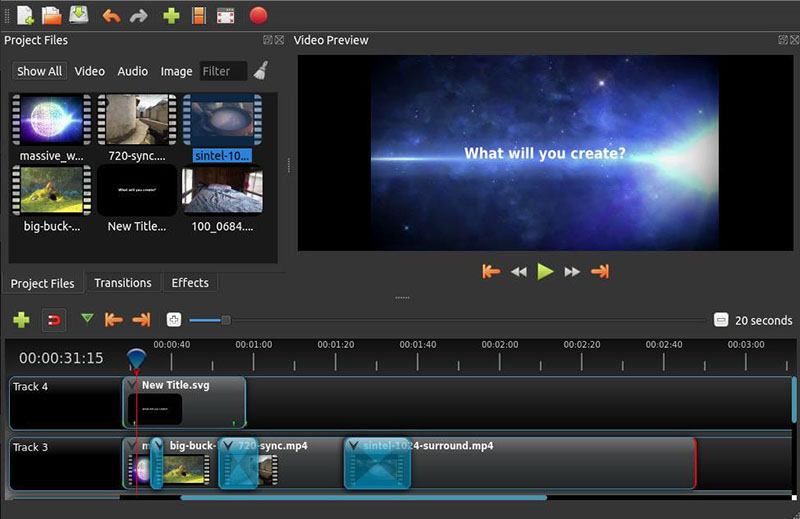
Features of OpenShot:
- Provides all necessary video editing functions.
- Safe and easy to download and use.
- Contains many interesting video and audio effects.
- No watermark will be added in videos.
Disadvantages of OpenShot:
- It has limited video editing features.
- Sometimes it has some bugs, such as freezing, lagging and suddenly quit.
- Its hardware acceleration is a bit weak.
Conclusion
There are a lot of free video apps out there, but you should consider a few things. Performance, especially encoding and exporting, isn't always up there with the big hitters. In the article above, we have listed the best video editors and their features with their advantages and limitations. Now you will be able to decide which one to go for. If you are looking for an easy to use and full featured video editing software, HitPaw Edimakor is definitely the best choice. With its comprehensive video editing features, editing audio from video has never been easier.





 HitPaw Univd (Video Converter)
HitPaw Univd (Video Converter)  HitPaw Screen Recorder
HitPaw Screen Recorder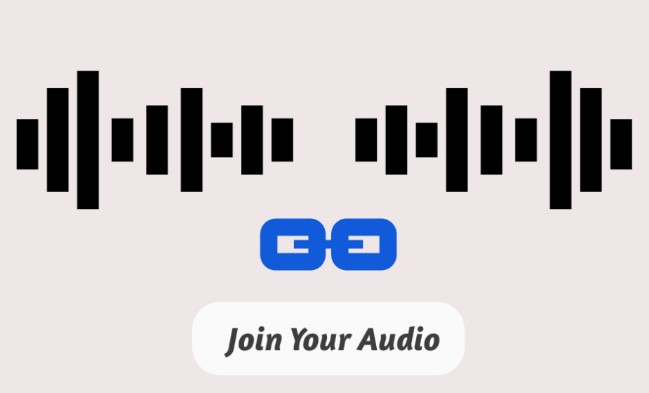


Share this article:
Select the product rating:
Daniel Walker
Editor-in-Chief
My passion lies in bridging the gap between cutting-edge technology and everyday creativity. With years of hands-on experience, I create content that not only informs but inspires our audience to embrace digital tools confidently.
View all ArticlesLeave a Comment
Create your review for HitPaw articles