Top 6 Sites for DivX Subtitles Download and Bonus Tip
Subtitles significantly enhance the movie-watching experience, especially when watching content in a foreign language or for viewers who are deaf or hard of hearing. DivX, a popular video compression format, offers excellent image quality while maintaining a compressed file size. However, due to its less common nature compared to formats like MP4, finding compatible subtitles can sometimes be a challenge.
This blog post explores the top six websites to download DivX subtitles and provides a helpful bonus tip for ensuring smooth subtitle playback. We'll also explore how to add subtitles to your DivX videos using the official DivX Player and the benefits of converting DivX to more common formats using the HitPaw Univd (HitPaw Video Converter).
Section 1: Top 6 Free Websites for DivX Subtitles English
Finding high-quality DivX subtitles is essential for an enjoyable viewing experience. Here are six free websites where you can browse and download subtitles for your DivX movies:
1.DivX Titles
As the name suggests, DivX Titles is an official resource for DivX enthusiasts. The website boasts a vast library of subtitles specifically curated for DivX content. Finding subtitles on our website is a breeze! You can simply search for them by movie title, year, or language.
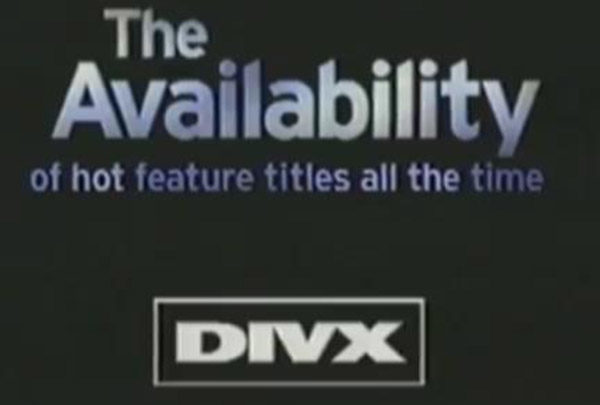
2.English subtitles for DivX movies
This website lives up to its name, offering a comprehensive collection of DivX subtitles in English. The website's interface is user-friendly and features a search bar for efficiently locating subtitles.
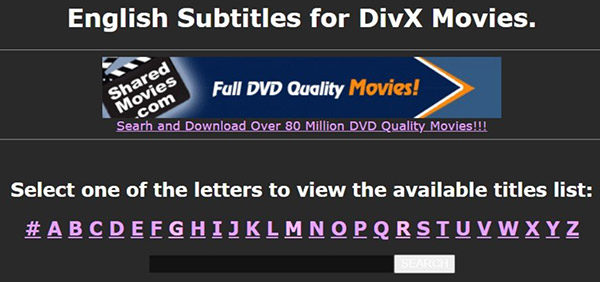
3.Subscene
Subscene is a well-known website for downloading subtitles of movies and TV shows. It offers subtitles for a diverse range of content, including DivX files. The website employs a forum-style interface where users can upload and share subtitles.
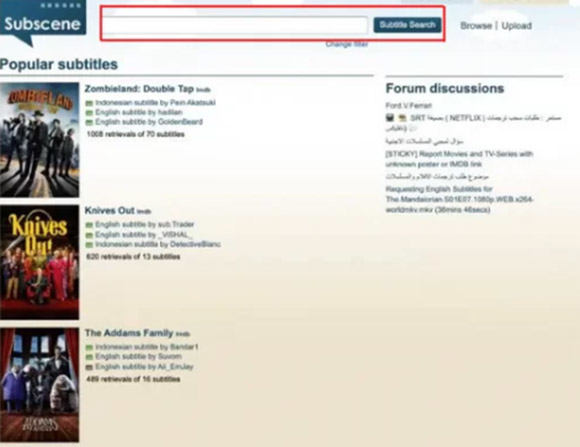
4.Moviesubtitles.org
Moviesubtitles.org is another excellent resource for finding subtitles in various languages, including English for DivX movies. You can easily find subtitles on the website by searching for the title or browsing by genre.
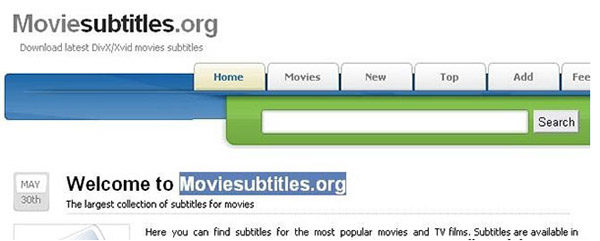
5.Open Subtitles
Open Subtitles is a collaborative platform where users contribute subtitles in multiple languages. With a vast library of user-uploaded subtitles, you're likely to find subtitles for your DivX movie here. However, it's recommended to check the rating and reviews of subtitles before downloading to ensure quality.
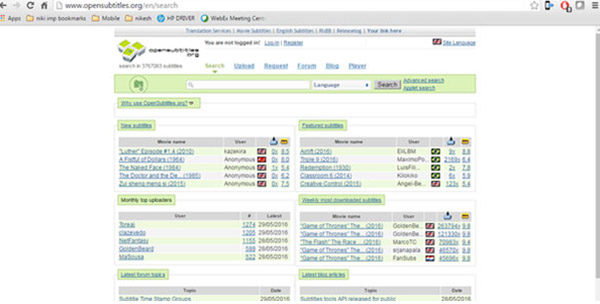
6.VLC
While primarily a popular media player, VLC media player also boasts a built-in subtitle downloader. You can search for subtitles within the VLC interface while your DivX movie is playing. Keep in mind that the selection of subtitles might be limited compared to dedicated subtitle websites.
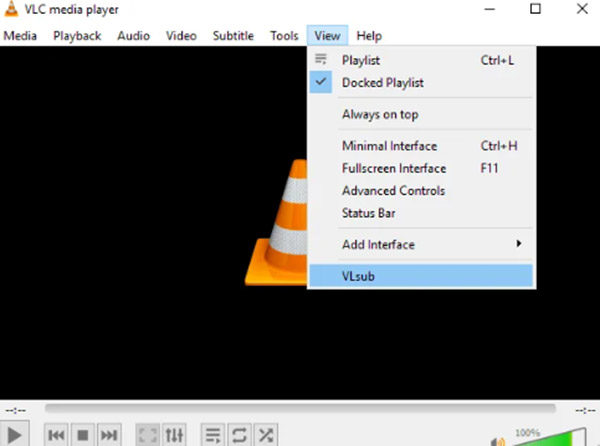
When downloading subtitles, ensure you choose the correct format compatible with your DivX video player. DivX subtitles are typically saved in .srt format, but some players might also support .ssa or .ass formats. If you're unsure about the compatible format for your player, downloading a subtitle in .srt format is a safe bet, as it's widely accepted.
Section 2: How to Add DivX Movie Subtitles with Ease
Once you've downloaded the appropriate subtitle file for your DivX movie, you can easily add it to your video using the official DivX Player. Here's a step-by-step guide:
- 1.Launch the DivX Player on your computer.
- 2.Click on "Open" and select the DivX movie file you want to add subtitles to.
- 3.Once the movie loads, right-click anywhere on the playback window and select "Subtitles" from the menu.
- 4.Choose "Open Subtitle File" from the submenu.
- 5.Navigate to the location where you downloaded the subtitle file (usually in .srt format) and select it.
- 6.The movie subtitles are set to display on the screen while the movie plays.
Section 3: Converting DivX to Normal Formats with HitPaw Univd
While DivX offers advantages in compression, some media players might not natively support the format. Adding subtitles can sometimes be difficult due to compatibility issues. To ensure wider compatibility and a seamless subtitle experience, consider converting your DivX videos to a more common format like MP4 using HitPaw Univd.
HitPaw Univd offers several advantages that make it an ideal solution for managing DivX videos and subtitles:- Effortless Conversion
- Extensive Format Support
- Subtitle Integration
- Advanced Editing Control
-
1.Download and install the HitPaw Univd on your computer from the official website.
-
2.Launch the application and select "Convert" from the main menu.

-
3.Click "Add Files" and browse your computer to select the DivX video file you want to convert.

-
4.Choose the output format: Click on the dropdown menu next to "Output Format" and select "MP4" (or your preferred compatible format) from the extensive list of available options.

-
5.Click "Convert" to initiate the conversion process. HitPaw will efficiently convert your DivX video to the chosen format while integrating your subtitles according to your selection.

Conclusion
Finding DivX subtitles has become easier with the plethora of online resources available. This guide has provided you with top websites to explore and a bonus tip for choosing the right subtitle format.
Furthermore, for seamless subtitle playback and wider media player compatibility, consider converting your DivX videos to a more common format like MP4 using HitPaw Univd. You can ensure an enjoyable viewing experience with your DivX movies, complete with subtitles for enhanced understanding or accessibility.










 HitPaw Edimakor
HitPaw Edimakor HitPaw Watermark Remover
HitPaw Watermark Remover  HitPaw VikPea (Video Enhancer)
HitPaw VikPea (Video Enhancer)



Share this article:
Select the product rating:
Daniel Walker
Editor-in-Chief
My passion lies in bridging the gap between cutting-edge technology and everyday creativity. With years of hands-on experience, I create content that not only informs but inspires our audience to embrace digital tools confidently.
View all ArticlesLeave a Comment
Create your review for HitPaw articles