[Step-By-Step] A Pro-Guide on DivX for Mac
Suppose you've downloaded a video in DivX format and are excited to watch it, but your default media player on Mac doesn't support it.
Frustrated? Don't worry, we've got you covered. In this tutorial, we will walk you through everything you need to know about DivX for Macs and the best alternative for it - HitPaw Univd (HitPaw Video Converter).
Part 1. What Is DivX Player for Mac?
DivX Player for Mac is a media player software designed specifically for Mac operating systems. It is an excellent option to play, convert, and stream videos in various file formats, making it widely popular among Mac users.
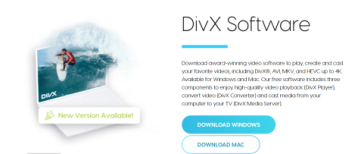
Some notable features of divx for IMAC include:
- High-quality playback of HD videos.
- Ability to play multiple video formats, including DivX, AVI, MKV, MP4, and MOV.
- Smooth and seamless video streaming.
- Advanced audio features such as surround sound support and customizable equalizer.
- User-friendly interface with easy navigation and intuitive controls.
How to Use DivX Player for Mac?
To use DivX Player on your Mac, follow these simple steps:
Step 1. Download and install DivX Player from their official website.

Step 2. Open the software and click on the "File" tab in the menu bar.
Step 3. Select "Open File" and choose the DivX video you want to play. Alternatively, you can also drag and drop the video onto the player. The video will start playing immediately.

Note: DivX Player is primarily a media player designed to play DivX videos and other supported formats. But if you want to convert DivX to other formats or convert other videos into DivX, you need to utilize other specialized software.
Part 2. The Best Alternative of DivX Player for Mac - HitPaw Univd
While DivX Player is a great option for playing videos, you may also need to download and convert videos. This is where HitPaw Univd comes in.
It is the best alternative to DivX Player for Mac with its powerful features and user-friendly interface. Not only can you use it to download videos for offline viewing, but you can also easily convert DivX video formats with ease!
Why HitPaw Univd Is the Best Alternative to DivX Player
- Supports a wide range of video formats, including DivX.
- High-quality conversion without any loss of video quality.
- The batch conversion feature allows you to convert multiple videos at once.
- Has a built-in video editor for customization and enhancement.
- Easy to use with a simple drag-and-drop feature.
Steps to Use HitPaw Univd to Play DivX
- Step 1. Download and Install HitPaw Univd. Once downloaded, run the installer and follow the on-screen instructions to install the software on your computer.
- Step 2. Copy your DivX video playback address and open HitPaw Univd, the program will automatically paste the address and click "Download" to start the progress.
- Step 3. Once downloaded, just hover over the video thumbnail, and you'll see a play icon displayed above it. Click on this play icon to initiate playback of the DivX video directly within the application interface or download it.


Steps to Use HitPaw Univd to Convert DivX
- Step 1. Click on the "Convert" option in the main interface of the software. You can then either add your DivX videos by clicking on the "Add Files" button or simply drag and drop the files into the software.
- Step 2. After adding your videos, you can choose the output format from the "Output Format" option in the settings. HitPaw Univd supports a wide range of formats, so you can select the one that works best for your device.
- Step 3. Once you have chosen the output format, you can also select the destination folder. And then click on the "Convert All" button to start the conversion process. The software will convert your DivX videos into your desired format within seconds.



Part 3. FAQs of DivX for Mac
Q1. Is DivX a codec?
A1. Yes, DivX is a popular video codec used for compressing large video files without losing quality.
Q2. Why is DivX audio not working?
A2. This could be due to outdated DivX codecs or missing audio drivers. Try updating them or use a different media player like HitPaw Univd.
Q3. Can I convert DivX to MP4?
A3. Yes. To convert DivX to MP4, you can use a separate video conversion software that supports these formats.
The Bottom Line
DivX Player for Mac is a great option for playing and converting videos, but it doesn't support all video formats. For a hassle-free and versatile experience, we highly recommend using HitPaw Univd.
It supports DivX format along with many others, making it the perfect alternative for your video needs. So, download HitPaw Univd now and enjoy seamless video playback and conversion on your Mac.


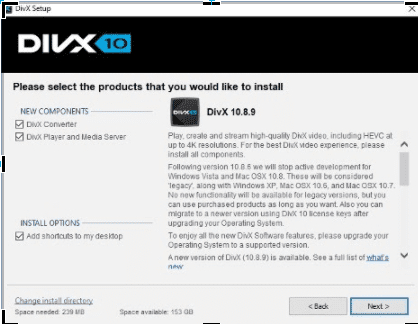
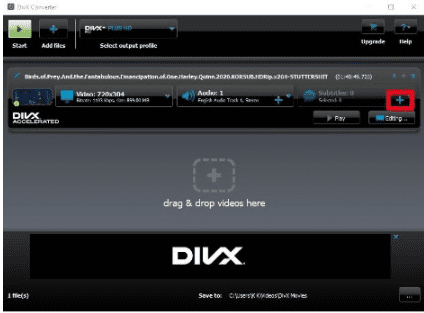





 HitPaw Video Object Remover
HitPaw Video Object Remover HitPaw Photo Object Remover
HitPaw Photo Object Remover HitPaw VikPea (Video Enhancer)
HitPaw VikPea (Video Enhancer)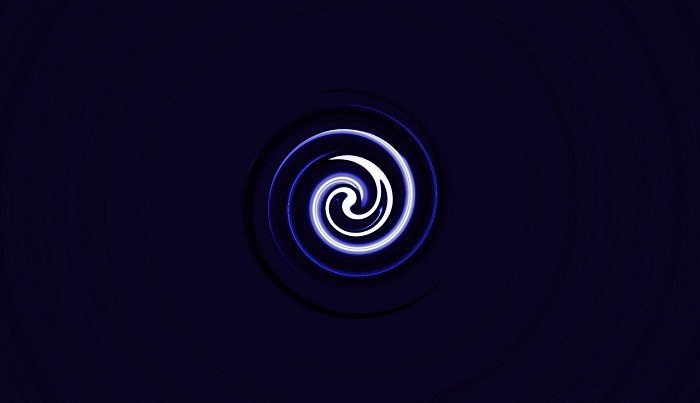



Share this article:
Select the product rating:
Daniel Walker
Editor-in-Chief
My passion lies in bridging the gap between cutting-edge technology and everyday creativity. With years of hands-on experience, I create content that not only informs but inspires our audience to embrace digital tools confidently.
View all ArticlesLeave a Comment
Create your review for HitPaw articles