How to Make Video Denoise After Effects Perfectly in 2025
In video production, achieving clear visuals is crucial, but noise can often diminish footage quality. This is why people ask for ways to denoise in After Effects.
In this guide, we will explore how to use denoiser After Effects to enhance video details. Read on to discover valuable tips for effective video denoising!
Part 1. How to DeNoise After Effects?

After Effects is a professional video editing software developed by Adobe, it is widely used by video editors, animators, and motion graphic artists to create and edit visual effects, animations, and compositing for film, television, and digital media.
One of the features of After Effects is the ability to remove unwanted noise from the footage, a process known as "de-noising."
Here are the steps of how to use AE denoiser:
Tips: If you need to denoise video effortlessly and get a high-quality outcome, just take use of AI video denoiser for free try!
-
1. Begin by opening your After Effects project and selecting the specific clip on the timeline that you want to remove noise from.
-
2. Navigate to the "Effect" menu, then select "Noise and Grain" and apply the "Remove Grain" effect.

-
3. Before making adjustments to the noise reduction settings, it is important to set your preview region size. This will allow you to preview the final image with the effect applied and ensure that the effect is only applied to the intended area of the image.
-
4. Adjust the noise reduction settings until you have a good balance of noise reduction and image clarity.
-
5. Keep an eye on the visual preview box, and use it to check different areas of the image as you make changes. Remember to move the preview box to different parts of the image to check the effect in different areas.
Part 2. How to Use After Effects Denoiser Plugin?
The following are the two After Effects noise reduction plugins that you can use:
1. Plug-in That Ships with After Effect
The Remove Grain plug-in that ships with After Effects is a valuable tool for removing noise and grain from the footage. It is the denoiser plugin After Effects free download.
The ability to work per channel and fine-tune the settings provides a high level of control over the final result. The Match Grain and Add Grain settings are similar to Remove Grain, making it easy to match the grain of different shots.
One of the biggest advantages of this plug-in is its per-channel degraining option, which allows for a more targeted and precise noise reduction. The robustness of the plug-ins also makes it a reliable option for dealing with noisy footage.

Pros
- Per channel degraining option
- Robust and reliable
- Match Grain and Add Grain settings are similar to Remove Grain
- A fine level of control
Cons
- Processor-intensive
- Small preview window
2. Denoise video After Effects using ABSoft Neat Video
ABSoft Neat Video Pro is a video filter designed to reduce visible noise and grain in digital video footage. It supports a wide range of host applications, including After Effects denoiser, Adobe Premiere Pro, Apple Final Cut Pro, Sony Vegas Pro, and Pinnacle Studio.
One of the key features of Neat Video Pro is its ability to work in 8-bit, 16-bit, and 32-bit float color space in After Effects, which enables fast and efficient noise reduction. The tool is also able to handle very fine grain really well without blurring the detail, and it's an impressive tool.
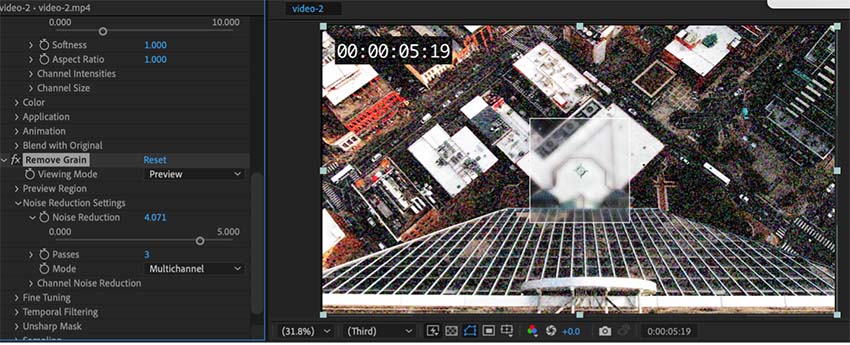
Pros
- Reduces visible noise and grain in digital video footage
- Compatible with a wide range of host applications, including Adobe After Effects, Adobe Premiere Pro, Apple Final Cut Pro, Sony Vegas Pro, and Pinnacle Studio
- Able to work in 8-bit, 16-bit, and 32-bit float color space in After Effects
Cons
- Few options in the Effect Controls panel in After Effects
- Users may need to click the Options link to access the full interface
Part 3. Best Video Denoiser to After Effects
It’s complex and knowledge-need to use After Effects plugin for video denoising. For better efficiently denoise video, the best alternatives to the denoiser plugin After Effects is HitPaw VikPea (formerly HitPaw Video Enhancer).
It’s a AI-based software is specially designed to enhance low-resolution videos, which can effectively in low-resolution videos and remove unwanted noise without affecting the original audio.
Features of HitPaw VikPea:
- AI-based denoising technology that effectively reduces noise and grain in low-resolution videos.
- With Face denoise feature equipped.
- Advanced noise reduction algorithms that effectively remove unwanted noise while preserving the original audio.
- Adjustable settings that allow users to fine-tune the noise reduction process to suit their specific needs.
- Batch processing feature that enables you to denoise multiple videos at once.
- Preview video without watermark.
Steps of How to Use HitPaw Video Denoiser:
-
Step 1. To begin, download and install the HitPaw VikPea on your computer.
-
Step 2. Once the installation process is complete, you can start uploading the video that you want to denoise.

-
Step 3. Upon opening the software, you will be presented with multiple AI Models. You can experiment with each model and apply the one that best suits your needs.

-
Step 4. After you have applied the AI model to your video, you can preview the enhanced video and check if the denoising is to your satisfaction. Once you are satisfied with the results, you can then proceed to download the video by clicking on the ‘Export’ button.

Learn More about HitPaw VikPea
Part 4. FAQs of Denoising After Effects
Q1. Can You DeNoise Audio in After Effects?
A1. Yes, it is possible to de-noise audio in After Effects. Audio noise reduction After Effects has built-in audio effects that can be used to reduce noise and improve the overall quality of audio recordings. The "Adaptive Noise Reduction" effect can be used to reduce background noise in audio recordings. This effect uses an algorithm to analyze the audio and remove unwanted noise while preserving the original audio.
Q2. Why Is My Footage So Grainy?
A2.
There are several reasons why footage may appear grainy:
Part 5. Conclusion
Video denoising is an important step in the post-production process, and there are many software tools available to Denoise in After Effects. HitPaw VikPea is a great alternative to After Effects, it is user-friendly, easy to use, and has a clean interface, and it has a mature AI technology that can effectively reduce noise and grain in low-resolution videos.
If you're looking for a reliable, powerful, and easy-to-use tool for denoising your videos, HitPaw VikPea is definitely worth considering.





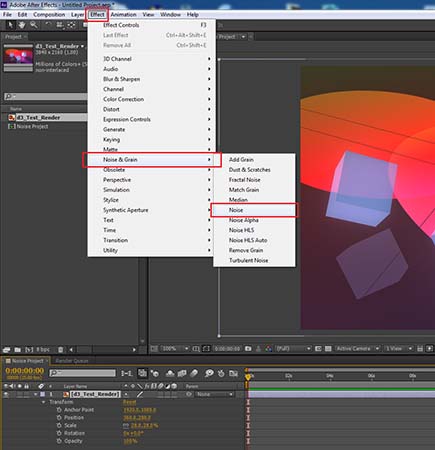




 HitPaw Edimakor
HitPaw Edimakor HitPaw Watermark Remover
HitPaw Watermark Remover  HitPaw VikPea (Video Enhancer)
HitPaw VikPea (Video Enhancer)



Share this article:
Select the product rating:
Daniel Walker
Editor-in-Chief
My passion lies in bridging the gap between cutting-edge technology and everyday creativity. With years of hands-on experience, I create content that not only informs but inspires our audience to embrace digital tools confidently.
View all ArticlesLeave a Comment
Create your review for HitPaw articles