How to Cut Out Part of A Video on iPhone
For many people, recording videos just occurs naturally. We frequently start filming videos when we want to capture a particular moment, and after recording, we often wish to remove extraneous material. It's advisable to clip or remove the irrelevant portions of large, space-consuming video before keeping them on your iPhone. All that's left to do is edit the video to just include those magical moments before sharing it with everyone. On an iPhone, though, how to cut part of a video on iPhone? We provide five options for trimming videos on your iPhone in this blog post for your consideration.
Part 1: How to Cut Out Part of a Video om iPhone Using iMovie
You don't need expensive editing tools to perform simple operations like trimming or shortening films and removing unnecessary parts. In actuality, iMovie can handle the majority of basic video editing tasks. Here's how to simply cut a video on an iPhone using this software. In iMovie, splitting a movie is easy. To cut your video, you must thus utilise a third-party software. The free iMovie app, which is accessible from the Mac App Store, is what we advise utilising.
How to cut out parts of a video on iPhone using iMovie? Here is the guide:
Step 01After application installation Start an iMovie project. The video you wish to cut should be added to the project.
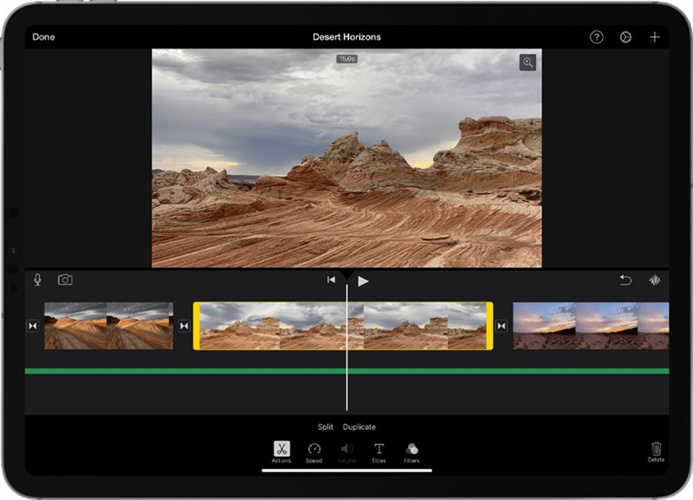
Step 02Tap the video when it appears in the timeline. To select the portion you want to preserve, move the yellow trim lever either forward or backward.
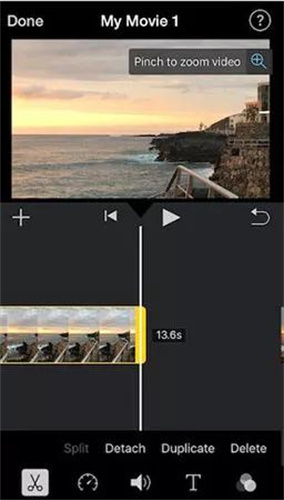
Step 03To save the project, click Done. To export the project video at this time. Select the "Save Video" option.
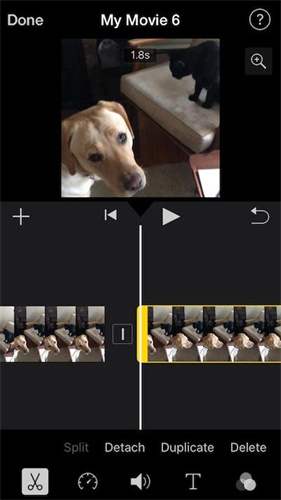
Part 2: 4 Apps to Cut Parts of a Video on iPhone
Many of us use mobile device more than using PC, so we guess you may want to know the useful apps to cut parts of a video on mobile phone. Here we will take iPhone apps as an exapmle. There are 4 iPhone tools to cut videos easily. Let's learn from the below contents.
1. Movavi Clips
Movavi Clips is a powerful video editor that includes slideshows for your mobile device! It includes all the features you want to make an amazing movie or captivating Stories, including simple controls, an easy-to-use interface and export in HD resolution. You can enhance your movies in addition to receiving a variety of editing options including cropping and rotating. Remove the parts of the article you don't wish to distribute. Create stylish slow-motion videos. Rotate and crop your images and videos. Its free application but with watermark as shown on below image. How to cut the middle of a video on iphone is easy using this Application.
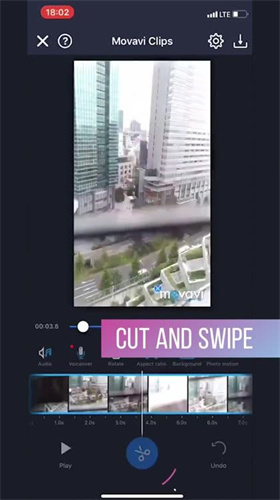
2. Photos App
All of the images and videos on your iPhone are shown in the Photos app by default. The Photos app has various built-in editing tools. The Photos app does support some simple video changes when all you need is a last-minute repair before sharing on social media, albeit it is not an advanced video editing tool. The Photos app makes it simple to shorten videos, among other things. You can only cut from the ends of your video clip when using the Photos app; you cannot edit from any other section of the video.
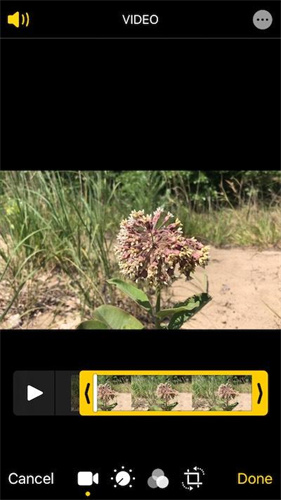
3. ClipTrim
How to cut down a video on iphone easily. Want to cut any video then effortlessly trim your movie with ClipTrim software. With the help of the ClipTrim software, you can simply trim videos, add music to them, and apply effects. The ideal app for cutting any form of video on your mobile is this one. This app was specifically made for cutting videos. A video saving option is available for your camera roll. Although it is specifically made for trimming tasks, the tool is not free to use. Three distinct subscription plans are available.
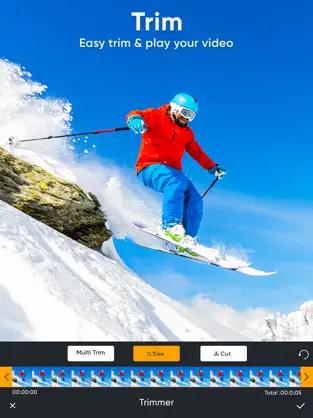
4. KineMaster
After utilising your phone to record a video, it's time to edit. But what if you had trouble editing videos? An editing application with a tonne of functionality is KineMaster, which is simple to use. You can add material to it and modify movies on the move thanks to its drag-and-drop functionality. Since KineMaster has more available editing options, you may effortlessly cut your video to fit on your iPhone. When you pick the video clip you wish to edit, the border will show up in bright yellow and you may cut it.
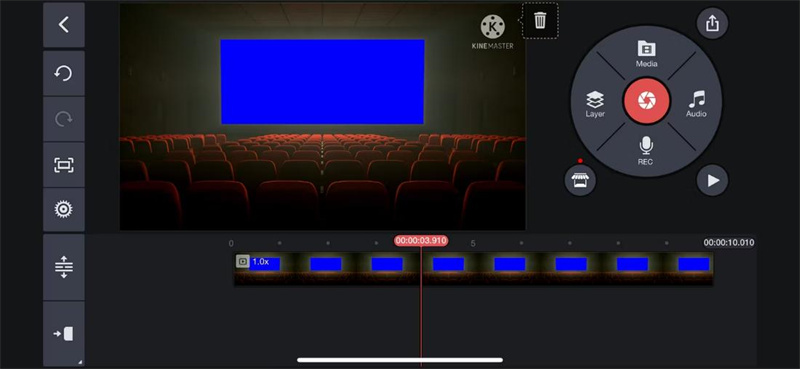
Extra Tips: How to Cut Any Parts of a Video on Windows/Mac
How to cut parts out of a video on iphone is Explained above. The best editing software on the market is described here. Software, especially video editing software, is getting better every year as current camera technology advances. People are continuously looking for the best editing software. You have a selection of tools for cutting and modifying videos.
Using HitPaw Edimakor is simple because to its user interface. Users don't need any prior editing knowledge to cut and trim a video, making it the finest video editing tool for everyone. You may edit and trim videos down in minutes with the HitPaw Edimakor.
1. Features of HitPaw Edimakor:
- Get access to a bank of royalty-free stock images powered by GIPHY, Unsplash, and Pixabay.
- Provides all basic editing tools, like cutting, cropping, trimming, changing speed and more.
- Editing is as simple as 1-2-3 and doesn't require any special skills.
- You can select to cut any part of your video easily.
- Making use of gaussian blur, colour filling, and images may change unfavourable backgrounds.
- More than just a video editor, it can convert GIF to video and video to audio with ease.
2. How to use HitPaw Edimakor:
Download this program safely first from the below button.
Step 01Launch the HitPaw Edimakor after installation. And click on New Project to start editing.

Step 02Drag the video to the main track at the timeline or use the right-click menu to pick "Add to New Track" after clicking to select the video.
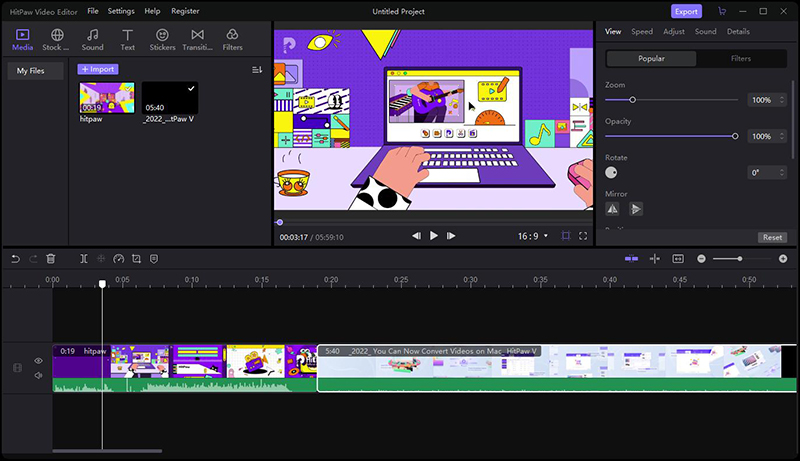
Step 03Drag the playhead to the beginning of the undesirable portion, then select "Split" from the quick toolbar. Now move to the spot where it ends and click "Split" once more. To remove a portion, select it and use the "Delete" button.
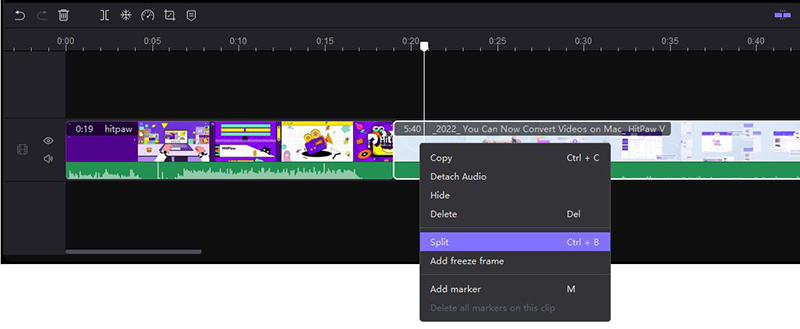
Conclusion
In this article, we discuss how to cut a video on an iPhone and we show you the 5 applications that you may use to cut videos on an iPhone. Additionally, we advise you to select the top editing software since HitPaw Edimakor offers the most editing options when trimming videos.





 HitPaw Univd (Video Converter)
HitPaw Univd (Video Converter)  HitPaw Watermark Remover
HitPaw Watermark Remover 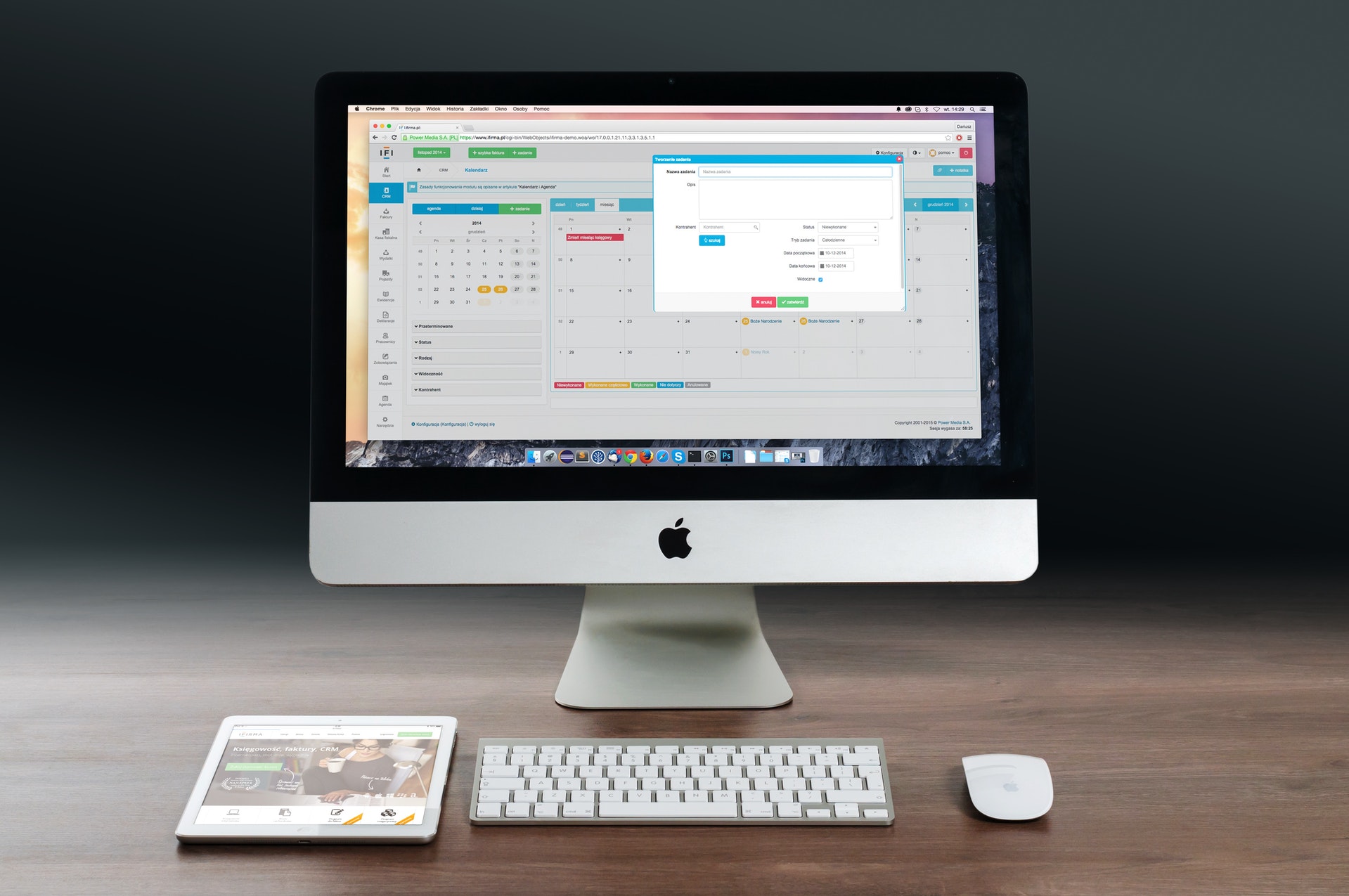
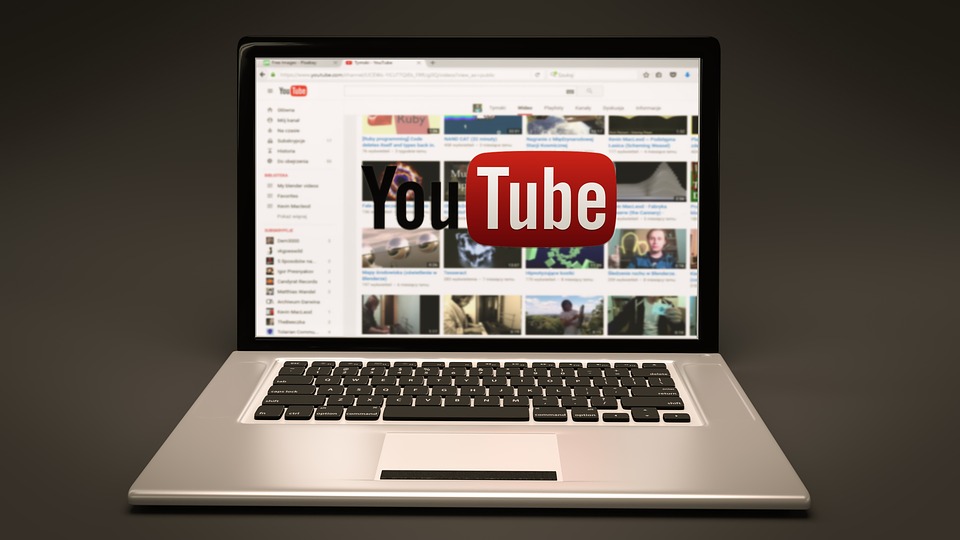


Share this article:
Select the product rating:
Daniel Walker
Editor-in-Chief
My passion lies in bridging the gap between cutting-edge technology and everyday creativity. With years of hands-on experience, I create content that not only informs but inspires our audience to embrace digital tools confidently.
View all ArticlesLeave a Comment
Create your review for HitPaw articles