How to Crop and Download YouTube Videos [Fast & Easy]
Whether it's for personal branding, business marketing, or just for fun, knowing how to crop and cut YouTube videos is basic but important. Before you learn how to crop a video, you also need to download the video from YouTube. We will list here the six best tools to ideally crop and download YouTube videos and improve your video editing skills.
Part 1: 6 Tools to Crop and Download YouTube Video
Cropping and downloading YouTube videos is a relatively simple process with practical tools. Let's explore them one by one!
1. HitPaw Edimakor
HitPaw Edimakor is a remarkable tool in video editing, especially for YouTube content creators. It caters to multiple users, from beginners to seasoned editors. HitPaw Edimakor offers an intuitive interface coupled with powerful editing capabilities. The tool is ideal for those looking to crop and download YouTube videos effortlessly.
Edimakor simplifies the editing process into a few straightforward steps. Whether you need to trim a lengthy video, cut out unwanted parts, or crop and download a YouTube video, it's all about a few clicks.
-
Step 1. Install and run Edimakor
Download the HitPaw Edimakor software. Open it and click on Create a video.

-
Step 2. Download the YouTube video
You do not have to use other tools to download YouTube videos. Just in the Download section, paste the video link and it will be downloaded in a few seconds.

-
Step 3. Crop the YouTube video
When you have finished editing your video, click on the Export button and save your video to your Windows PC.

-
Step 4. Export the video
Click on the Export button to export your video in the desired quality after previewing it.

2. Flixier
Flixier, one of the YouTube video trimmers and downloaders, is the second choice for YouTube video download and crop. As an online video editing tool, Flixier simplifies the video editing process, making it quick and efficient, especially for tasks like cropping.
- Head to Flixier, sign in or create an account and start a new project.
- Upload the YouTube video you want to edit by copying and pasting the link.
Choose the crop tool from the menu in the editor. Drag the corners of the video to select the area you want to keep.

- Apply the changes and preview the video. Export and download the cropped video to your desired location.
3. Veed
Veed is also an online video editing platform for YouTube video crop and download. It is gaining popularity among YouTubers and social media content creators. Veed is an excellent choice for those needing a simple yet powerful online tool for quick video edits. The process is almost the same as the steps for the video cropping tools mentioned above.
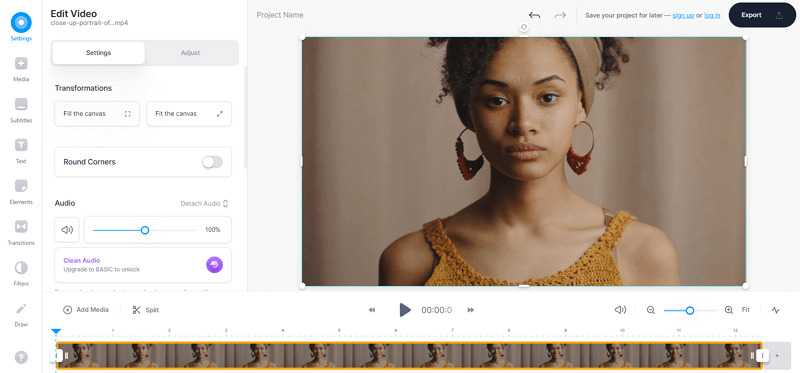
4. Adobe Express
Adobe Express, part of the renowned Adobe Creative Suite. This tool stands out for its blend of simplicity and professional-grade features. It allows you to crop YouTube videos with ease and precision. You have to download videos from YouTube by yourself or from other YouTube video downloading tools, and then import the video to Adobe Express.
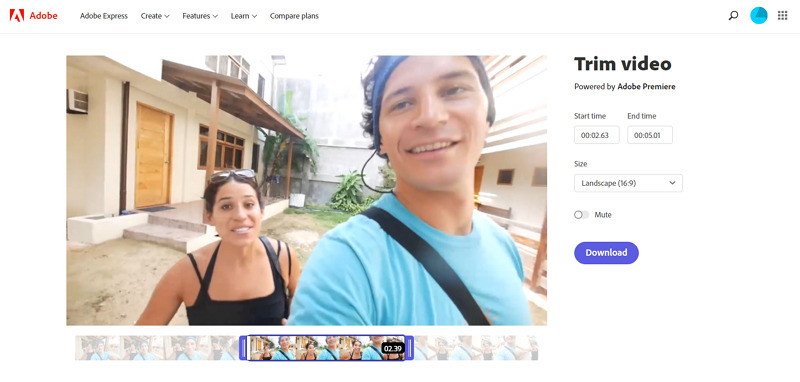
5. YTCutter
YTCutter emerges as a straightforward and efficient YouTube cropper specifically tailored for YouTube video editing. Its primary focus is on simplicity. The tool is ideal for users who want to crop and download YouTube videos.
YTCutter is for cutting the length of YouTube videos and turning them into video clips, but it can not crop the image size of videos.
- Go to YTCutter website and paste the URL of the YouTube video.
- Choose the start and end times for the section you want to cut or trim.

- Once satisfied with your selection, download the edited portion.
6. YTCropper
YTCropper is another YouTube crop tool. It is a go-to choice for users who want to highlight and share key moments from YouTube content without delving into complex editing software. It is also for video cutting, not video cropping.
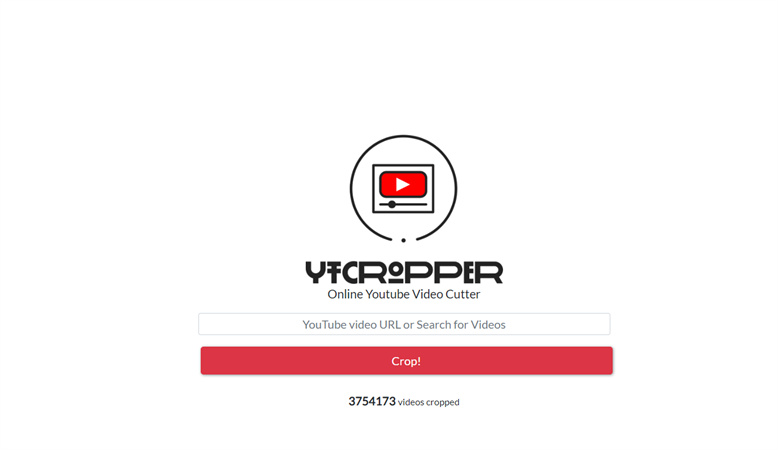
Part 2: FAQs on YouTube Video Crop and Download
Q1. How Do I Crop an Already Posted Video on YouTube?
A1. It is not possible to crop the video already posted on the YouTube platform. But you can cut or trim certain video parts in YouTube Studio. Here's how: Go to YouTube Studio and select the video you want to edit on Content. Select Editor > Trim & Cut from the menu bar.
Q2. How to Crop a Part of a YouTube Video?
A2. You'll need to use a video editing tool to crop a part of a YouTube video, as YouTube Studio does not currently offer a cropping feature. Tools like HitPaw Edimakor, Flixier, Adobe Express, YTCutter, and YTCropper are excellent. The general steps involve importing the video, selecting the crop feature, adjusting the frame to your desired area, and exporting the edited video.
Q3. What is the Difference Between Crop, Cut, Trim, and Split?
A3.
Crop: adjusting the visible area or aspect ratio of the video to focus on a specific area.
Cut: removing a section of the video entirely. For instance, cut a 10-minute video to 5 minutes.
Trim: trimming is similar to cutting but generally refers to removing the beginning or end of a video rather than the middle sections.
Split: dividing the video into two or more separate sections or clips.
Conclusion
All 6 tools above can improve your video editing experience and help crop and download YouTube videos. So why wait? Explore HitPaw Edimakor and start transforming your YouTube content today.






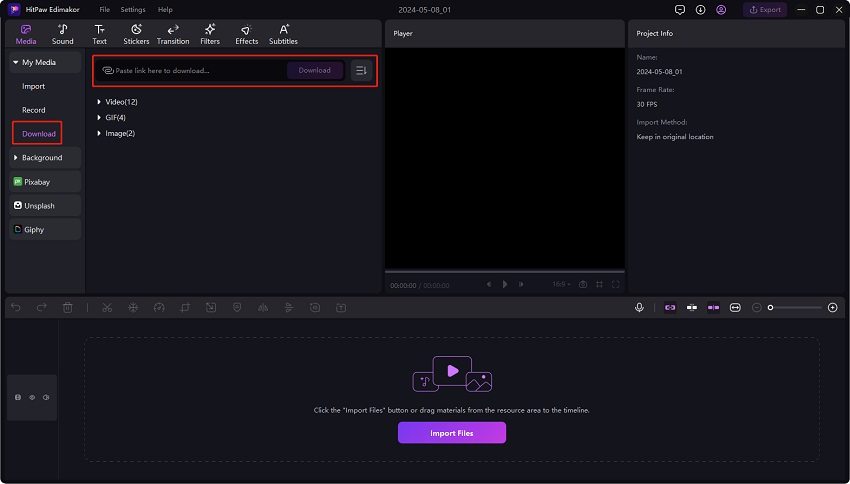


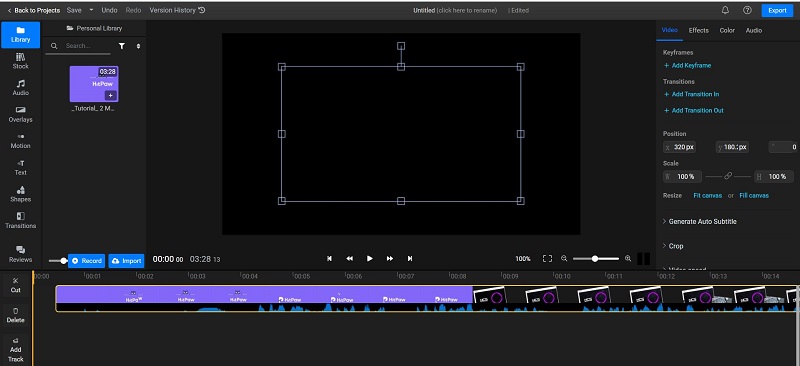
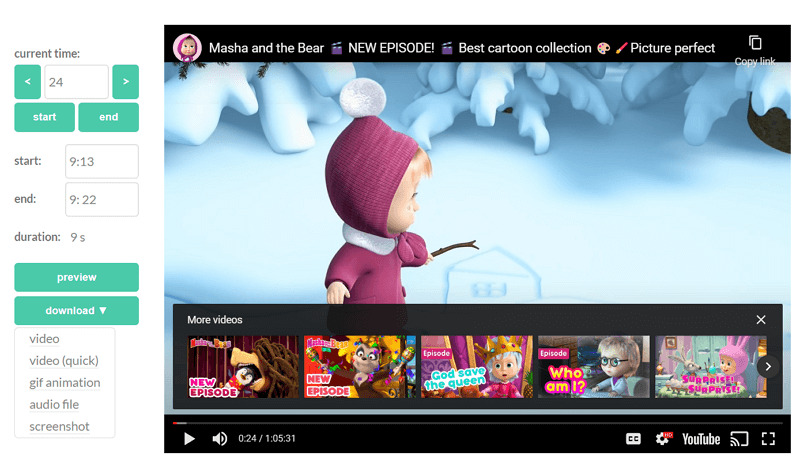
 HitPaw Edimakor
HitPaw Edimakor HitPaw Screen Recorder
HitPaw Screen Recorder HitPaw VikPea (Video Enhancer)
HitPaw VikPea (Video Enhancer)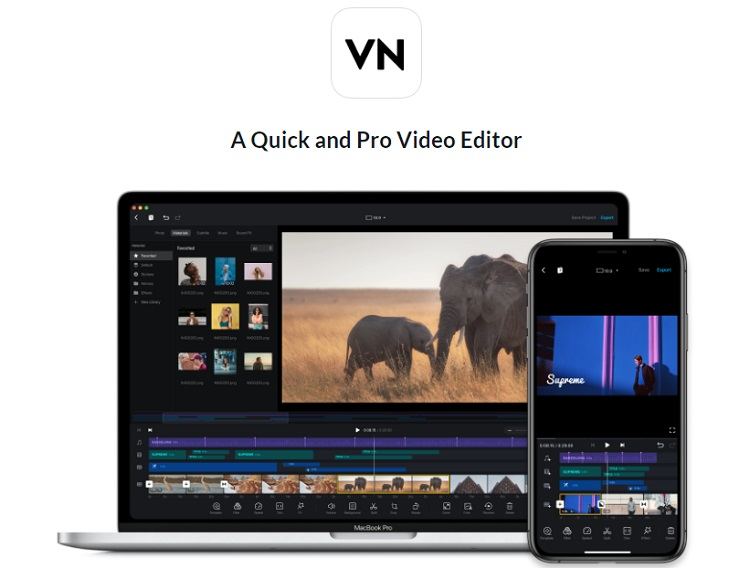
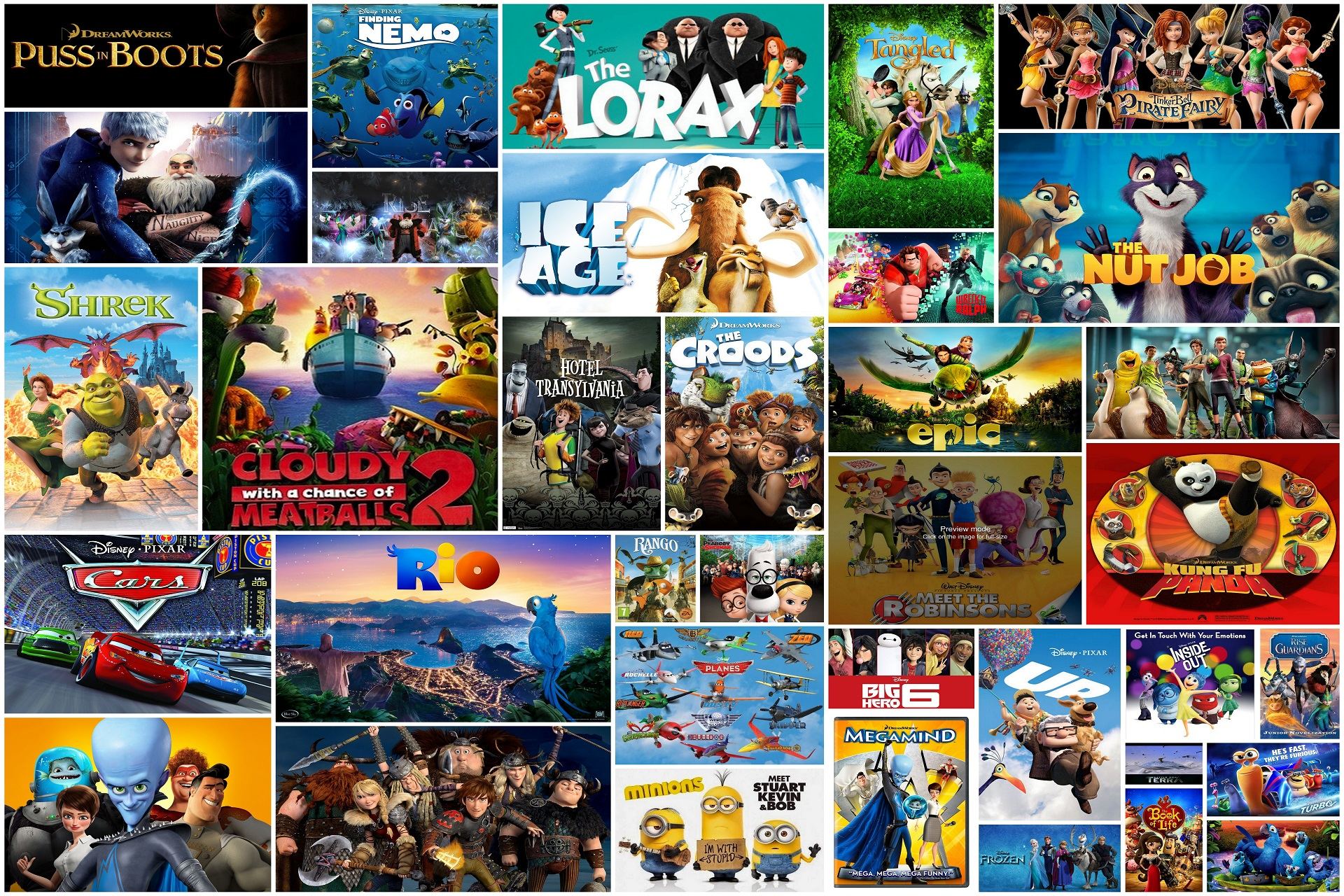

Share this article:
Select the product rating:
Daniel Walker
Editor-in-Chief
My passion lies in bridging the gap between cutting-edge technology and everyday creativity. With years of hands-on experience, I create content that not only informs but inspires our audience to embrace digital tools confidently.
View all ArticlesLeave a Comment
Create your review for HitPaw articles