Full Guide to Make Merry Christmas GIFs in 2025
Since Christmas is arriving pretty soon, everybody is looking for different ideas to make this memorable and breathtaking. Opting for the Merry Christmas GIF is one of the most popular and fascinating ways to make someone laugh and scream.
Thus, if you're short of ideas for creating the appropriate Christmas GIFS, this post is all set to introduce the magnificent methods to create the funny Christmas GIFs.
Part 1: How to Create a Merry Christmas GIF on the Computer?
While creating the Merry Christmas GIF, if you're looking to enjoy excellent image quality, HitPaw GIF Converter is the most recommended for you. It is a flawless Merry Christmas GIF maker that empowers you to make your own Christmas GIF by importing the video.
Apart from offering an effortless user interface, HitPaw Univd (HitPaw Video Converter) also assists you in adjusting the frame rate or resolution of the GIFs. On top of that, HitPaw Univd is also capable of producing multiple GIFs simultaneously.
Features of HitPaw Univd
- Offers a simple user interface
- Allows you to produce the magnificent Merry Christmas in a few clicks
- Let you adjust the frame rate, size, and resolution of the Merry Christmas GIFs.
- Supports Mac and Windows
- Doesn't affect the quality of the GIFs
- Allows you to create multiple GIFs simultaneously
-
Step 1:Install the HitPaw Univd on your computer and start the program afterward.
-
Step 2:Select the video you'd like to turn into GIF and then upload it into the timeline of the HitPaw Univd.

-
Step 3:After navigating to the Settings tab, you can adjust the frame rate, size, and output resolution of the GIF. You can also customize the aspect ratio after visiting the preview window.

-
Step 4:You'll see the two drag bars on the HitPaw Univd's timeline. You'll need to push the left bar to customize the starting time of your GIF and push the right button to customize the ending time of the GIF. HitPaw Univd also enables you to create multiple GIFs simultaneously, you can click the ''Create GIF'' button to produce a new GIF.

-
Step 5:Once you've successfully generated the GIFs, you can press the Export icon to go for the Christmas GIF download.

Part 2: How to Make Merry Christmas GIF on the Phone
If you're looking to create a cute Merry Christmas GIF, looking at the Giphy won't be a bad idea at all. Giphy is one of the most popular GIF generators, and now you can also download it on an Android device after visiting the Play Store and searching for Giphy.
Here's the detailed guide below to create the funny Merry Christmas GIF through GIPHY.
-
Step 1:Firstly, download and install the Giphy on your Android device from the Play Store. Next, you'll need to log in to your Facebook account and follow the instructions on the screen to make a Christmas GIF.
-
Step 2:In this phase, you must grant Giphy access to the photos and camera. Next, you can manage the type of photos you'd like to use while creating the GIF.
-
Step 3:Applying the preferred animated elements to the image or using the premade GIF templates of Giphy is also possible. Once you're done creating the Merry Christmas GIF, you can download the Merry Christmas GIF by hitting the Save button.

2. How to Create Merry Christmas GIFs on iPhone with Live Photos
iPhone comes up with the Live Photo feature to help you to make your own Christmas GIF on iPhone without putting in any extra effort. With the Live Photo feature, you've got the privilege of creating a 3-second-long video coming up with mesmerizing Christmas GIFs.
Here's how to make a Christmas GIF through Live Photo.
-
Step 1:Create the live photo by opening the Camera app and pressing the Bullseye button to show the animation. Doing so will make the yellow live badge appear.

-
Step 2:To transform the photo into a Merry Christmas GIF, you must start the Photos App and press the Albums button.

-
Step 3:Click on the Live Photos icon under Media Types. Next, select the photos you'd like to work with before hitting the Swipe up button. In this next phase, you'll see the various choices, including the Long Exposure, Bounce, Loop, or Live. You can use the Bounce or Loop for the animation. That's all you've had to do to create Merry Christmas GIF.

Bonus Tips: 2 Websites for Merry Christmas GIF Download Online
Apart from aiming for creating Christmas GIF on desktop or phone, you've also got the luxury of downloading Christmas GIF online.
1. Pinterest
Pinterest is a spectacular place to download Christmas GIFs. It allows you to download the eye-pleasing Christmas GIFs by only asking you to visit the official webpage and search for the preferred GIFs. Regardless of which purpose you're searching for the GIFs for, Pinterest will come up with solutions for anything.
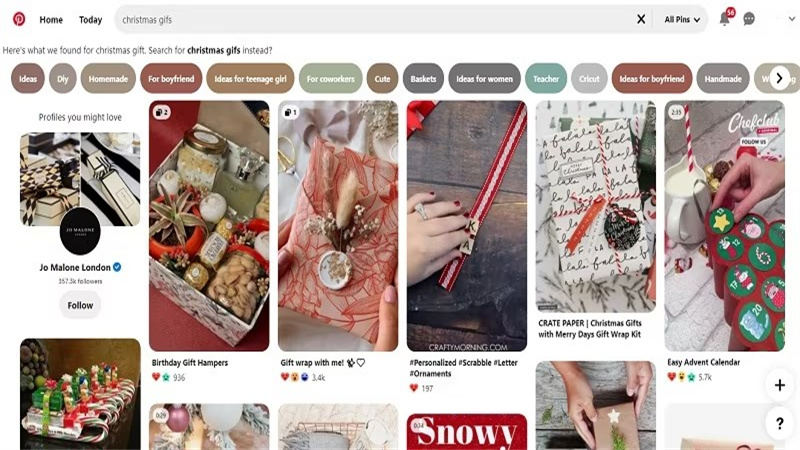
2. Tenor
Another brilliant website to download Merry Christmas GIFs online is Tenor. The interface with which the Tenor comes up is wonderful and will only require you to search for your favorite Merry Christmas GIFs in the Tenor search box to get the desired results.
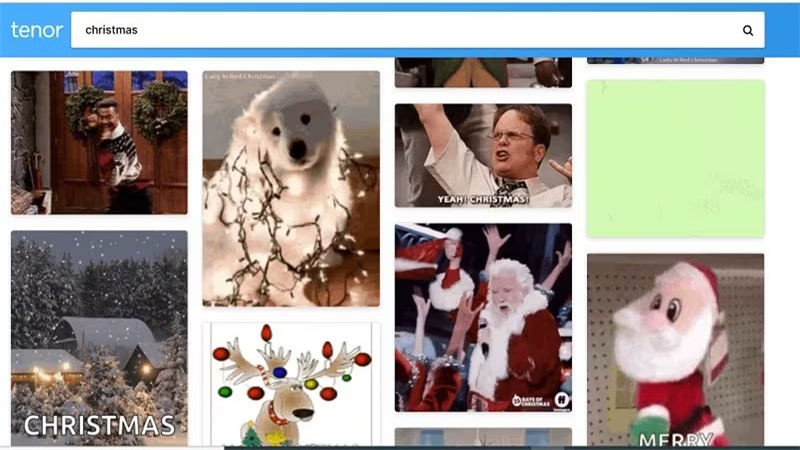
FAQs About Creating Merry Christmas GIFs
Q1. How to make your own Christmas GIF?
A1. Creating the merry Christmas GIFs is fairly simple. You can aim at the HitPaw Univd to turn the Video to GIF without affecting the original quality. You can also use mobile apps like Giphy or Live Photo to produce outstanding GIFs.
Q2. What is the easiest way to make Christmas GIFs?
A2. You can look at multiple wonderful ways to help you make a Christmas GIF, but HitPaw Univd is the easiest way to create terrific GIFs. It only asks you to import the video to create the free download of top-notch Merry Christmas GIFs.
Conclusion
That's all we've had from this post, listing the mind-blowing ways to create a merry Christmas GIF. Apart from producing Christmas GIFs through mobile apps, we've also highlighted the online website to download the high-profile Merry Christmas GIFs.
What's more, HitPaw Univd is the best Christmas GIF maker, enabling you to develop outstandingly good GIFs with excellent video quality. With the HitPaw Univd, you can generate GIFs in multiple formats, just try it.






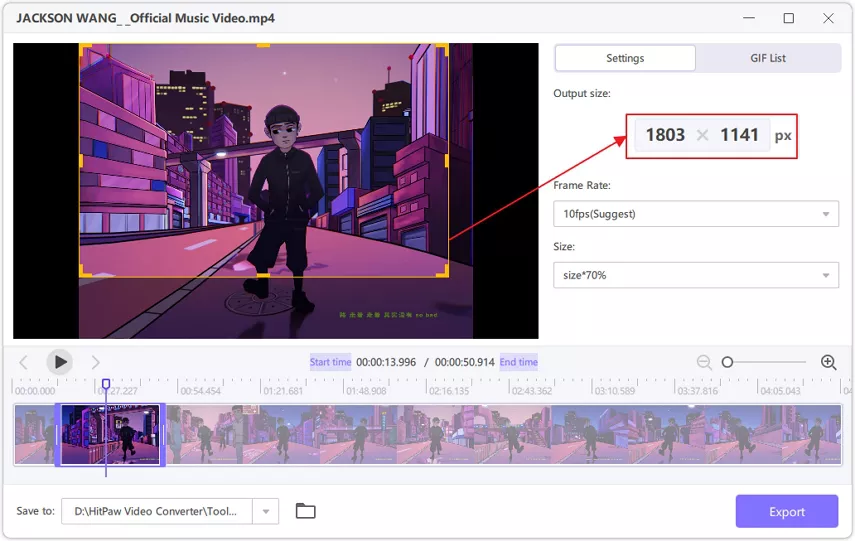
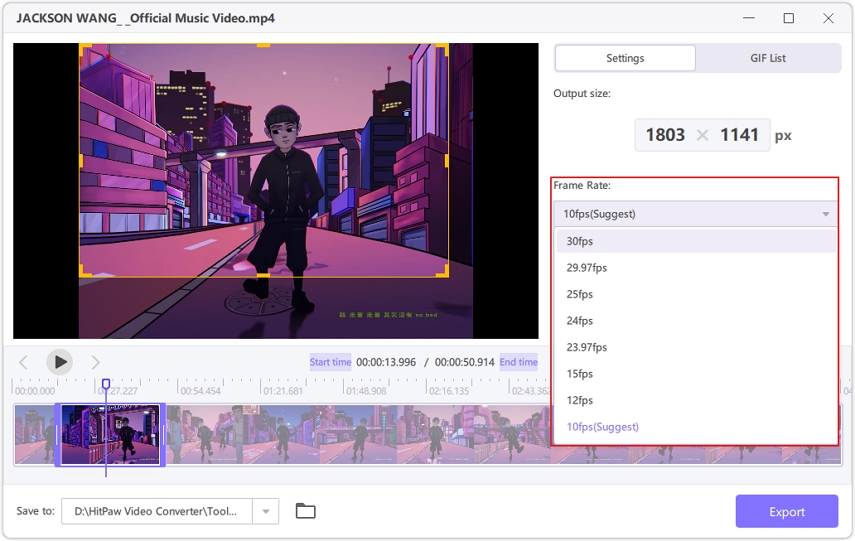






 HitPaw Edimakor
HitPaw Edimakor HitPaw Photo Object Remover
HitPaw Photo Object Remover HitPaw VikPea (Video Enhancer)
HitPaw VikPea (Video Enhancer)



Share this article:
Select the product rating:
Daniel Walker
Editor-in-Chief
My passion lies in bridging the gap between cutting-edge technology and everyday creativity. With years of hands-on experience, I create content that not only informs but inspires our audience to embrace digital tools confidently.
View all ArticlesLeave a Comment
Create your review for HitPaw articles