How to Corrupt A File Online [Easily & Quickly]
Technology has become more prevalent in our everyday lives than ever and It gives us a path to all kinds of information. However, to better protect your privacy in the era of big data, sometimes you have to corrupt a file.
In this guide, we will provide you with different techniques and corrupt file generator to achieve your goal.

Part 1: Useful Corrupt File Generator
First of all, let's have a look at some of the useful websites that can help you corrupt a file online without any complications or installation required.
1. Corrupt File with Corrupt-A-File
As its name implies, Corrupt a file is the most known and commonly used online service where you get the option to corrupt files from your computer. Apart from being an easy-to-use tool, it also allows you to upload a file to corrupt that is stored on your Dropbox or Google Drive accounts.

Steps to Corrupt A File
- Go to the official webpage from the browser on your device and click on the "Select the file to be corrupt" option to upload or import the file.
- Once you have uploaded the required file, simply hit the "Corrupt File" button to initiate the process.
2 . Corrupt File with Corrupt My File
It is another online corrupted file maker that can help you to do the task without any file size and file format limitations.

Steps to Corrupt A File
- Open your web browser and visit the Corrupt My File website to drag and drop the file you would like to corrupt.
- When you successfully drop the file to the website, it will automatically start processing it.
3. Corrupt File with PineTools Online File Corrupter
The name in the list of online corrupt file generator is none other than PineTools. It is a tool with a very unique feature that allows you to set the amount of corruption in terms of percentage, so you can get the result in the best possible manner.

Steps to Corrupt A File
- Head over to the website of PineTools and click on the "Choose file" tab to import a file you want to corrupt.
- Next, set the amount of corruption from the right toolbar and tap the "Corrupt file" button to initiate the process.
Part 2: Free Ways to Corrupt File
1. Change the File Extension
The file extension is the ending part of a computer file's name that tells you about the characteristics of a file and its use in operating systems such as Microsoft Windows. By changing these extensions, you can make the operating system uncertain of the file type and prevent the file from being opened.

2. Compress the File and Pause the Progress
You can also corrupt file by starting compressing by right-clicking on it and pausing or canceling the compression process when it's almost completed. By stopping the compression at 90%, the program will create a new file but the compressed file won’t work or open as it doesn’t contain the full data.

3. Notepad Opening and Change Content
You might be surprised to know that the built-in notepad in Windows can also act as a file corrupter. To do that, open the particular file with the notepad and select 10-12 lines of the command from either start, mid, or bottom. Now, simply erase these lines and quit the Notepad application after saving the file. In this way, the file will become corrupted and cannot be opened even if you try to run it through any file viewer.

Tips: If you need, make a backup copy before making changes to avoid data loss.
Part 3: What If You Need to Repair Corrupted Files -HitPaw VikPea
There can be instances where you come across videos not playing on your computer, no matter if you intentionally corrupted the video files or they become damaged due to some technical reasons, you need to turn to a specialized video repair tool for dealing with such situations.
HitPaw VikPea (formerly HitPaw Video Enhancer) offers the most powerful yet straightforward solution to bring back your corrupt files to their original playable form. It is a one-stop solution to upscale and repair video files because of its unmatched convenience, smooth operation, and top-class security.
Features of the Outstanding Tool to Repair Corrupted Files
- Upscale low-quality videos to Full HD or 4K and 8K resolution without problems
- Powerful batch processing of corrupted video files with a one-click operation
- Interactive and user-friendly interface without any previous experience or technical knowledge.
- The fastest scanning and processing speed than any other similar tool available in the market
- Effectively denoise and sharpen your blurred videos without any watermarks
Steps for Repairing Videos
Step 1: Select the Video Repair Mode
After installing the HitPaw VikPea on your computer, launch it and head over to the "Video Repair" module from the main interface. Select the most relevant corrupted video scenario or click the "Intelligent detection and repair" button located at the bottom.
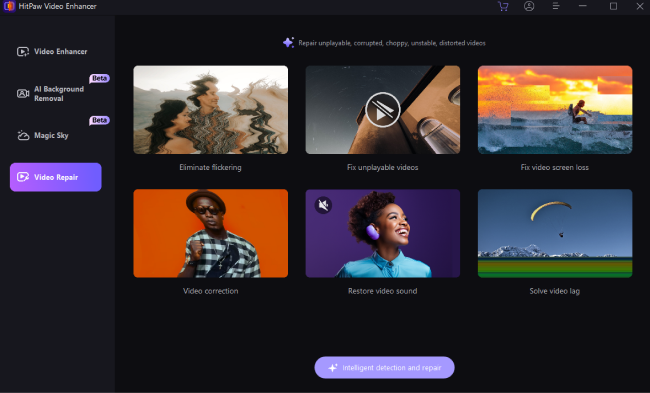
Step 2: Import Corrupted Files for Repair
Now, click on the provided tab to browse corrupted video files from your computer or simply drag and drop video files to the frame.

Step 3: Initiate Corrupt Video Repair
Once you have uploaded all the corrupted videos you want to repair, hit the "Start Repair" button located at the down-right corner of the program.
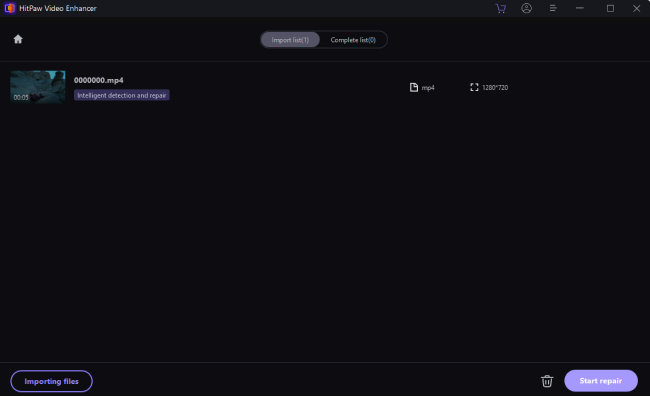
Step 4: Complete the Repairing Process
When the files are repaired successfully, access them under the "Complete list" tab with Repair completed status. Finally, click the "Export" or "Export All" button to save the repaired video files on your computer.
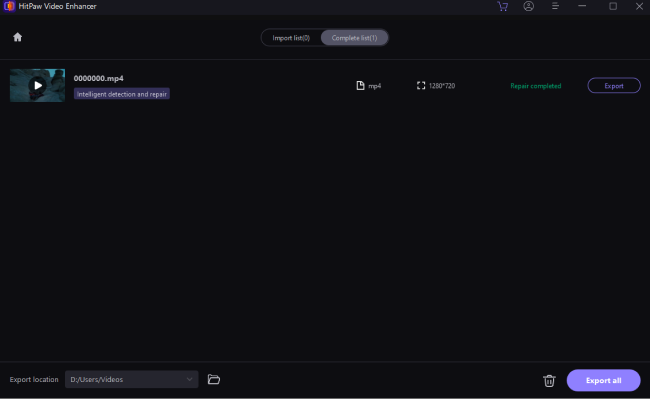
Part 4: FAQS Related to Corrupt A File
Q1. What corrupts a computer file?
A1. Files can be corrupted due to issues like bad sectors on storage devices, power outages during file writing, or software bugs. Physical damage to storage can also contribute to corruption.
Q2. How to fix corrupted files that won’t be opened?
A2. There are different solutions available right now to fix corrupted files; however, the best way is to use a specialized program like HitPaw VikPea. It cannot only repair damaged or corrupted files but also help you enhance the overall quality of your videos.
Part 5: In Summary
Whether it is for testing error-handling mechanisms or security assessments, we have explored various options to corrupt a file in 2024. While it is important to know how to use a corrupt file generator, being stuck on a video that isn’t playing due to corruption can be frustrating as well.
We have also discussed how HitPaw VikPea can repair corrupted video files from your PCs and bring them back to their playable form in no time. Just one click to download, returning you a one-click repair.






 HitPaw Univd (Video Converter)
HitPaw Univd (Video Converter)  HitPaw Photo Object Remover
HitPaw Photo Object Remover HitPaw VikPea (Video Enhancer)
HitPaw VikPea (Video Enhancer)


Share this article:
Select the product rating:
Daniel Walker
Editor-in-Chief
My passion lies in bridging the gap between cutting-edge technology and everyday creativity. With years of hands-on experience, I create content that not only informs but inspires our audience to embrace digital tools confidently.
View all ArticlesLeave a Comment
Create your review for HitPaw articles