Top 10 Ways to Convert GIF to Video for iPhone
Are you struggling to find the best method to convert GIF to Video on iPhone? GIFs are a popular format for sharing short animations, but sometimes you may need to convert them into a video for easier sharing or compatibility with certain platforms. Whether you want to post a GIF to Instagram, send it via messaging apps that don't support GIFs, or simply want to convert it for better quality, turning a GIF into a video can be a useful solution. On an iPhone, there are a variety of methods and apps available to seamlessly convert GIFs into video formats like MP4 or MOV. In this article, we'll explore 10 simple ways to convert a GIF to video on your iPhone.
HitPaw Univd (HitPaw Video Converter) is an easy and efficient way to convert GIFs to videos on Windows and Mac. Also, you can create GIFs from long videos to share on social media with HD quality.

Part 1: Why Need to Convert GIF to Video?
GIF files are not suitable for playback because you can’t play them on all media players. And if it gets played, it does not offer a good watch experience. Also, this format is not compatible with many devices. So all these reasons make people face issues in managing GIFs.
What’s the solution now? GIFs must be converted into a compatible video format like MP4 or M4V. So it can be played on Windows, Android, iPhone, Mac, and other devices. To get you an ideal converter, this write-up is focused on the top 10 ways to convert GIFs to Video for iPhone.
And what a big piece of news. Apple has debuted its newest product, iPhone 16. You can use the new iPhone 16 camera to shoot videos and use HitPaw Univd to convert video to GIF. Or use various tools to convert GIF to video for your iPhone.
What type of tools would you like to use to convert GIF to video iPhone?
Part 2: 5 Best APPs to Convert GIF to Video iPhone
Mobile applications are the best way to handle your GIF to Video conversion on iPhone. You can try these five apps from the app store!
App 1. GIF Cracker
GIF Cracker is an excellent online application when you need to convert GIF to video on iPhone. It allows you to re-encode GIFs by choosing from the new options available. Changing playback speed and also the output size is in your control. You can even apply filters if required.
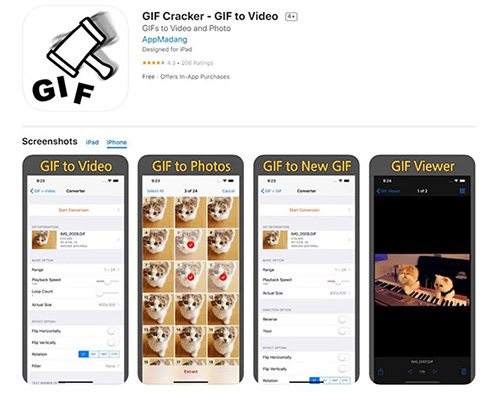
Pros:
- Work on iPhone, iPad, and also Android
- Let you flip and rotate easily
- Straightforward conversion process
Cons:
- A large number of ads in the free mode
- Not offer a quick conversion
App 2. GIFshare
Whether you need to search, edit or convert GIFs to videos and other formats, GIFshare is a great iPhone application to use. You can search for the best and save your favorite GIFs if necessary. Even it lets you edit the playback speed, change the GIFs background, and apply the filters as per your demands. You can also directly share the videos on Instagram and other social networks.
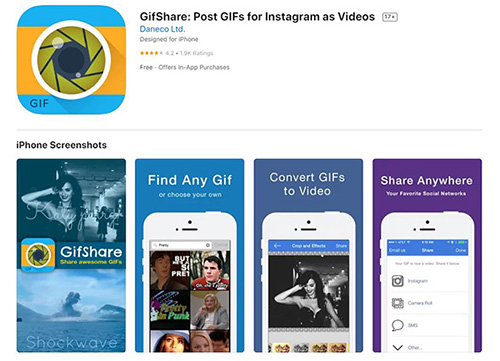
Pros:
- Support GIF, MP4, and MOV format
- Share GIF collection on social media
Cons:
- Sometimes the app crashes during the process
- The uploading process doesn’t work
App 3. Gifvid
Gifvid is an excellent GIF to Video application; however, it is a paid one. Besides making it work as a required converter, you can also convert the video files into GIFs and other popular formats. Using this application, it is also possible to share these over iMessage, Tumblr, Imgur, etc.
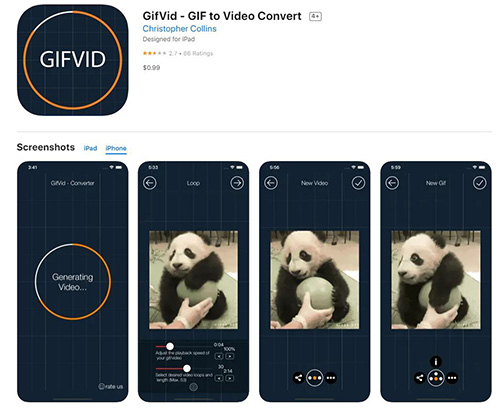
Pros:
- Offer compression of your GIFs
- Adjust the playback speed if necessary
- No ads display
Cons:
- Not offer a variety of features
- Small GIFs conversion
App 4. GIF to Video
If you need a free iPhone application suitable for converting animated GIFs to MP4, GIF to Video is a fantastic way to go. It lets you share the output videos to social media sites like Gmail, Facebook, etc. Even you can do conversion of the six GIFs at a time using this app to save your effort and time.
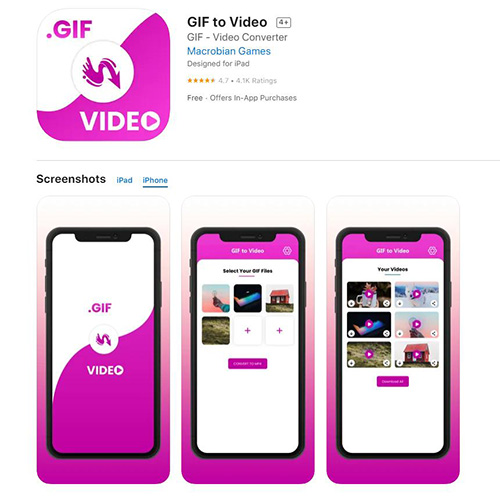
Pros:
- Good user interface
- Free and simple functionality
- Offer batch conversion feature
Cons:
- Take too long to convert
- Come up with annoying ads sometimes
App 5. GIF to MP4
In addition to the above-recommended apps, GIF to MP4 video is also beyond excellent to convert quickly. The conversion is only three steps away; however, you can add the extra step of sharing the converted video. After conversion, it is quicker to save the video to your gallery.
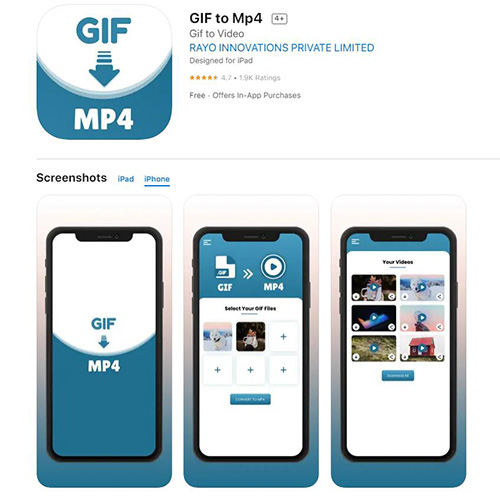
Pros:
- A reliable iPhone free app to use
- Convert a maximum of six GIFs at once
- Offer a quick conversion
Cons:
- Not suitable for large files conversion
- Consistent internet connection
Part 3: Convert GIF to Video on iPhone Online Free
If you don’t want to convert animated GIFs to iPhone using the apps, the online tools also come in handy. You can use these tools on the desktop browser and even on Android. Let’s discuss them one by one!
Tool 1. EZGIF
EZGIF is a wonderful online tool to process the GIFs to Video on iPhone. It supports uploading formats like MNG, GIF, APNG, and WebP. Only with a three-step process of uploading GIFs from a device or URL, you can get the output quickly. Being a free and fast tool, you will get the output video without a watermark. However, there is only a 50MB uploading file size.
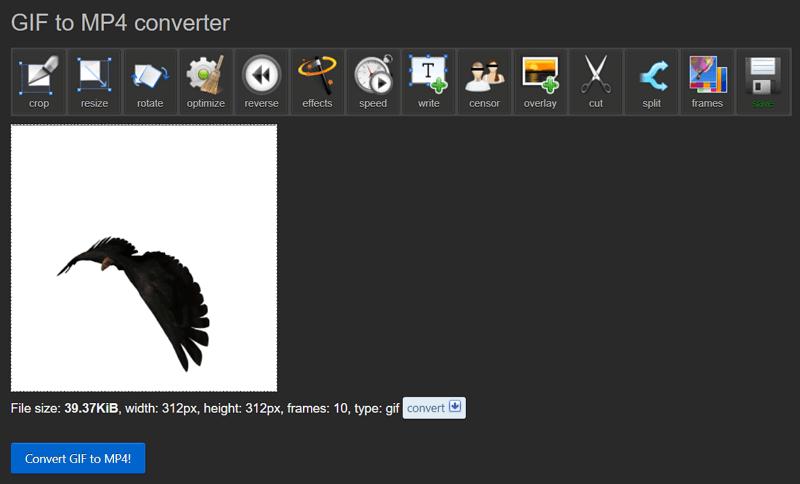
Pros:
- Offer video resizing, rotating, and cropping
- Add video effects if required
- Support video optimization and also its speed
Cons:
- Bombarded with limitless ads
- It gets slow for some long GIFs conversion
Tool 2. CloudConvert
CloudConvert is another popular GIF to iPhone Video Converter that supports many formats, including HEIC, GIF, WEBP, etc. It provides you with many unique video settings to adjust like resolution, quality, codec, aspect ratio, and more. Also, you can get a video preview. Even it offers you the features to change the playback speed and select picture and picture mode.
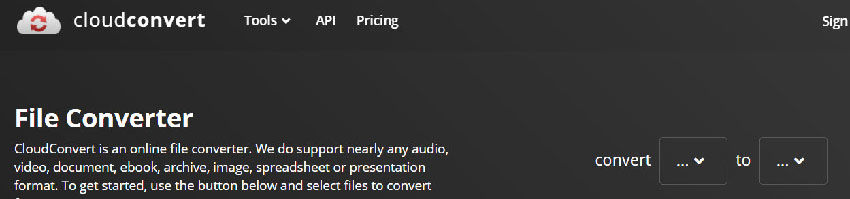
Pros:
- Offer to add subtitles to videos
- Support the video and audio trimming feature
- Adjust the frame rate, including CFR
Cons:
- A stable internet connection is required to work
- The tool gets messed up during long videos
Tool 3. Online-Convert
Online-Convert always comes in handy whenever you need to convert GIF to MP4 iPhone. It aids you in interchanging formats from graphical content to video easily, along with adjusting the video settings as per your requirements. Some of the file types that it supports include audio, video, documents, archives, eBooks, and more.
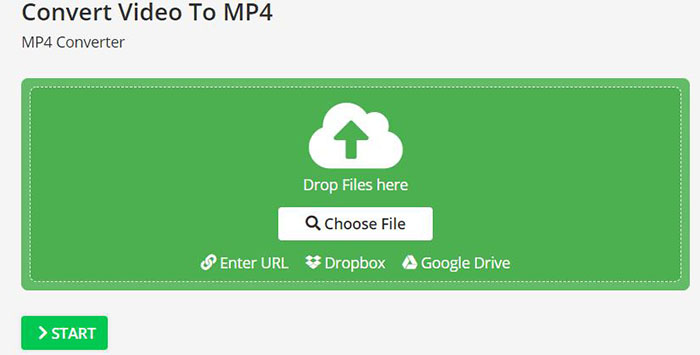
Pros:
- Support Cloud upload if required
- Assist conversion with OCR technology
Cons:
- Only convert three files at a time in the free version
- Bring about bugs issues sometimes
Tool 4. Convertio
Convertio is a credible online tool designed to make the conversion happen between two formats. So, it’s not tricky to convert a GIF to an iPhone video. Also, the conversion is quick. Also, you can complete the process in only three steps, i.e., uploading GIF, converting the video. Moreover, it helps you to convert multiple files at once.
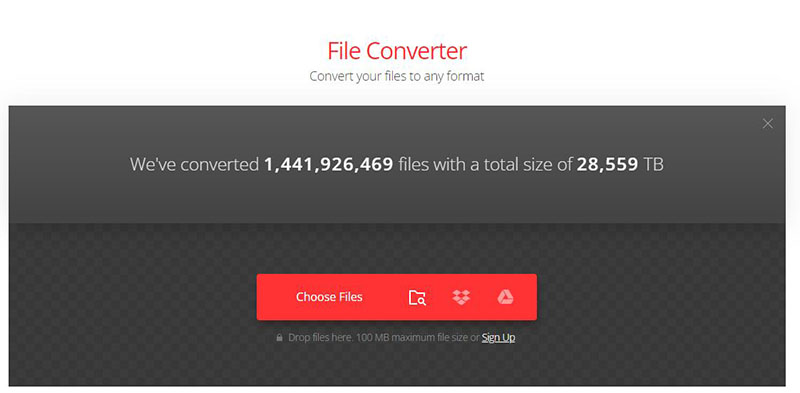
Pros:
- Safe and secure tool to use
- Change video aspects like frame rate, codec, and more
- Support free chrome extension
Cons:
- Limitation of 100MB in free version
- It only works with a stable internet connection
Tool 5. FreeConvert
Besides all the above applications, FreeConvert is also an easy conversion solution. Despite converting GIF to MP4, it also assists in other conversions like PDF to Word, JPG to PNG, etc. Your output video quality will not get affected as much as by the other online tools. Also, you can upload GIFs from Drive, Dropbox, and URL.
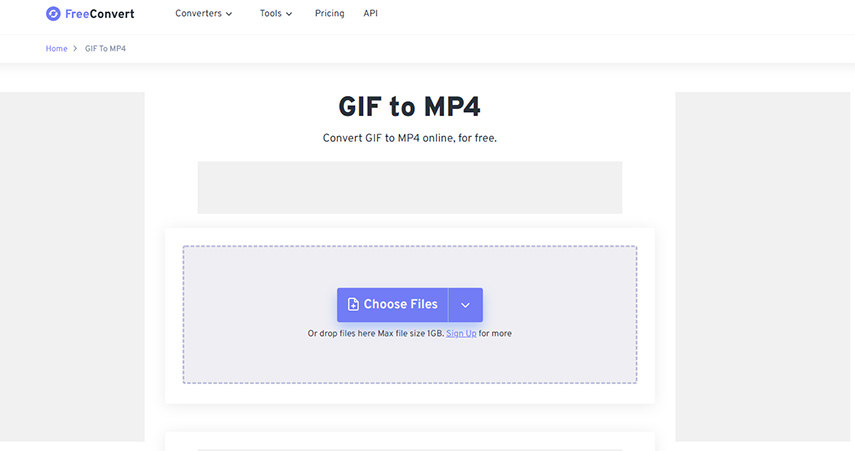
Pros:
- Help you convert even larger files with a 1GB limit
- Provide you with trimming and cropping tool
- Delete files after only 2 hours
Cons:
- Display extra ads during conversion
- Take much time to convert files
Extra Tips: Batch Convert GIFs to Videos on Windows and Mac
HitPaw Univd is a versatile tool that simplifies the process of converting GIFs to videos, whether you’re using Windows or Mac. You can easily batch convert multiple GIFs to video formats like MP4 or MOV with just a few clicks. Additionally, HitPaw offers the ability to create GIFs from videos, making it a one-stop solution for all your GIF and video needs. Whether you're looking to share animated GIFs as videos or convert video files into GIFs, HitPaw provides high-quality, seamless results every time.
Features:
- Convert multiple GIFs to videos simultaneously, saving time and effort
- Convert any video to GIF in just a few clicks with high precision
- Retain the original quality when converting GIFs to MP4 or MOV formats
- Convert GIFs to a variety of video formats for wider compatibility
- Offer social media and device-based presets, including TikTok to GIF , GIF to iPhone video, etc.
- Convert at a 120X conversion rate with high-quality
- Provide unique video editing features for enhancement
The Steps to Convert GIF to Video in HitPaw Univd
Step 01 After downloading and installing the software on your computer. Open it and click "Add Files" to upload GIFs you want to convert to video.
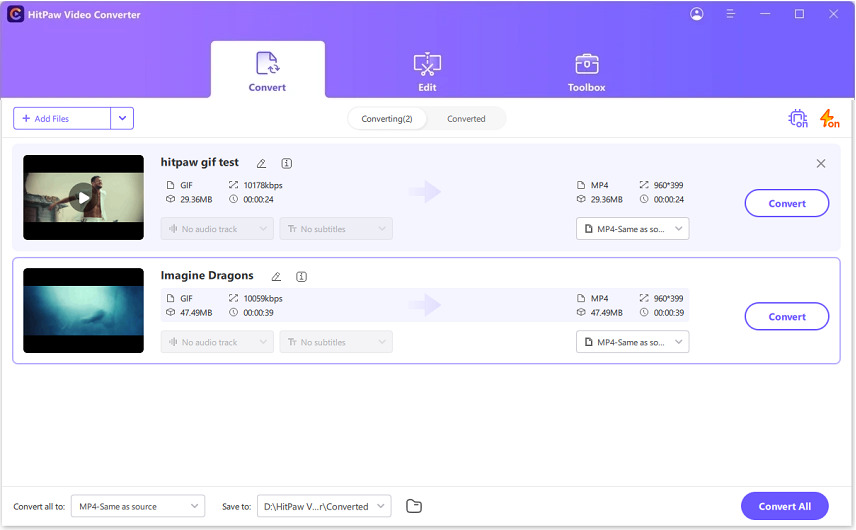
Step 02Now you can choose an output format for the imported GIF files. Here we choose to convert GIF to MP4 as an example.
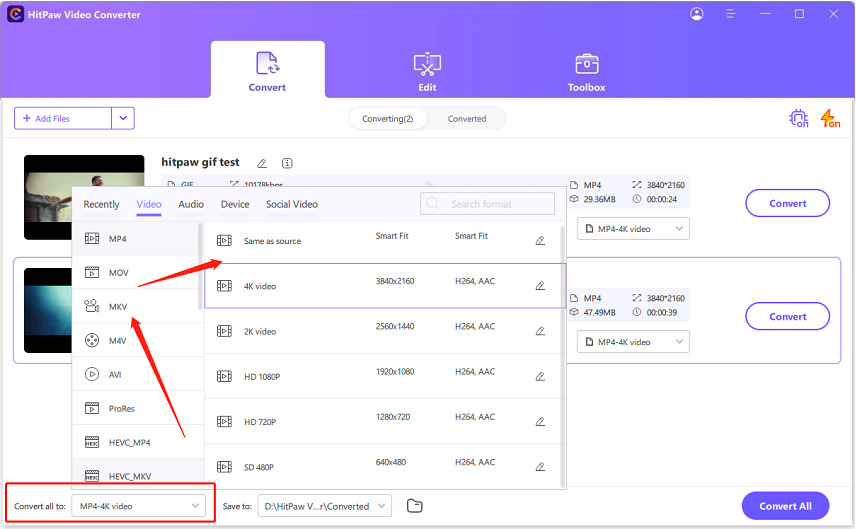
Step 03 HitPaw Univd allows you to customize the parameters for the output format. Then, click on the "Convert" or "Conver All" button to start the GIF to video conversion process.
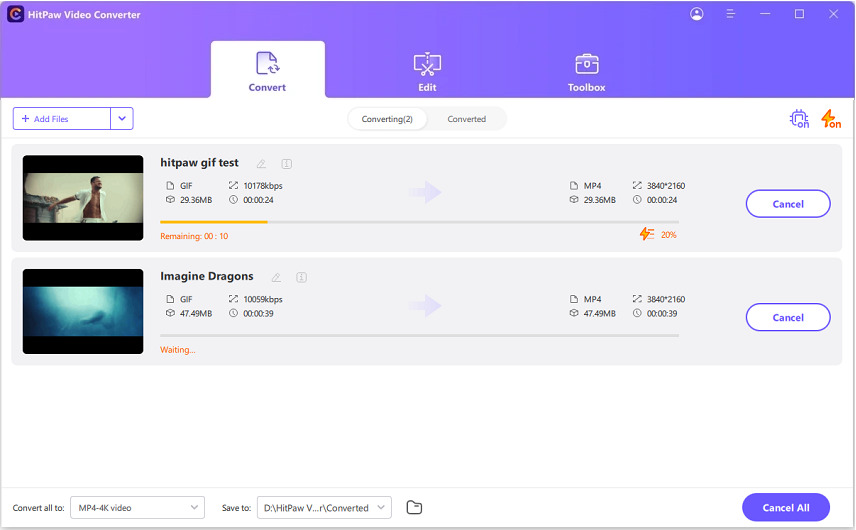
Step 04 After the conversion is complete, go to the Converted tab from the top, and you will see the converted GIF video files. You can click Open Folder to check the finished files, or click Add to Edit to edit your video if you need.
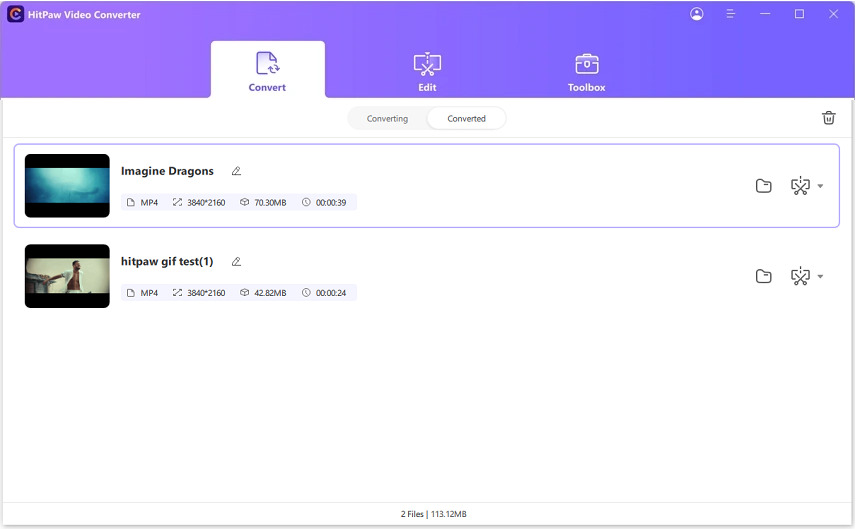
FAQs about GIF to Video iPhone
1. How do I save a GIF to my iPhone camera roll?
To save a GIF to your iPhone camera roll, open the GIF in Safari or the app you're using. Tap and hold on the GIF, then select "Add to Photos" or "Save Image" from the menu. The GIF will be saved to your Camera Roll as an image file.
2. Can I turn a GIF into a video on an iPhone?
Yes, you can turn GIFs into videos on iPhone using the tools mentioned above. Whether you prefer an offline or online converter, you can find the best GIF-to-video converter for your iOS devices.
Conclusion
Whether you need to convert GIF to Video on iPhone for compatibility reasons, storing purposes, or for the best watching experience, the above-recommended tools are the best ways to go. These applications/tools will assist you in performing the conversion on both the app store and Safari. However, people might need to edit videos sometimes. In this case, HitPaw Univd proves to be the best solution. Offering you a wide range of features, it lets you alter the video and get the desired outcome in a snap.










 HitPaw Edimakor
HitPaw Edimakor


Share this article:
Select the product rating:
Daniel Walker
Editor-in-Chief
My passion lies in bridging the gap between cutting-edge technology and everyday creativity. With years of hands-on experience, I create content that not only informs but inspires our audience to embrace digital tools confidently.
View all ArticlesLeave a Comment
Create your review for HitPaw articles