Top 10 Leading Closed Captioning Software in 2024
Keeping the broader audience in mind, closed captioning software were introduced. Such software has eliminated the manual effort of adding captions with accuracy. In this article, the spotlight will be on some top captioning software with its perks and pitfalls.
Part 1. Top 10 Closed Captioning Software You Can Try
Video caption software helps creators and editors make content accessible to a broader audience. They spread the content outside of borders by enhancing the comprehension of wider audiences. In noisy environments, they bring clarity to context and eliminate the audio requirements. This section enlists the auto-captioning software with brief overviews to help you choose:
1. HitPaw Edimakor
On top of our list is an AI-backed closed caption tool with the talent of generating captions in 120+ languages. It also considers your video's graphics and provides text animation tools. It allows you to upload or download caption files in SRT, LRC, ASS, and VTT formats. In addition, the tool can generate audio for both audio tracks and video clips.
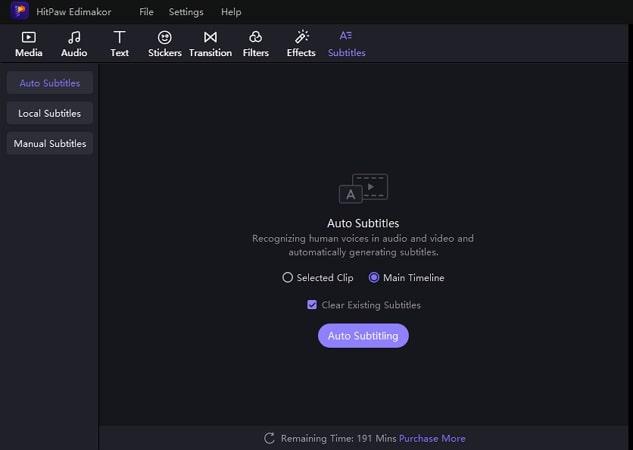
Pros
- This automatic captioning software has a minimal display interface.
- Amongst AI auto-editing, users can make several customizations.
Cons
- The free trial version comes with certain usage limitations.
2. YouTube
Who isn't familiar with the worldwide entertainment house named YouTube? However, did you know that YouTube is also a closed captioning program? The tool allows you to add captions manually or provides the auto-sync option for automated captioning. Its multiple file support lets you upload captions in SRT, WebVTT, TTML, VTT, and YCF formats.
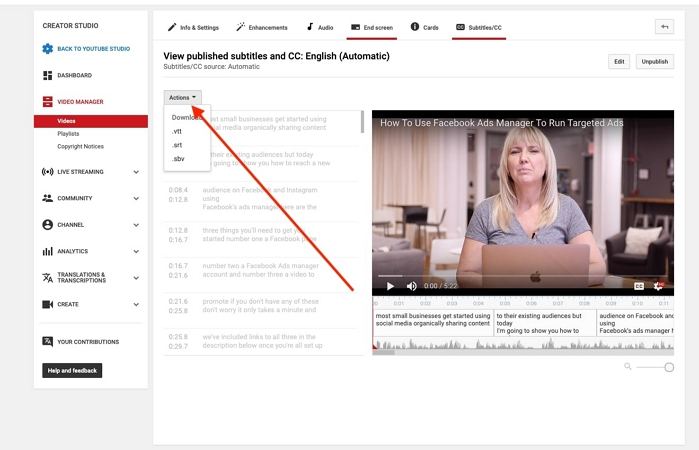
Pros
- This closed captioning software is free to use.
- You can access your YouTube account from any device and continue editing or watching.
Cons
- It lacks a professional video editing tool.
3. Subtitle Horse
Subtitle Horse is a web-based free closed captioning service that employs the voice-to-text feature to add captions in videos automatically. The tool allows you to edit or generate your captions for videos. Moreover, the tool can generate captions in multiple languages from the original one. You can paste a URL or upload a video and save caption files in SRT, TimedText, and WebVTT formats.
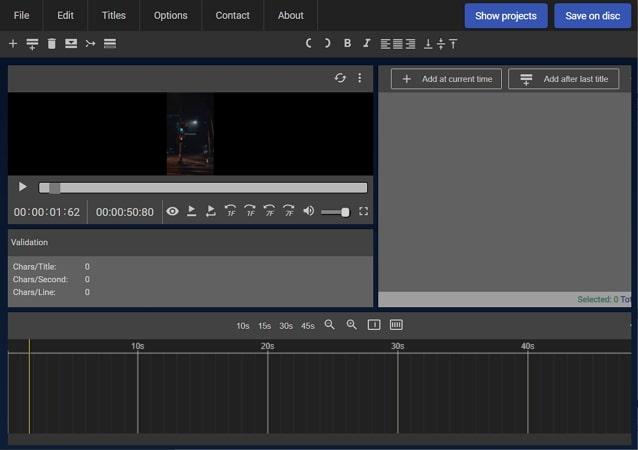
Pros
- The tool allows you to customize the duration of a caption in a video.
- This closed captioning software for PCs offers custom shortcuts for productivity.
Cons
- Since it's browser-based, its internet dependency might sometimes make it unreachable.
4. Adobe Premiere Pro
Create subtitles in a professional manner with Adobe Premiere Pro’s assistance, the best closed captioning software. This tool has a transcriber within its interface that transforms speech into text, and you can then edit these captions in the text box. With Adobe's resources, you can edit this text to add an extra layer of creativity to it.
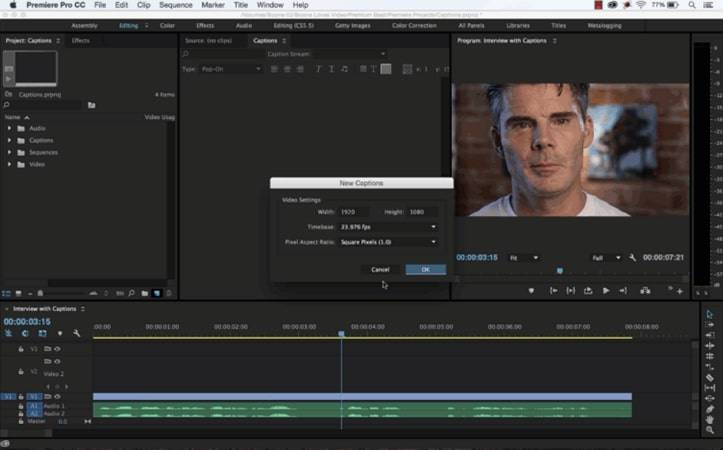
Pros
- The tool is compatible with various audio and text formats for seamless captioning.
- The collaboration with Adobe Creative Cloud helps in preserving edited content.
Cons
- The editing interface is highly professional and might be difficult for a beginner.
5. Subly
Utilize the powers of this AI closed caption tool and make your videos more engaging. It uses high-end voice recognition systems to generate closed or open captions accurately. It provides captioning assistance in over 30 different languages with 90% accuracy. Along with customizing captions and their formats, you can export them in SRT, TXT, and VTT formats.
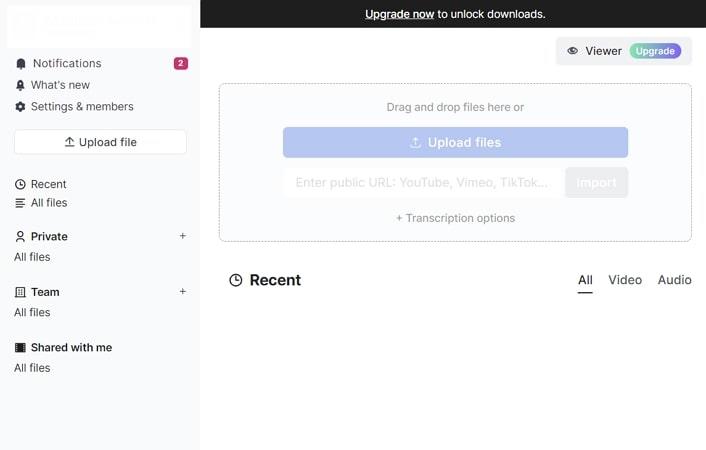
Pros
- After adding captions to videos, you can publish them directly to social sites.
- This closed captioning software has resources to guide you through its features.
Cons
- It only offers a 7-day trial period, and afterward, you have to avail yourself of a subscription.
6. GoTranscript
You can do it all with this video editing software's closed captioning, whether it's transcripts, subtitles, or captions. The tool guarantees 99% accuracy in caption generation with communication facilitation in a global context. A feature that makes this tool distinct from others is its 100% human-generated caption services.
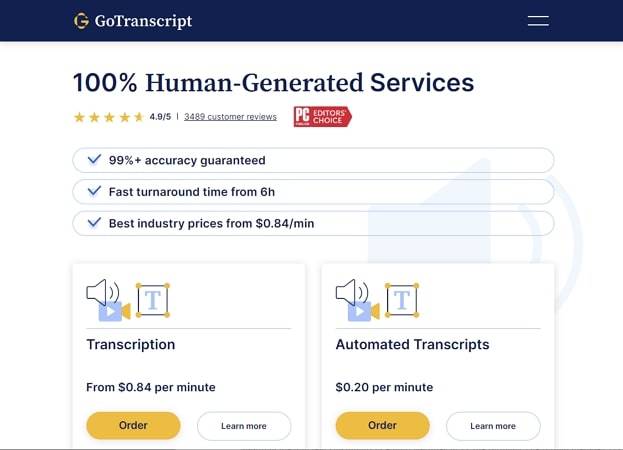
Pros
- Its closed captioning services are available for YouTube, Zoom, Gaming, and similar platforms.
- It also offers content translation and foreign subtitle services.
Cons
- This automatic closed captioning software doesn't offer free services, and you must subscribe to a plan.
7. Happy Scribe
This top-notch AI-driven closed captioning program is tailored to generate captions in 65+ diverse languages. The tool gives users two types of captioning options: "Automatic" or "Human-Made." In addition, the tool lets you import or export subtitles in 11 file formats. The format includes TXT, Word, PDF, SRT, VTT, Final Cut, Premiere, and more.
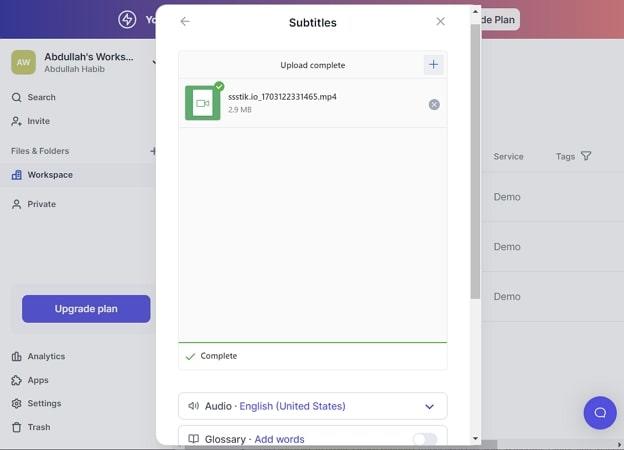
Pros
- The tool has a clean user interface with a timeline editing panel for precise editing.
- The tool also offers transcription and lets you share your content on other applications.
Cons
- The captions created might not be as accurate, for which users will have to do post-editing.
8. Aegisub
Closed captions play an important role in making your content accessible to all types of populations and engaging them. It is a desktop tool that keeps updating its algorithm towards betterment and incorporates multilingual compatibility. Moreover, the tool not only generates captions but also has advanced styling options.
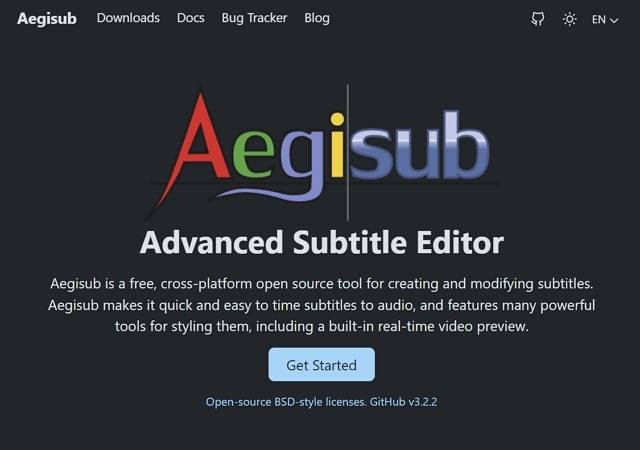
Pros
- This software to create closed captions works perfectly with Windows, Linux, and MacOS.
- The tool has an extensive editing display with robust tools to speed up your editing.
Cons
- The captions generated are not automatically spaced, and users must put in some effort.
9. Wondershare Filmora
Wondershare Filmora is also one of the free captioning software offering transcription abilities to generate captions. With its Speech-to-Text AI and 26 languages support, it generates and transforms captions into various languages. Moreover, the tool lets you import your SRT files to incorporate them as captions.
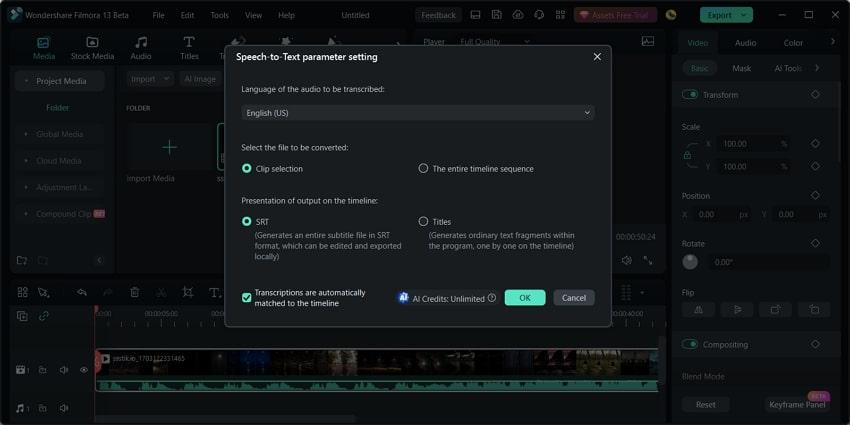
Pros
- An easy-to-employ user interface that doesn't require pro-level skills to operate.
- The AI Copilot feature is your editing guide, providing directions and CTA buttons.
Cons
- The tool doesn't propose trial period services, which might lead users to have doubts.
10. HitPaw Online Video Editor
HitPaw lets users avail of both online and offline services, and here we will discuss the online tool. The online caption generator is free to use and ensures 100% accuracy. This closed caption tool is available for all users and devices like Windows PC, Mac, iPhone, and Android.
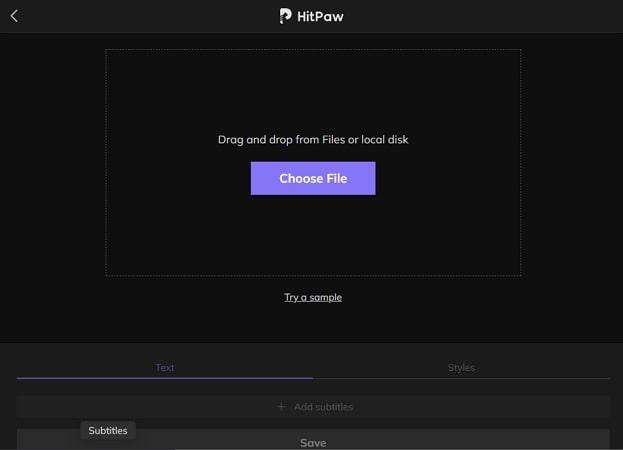
Pros
- It has multiple text styling tools like colors, outlines, and backgrounds to escape boring captions.
- The size and fonts of captions are editable, and you can adjust their positions as well.
Cons
- The free version might export videos with watermarks.
Part 2. FAQs About Closed Captions You Want to Know
We all learn from questioning the existence of things; hence, you must have some questions about the topic. In this section, we'll discuss some top questions related to free closed caption generators:
Q1. What is the difference between subtitles and closed captioning?
A1. Subtitles and Captions are both added for the purpose of enhancing content accessibility to the audience. However, subtitles refer to the text that only transcribes the spoken dialogue. Meanwhile, captions make content more accessible to the disabled population and even transcribe the additional background noises, songs, or sounds in a video.
Q2. How does closed captioning work?
A2. At first, the closed captioning software or application you use will transcribe the audio. It will then synchronize the captions according to the time they are spoken. Afterward, it will transform them into a compatible captioning format, and the file will be ready for external use.
Q3. How do I add closed captions to a video?
A3. One of the best methods to add closed captions in your videos is via HitPaw Edimakor. Enlisted below are brief steps to incorporate captions using its free closed captioning services:
Step 1: Upon entering the main interface of HitPaw Edimakor, click the + icon in the Media section and choose files for import.
Step 2: Afterward, drag your video to the timeline and navigate toward the top custom bar to access the Subtitles bar. Choose between Selected Clip or Main Timeline and hit the Auto-Subtitling button. Once the titles have been generated, the file will be added to the timeline, previewed, and exported.
Conclusion
This article examined the most reliable closed captioning software you can utilize in 2024. Moreover, we discussed their strengths and weaknesses so you can choose accordingly. For exceptional results, it is advisable to use HitPaw Edimakor for quick and effective subtitling.





 HitPaw Univd (Video Converter)
HitPaw Univd (Video Converter)  HitPaw Watermark Remover
HitPaw Watermark Remover  HitPaw VikPea (Video Enhancer)
HitPaw VikPea (Video Enhancer)
Share this article:
Select the product rating:
Daniel Walker
Editor-in-Chief
My passion lies in bridging the gap between cutting-edge technology and everyday creativity. With years of hands-on experience, I create content that not only informs but inspires our audience to embrace digital tools confidently.
View all ArticlesLeave a Comment
Create your review for HitPaw articles