Fixed! Why & How Chrome Downloads Not Working
Having issues with downloads in Google Chrome? You're not alone. Despite being the most popular browser, Chrome users often face download failures or stuck downloads. This problem can occur on Windows, Mac, Linux, Android, or iOS. Fortunately, there are simple troubleshooting steps to resolve these issues.
In this article, we’ll explore why Chrome downloads may not work and provide solutions. Once resolved, tools like HitPaw Video Enhancer can help upscale and enhance your downloaded videos effortlessly.
Part 1. Why is Chrome Downloads Not Working?
One common error message you may encounter in Chrome is "File not available" or "File wasnt available on site." This typically occurs when the site you are trying to download a file from has removed or changed the location of that file.
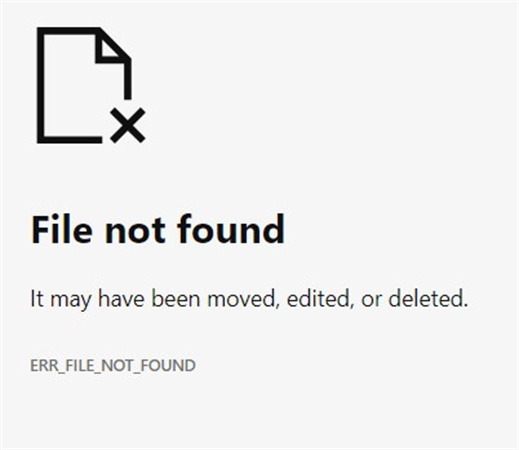
Here are a few other reasons Chrome won't download files:
- Unstable internet connection
- Insufficient storage space
- Using an outdated version of Chrome
- Interfering Chrome extensions
- Malicious software blocking downloads
- Technical difficulties or server issues on the website you're downloading from
Tips: If your video not working, try AI video fixer now!
Part 2. Solutions: What to Do When Chrome Won't Download Files?
Downloads not working on Chrome? Here are some potential solutions when chrome downloads not working:
Check for any internet connectivity issues and restart your router/modem. Make sure Chrome is up-to-date.

Try downloading in an incognito window. If it works there, it's an extension or setting causing the issue in your main browser.

- Temporarily disable your antivirus program. Some security software can block downloads.
Make sure you have enough storage space for the download. Chrome may not start large downloads if there's insufficient space.

- Clear your browser cache and cookies. Too much-cached data can interfere with downloads.
- Try changing your Chrome profile or resetting Chrome to default settings if it's a browser-specific issue.
Switch to a different DNS server on your network connection. Some ISPs block certain downloads.

- Use a download manager extension instead of directly downloading if that works better.
- As a last resort, uninstall and reinstall Chrome if nothing else resolves it.
Solution 1 to Fix File Wasn't Available on Site Chrome
Solution 2 to Fix File Wasnt Available on Site
Solution 3 to Fix File Wasnt Available on Site
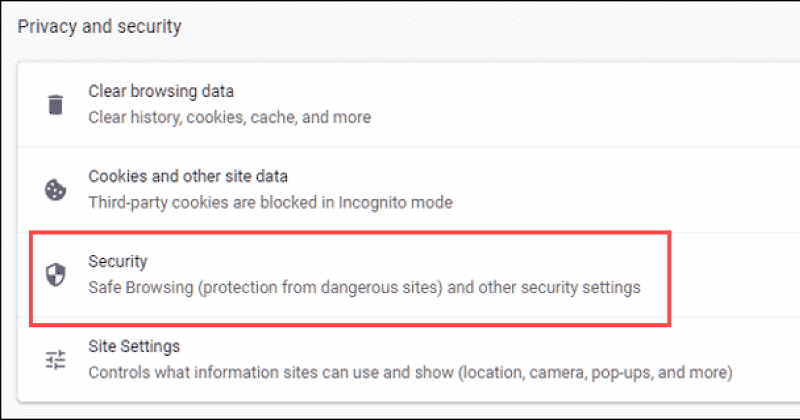
Solution 4 to Fix File Wasnt Available on Site of Chrome
Solution 5 to Fix File Wasnt Available on Site of Chrome
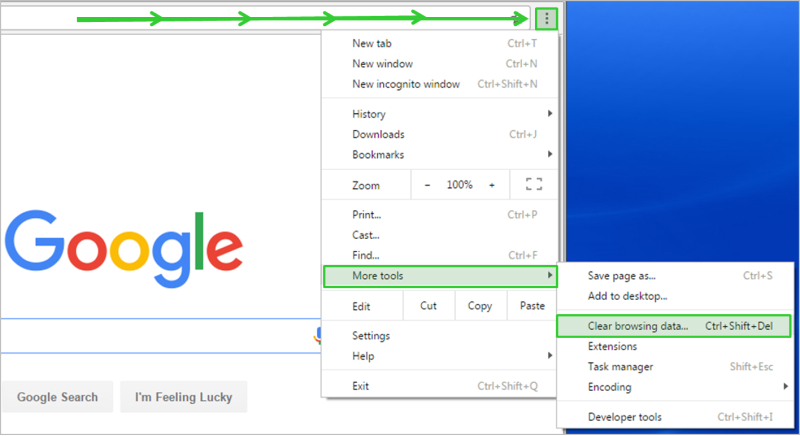
Solution 6 to Fix File Wasnt Available on Site of Chrome
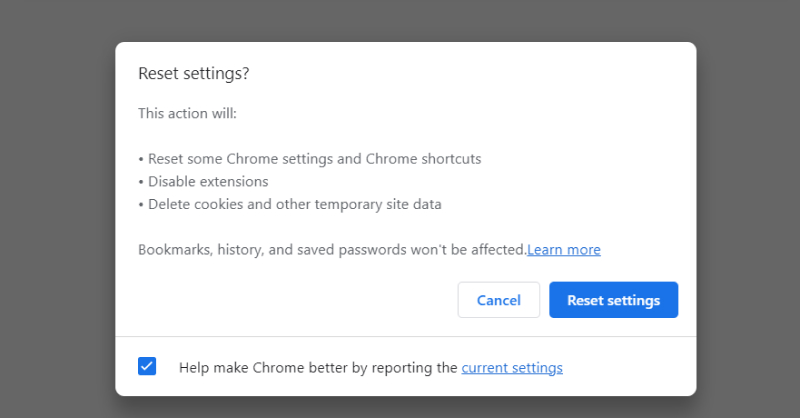
Solution 6 to Fix File Wasnt Available on Site of Chrome
Solution 7 to Fix File Wasnt Available on Site of Chrome
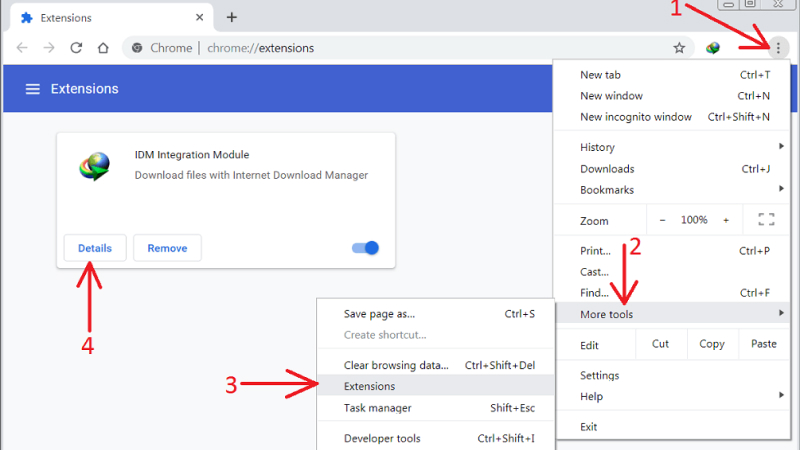
Solution 8 to Fix File Wasnt Available on Site of Chrome
Part 3. Bonus-Tip: How to Repair Corrupted Videos Downloaded?
Files not downloading in Chrome? or Gif not playing? Downloading videos or GIFs can sometimes lead to corrupted or low-quality files, especially if there are issues with the download process in Chrome.
Luckily, HitPaw VikPea (formerly HitPaw Video Enhancer) supports to repair corrupted videos automatically. No matter what corrupts your video, just upload it, HitPaw VikPea will automatically detect and fix it!
Features of HitPaw VikPea
- Automatically detect and repair corrupted videos
- Cloud acceleration, no long waiting times
- Repair videos while maintaining original quality
- No ads, no watermarks, free trial available
- Continuous upgrades and updates to restore the highest video quality
Steps of Using HitPaw VikPea
Step 1:Download and install the software on your Windows or Mac computer.
Step 2:Add the video file by dragging and dropping it into the program.

Step 3:After importing your video, HitPaw VikPea will start detect and repair your video. With Cloud acceleration, videos will be restored quickly.

Step 4:Click "Preview" to see the enhancements applied in real time. Export the high-quality video.

Part 4. FAQs of Downloads Not Working on Chrome
Q1. Why are my downloads not opening?
A1.
Downloads may not open if the Windows File Explorer process has crashed or become unresponsive. This can prevent Chrome from being able to access the downloads folder.
Try restarting the File Explorer task in Task Manager to reset it or Try HitPaw Video Fixer. You can access Task Manager by right-clicking the taskbar and selecting it.
Look for Windows Explorer under Processes, right-click it, and choose Restart. This should allow Chrome access to the downloads folder again so files open properly.
Q2. Why some files are not opening?
A2.
There are several common reasons a downloaded file may fail to open after it completes downloading in Chrome. The file could be corrupted and unreadable. Media files like videos or music may be in a format not natively supported by your apps.
Your security software, like antivirus, may be blocking certain file types from running. Or the application you normally use to open that type of file could be damaged or uninstalled incorrectly.
Trying a different media player app or reinstalling the associated program may help make unopenable files work again.
Q3. Why is my Mac blocking downloads?
A3.
On Macs, Safari has several built-in protections that may block file downloads or cause incomplete transfers.
This can happen if your storage is full, the internet connection is interrupted, you have outdated OS or Safari versions, or interfering plugins/extensions are installed. Check your available storage space and clear up a room if needed.
Make sure your Mac OS and Safari are fully updated. Try disabling any Safari extensions to isolate if one is causing download blocking, then remove any problematic plugins.
Final Thoughts
Chrome downloads not working can be frustrating, but there are many potential fixes. For any media files or videos that may have been corrupted or damaged during problematic Chrome downloads, we highly recommend using HitPaw VikPea.
The intuitive interface allows anyone to simply import, edit, preview, and export high quality videos in just minutes. Fixing grainy or pixelated downloads and enjoying them again is made possible with HitPaw VikPea.





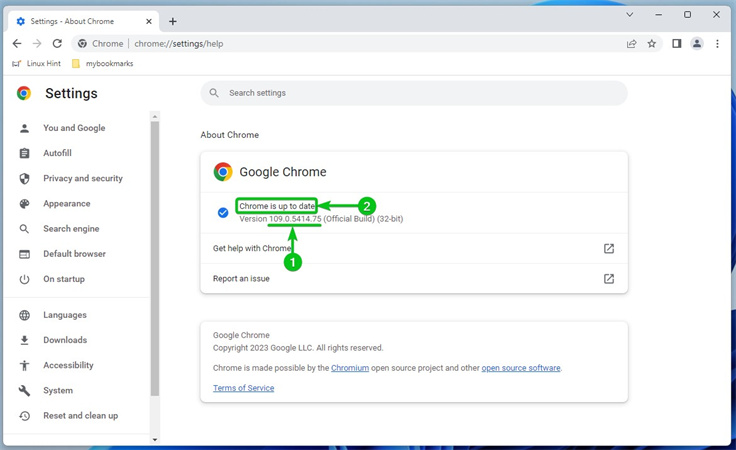
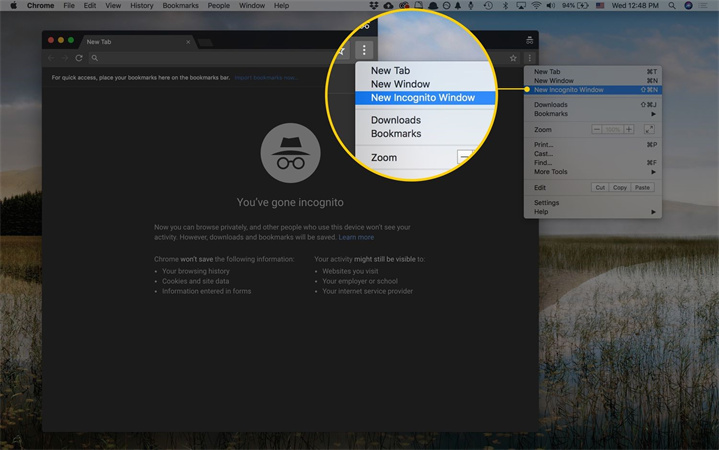
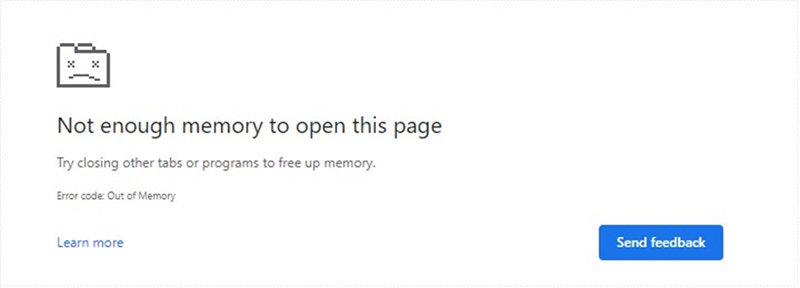
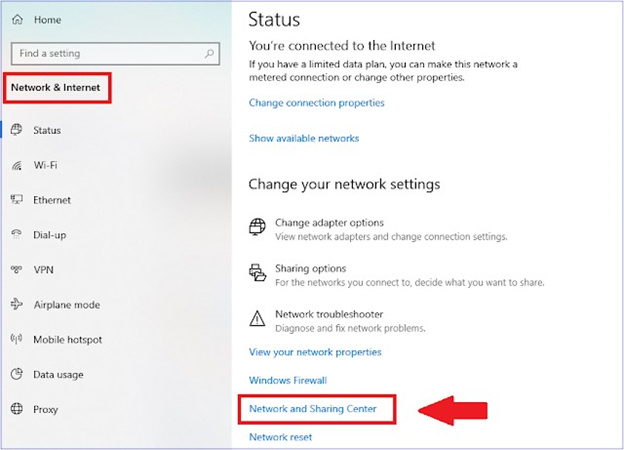




 HitPaw Edimakor
HitPaw Edimakor HitPaw Watermark Remover
HitPaw Watermark Remover  HitPaw VikPea (Video Enhancer)
HitPaw VikPea (Video Enhancer)
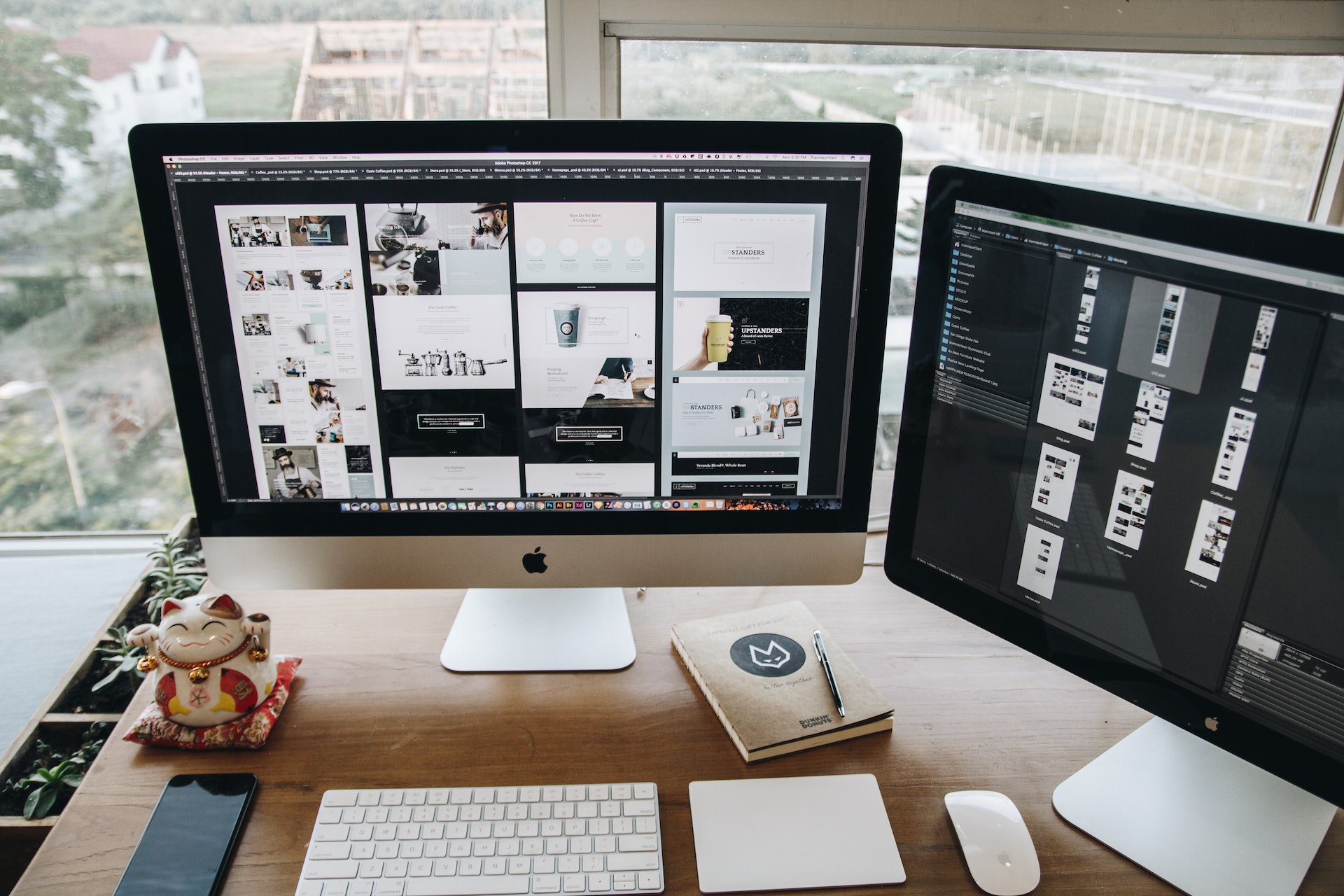
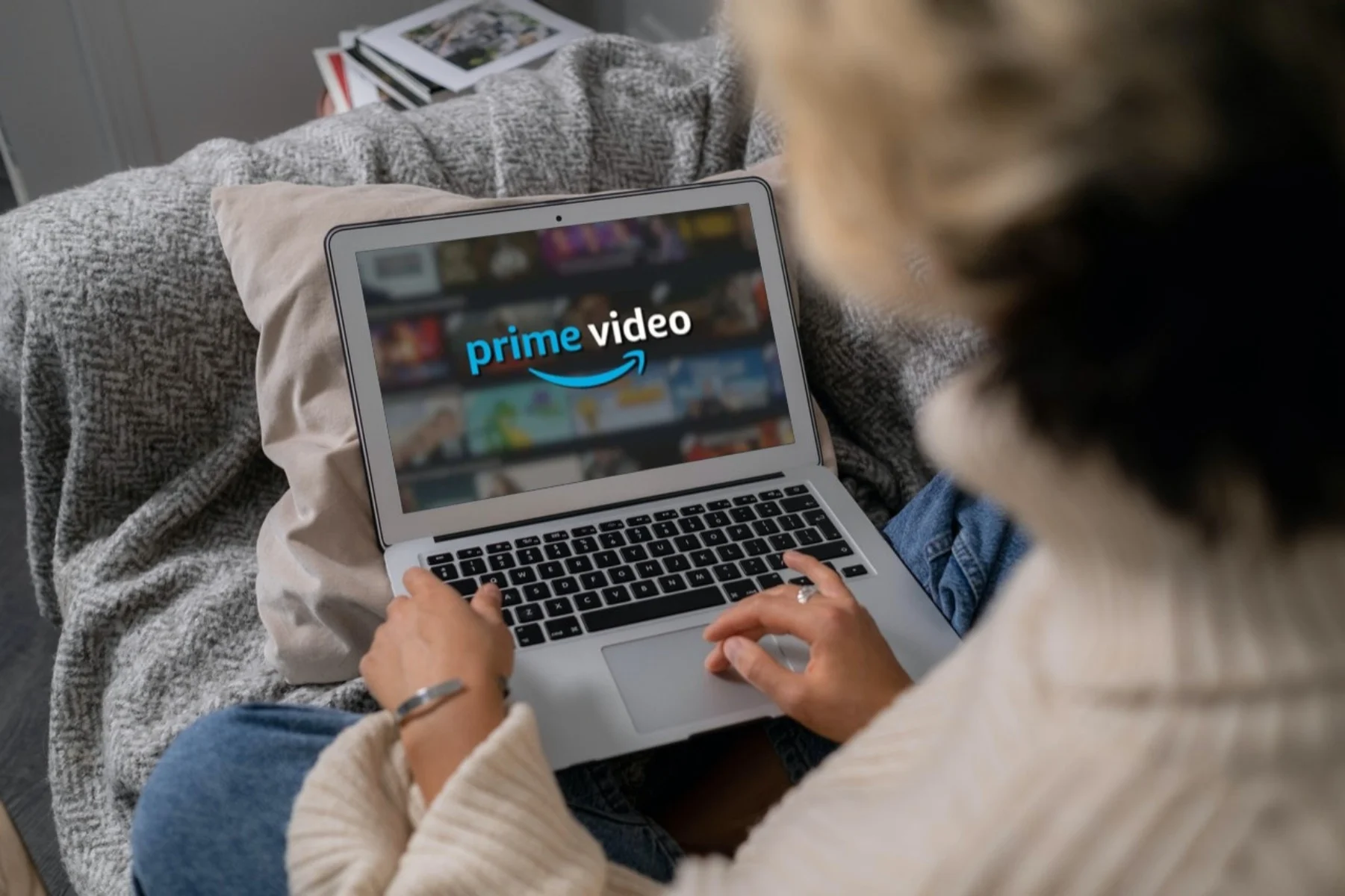

Share this article:
Select the product rating:
Daniel Walker
Editor-in-Chief
My passion lies in bridging the gap between cutting-edge technology and everyday creativity. With years of hands-on experience, I create content that not only informs but inspires our audience to embrace digital tools confidently.
View all ArticlesLeave a Comment
Create your review for HitPaw articles