How to Change Default Video Player on Mac Easily
QuickTime is the official default video player Mac but it has some profound limitations including limited compatibility, functionality, and codecs. Many a time, you try to play a video on Mac, only to find out QuickTime doesn’t support it.
Because of this, many individuals prefer using advanced media players that are efficient, user-friendly, and support a plenty of formats. This article will provide a step-by-step guide on how to change default video player Mac.
In addition, we will recommend the most popular video player for Mac that you should use in 2022. Let’s find out!
Part 1: How to Change Default Video Player on Mac
Contrary to what you may think, changing the default video player Mac - QuickTime is a straightforward task. All you need to do is follow the below steps to replace QuickTime with your favorite video player.
1. Change Default Video Player Mac
Step 01Right-click any video file on your Mac and select “Get Info.”
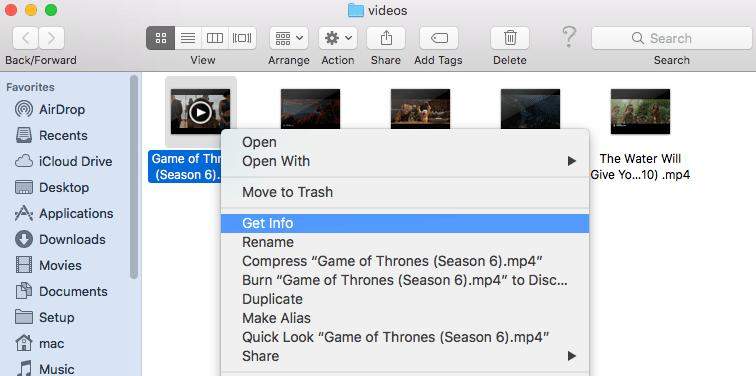
Step 02On the next window, select your preferred video player under the “Open with” option.

Use the “Other” option if your desired player is not in the list
Step 03Now, click on “Change All” and hit Continue to confirm your action.
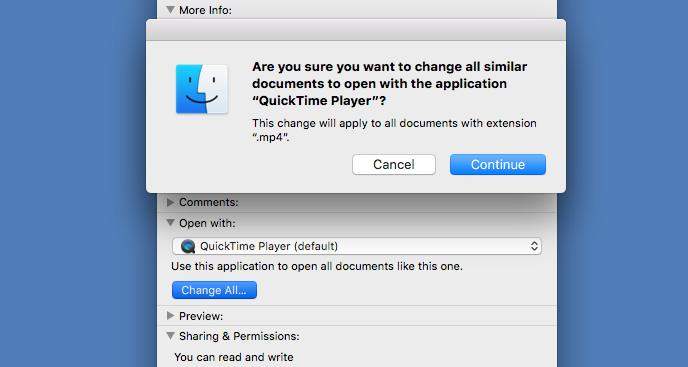
Step 04Finally, hit the Lock icon to apply and save the changes.
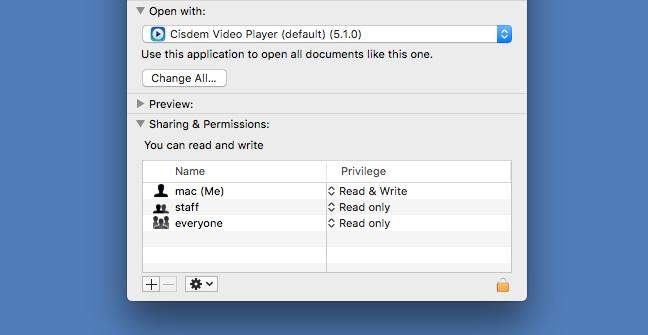
And that is all it takes to change default video player Mac. Now, all the video files on your Mac will be opened by that particular video player.
2. Change Default Video Player Mac for a Specific File
At times, you only wish to change QuickTime player for a specific file. This happens when QuickTime cannot open a specific video clip or the other video player offers better visual experience for that video.
If you ever wish to set default video player Mac for a specific file, here’s how to do that:
Step 01Right-click the video file and hit Open With - Other.
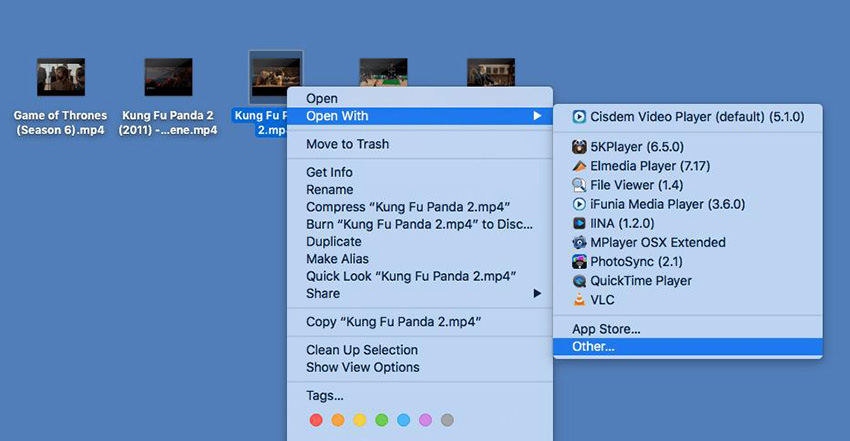
Step 02Now, select your favorite media player from the available options. Also, check the box “Always Open With.”
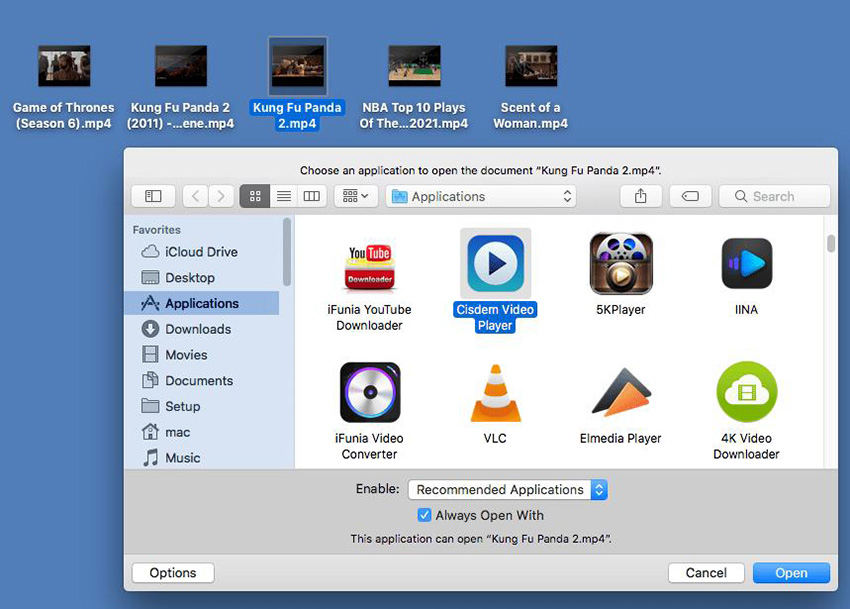
Step 03Hit Open to play your clip. After that, Mac will always open this specific file with your chosen media player
Part 2: Choose the Best Video Editor as Your Default Video Player Mac
Having a competent video editor on your Mac is necessary to convert ordinary-looking videos into breathtaking ones. If you’re looking for the best and most efficient video editor to edit your clips before playing, then HitPaw Edimakor is your ideal choice. It can be your default video player Mac and also can be your video editor.
The best thing about this tool is its compatibility with all video formats. That is, you can import any video and edit it seamlessly. After editing the clip, you can add aesthetic transitions, filters, and effects to captivate your audience. Additionally, it offers tons of options to adjust the background music and add text of any sort.
Check out the notable features of HitPaw Edimakor:
- Supports all popular video formats
- Provides all basic and advanced video editing tools including rotate, zoom, crop, change speed, change video background
- It has a huge library of built-in transitions, stickers, filters, and effects
- You can easily add cinematic text and titles to your clips
- Adjust or edit background music effortlessly
- Adjust the output settings of your video
- Works on both Mac and Windows
- Free customer support service
Here’s how to edit your video using this program:
Step 02Hit on “+” to import your video to main interface. Drag and drop it to the timeline.
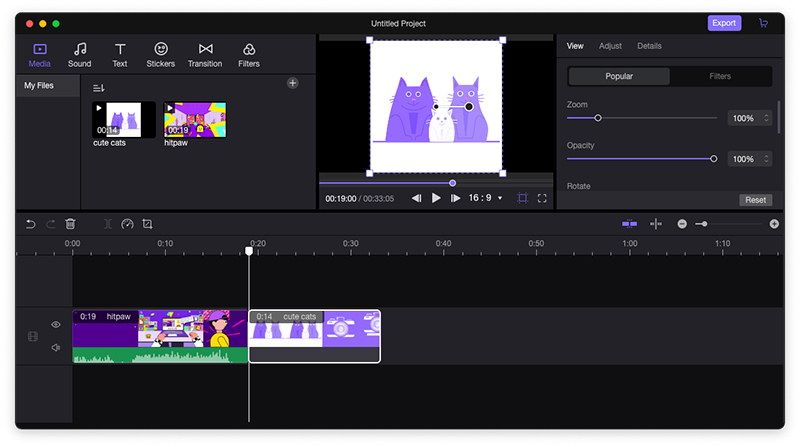
Now, you can apply any editing feature to the video from the quick tab.
Step 03To add transitions, click on “Transitions” at the top, preview and choose your favorite transition, and drag it anywhere onto the video to apply it.
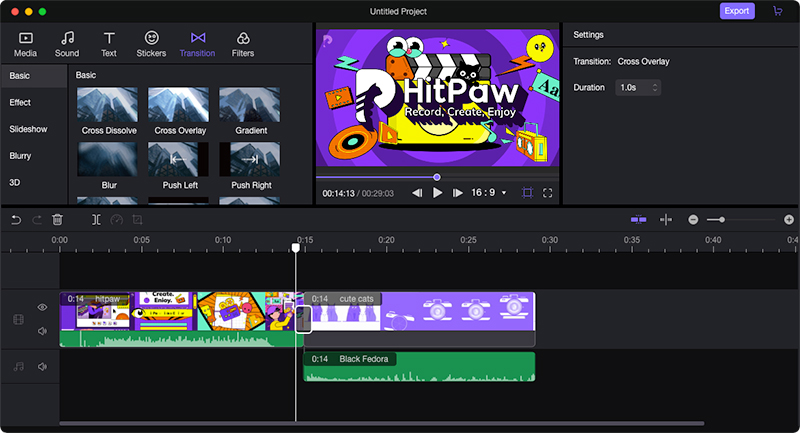
Step 04Edit the transition using the options on the right tab.
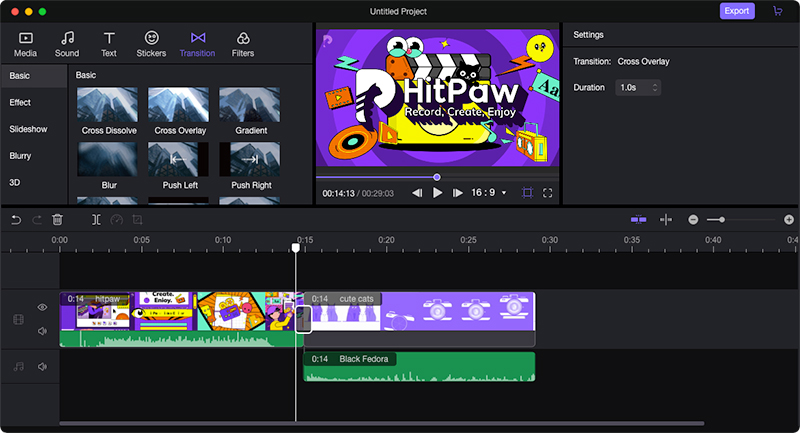
Similarly, you can apply Filters, Stickers, and Effects to your video with just one click.
Step 05When you’re done editing, hit Export at the top, adjust output dimensions, and click on Save.
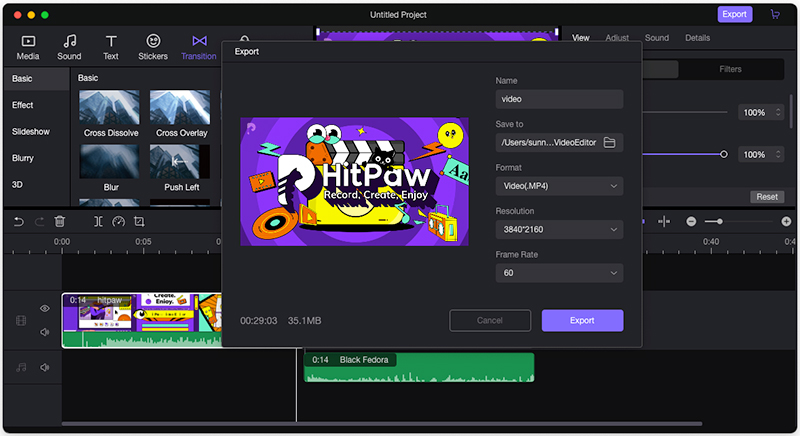
Part 3. Other Alternative Media Player to Default Video Player for Mac
With leaps in technology, the internet is awash with video players that offer better visual experience and more features than QuickTime. We have shortlisted the 3 most-sought media players that you should try to set default video player mac.
1. VLC Media Player
Arguably the most popular video player for both Mac and Windows. It can stream almost any video file smoothly and seamlessly. Using it as Mac default player will give you freedom to play high-resolution videos without any lag.
Plus, it has a built-in video editor and video converter that you can use quite easily.
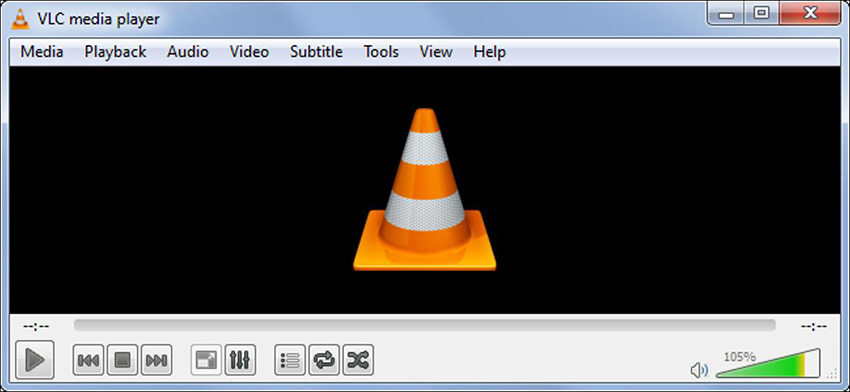
2. 5K Player
Want a video player that can provide stunning resolution and seamless streaming, then go for 5K Player. It is a powerful player that supports many popular video formats and resolution including 1080p, 4K, and 5K.
But what makes it a go-to choice of many Mac users is that its compatibility with AirPlay. So, you can also exchange video files between your iOS devices aside from streaming them.
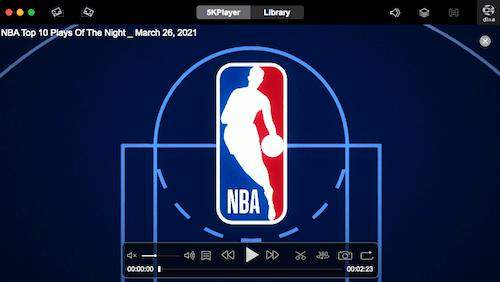
3. Cisdem Video Player
Compatible with over 50 video formats, Cisdem Video Player is an open-source program that lets you stream videos in high resolution. The company claims to play even 1080p and 4k videos without any lag.
Its most notable feature is video conversion that empowers users to convert a video into any other video format with lossless quality.

FAQs about Changing Default Video Player Mac
1. How to make VLC default video player on Mac?
To make VLC as default video player Mac:
Step 1.Right-click any video file on your Mac and select “Get Info.”
Step 2.On the next window, select “VLC Media Player” under the “Open with” option.
Step 3.Now, click on “Change All” and hit Continue to confirm your action. Finally, hit the Lock icon to save the changes.
2. Can I change the default video player back?
Yes, you can easily set the default video player, that is QuickTime, on Mac anytime you want. All you need to do is follow the same procedure as mentioned above.
Final Words
This article shows how easy it is to change default video player Mac. Whenever you’re not satisfied with QuickTime, change the default player to your favorite media player within seconds.
Use the premium version of HitPaw Edimakor to further enhance your video clips and get breathtaking visual experience. Its universal compatibility, sleek and easy-to-use interface, and impeccable editing features make it the #1 ranked video editor for Mac.





 HitPaw Watermark Remover
HitPaw Watermark Remover  HitPaw Screen Recorder
HitPaw Screen Recorder



Share this article:
Select the product rating:
Daniel Walker
Editor-in-Chief
My passion lies in bridging the gap between cutting-edge technology and everyday creativity. With years of hands-on experience, I create content that not only informs but inspires our audience to embrace digital tools confidently.
View all ArticlesLeave a Comment
Create your review for HitPaw articles