Full Guide on How to Use Canva Meme Maker Efficiently (2024)
Social media has taken the world by storm and to get the attention of viewers several creative techniques are used and memes are one of them. Memes add humor and wit to your content using short images, videos, and text. Creating memes can be done using several online tools and software and a popular one is Canva meme maker which is a browser-based program.
With this article, you can get complete details of Canva meme maker, it's working, and also alternative tools that can be considered.
Part 1. How to Use Canva Meme Maker to Create Meme
Canva Meme Maker is an online tool that helps in creating humorous and interesting memes in just a few minutes. Free to use, the tool allows creating a meme from scratch or using pre-set templates.
Key features of Canva meme generator
- Free to use online meme maker without any watermark or other restriction
- Multiple templates to choose from and also customizable
- Freestyle meme maker with complete customization
- Allows collaborating with friends to work as a team
- Export files in JPEG, PNG, GIF, and PDF format
- Option to send created memes directly to social media sites
Steps to create a meme using Meme Generator Canva
Step 1. Open https://www.canva.com/create/memes/ on your browser and click on the Make a meme button.
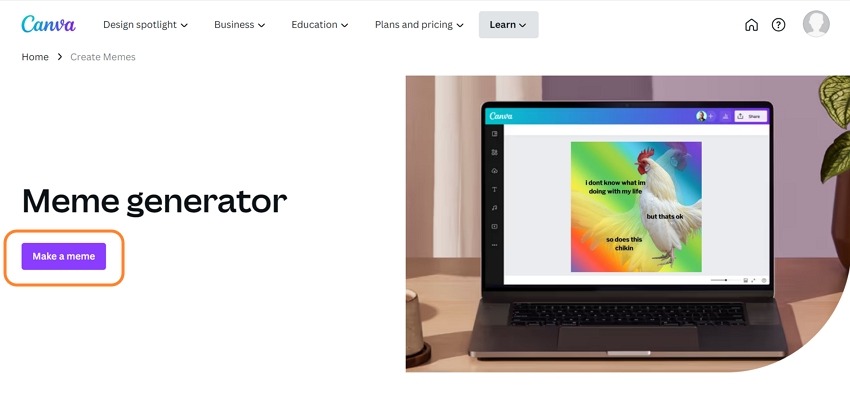
Step 2. On the tool interface, you can check the meme templates in different categories under the Design tab. Also, you can search for a specific meme template using the search box. Select the desired template.
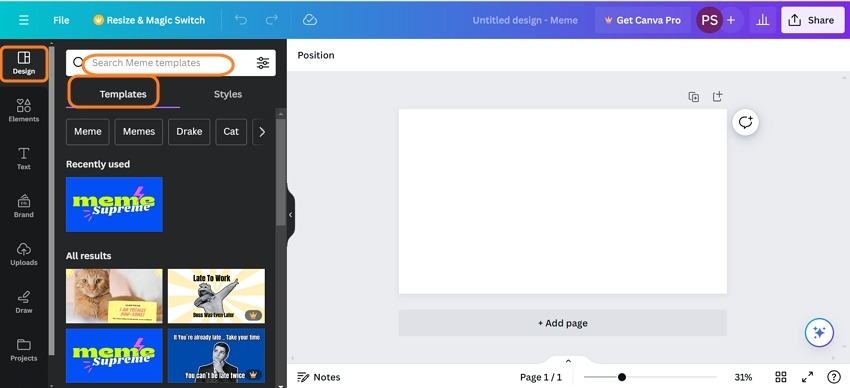
Note: To add your own media file, click on the File > Import files option. The added files will appear in the Uploads section from where they can be moved to the right-hand side window.
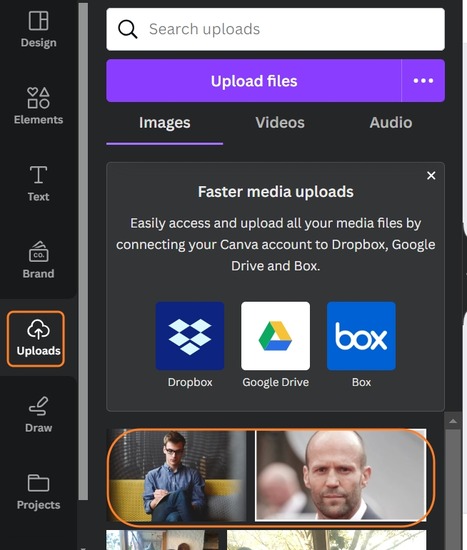
Step 3. Make other changes to the meme using the tabs on the left-side panel - Elements, Text, Brand, and Draw. The changes done will appear in the preview window on the right-side panel.
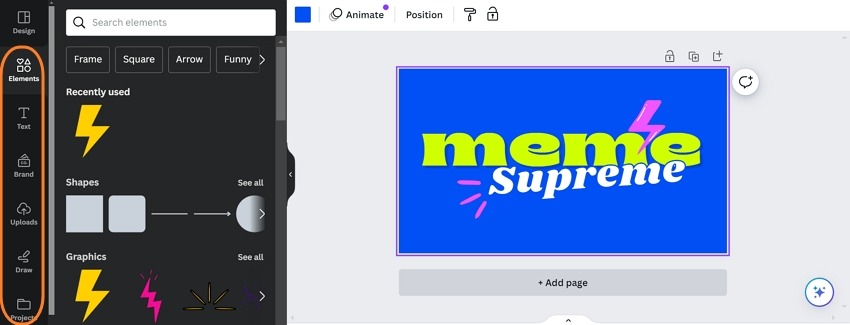
Step 4. Further editing can be done to the media files using Edit Image, Crop, Flip, background color change, and other tools at the interface.
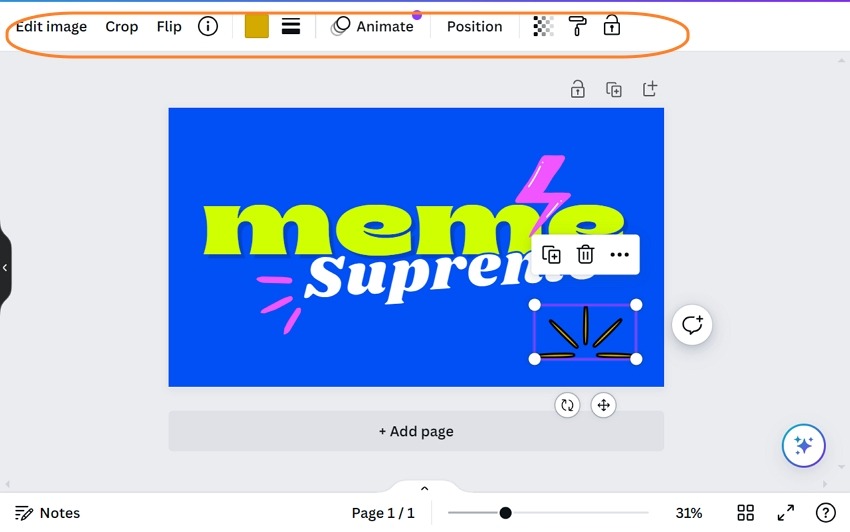
Step 5. Check the final preview and when done, click on the Share button on the top-right corner. Here choose to locally download the created meme, share it over social media sites, or select from other export options.
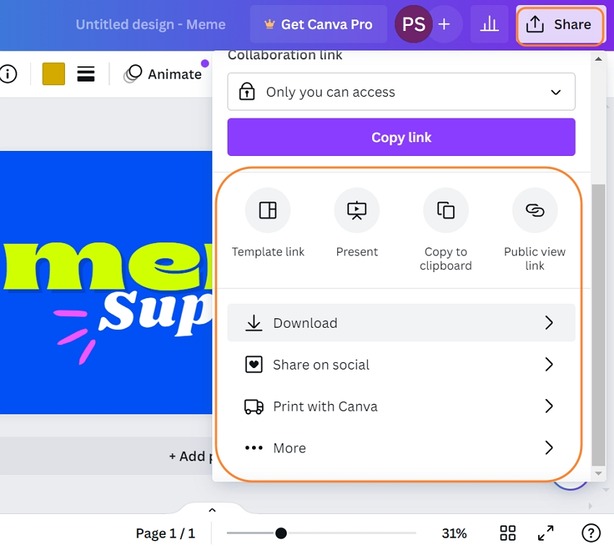
Part 2. Best Alternative to Canva Meme Maker Recommended
Meme Maker Canva is a popular tool for creating memes, but if you wish to try your hands on an advanced tool that can assist with additional functions, HitPaw Edimakor will be an excellent selection.
The software can be easily used on your Windows, and Mac, and the software download and installation process is quick and easy. The software supports a wide range of editing functions and has a huge collection of stickers, filters, and transitions in different themes and categories. Moreover, the AI-based features of the software make it one of the most advanced tools available.
Key features of HitPaw Edimakor
- A complete video-creating and editing program with meme-creation tools
- Collection of more than 5,000 stickers in different themes like weddings, festivals, holidays, and more to choose from
- Over 100 filters in 7 different themes to add quirkiness to your videos
- Simple as well as animated texts can be added anywhere in the media file
- Speed ramping option to adjust the video speed as desired
- AI-based tools supported like AI script generator, subtitle generator, text to speech, speech-to-text, AI cutout, and audio editor
- Multiple export options and direct upload to social media sites
Steps to create a meme using HitPaw Edimakor
Step 1. Open HitPaw Edimakor software and click on Create a Project. Tap on Import Files under the Media tab to browse and add the clip for which a meme has to be created.
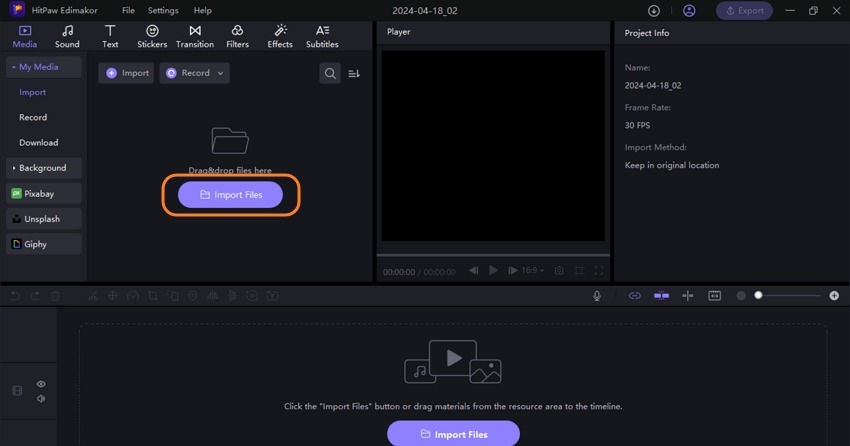
Step 2. Drag the video to the timeline below. Using the functions on the top main menu add Text, Stickers, Transitions, Filters, and Effects as desired. Drag the chosen function to the timeline below and the applied changes can be viewed from the preview window on the right side.
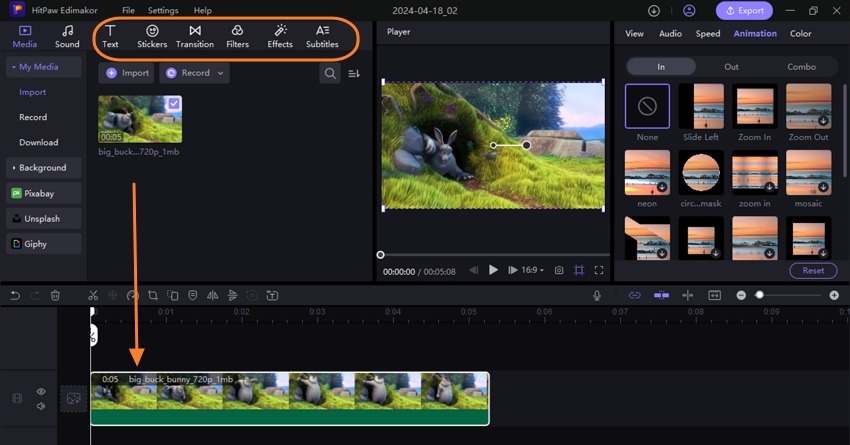
Step 3. Further settings regarding Audio, Speed, Animation, and Color can be done from the right-side panel.
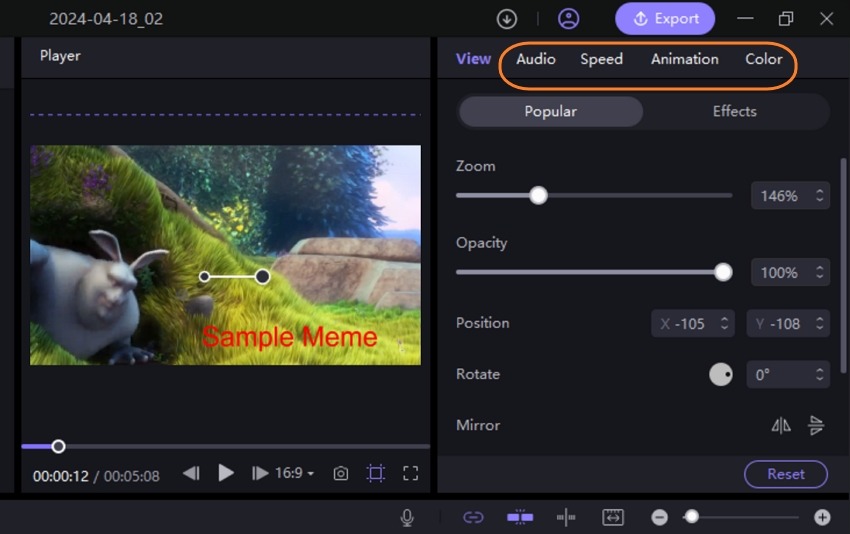
Step 4. When all settings are done, tap on the Export button at the top-right corner. A pop-up window will open where choose the file export settings. Here you can also choose to share the created meme to social media sites.
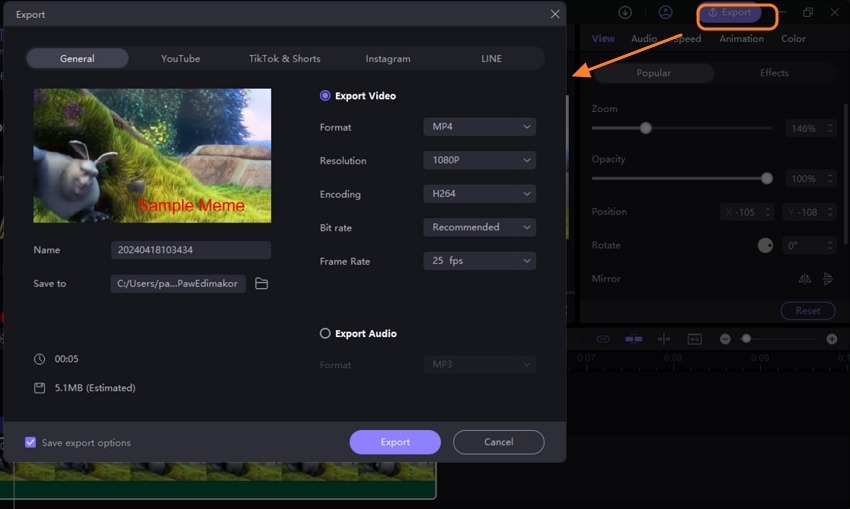
Part 3. Comparison Table Between Canva Meme Maker and Edimakor
We have compared Canva Meme Maker and HitPaw Edimakor in the table below for your quick reference.
| Features/Tool | HitPaw Edimakor | Canva |
|---|---|---|
| Online/Desktop | Desktop and App based software | Online Tool |
| Internet Dependency | No | Yes |
| Media files Upload | Yes, allows uploading local media files | Yes, videos and images saved locally can be uploaded |
| Media file download and recording | Yes | No |
| Filters, Transitions, Effects | Yes, huge collection of filters, transitions, stickers and other elements to choose from. | Offers a section called elements to choose animations, and designs in different categories. |
| AI based tools | Support to wide range of AI based tools like AI script generator, text to speech, speech to text, and more | Only support AI based writing and designs. |
| Customer Support | Yes | Customer support not available in free version |
| Watermark | Only on free version files | No watermark |
| Pricing | Free version with premium subscription | Free tool with Canva Pro and Canva Team |
Part 4. FAQs about Canva Meme Maker
Q1. Can I make memes with Canva?
A1. Yes, Meme Maker Canva is a dedicated meme designing and creating tool that works online. The tool can be used for creating memes from scratch or by using several pre-set templates.
Q2. Which meme maker is best?
A2. If you are looking for the best tool to create memes, we recommend HitPaw Edimakor. This versatile tool offers all the functions that one would need to create interesting memes or any other video. The wide collection of stickers, effects, filters, animations, transitions, and text makes it easy and quick to create excellent memes.
Q3. How can I create my meme?
A3. You can create your meme using a video editing tool like HitPaw Edimakor. You simply need to add a clip to the tool and then sprinkle in some animations, effects, and shorts to create a funny meme.
Conclusion
Though memes are short humorous clips, creating one that can resonate with viewers and get their attention is difficult. Here the role of a good meme maker arises and above we have discussed 2 of these. Canva Meme Maker is a simple yet functional online tool with decent features, but if you want to go with something more feature-rich and advanced, HitPaw Edimakor will not disappoint you. Its cross-platform and device support further make it compatible with all users.





 HitPaw Univd (Video Converter)
HitPaw Univd (Video Converter)  HitPaw Screen Recorder
HitPaw Screen Recorder HitPaw VikPea (Video Enhancer)
HitPaw VikPea (Video Enhancer)


Share this article:
Select the product rating:
Daniel Walker
Editor-in-Chief
My passion lies in bridging the gap between cutting-edge technology and everyday creativity. With years of hands-on experience, I create content that not only informs but inspires our audience to embrace digital tools confidently.
View all ArticlesLeave a Comment
Create your review for HitPaw articles