[2025 Updated!] 3 Ways to Download Bullet Green Screen
Whether you are a professional filmmaker, YouTuber, or simply someone who likes producing creative films, a Bullet with Green Screen might be your hidden weapon. This powerful application allows you to remove backdrops, replace them with interesting scenes, and let your creativity run wild.
In this article, we will explore the ins and outs of the Green Screen bullets and how you can make the most of its features to level up your visual storytelling game.
Part 1. What Can We Do with Bullet Green Screen?
The Bullet with Green Screen is a flexible tool that allows users to generate visually appealing effects and seamless backdrops for a variety of multimedia applications. Individuals may use a green screen to replace the green backdrop with any picture or video of their choice during post-production. This technique is frequently employed in the film business as well as in internet content development, video production, and other fields. Let's look at two user scenarios where the Green Screen black bullet might be useful:
User Scenario 1
Video Production for YouTube Content A content creator on YouTube plans to produce a series of educational videos on history. They want to add a dynamic visual element to their presentations by incorporating relevant historical footage and images behind them. The YouTuber may film their presentation against a green backdrop with the Green Screen bullets and then quickly change the green background with historical photographs and videos using video editing software.

User Scenario 2
Virtual Meetings and Webinars In the context of remote work and online events, a business professional needs to deliver a compelling presentation during a virtual conference. However, their home office environment might be cluttered or distracting. The presenter can utilize the Bullet Green Screen to create a clean green screen background and virtual backgrounds during the video conference.
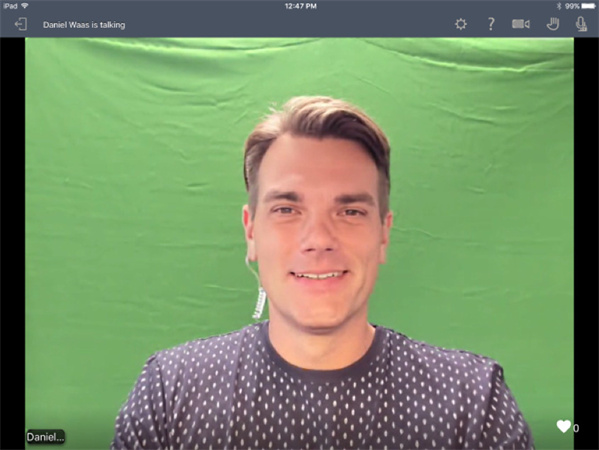
Part 2. 3 Detailed Way to Download Bullet Green Screen
Green screens have become a useful tool for content creators and filmmakers in the field of video editing. The option to substitute any picture or video with the green backdrop opens up a world of creative possibilities. There are three distinct approaches to obtaining bullet green screen.
1. 3d Bullet Green Screen & Black Bullet Green Screen with Shutterstock
Welcome to Shutterstock's world of Green Screen bullets and Green Screen black bullets! These powerful tools are meant to improve your video editing experience by delivering high-quality green screen footage for your projects. These tools will undoubtedly improve your job as a content developer, filmmaker, or video editor. Shutterstock is one of the best 3d bullet green screen video maker app.
Key Features:- Extensive Green Screen Library
- Professional-quality footage
- Seamless Integration
- Regular Updates
1. Go to the Shutterstock website and create an account.

2. Search for "bullet green screen" or "black bullet green screen."

3. Purchase or download the chosen clip.

4. Save the downloaded clip to your device.
5. Import the clip into your video editor.

6. Apply the chroma key effect to remove the green background.

7. Overlay the subject on your main footage for the final composition.

2. Bullet Green Screen & Bullet Hole Green Screen with Pinterest
"Bullet Green Screen and Bullet Hole Green Screen with Pinterest" is a set of high-quality green screen photos and movies with bullets and bullet holes. These assets are great for producers, filmmakers, and anybody else wishing to include realistic bullet fire green screen effects into their projects, such as action sequences, military-themed material.
Key Features:- High-Quality Green Screen Assets
- Realistic Bullet Effects
- Versatility
- Easy Integration
1. Visit Pinterest (www.pinterest.com) or open the Pinterest app.

2. Search for "Bullet Green Screen and Bullet Hole Green Screen" using the search bar.
3. Browse through the search results to find the desired green screen assets.

4. Click on the pin to open it and locate the download option or the link to the original source.

5. Download the high-quality files to your computer or smartphone.

6. Organize the assets in your local storage for easy access during editing.
7. Import the green screen assets into your preferred video editing software.

8. Use the green screen/chroma key feature to remove the green background and integrate the bullet effects into your project.

3. Bullet with Green Screen using Videezy
"Bullet with Green Screen Using Videezy" is a video clip or footage that can be found on the Videezy site. It features a bullet flying green screen backdrop, which makes it simple to overlay the bullet on any video clip or background. This tool is frequently used in video editing projects to produce dynamic visual effects and compelling material.
The bullet flying green screen effect enables video editors to seamlessly integrate the bullet animation into their scenes, creating realistic action sequences or adding an extra layer of excitement to their storytelling.
Key Features:- Bullet Animation
- Green Screen Background
- Compatibility
1. Visit the Videezy website.

2. Search for "Bullet with Green Screen" footage.

3. Download the video in the desired resolution and format.

4. Import the footage into your video editing software.
5. Use the green screen effect to remove the background.

6. Overlay the bullet animation on your main video.
7. Save and export the final edited video.

Part 3. The Best Way to Create a Green Screen for Videos with HitPaw Video Object Remover
Now that we've covered 3 Ways to Download the Bullet Green Screen, let's switch directions and talk about How to Create a Green Screen for Videos with HitPaw Video Object Remover.
If you've ever wanted to produce high-quality videos with captivating backgrounds, HitPaw Video Object Remover tool is for you. Whether you're a content creator, vlogger, or aspiring filmmaker, a green screen can elevate your video production to the next level.
Features:- Object Removal: The primary feature of HitPaw Video Object Remover is its ability to effectively erase unwanted objects from video frames.
- User-Friendly Interface: HitPaw takes pride in its easy-to-navigate interface, making the object removal process accessible to users of all levels of expertise.
- Real-Time Preview: The software offers a real-time preview feature, enabling users to see the immediate results of object removal before finalizing the changes.
- Multiple Video Formats: HitPaw Video Object Remover supports various video formats, ensuring compatibility with a wide range of camera and device outputs.
- High-Quality Output: Retain the original quality of your video even after object removal. HitPaw ensures that your final edited video maintains sharpness, clarity, and resolution.
- Support for 4K Videos: Whether you're editing standard HD videos or high-resolution 4K footage, HitPaw Video Object Remover effortlessly handles both, ensuring exceptional results on any video quality.
- Multi-platform Compatibility: HitPaw Video Object Remover is available for Windows and macOS, catering to users on both major operating systems.
Step 1: Download and Install the software.

Step 2: Import Your Video Launch the HitPaw Video Object Remover.

Step 3: Select the Object to remove.

Step 4: Begin the Object Removal Process.

Step 5: Review and Refine and Save the Edited Video
Final Words
Bullet Green Screen is a valuable asset for content creators, filmmakers, and video editors to enhance their storytelling and create visually appealing videos.
Moreover, the HitPaw Video Object Remover is a game-changer in the world of video editing. You may alter your videos with HitPaw Video Object Remover, eliminating distractions and defects and generating compelling material that captivates your viewers.


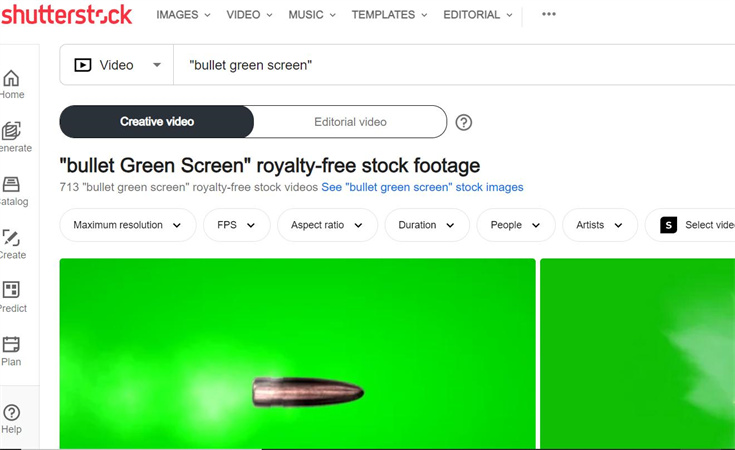

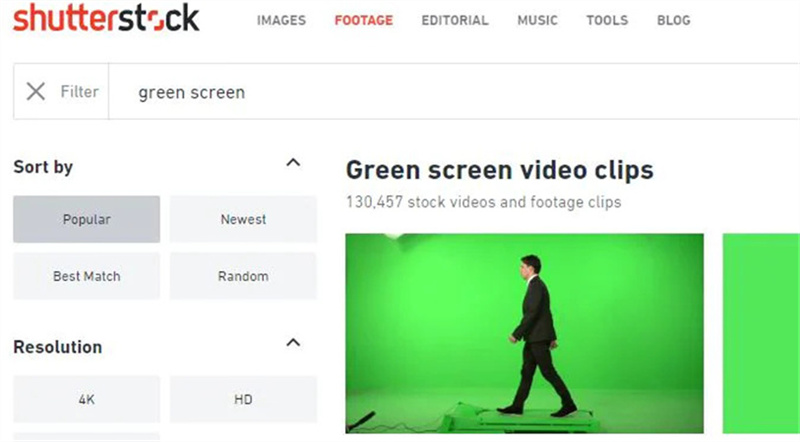

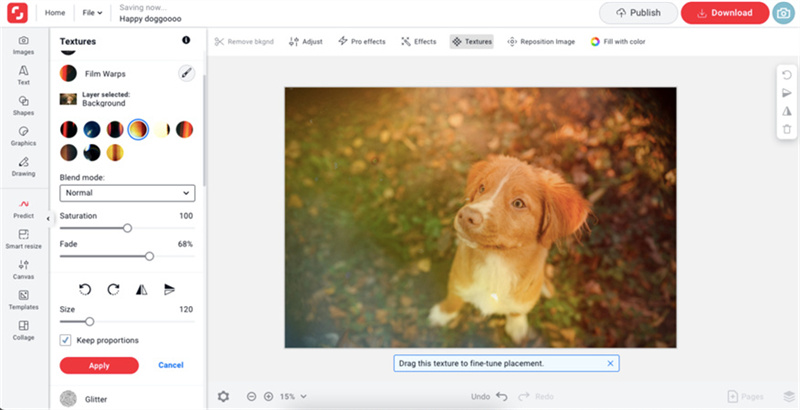
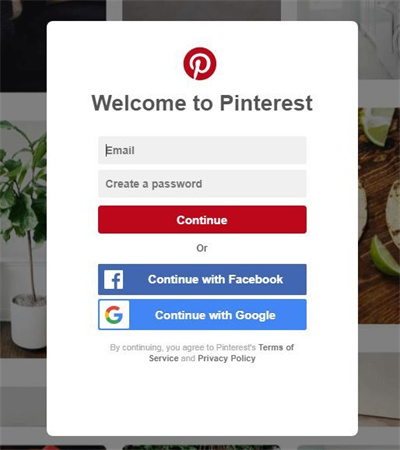

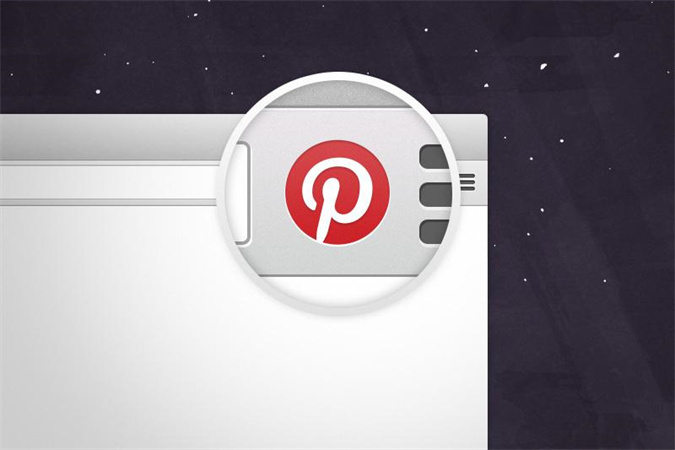

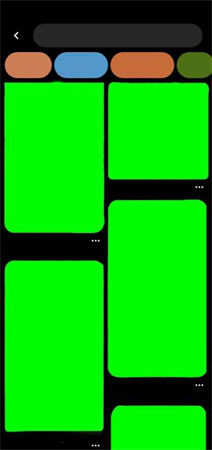
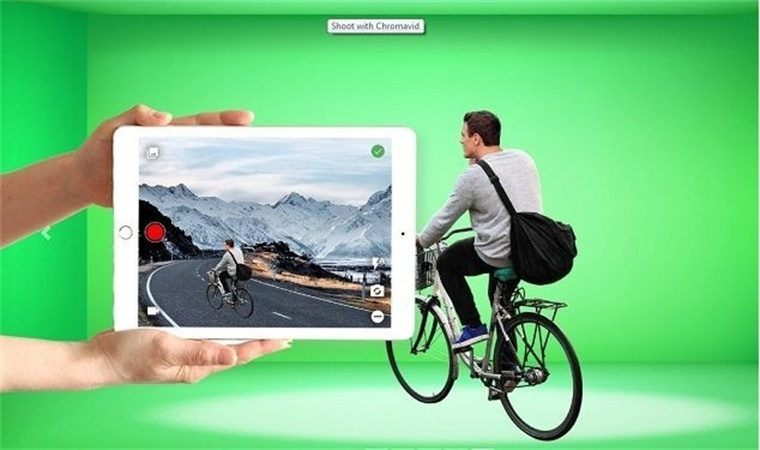
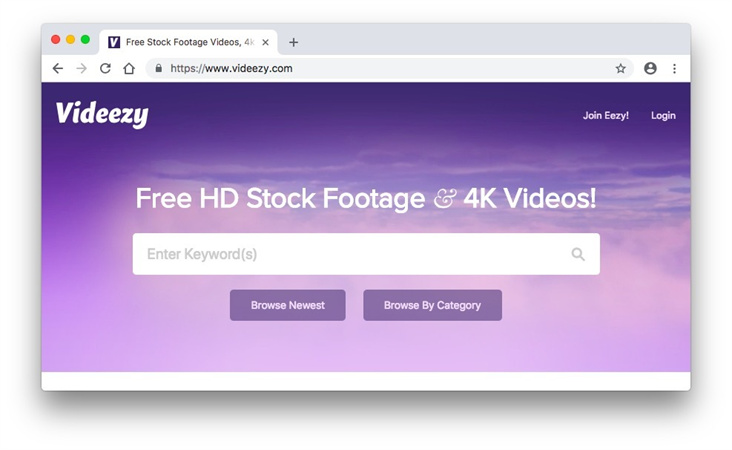
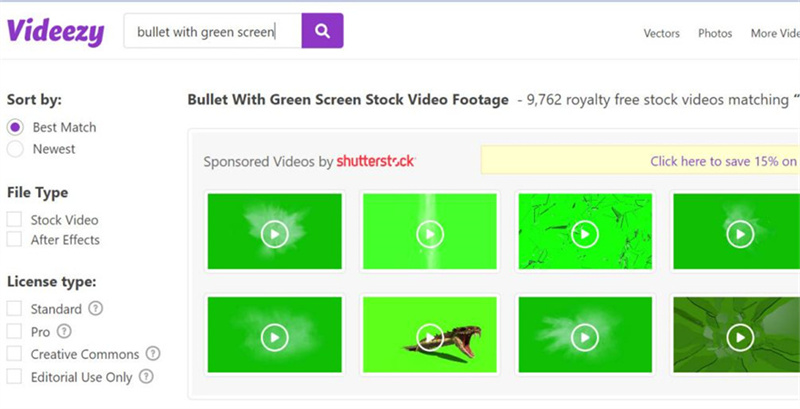







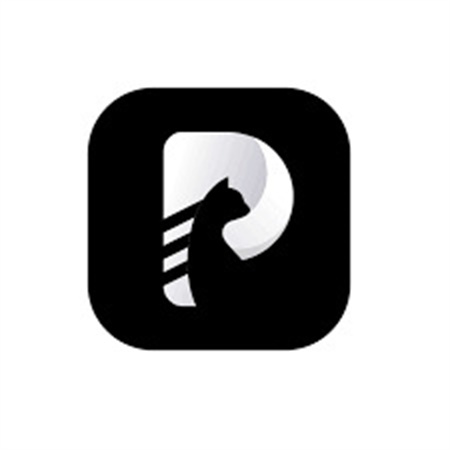




 HitPaw Watermark Remover
HitPaw Watermark Remover  HitPaw VikPea (Video Enhancer)
HitPaw VikPea (Video Enhancer)

Share this article:
Select the product rating:
Daniel Walker
Editor-in-Chief
My passion lies in bridging the gap between cutting-edge technology and everyday creativity. With years of hands-on experience, I create content that not only informs but inspires our audience to embrace digital tools confidently.
View all ArticlesLeave a Comment
Create your review for HitPaw articles