What Is The Best Video Player for Mac
Playing different formats on Mac is difficult due to the limited compatibility of most players. For this purpose, you need to have the best video player for Mac so that you don’t face any problems especially when you are going to play an important video. This article will help you in finding the most functional and accessible Mac video players.
11 Best Video Player Mac to Play for All Your Videos
Having the best video player Mac can save you from a lot of unwelcoming situations. Here we have come up with the best video players for Mac so let’s find out which one appeals to you the most.
Elmedia Player
Starting with the best Mac video player, the Elmedia player. It helps you in audio equalization, video editing, video tunning, subtitle adjustment, playlist saving, bookmarks, speed adjustment, and one-click streaming on AirPlay 2 and DLNA. You can find even more features in the preferences section.
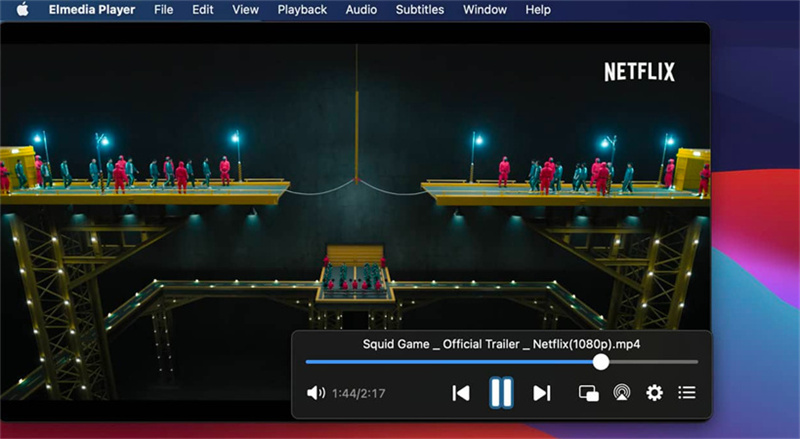
- Support almost all media files
- Regular updates
- Some features are available in its paid version
- No windows version available
Supported Formats:
mka, .3iv, .nut, .nuv, .nsv, .qt, .rec, .vcd, .vfw, .vob, .pcm, .vaw, .waw, .wav, .aiff, .aif, .ape, .flac, .avi, .flv, .f4v, .swf, Flash Projector .exe, .h264, unencrypted .bdmv, .au, .mpga, .qcp, .dsf, .cue, .3gpp, .3gp, .3ga, .3amv, .fli, .flc, .ty, .ty+, .tivo, .dvr-ms, .rm, .rv, .rmvb, .ra, .ram, .ogg, .ogm, .ogv, .mpg, .mpeg, .mpv, .m1v, .m2v, .mpg2, .mp2, .m2t, .m2ts, .ts, .mp3, .mp4, .m4v, .mpg4, .mpeg4, .m4a, .m4p, .m4r, .aac, .3gp, .asf, .wmv, .wma, .fli, .ac3, .mqv, .mkv, .webm.
VLC Player
VLC is a free video player for Mac which is very popular from a long time. Its supports almost all well-known format including DVDs with menus.
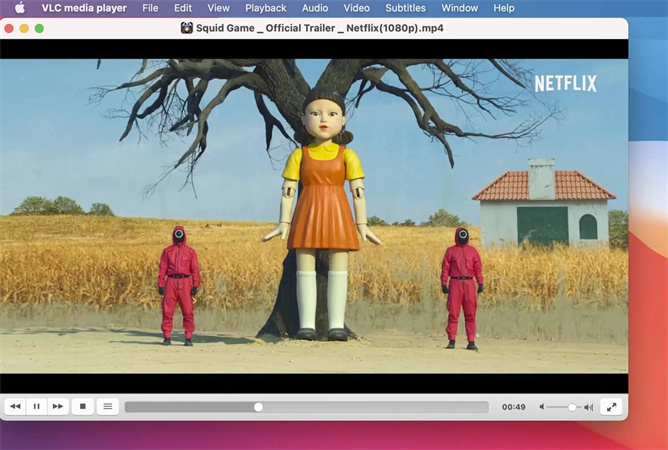
- Numerous audio and video editing features
- Support many formats
- Can’t stream over DLNA or AirPlay
- Outdated interface
Supported Formats:
.mp4, .mp3, .mpeg, .avi, .mov, .3gp, .wmv, .wma, .asf, .ogg, .ogm, .dts, .aac, .wav, .mkv, .flac, .flv, .mxf, .nut, .mid.
IINA
IINA is one of the best video players for Mac. It offers modern features including a touch bar, force touch, and picture in picture mode. Moreover, the controls in this application are fully customizable.
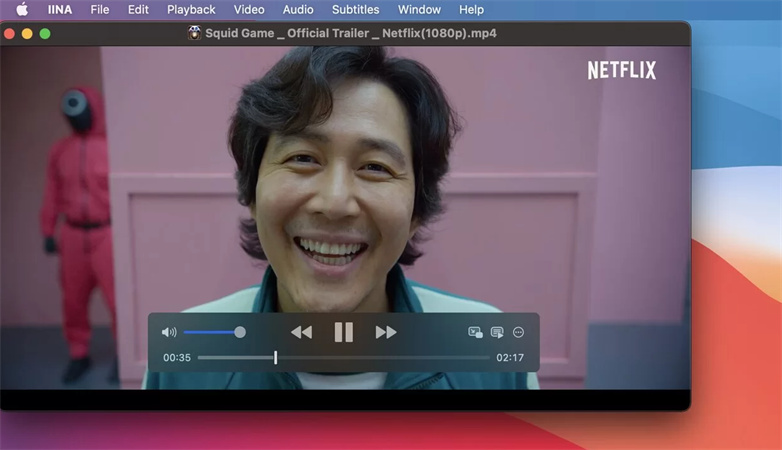
- User-friendly interface
- Free and open source
- Limited features
- Still a work in progress
Supported Formats:
FFmpeg or libav supported all formats – a massive list.
QuickTime
QuickTime is a readily available video player on Mac. Due to this, it holds a strong position as one of the best video players for Mac. It’s a default media player for many Mac users and it supports basic formats.
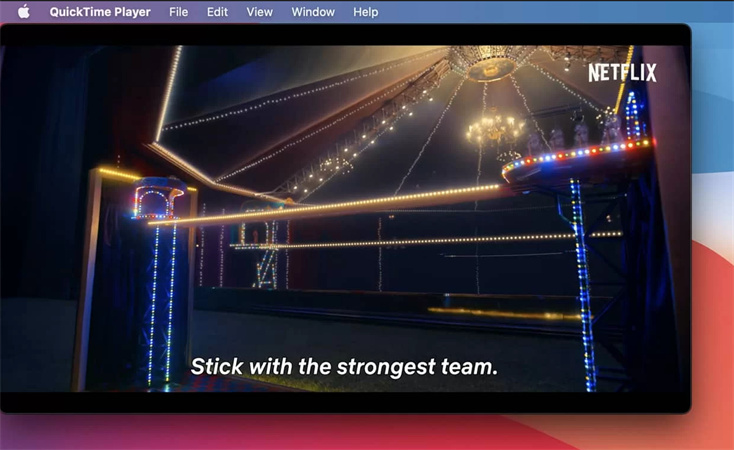
- Pre-installed on every Mac
- Simple and fast
- Support limited formats
- Very few features
Supported Formats:
.m4v, .m4r, .aiff, .wav, .mov, .mp3, .mp4, .m4a, .m4b.
5K Player
It’s the best video player on Mac and supports a huge number of formats. Apart from this, it also serves as a media organizer, for video downloading, streaming, and video cutting. All that together makes it the best free video player for Mac.
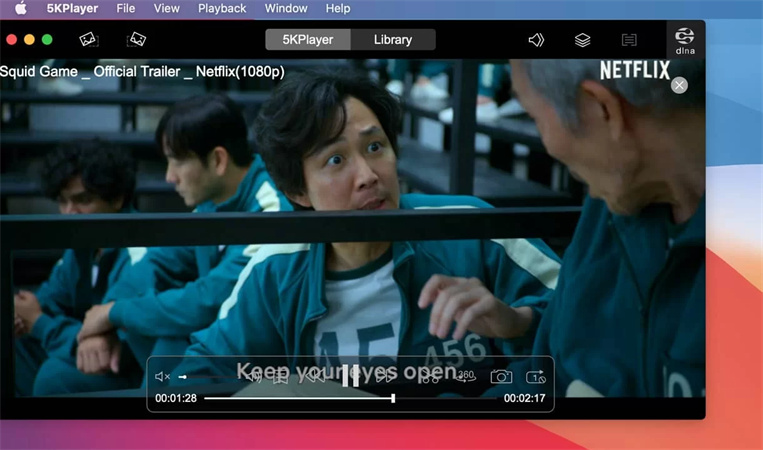
- Free to use
- Different video editing features
- The free version has ads
- Confusing for beginners
Supported Formats:
.mts, .mtv, .mxf, .ogm, .ogv, .qt, .qtz, .rm, .rmvb, .rv, .swf, .tlvo, .tp, .ts, .vc1, .vcd, .vfw, .vob, .vro, .webm, .wmv, .wtv, .xvid, .yuv, .aa3, .aac, .ac3, .acm, .aif, .aiff, .alac, .ape, .caf, .flac, .m3u, .m4a, .m4b, .mid, .mka, .mp3, .mpa, .ogg, .pcm, .ra, .ram, .wav, .3g2, .3gp, .asf, .asx, .avi, .div, .divx, .dv, .f4v, .fli, .flv, .h264, m2ts, .m4v, .mjp, .mkv, .mov, .mp4, .mpeg, .mpg, .mpg2.
Cisdem Video Player
Cisdem is a great video player which can open and play almost all sorts of videos. You also get a playlist feature, repeat, and shuffle. However, it does not do much more than these things.
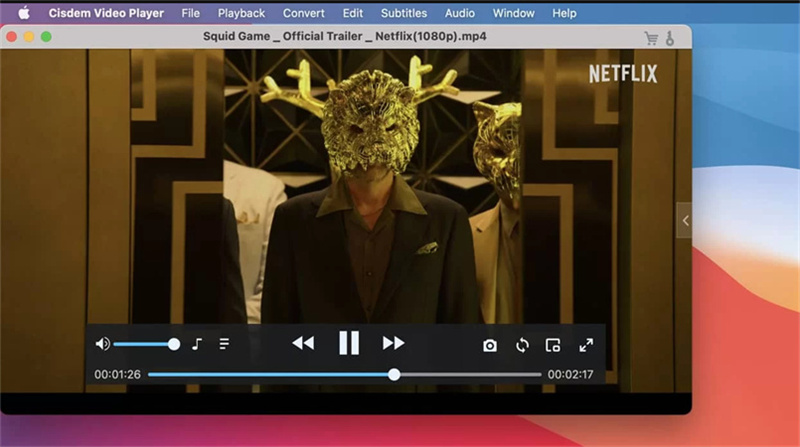
- Occupy less space
- Can convert some formats
- Limited features compared to other video players
- No graphical tweaks, subtitle adjustments
Supported Formats:
.3gp, .3gp2, .asf, .avi, .div, .vob, .flv, .m4v, .dvr, .mpv, .nut, .nsv, .qt, .h264, .rm, .au, VCD .dat, .ts, .mod, .tod, .vro, .amv, .divx, .iso, .mp4, .mkv, .webm, .mpeg, .wmv, .ts, .mov, .avi, .aac, .ac3, .aiff, .ape, .mp3, .mp2, .m4a, .ogg, .wma, .mka.
iFunia
iFunia video player Mac provides unique features for your convenience. It remembers where you left off last time on the timeline. Moreover, it also saves a playback history which you can export as a playlist later. Moreover, most of its features are available for free.
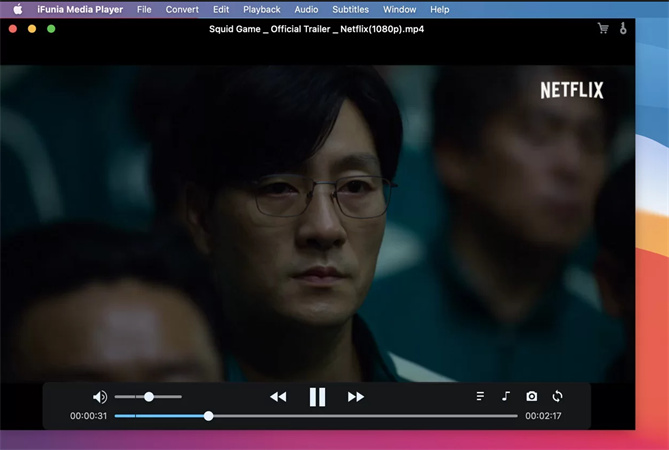
- Unique and simple
- A well-made player in general
- Limited customization
- Some features can be unlocked with its paid version
Supported Formats:
.m4v, .m2ts, .mts, .flv, .f4v, .mkv, .dv, .dif, .dvr, .xwmv, .amv, .mpv, .nsv, .au, .mjpg, .mjpeg, .nut, .wma, .wav, .ogg, .aac, .ac3, .m4a, .mka, .aiff, .ape, .flac, .wmv, .avi, .asf, .rm, .rmvb, .3gp, .3g2, .mpg, .mpeg, .m2v, .mpa, .dat, .mp4, .ts, .m2t, .t2, .mov, .qt, .h261, .h263, .h264, .yuv, .divx, .mod, .tod, .vro, .dpg, .mp3, .mp2
Omni Player
Omni player is a Mac best video player which offers you extensive customization. Whether it’s graphical, and audio settings to configuration, you have a lot of options. It can also generate 60-second GIF images.
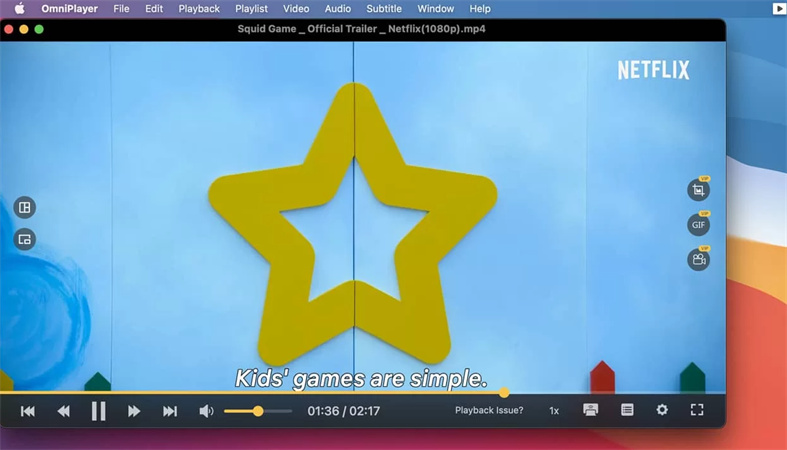
- Unlimited audio and video setting options
- The free version is not restrictive
- Some features are only available in the paid version
- Complex interface
Supported Formats:
.f4a, .f4b, .swf, .mpg, .mpeg, .mpeg1, .mpeg2, .m1v, .m2v,.ts, .m2ts, .mts, .mt2s, .ogm, .ogv, .divx, .dv, .asf, .wtv, .webm, .m3u, .m3u8, .flac, .ape, .m2a, .mp1, .mp2, .mpa, .mp3, .mpg3, .m4a, .m4b, .wma, .wav, .wv, .xm, .aiff, .aif, .ac3, .a52, .aac, .opus, .ogg, .oga, .mid, .midi, .mka, .mpv, .mp4, .mpeg4, .m4v, .3gp, .3gpp, .3g2, .3gp2, .m2p, .ps, .mkv, .rmvb, .rm, .avi, .mov, .wmv, .flv, .f4v, .f4p.
Movist
Movist is a reliable Mac os video player which offers many useful features. Among its stand-out features, few include an automatic playlist, multiple subtitle boxes, side panels, and subtitle text-to-speech.
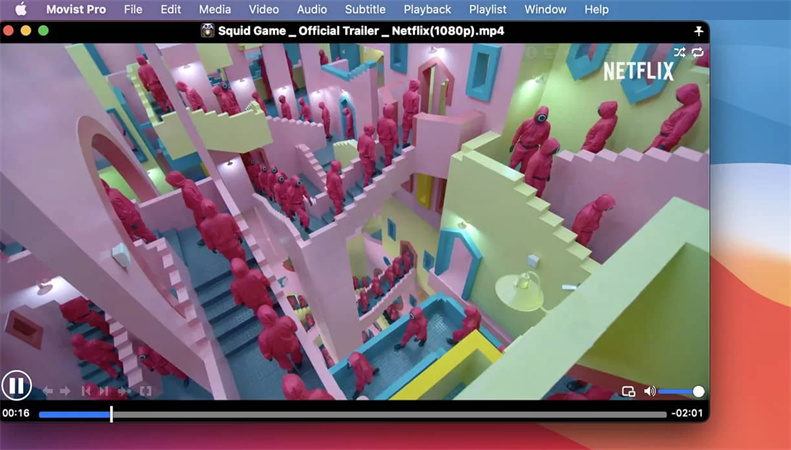
- Focused on subtitles
- Unique UI
- Not free at all
- Does not support AirPlay streaming
Supported Formats:
.avi, .mkv, .wmv, .flv, .rmvb and other formats
Total Video Player
If you are looking for a simple yet useful video player for Mac then a total video player can be a better option. It also allows you to load subtitles automatically in terms of customizing the font style, size, and color as you can adjust them according to your preference.
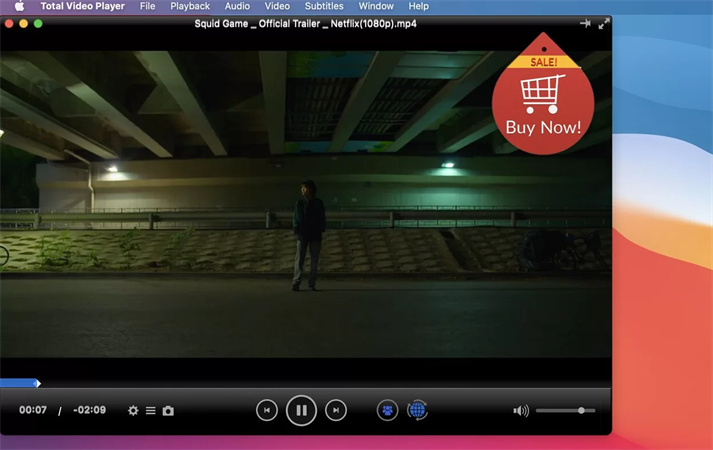
- User-friendly interface
- Comprehensive Blu-ray support
- Costly
- Outdated
Supported Formats:
.ts, .mts, .rm, .rmvb, .wmv, .asf, .mkv, .f4v, .dat, .dv, .dif, .webm, .flac, .wav, .wma, .mp3, .mp2, .aac, .ac3, .aiff, .ape, .caf, .mpc, .qcp, .ogg, .m4a, .m4b, .aud, .mka, .aifc, .ra, .ram, .au, .aif, .cue, .m2ts, .mxf, .trp, .tp, .mp4, .m4v, .qt, .mov, .mpg, .mpeg, .mpeg2, .mpeg4, .mjpg, .mjpeg, .avi, .3gp, .3g2, .flv, .mod, .tod.
MPlayerX
This player is very easy to use as it helps you with video playback controls Mac. All you need to do is swipe, tap, and pinch operation and you can control all the functions.

- Easy handling of subtitles
- Infrequent updates
- Slow
- Infrequent updates
Supported Formats:
vcd, dvd, mkv, .ogg/ogm, .sdp, .pva, .gif, .mpeg, .avi, .asf, .wmv and quicktime among others.
What Else Do You Need? A Professional Video Editor on Mac
It’s Okay to make an interesting clip of your favorite TV series or movie with a video editor even if you are a newbie. And you should have the best video editing software for Mac. HitPaw Edimakor is well worth your consideration. It will take merely one tutorial video to really get yourself ready to start doing much.
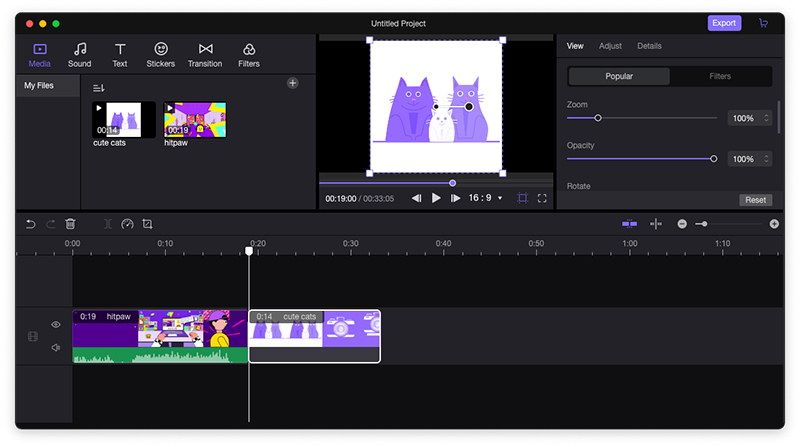
With it, you could easily cut, merge, add background music or change speed with its powerful processing ability and user-friendly interface. Once you feel comfortable using it, soon you will find yourself using the advanced editing tricks using this. It has wonderful video editing features which include:
- Improve video editing efficiency
- They offer exactly what you're looking for: a free programme with a UI that's simple to use.
- 100% secure
- Fast performance
- Clear and flexible interface
- Practical video editing functions including split video, rotate and zoom, opacity, mirror, resize, change speed, adjust, picture in picture, and a lot more
Cutting is a most commonly used technique in video editing. Let’s see how to cut a video on Mac using HitPaw Edimakor:
Step 01 Click the “+” area or drag and drop your video files to upload the video.
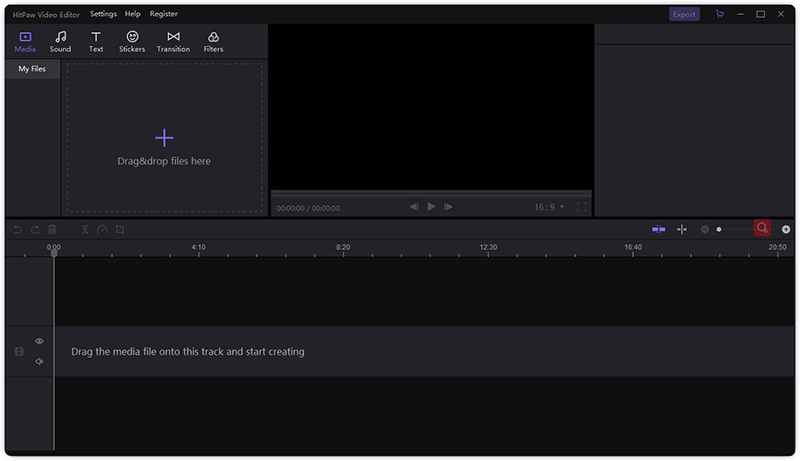
Step 02 Drag the timeline to where you want to cut the video. Click the right button of mouse and choose “Spilt”. Your video is divided into two parts.
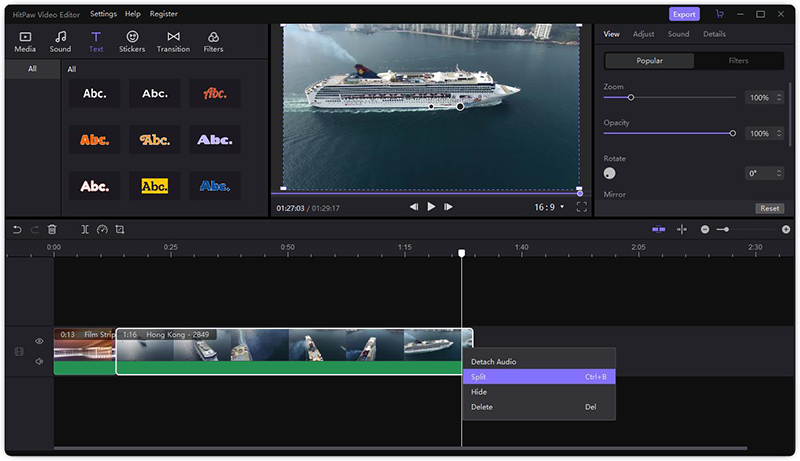
Step 03 If you’re satisfied with your cutting, click the “Export” to save your video.
Conclusion
We hope you have found your best video player for Mac and are ready to proceed with its installation. However, having the best video editing is as important as having a best video player since you can beautify your videos and play them to have a better experience. So, we recommend you give a try to HitPaw Edimakor as it can serve you beyond any limits.More techniques like merging is also available. You’ll love it!





 HitPaw Screen Recorder
HitPaw Screen Recorder HitPaw Compressor
HitPaw Compressor
Share this article:
Select the product rating:
Daniel Walker
Editor-in-Chief
My passion lies in bridging the gap between cutting-edge technology and everyday creativity. With years of hands-on experience, I create content that not only informs but inspires our audience to embrace digital tools confidently.
View all ArticlesLeave a Comment
Create your review for HitPaw articles