15 Best GoPro Video Editors You Should Try
Recently got hands on a GoPro and have recorded some amazing footage, that great !! But the real task now starts when you need to edit these captured videos into shareable, exciting, and more appealing footage. No worries as there are dozens of GoPro video editor tools available to get your task done. To save you from researching and trying multiple tools, we have shortlisted some best gopro video editors.
Go through our list of the best GoPro video editor and pick the one that best matches your requirements.
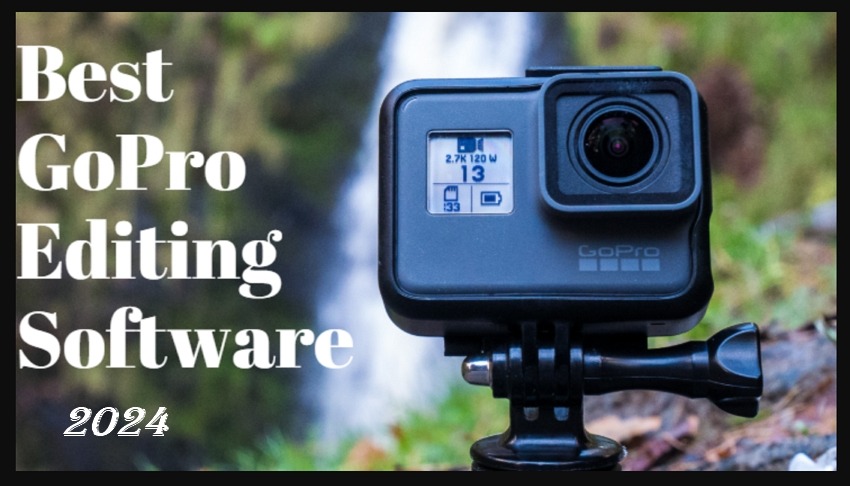
Part 1. 15 Best GoPro Video Editor You Can Try
So, let's start digging into each of these selected 15 best GoPro editing software you can try.
1. HitPaw Edimakor
Start the list with the best video editing software for GoPro and it is HitPaw Edimakor which is an excellent video editing tool with powerful and useful features. The software can be quickly downloaded on your Windows and Mac systems and allows the making of excellent footage from your GoPro as well as other captured videos.
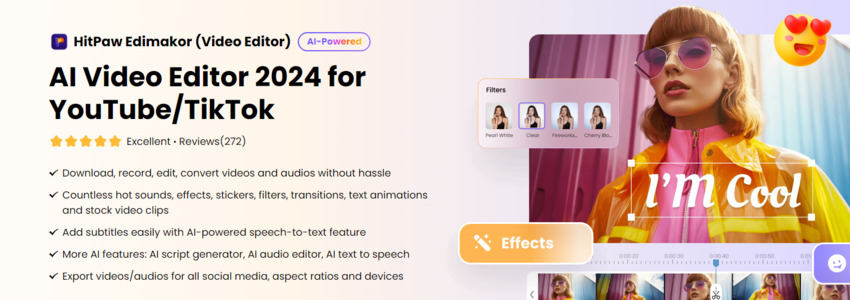
Pros
- Feature-rich user-friendly video editing software
- Support to all basic as well as advanced functions
- Support for AI-based functions like AI text to speech, AI script generator, AI speech to text and more
- You can enhance your videos using from the huge list of filters, transitions, and effects.
- Allows exporting videos to different social media platforms
- Support to a variety of music and audio-related functions
Cons
- Advanced features can be accessed with premium paid subscription plans
2. OpenShot Video Editor
This is another best video editor for GoPro videos aimed at beginners. This is an open-source video editing tool that comes packed with a variety of editing tasks including advanced options. Available in over 70 languages, the software's interface is user-friendly.
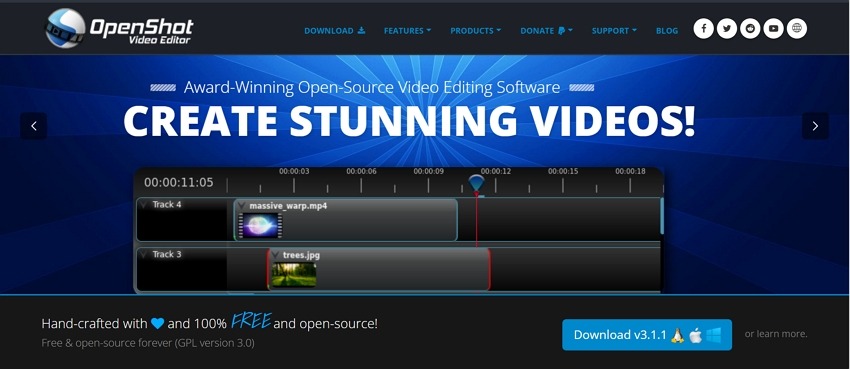
Pros
- Free to use with cross-platform support
- Support to a wide range of file formats and types
- The audio manipulation function works great
- Support to more than 400 transitions
Cons
- Slow editing due to buggy navigation
- Advanced options are limited compared to other professional tools
- High-system requirement
3. VSDC Video Editor
A lot of people rely on this tool when it comes to GoPro or any other video editing. The software is lightweight and can even work on your old systems and further with its hardware acceleration the footage can be edited at fast speed.
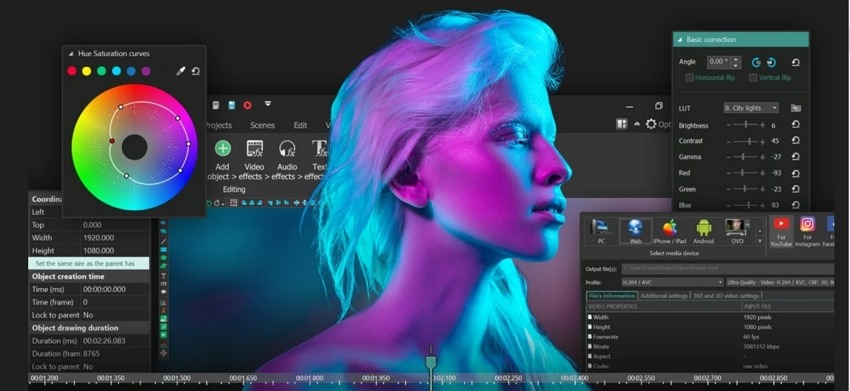
Pros
- Lightweight software apt for outdated systems as well
- Motion tracker interface offering multiple tracking options
- Facilitate working with 360, 4K, and HEVC files along with the regular ones
Cons
- The interface is outdated and old
- A lot of users have complained of crashing issues
4. Shotcut
This is a free open-source tool available for Windows, Mac, and Linux systems. The interface of the tool is clean and simple making it user-friendly.
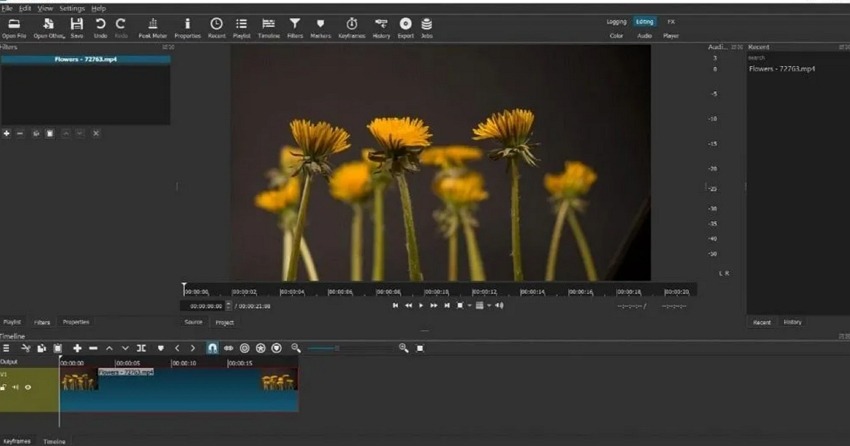
Pros
- Support to a wide range of formats and file types including 8K
- Allows customizing the software to a great extent
- In addition to the basic one, it supports advanced options like compositing mode, motion tracking, 360-degree video editing, and more
- Multiple audio filter support
Cons
- A lot of features are hidden making it difficult for users to locate them
- There are no preset for devices and easy sharing
- Bugs and technical issues are experienced by the users
5. BeeCut
Whether you wish you edit your video files on your system, mobile phone, or online, BeeCut is a good tool to consider supporting all platforms and devices. Use the software to make your videos catchy and interesting.
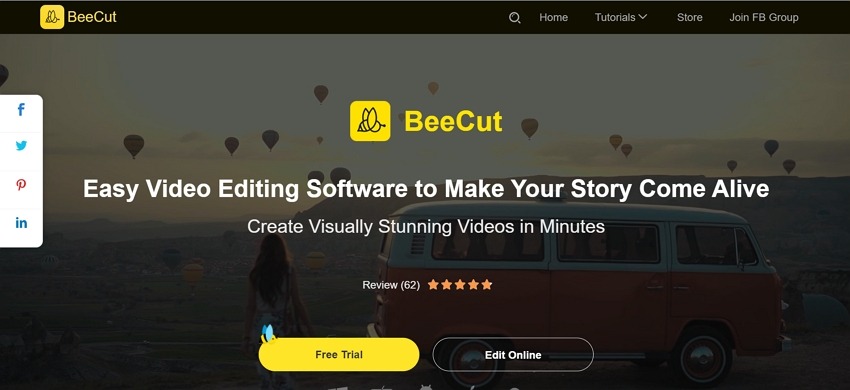
Pros
- Works as a comprehensive editing tool with support for rotating, merging, cutting, cropping, and more.
- Support to multiple filters and transitions
- Allows editing audio tracks and sound effects
- Multiple timeline layers supported
Cons
- The free trial version comes with limitations
- Need to purchase the premium paid version to access all advanced features.
6. AVS Video Editor
If you are looking for a simple and functional video editor, AVS Video Editor is an apt tool to consider. Available for Windows, the software will let you perform all the essential editing tasks with ease.

Pros
- Allows capturing screen and also recording videos using webcams
- Support to more than 150 formats
- Over 300 effects and transitions can be used to enhance the videos
- Simple and easy to use
Cons
- Lack of advanced options and features
- Occasional crashing issues
7. MiniTool Moviemaker
This is yet another, simple, clean, and easy-to-use video editing software that is available for Windows systems. The software has a decent list of resources and effects to help you edit and customize the videos as needed.
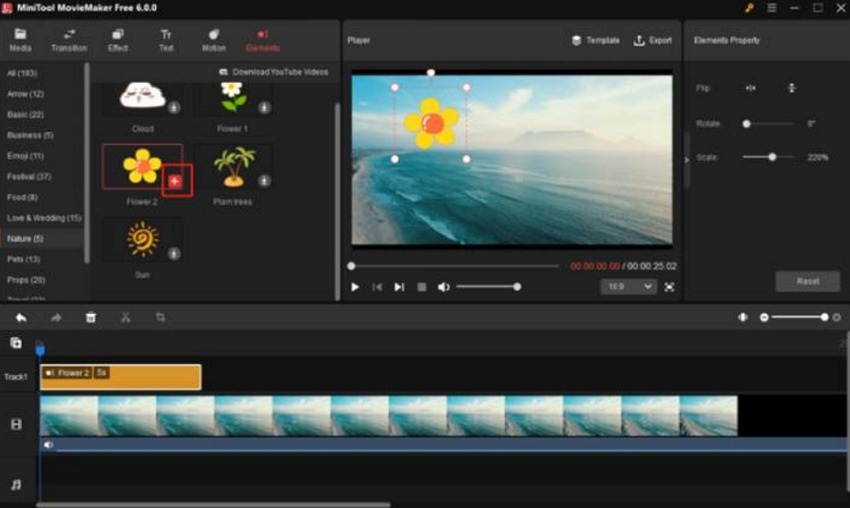
Pros
- Clean and user-friendly interface
- Support to a variety of formats and file types
- Allows adding text templates, credits, titles, and captions.
- Make videos more dynamic using motion effects
- No watermark on the processed videos
Cons
- Available only for Windows
- Limited options for advanced features
8. Corel VideoStudio
If you looking for a tool that can not only let you edit but also capture and share the files, consider this one. Supporting all key as well as advanced options, the tool is available for download on your Windows system.
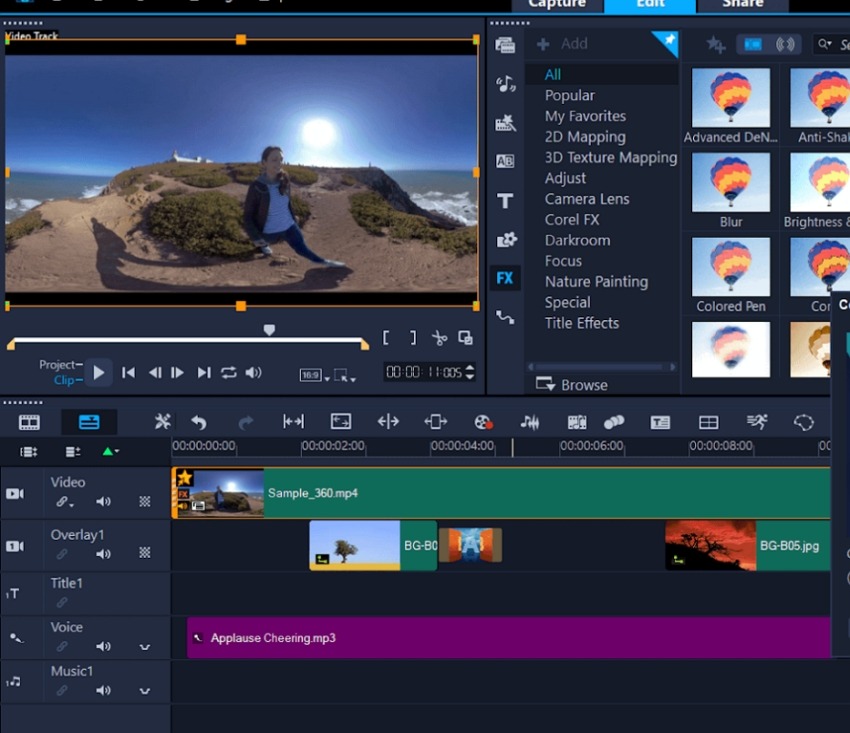
Pros
- Using the tool, you can not only edit videos but also capture and share them.
- Allows exporting videos to YouTube and Vimeo directly.
- Support to a wide range of advanced options like 3D titler, video masking, facial recognition, color grading, and more.
- Support for 4K, HD, and 360 degree formats.
Cons
- Support for only Windows system
- No stock integration
9. Edius X
If you are looking for a noon-linear stable software for your editing requirements, Edius X will be a good choice. Available for Windows download, the software offers support for a variety of functions and file types.
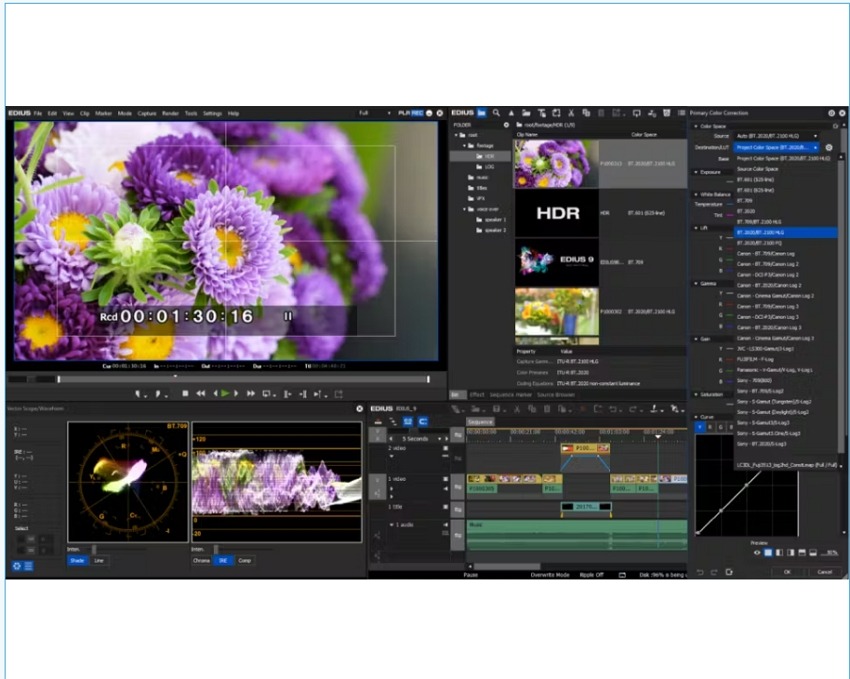
Pros
- Support for background rendering
- Comes with a motion tracker with chase mode
- Support for 8K files
- Support for all the latest formats including cameras, and codecs
- Offers multiple effects, transitions, and audio optimization features.
Cons
- Windows only support
- Beginners might find the tool a little confusing to use initially
10. PowerDirector
With a clean UI and a variety of editing tasks, CyberLink PowerDirector is a popular tool among users. The software is available for Windows and Mac and offers extensive functionality.
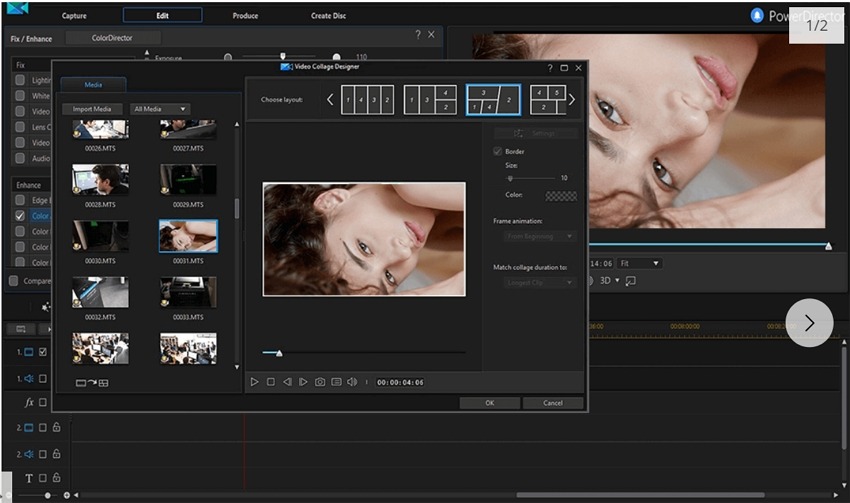
Pros
- Comes with animated titles
- Support for 3D and 4K files
- Offers multiple effects, filters, background music, and sound effects
- Support features like correcting fish-eye distortion, video stabilization, freeze frame, time shifts, and more.
Cons
- Interface is overloaded
- The free version has limited features
11. Kdenlive
In the category of free and open-source tools, Kdenlive is a widely used tool that is compatible with multiple platforms including Windows, Mac, Linux, Ubuntu, and FreeBSD. The software supports multitrack audio and video editing options.
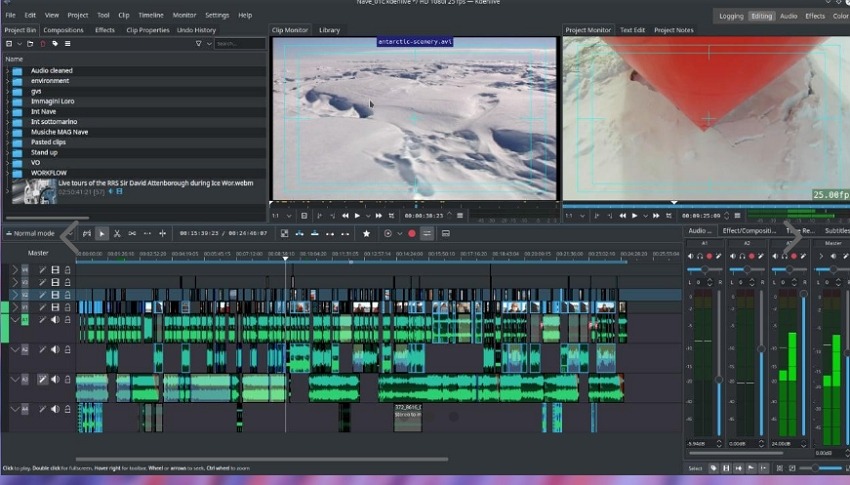
Pros
- Open-source and free tool
- Offers a huge collection of transitions, fonts, and effects to choose from
- Support to a wide range of formats including WMV, AVI, DVD, FLV, FLAC, and more
- Features customized interface layouts
Cons
- Crashing issues while dealing with big files, especially with Windows
- Response time is slow
- Output file options are limited
12. Capcut
For creating and editing short-form videos, Capcut is a great tool that features a user-friendly interface and powerful functions.
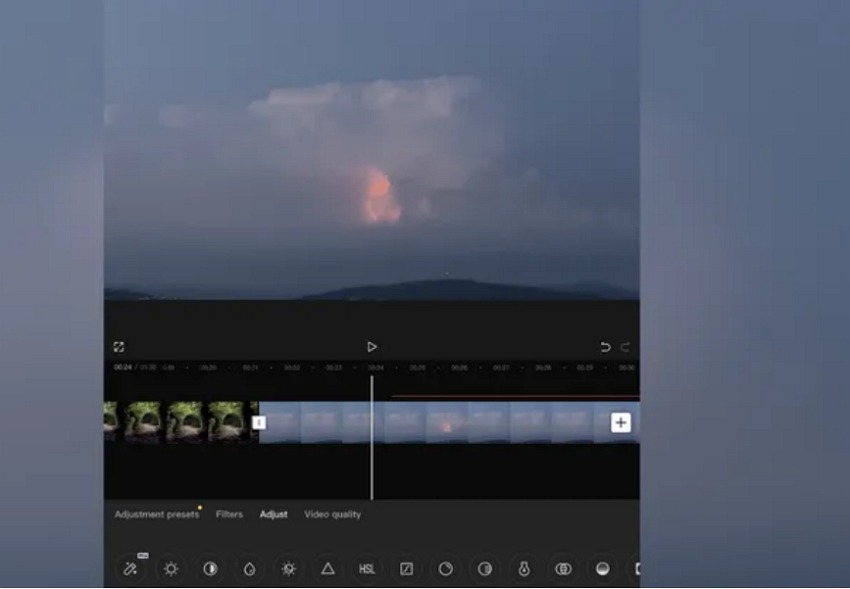
Pros
- Most of the features are free
- Available in over 20 languages
- Good list of copyrighted songs
- TikTok is linked by default
- Offers a variety of templates to choose from
Cons
- Works in portrait organization
- Color grading tools are missing
- Frame rate higher than 60fps is not supported
13. iMovie
For Apple users, iMovie is the default video editing tool that comes with all the features needed to make and edit a professional video.
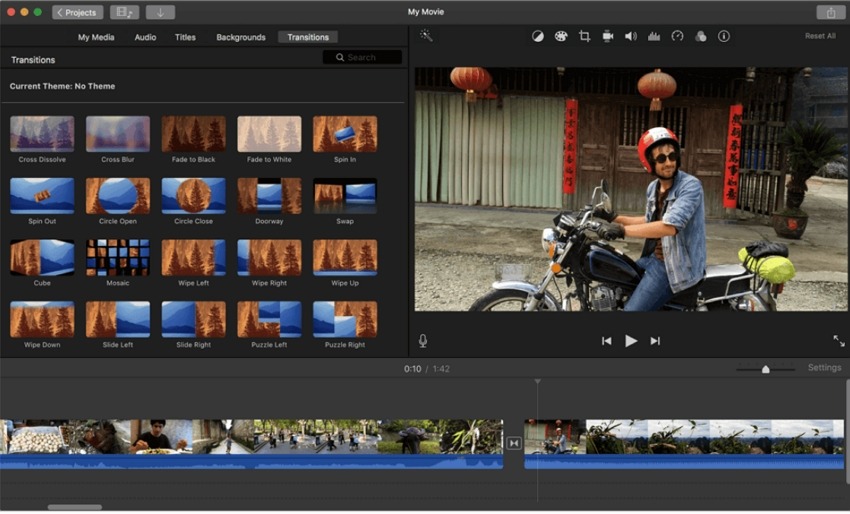
Pros
- Simple and clean interface
- Offers an Apple ecosystem with support to its functions like theatre, and more
- Offers a variety of templates, pre-sets and themes to choose from
Cons
- Tagging not supported
- Lack of multi-track and motion tracking feature
- Advanced GoPro editing functions not supported
14. Final Cut Pro X ( FCPX)
For editing your GoPro as well as other videos on a Mac system like a professional, Final Cut Pro X is an excellent choice. The software comes with filters, effects, motion graphics, and much more.
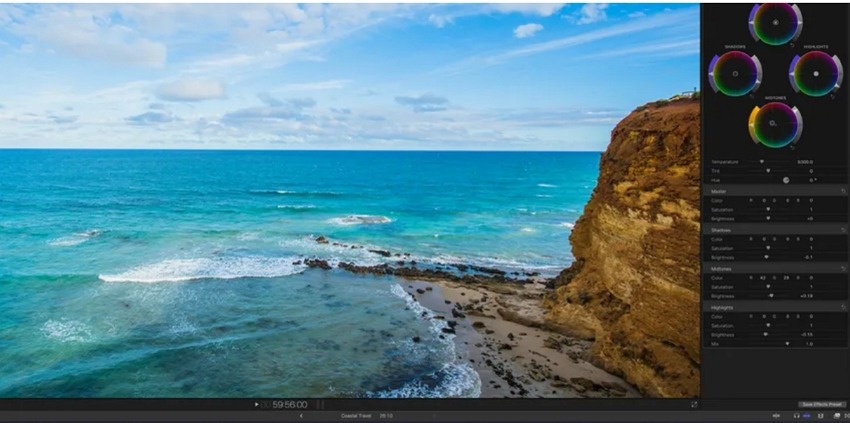
Pros
- Support for Multicam editing
- 360 Degree VR editing
- Support for HDR videos
- A wide range of transitions, effects, filters, and pre-set templates supported
- Build-in tools for sound optimization
Cons
- Expensive subscription plan
- Available only for Mac
- Steep learning curve
- The trackless magnetic timeline can be difficult for the editors
15. VN Video Editor
It is a simple-to-use tool that offers all the features that you would expect from decent editing software like exporting options, filters, transitions, and more.
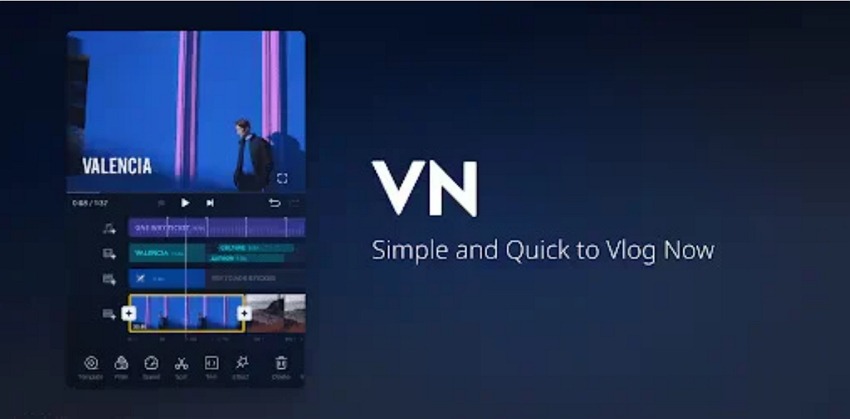
Pros
- Intuitive and friendly interface with drag-and-drop support
- Multiple effects, transitions, color-grading filters, and animations to choose from
- Customization for file parameters supported
- Support for multi-camera editing
- Keyframe tool to choose specific timing for your actions
Cons
- Advanced features require a paid subscription
- Lagging issues reported
- Watermark on the free version files
Part 2. How to Edit GoPro Videos with Best GoPro Video Editor
The below guide takes you through a step-by-step procedure to edit GoPro videos using HitPaw Edimakor which is the best program to edit GoPro videos.
Step 1.Open the software installed on your system and click on Create a video button.

Step 2.At the Media tab, click on the Import Files button to browse and add the GoPro videos saved to your system. Drag and drop the added video to the timeline below.


Step 3.Now, from the main tabs at the top of the interface choose the desired editing task: Sound, Text, Stickers, Transitions, Filters, Effects, and Subtitles. Select the editing function and drag it to the timeline below to apply the editing function.

Step 4.Preview the video from the right-side panel to check the changes done. Click on the Export button on the top right corner and a pop-up window will appear. Here choose the export settings and click on the Export button to finally save the edited video.


Part 3. Comparison Table Between These 15 Best GoPro Editing Software
A table comparing all the above 15 tools can be checked as below.
| Tool/ Features | Online/Desktop Software | Platform Supported | Key Editing Tasks | Advanced Features | AI based features | Free/Paid |
|---|---|---|---|---|---|---|
| HitPaw Edimakor | Desktop software | Windows and Mac | Yes, support to all key editing functions like trimming, cutting, cropping, and more | Support to wide range of advanced options like AI based tasks, freezing frame, mirror effect, speed ramping and more. | Yes | Free version with monthly, yearly, and lifetime subscription plans. |
| Opens hot Video Editor | Desktop Software | Windows, Mac, and Linux | Support to all key functions. | Support speed adjustment, animation framework, 3D rendering | No | Free tool |
| VSDC Video Editor | Desktop Software | Windows | Perform all basic tasks like cutting, cropping. | Color correction, split screen, chroma key, masking, and more. | No | Free and paid subscription |
| Shortcut | Desktop Software | Windows, Mac, and Linux | All required features like cut, crop, chroma key, and more. | Support for 360-degree editing, composite mode, motion tracking and more. | No | Free open-source tool |
| BeeCut | Desktop, app and online | Windows, Mac, Android, iOS, and cloud. | Allows performing all essential tasks like trim, cut, split, combine, and more. | Support for features like PIP, video stabilization, fine-tuning, masking, and more. | No | Along with free trial, monthly, annual, and lifetime plan available |
| AVS Video Editor | Desktop | Windows | Video editing functions like trim, crop, rotate, merge, rotate, and others | Allows capturing screen and recording from webcams | No | Available for yearly and unlimited subscription |
| MiniTool MovieMaker | Desktop Software | Windows | Crop, rotate, change resolution, and more. | Correcting light-balance, adding subtitles. | No | Free |
| Corel VideoStudio | Desktop software | Windows | All basic features like cutting, cropping, adding transitions and others supported. | Support for features like masking, color-grading, plug-ins, motion adjustment, audio clues and more. | AI speech-to-text with limited language support | Free trial and paid version |
| Edius X | Desktop | Windows | All basic and key features supported. | Support for functions like 8k support, motion tracker with anchor mode, audio optimization options and more. | No | Paid software |
| Power Director | Desktop | Windows and Mac | All features like cropping, transitions, filters, effects, and more. | Motion tracking, color correction, video stabilization, and more. | AI based restoration features | Free trial version with paid premium subscription |
| Kdenlive | Desktop | Windows, Mac, Linux, Ubuntu, and FreeBSD | Support to features like screen and audio capture, theme able interface, transitions, effects, and more. | Multicam editing, animated keyframes, green -screen effects, and more. | No | Free |
| Capcut | Desktop and apps | Windows, Android and iOS app | Cut, crop, add filters, effects, transitions and more. | 4KHDR file support, offer copyrighted music, auto velocity, and more. | AI powered video generation, SDXL-lightening text to image | Free trial version and paid subscription plan. |
| iMovie | Desktop and app | Mac and iOS | Filters, transitions, effects, templates and more to select. | Adding customized background, VFX toolset, 3D animated titles, and more. | No | Free |
| FCPX | Desktop | Mac | Cinematic mode, support to variety of filters, effects, transitions, and templates. | VR handling, 2D and 3D titles, trackless magnetic timeline and more. | No | Paid software |
| VN Video Editor | Desktop and app | Windows, Mac, Android, and iOS | Filters transitions, templates, and multiple file exporting options | Keyframe animations and audio tools | No | Free and paid subscription |
Part 4. FAQs About Best Video Editing Software for GoPro Videos
Q1. What computer is best for GoPro editing?
A1. GoPro videos are high in quality and resolution, thus while selecting a computer for GoPro editing lay emphasis on the processor and graphic card of the system. The specs of the computer need to be high-end.
Q2. What is the best software for editing GoPro videos?
A2. There is a myriad of tools available when it comes to GoPro video editing and the selection is entirely based on your requirements, platform, and budget. But still, if you are looking for the best GoPro video editor, we recommend HitPaw Edimakor, owing to its powerful features, AI-based tool, ease of use, export options, and pocket-friendly subscription plans.
Q3. Can I edit GoPro videos on CapCut?
A3. CapCut is a simple video editing tool that can help with basic editing of GoPro videos like splitting, cutting, merging, adding effects, and similar. If you are looking for advanced options, switch to some other professional and powerful tool like HitPaw Edimakor.
Conclusion
To make your already exciting and thrilling GoPro videos look polished and professional, video editors are a must. Our list of top tools above will surely help you select the one that ideally matches your requirements. Each of the above tools has its benefits and drawbacks that can be accessed before picking one. Still if one needs to be shortlisted, you can completely rely on HitPaw Edimakor as the best GoPro editing software.





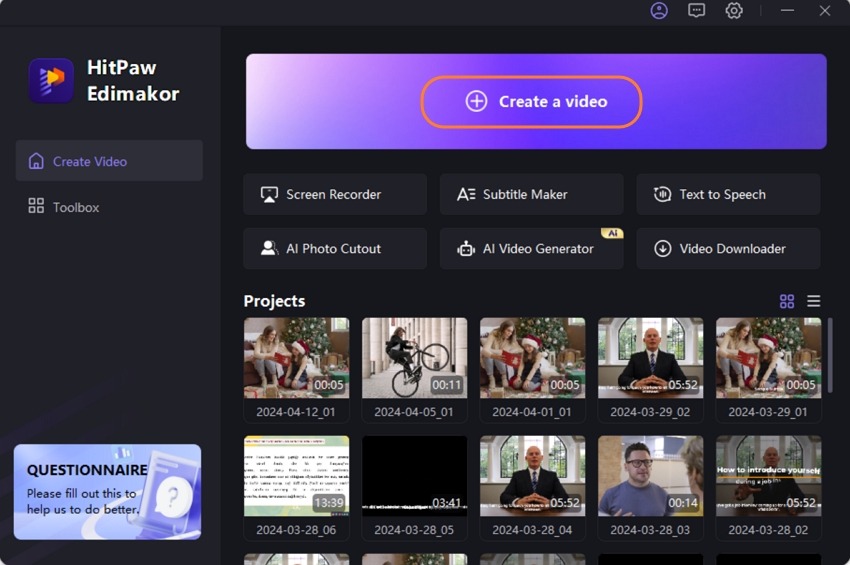
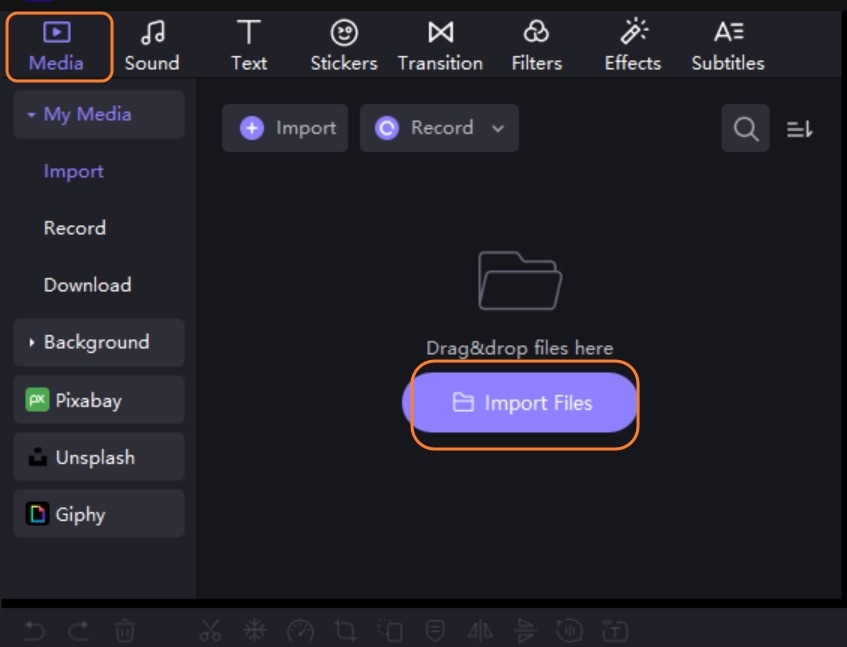
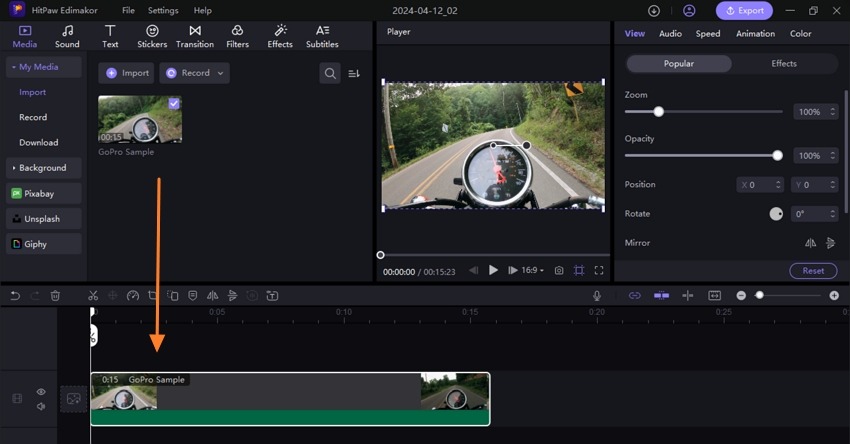
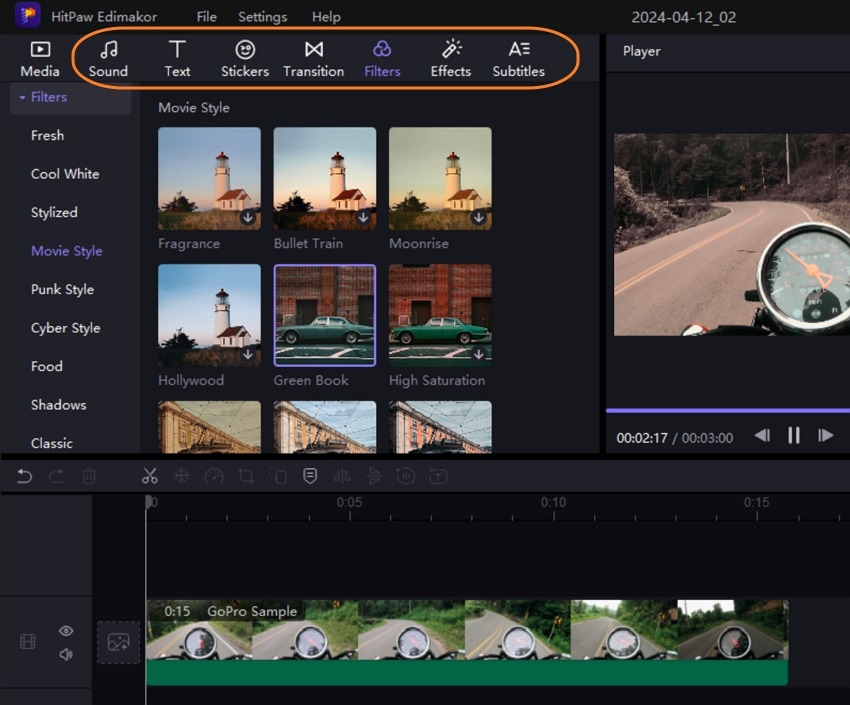
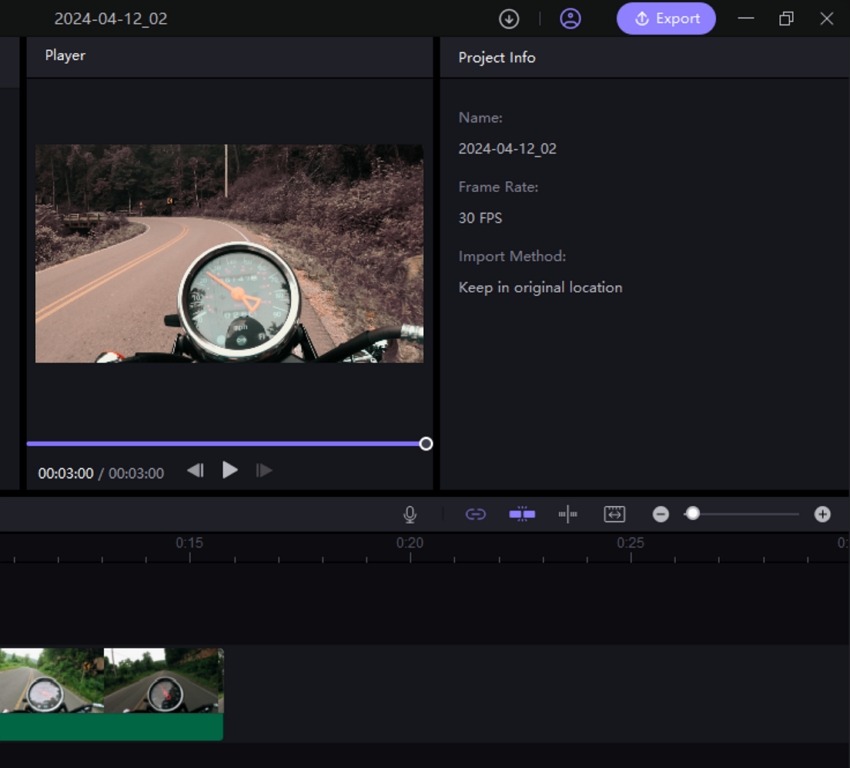
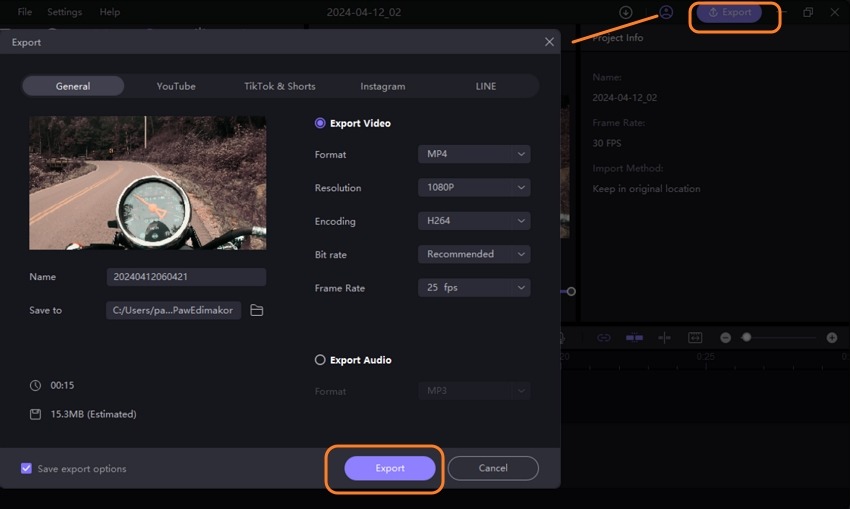
 HitPaw Univd (Video Converter)
HitPaw Univd (Video Converter)  HitPaw Screen Recorder
HitPaw Screen Recorder HitPaw VikPea (Video Enhancer)
HitPaw VikPea (Video Enhancer)
Share this article:
Select the product rating:
Daniel Walker
Editor-in-Chief
My passion lies in bridging the gap between cutting-edge technology and everyday creativity. With years of hands-on experience, I create content that not only informs but inspires our audience to embrace digital tools confidently.
View all ArticlesLeave a Comment
Create your review for HitPaw articles