[Full Info] 6 Ultimate Tools to Batch Convert WMA to MP3
Do you have a collection of WMA files taking up space on your device? You may have downloaded some music years ago in this format or received some audio files that aren't compatible with your favorite player. Whatever the reason, converting your WMAs to MP3 can be a great way to save space and ensure wider compatibility.
This guide will introduce you to 6 of the best tools to batch convert WMA to MP3, making the process quick and efficient. We'll cover a variety of options, from free software to online tools, so you can find the solution that best suits your needs.
The Best WMA to MP3 Converter without Quality Loss
HitPaw Audio Converter offers a comprehensive suite of tools for effortlessly converting WMA files into MP3 format. With support for over 500 video and 300 audio formats, users can enjoy unparalleled flexibility without encountering compatibility issues. Moreover, HitPaw Univd (HitPaw Video Converter) enables users to batch convert WMA to MP3 with full GPU acceleration, providing a convenient and cost-effective solution for their audio conversion needs.
Main Features of HitPaw Univd to Convert WMA to MP3
- The batch conversion helps you to process over 5000 video and audio files simultaneously
- GPU acceleration helps to convert WMA to MP3 up to 120x faster
- Minimize CPU strain and extend hardware lifespan
- Ability to customize output settings for bitrate and frequency
- Batch convert WMA to MP3 with no quality loss
- Useful AI tools to reduce nosie, remove vocals, etc.
How to Batch Convert WMA to MP3 without Quality Loss
-
Step 1: Install HitPaw Univd
Visit the official HitPaw website and download the appropriate version for your operating system (Windows or Mac).
-
Step 2: Import WAV Files
Simply drag and drop your WMA audio files into the HitPaw Univd interface.

-
Step 3: Choose MP3 As Output Format
Click the "Convert all to" option to expand the output format list. In the Audio category, select MP3 as the output format.

You can also adjust parameters like audio encode and sample rate. The output format and settings will be applied to all imported WMA files.

-
Step 4: Start Converting WMA to MP3 in Bulk
Click the Convert All button to start conveting WMA to MP3 in bulk without quality loss.
-
Step 5: WMA to MP3 Conversion Successfully
After the conversion is complete, you can switch to the Converted tab to access the MP3 files. Additionally, you have the option to add files to an edit list for further editing if needed.

Other Free WMA to MP3 Converters on Windows and Mac
1.Batch Convert WMA to MP3 Free with Windows Media Player
Platforms: Windows: Windows Media Player is exclusively available on Windows operating systems.
Windows Media Player, a default multimedia player for Windows operating systems, offers a simple method to batch convert WMA files to MP3 format. Its built-in functionality allows users to efficiently manage and convert audio files without additional software. With its batch WMA to MP3 converter feature, users can streamline the conversion process and manage multiple files simultaneously.
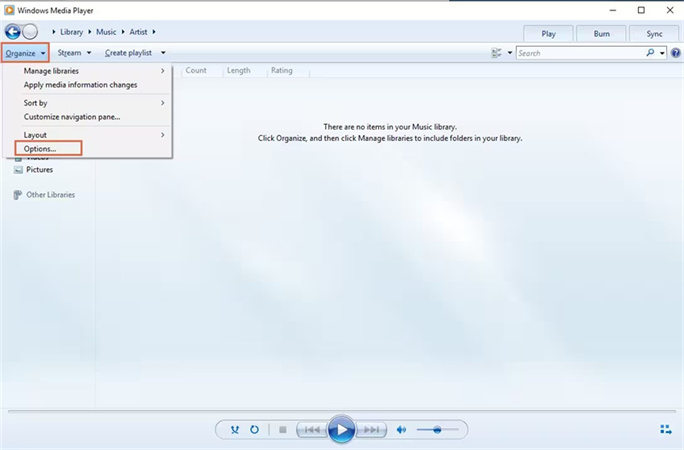
Pros:
- Accessibility: Windows Media Player comes pre-installed on most Windows systems, making it readily available for users.
- Free of Charge: As a default application, Windows Media Player provides batch conversion functionality at no extra cost.
- Familiar Interface: Users accustomed to Windows systems will find the interface familiar and easy to navigate.
Cons:
- Limited Format Support: While Windows Media Player supports common audio formats like WMA and MP3, it may not accommodate less popular formats.
- Basic Functionality: Windows Media Player's conversion capabilities are basic compared to dedicated conversion software, lacking advanced features.
How to Convert WMA to MP4 free on Windows
Begin by importing WMA files to Windows Media Player. On the Menu on the top left users will see the Organize option. Tap the Options section.

Next, in the new pop up window, tap the Rip Music option and scroll down for the Change option.

From here, tap the Format option from the drop down the menu. Scroll down and select MP3 format. You can also change the audio bitrate as per their requirement.

Way 2. How to Convert WMA to MP3 Free Using VLC
VLC is another tool that can be used to change WMA to MP3 format free. It is famous for an open source multipurpose media player, which can be also worked as converter. Follow the below steps to know how to convert using VLC.
The Steps to Chnage WMA to MP3 in VLC
Start by downloading and installing VLC on your Windows machine. Once installed, open it. Click the Media option and select Open Multiple Files… from the drop down.

Next, click on add… to select the source WMA file. Now, click on the drop down arrow next to play and choose Convert.

- Next, select the destination file to save the output. Make sure to add .MP3 as extension and click Save.
In VLC, click on the tool option next to the profile for editing. Select MP3 from the Encapsulation section. Also ensure Video is not checked from the Video Codec Tab.

- Under Audio codec section make sure Audio is checked and choose MP3. Lastly, click Start to begin the VLC convert WMA to MP3 process.
Way 3. How to Change WMA to MP3 Free with iTunes
You can also use the iTunes to convert format from WMA to MP3. Note that by default, iTunes converts files to M4A files, not MP3, so if it's MP3 you want, you will need to change your iTunes preferences and follow the steps below to convert WMA to MP3.
Steps to Convert WMA to MP3 in iTunes
Launch iTunes and click the small "Menu" and Select "Preferences".

Click the "Import Settings" button under the General tab.

Select "MP3 Encoder" if this is the file format you need.

Click the iTunes "File" menu and select "Add File to Library" to import a single WMA file.

Click "Convert" when the dialog box opens, warning you that iTunes will convert the WMA file to MP3 format.

Useful WMA to MP3 Converters Online for Free
The internet is saturated with the WMA to MP3 converters, and finding the most robust, efficient, and trustworthy converter is a huge task. Most people love to use the desktop version of WMA to MP3 converters. Still, some people prefer online video converters over desktop versions. But a weak internet connection can pose issues in downloading and converting the files.
A weak internet connection would slow down the process and make it harder for you to process a batch of audio or videos. Despite these flaws, online audio converters are famous and ideal for anyone with a stable internet connection. So, let’s learn about the three useful WMA to MP3 converters online for free.
1.WMA to MP3 Batch Converter with Cloud Convert
Cloud Convert provides a convenient solution for batch converting WMA files to MP3 format effortlessly. With its cloud-based platform, users can access the conversion tool from any device with an internet connection, making it a versatile option for audio file conversion needs.
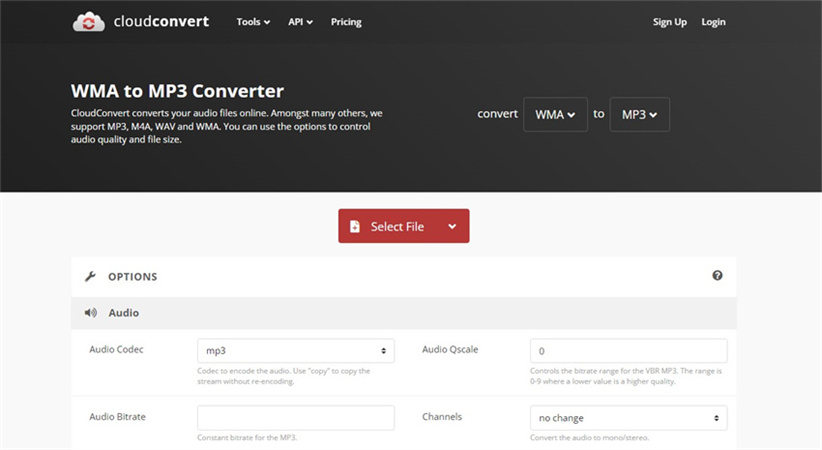
Pros:
- Accessibility: Cloud Convert's cloud-based platform allows users to access the conversion tool from any device with an internet connection.
- Batch Conversion: Users can convert multiple WMA files to MP3 format simultaneously, saving time and effort.
- Format Support: Cloud Convert supports a wide range of file formats, ensuring compatibility with various audio files.
- Customization Options: Users can customize output settings according to their preferences, such as bitrate and quality.
Cons:
- Internet Dependency: The functionality of Cloud Convert depends on a stable internet connection, which may be a limitation in areas with poor connectivity.
- File Size Limitations: Free accounts on Cloud Convert may have restrictions on file size, limiting the number of files that can be converted at once.
2.Batch WMA to MP3 Converter with Zamzar
Zamzar offers a user-friendly online platform for batch converting WMA files to MP3 format. With its intuitive interface and versatile functionality, Zamzar provides users with a convenient solution for transforming audio files without additional software installation. With the ability to convert WMA to MP3 batch, Zamzar streamlines the process for users handling multiple audio files at once.
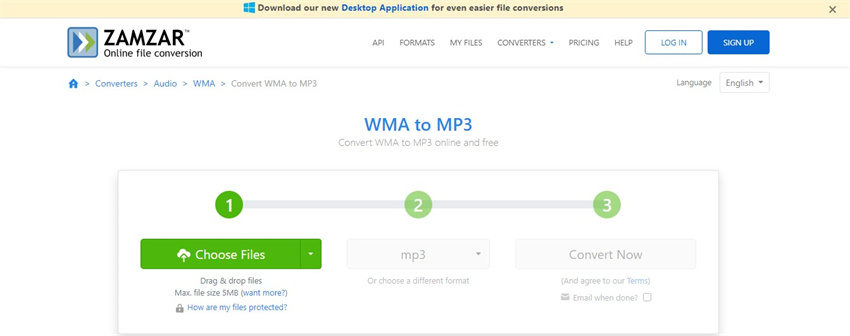
Pros:
- Accessibility: Zamzar's online platform allows users to access the conversion tool from any internet-connected device.
- User-Friendly Interface: With a simple and intuitive design, Zamzar makes batch conversion easy for users of all levels.
- Versatility: Zamzar supports a wide range of file formats, offering flexibility for users with diverse conversion needs.
Cons:
- Internet Connection Dependency: Zamzar's online nature requires a stable internet connection for file uploads and downloads.
- File Size Limitations: Zamzar imposes file size limitations on free accounts, which may restrict users with large files.
Part 3. FAQs of Batch Convert WMA to MP3
1. Can I Convert WMA to MP3 in Bulk on Mac?
Yes, most of the solutions in the article we've mentioned work on Mac systemS. HitPaw Univd for Mac is a professional Mac WMA to MP3 converter with full GPU acceleration.
2. Is It Legal to Convert WMA Files to MP3?
Yes, converting WMA files to MP3 for personal use is generally legal. However, it is essential to ensure that you have the rights to the audio files you are converting and that you are not infringing on any copyrights or licensing agreements.
Conclusion
In conclusion, among the six tools recommended for batch converting WMA to MP3, the HitPaw Univd is the best option. Its user-friendly interface, fast conversion speed, and support for batch conversion make it a top choice for efficiently converting audio files.
Additionally, its compatibility with both Windows and Mac platforms ensures accessibility for many users. With its capability to batch convert WMA to MP3, HitPaw Univd offers a seamless solution for managing audio files in bulk.











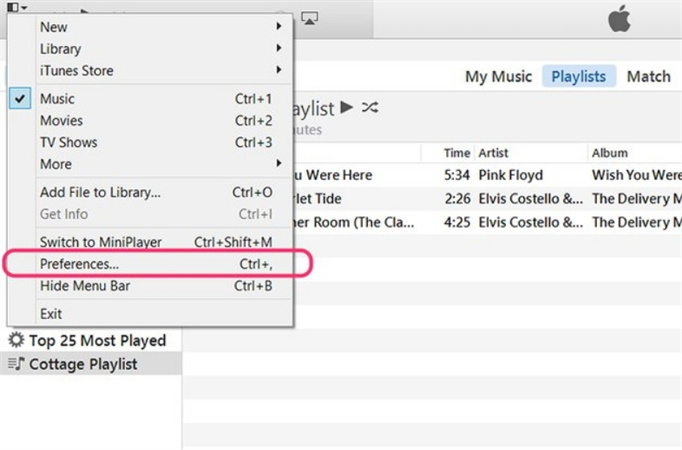
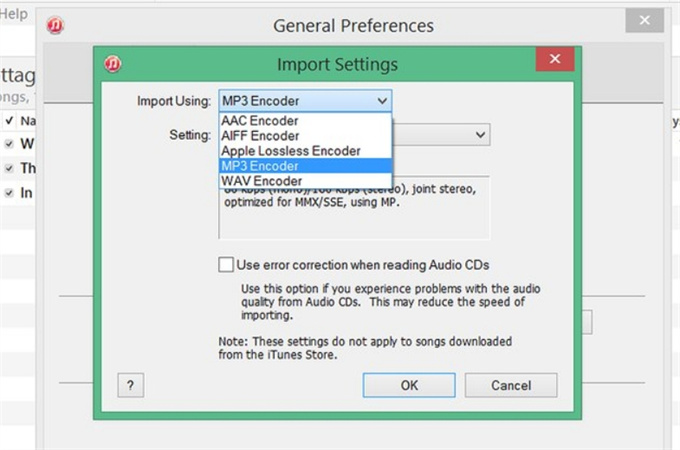
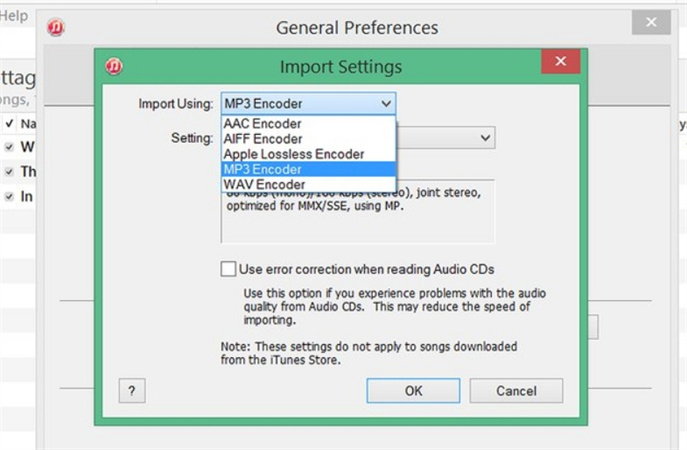
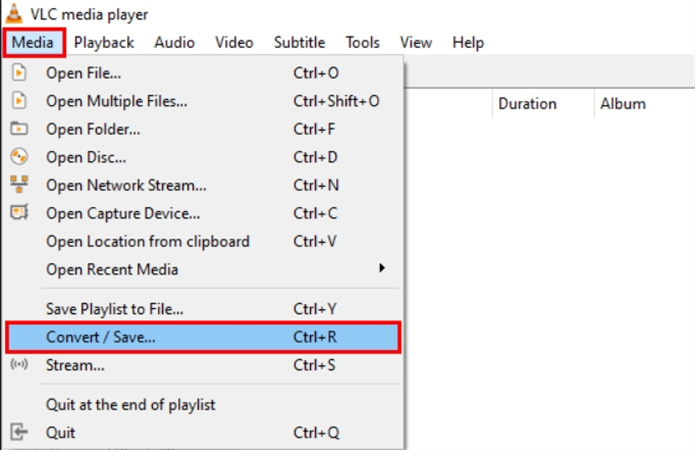

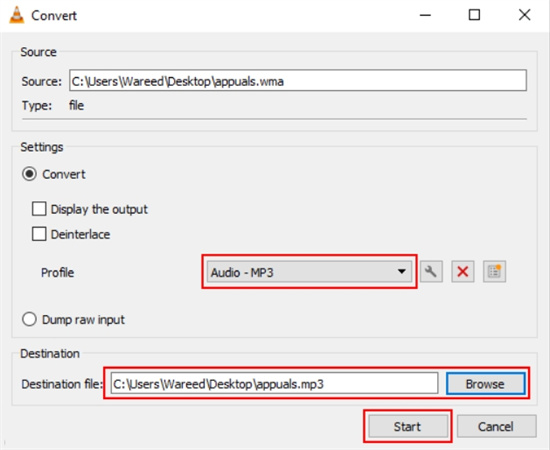
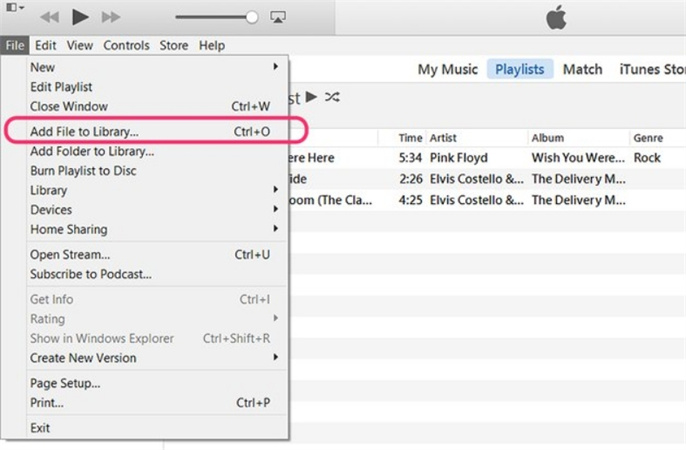
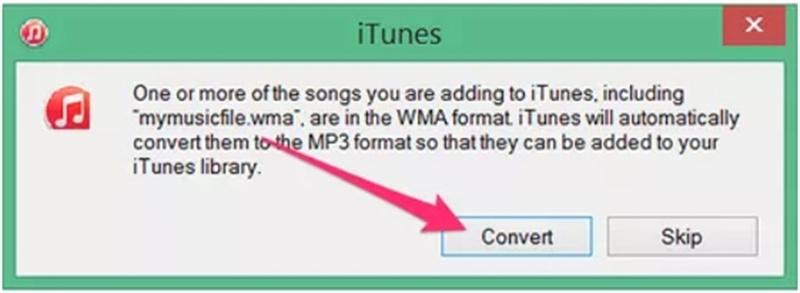

 HitPaw Edimakor
HitPaw Edimakor HitPaw Video Object Remover
HitPaw Video Object Remover HitPaw VikPea (Video Enhancer)
HitPaw VikPea (Video Enhancer)



Share this article:
Select the product rating:
Daniel Walker
Editor-in-Chief
My passion lies in bridging the gap between cutting-edge technology and everyday creativity. With years of hands-on experience, I create content that not only informs but inspires our audience to embrace digital tools confidently.
View all ArticlesLeave a Comment
Create your review for HitPaw articles