AVClabs Video Enhancer AI Review: Features and Alternative
Modern AI-based solutions are offered by AVCLabs to upscale low-quality movies to high definition. Anvsoft Inc. created the video improvement programme AVCLabs Video Enhancer AI with the goal of assisting those without any prior experience in video editing to improve the quality of their films. With little to no effort necessary, AVCLabs Video Enhancer AI makes high-quality video available to everyone. AVCLabs video enhancer ai free idea is to create a video that appears better than the original. Read on for our whole review if you're considering giving it a try.
Part 1. Main Features of AVClabs Video Enhancer AI
An AI-powered programme called the AVCLabs video enhancer increases a movie's resolution. This AI-powered application avclabs video enhance ai is able to identify and correct virtually all types of video quality problems, including shakiness, colour deterioration, motion artefacts, noise difficulties, etc.
- Improve the video quality to give it a more appealing appearance.
- Video upscaling from SD to HD and HD to 4K.
- Improve low-resolution movies on a bigger screen.
- Enhance facial features and sharpen faces in shaky footage.
- To make the video clearer than the original, remove the noise and grain.
- AI may be used to apply gaussian or image blur to the moving faces in the video.
- Deinterlacing, cropping, clipping, GPU & TensorRT acceleration are all supported.
Part 2. How to Use AVClabs Video Enhancer AI
Here are the detailed guide about how to use AVClabs Video Enhancer AI. Let's dive in.
Step 01Install AVCLabs Video Enhancer AI on a Windows PC by downloading the setup file. You will access the main window of AVCLabs Video Enhancer AI after starting the programme, which is seen below.
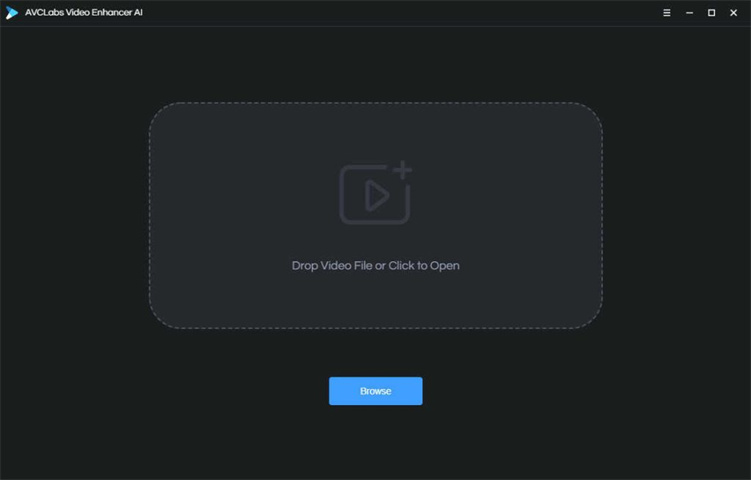
Step 02To choose a video file, click the "Browse" button in the application's centre to launch a file pop-up window.
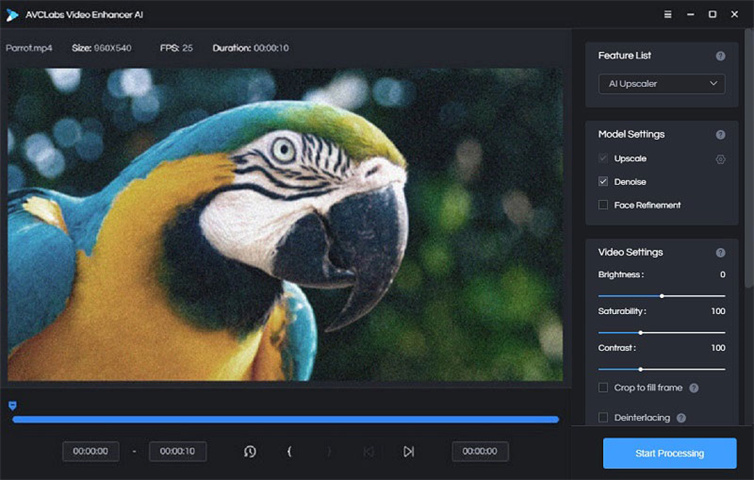
Step 03To upscale a video, click on output option and then choose the desired video format. The output quality, which might be HD, 4K. To render your video, click the "Start Processing" button. The application will start compiling the upscaled video and processing the source video's frames. You may examine the produced video by opening the file folder when the conversion is finished.
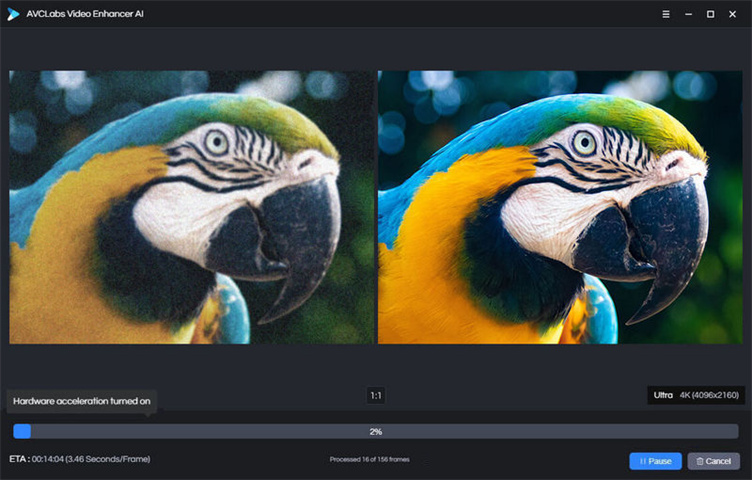
Part 3. Pros and Cons of AVClabs Video Enhancer AI
Let's review the pros and cons of AVCLabs Video Enhancer AI after looking through its features and usage instructions in depth.
Pros
- Videos may be automatically improved using optional AI models; no prior video editing knowledge is necessary.
- There are support for several video input and output formats.
- Automatic portrait retouching and enhancement of face details are made possible by a specific Face Refinement model.
- The process of improving videos can be stopped and started again.
- For those who enjoy watching videos, there are fine-tuning options.
Cons
- It could take a little longer than normal for some videos.
- The AVCLabs watermark will be visible on enhanced videos during the free trial period.
- In order for computers to operate at their optimal efficiency, highly powerful hardware requirements must be met.
- There are no acceleration options for older GPUs.
Part 4. Best Alternatives of AVClabs Video Enhancer AI
Looking for an alternative to AVCLabs Video Enhancer AI After reading review,I assume you're seeking further alternatives that can improve your user and video improvement experiences.
Numerous AI-based tools are now available to help you improve your photos and videos. You can upscale your films and improve the video visualisation process by using the powerful programme HitPaw VikPea (formerly HitPaw Video Enhancer). It enables you to boost the video quality of your films and make them more appealing and beautiful. No matter how low the quality of the video is. You may use this programme to automatically upscale video and convert it to 8K resolution. It supports over 30+ video formats.
1. Key Features of HitPaw VikPea:
-
1
AI upscaling your video with only one click, powered by trained AI.
-
2
Increase video resolution to 8K as a fix for low-quality videos.
-
3
In order to fill in the gaps and create a high-resolution movie, AI Video Enhancer will synthesise additional pixel data.
-
4
Offer the greatest noise reduction for videos to eliminate fuzziness.
-
5
Specifically created AI for anime and human face videos excellence.
-
6
Instantly enhances the resolution of the videos without needlessly tweaking anything.
-
7
Make your video less hazy by applying machine learning.
2. How to use HitPaw VikPea
HitPaw VikPea is powered by AI, so it can upscale video quality by one click. Here is the simple guide.
If you still do not have HitPaw VikPea on your computer, download it first.
Step 01Launch HitPaw VikPea by downloading it from the Official website.
Step 02The video that you wish to AI upgrade must now be imported into the application. You may drag and drop the video to it or just click the Choose File button.

Step 03This video quality enhancer provides you with 3 AI models: a general denoise model, an animation model, and a face model. Select these models based on your footage.

Step 04After a short while, you may click the Preview effect button to see how the video will look after AI upscaling.

Step 05Now click on export button and export your video into your desire format as HitPaw VikPea support 30+ formats.

Conclusion
This guide will explain you and provide information about avclabs video enhancer ai review. We go through its advantages, disadvantages, and how to utilise it. We also suggest its alternative HitPaw VikPea, a Pro-Level product that can produce highly enhanced videos and has three AI models accessible to improve video quality for any kind. Offer the greatest noise reduction for videos to eliminate fuzziness.





 HitPaw Univd (Video Converter)
HitPaw Univd (Video Converter)  HitPaw Edimakor
HitPaw Edimakor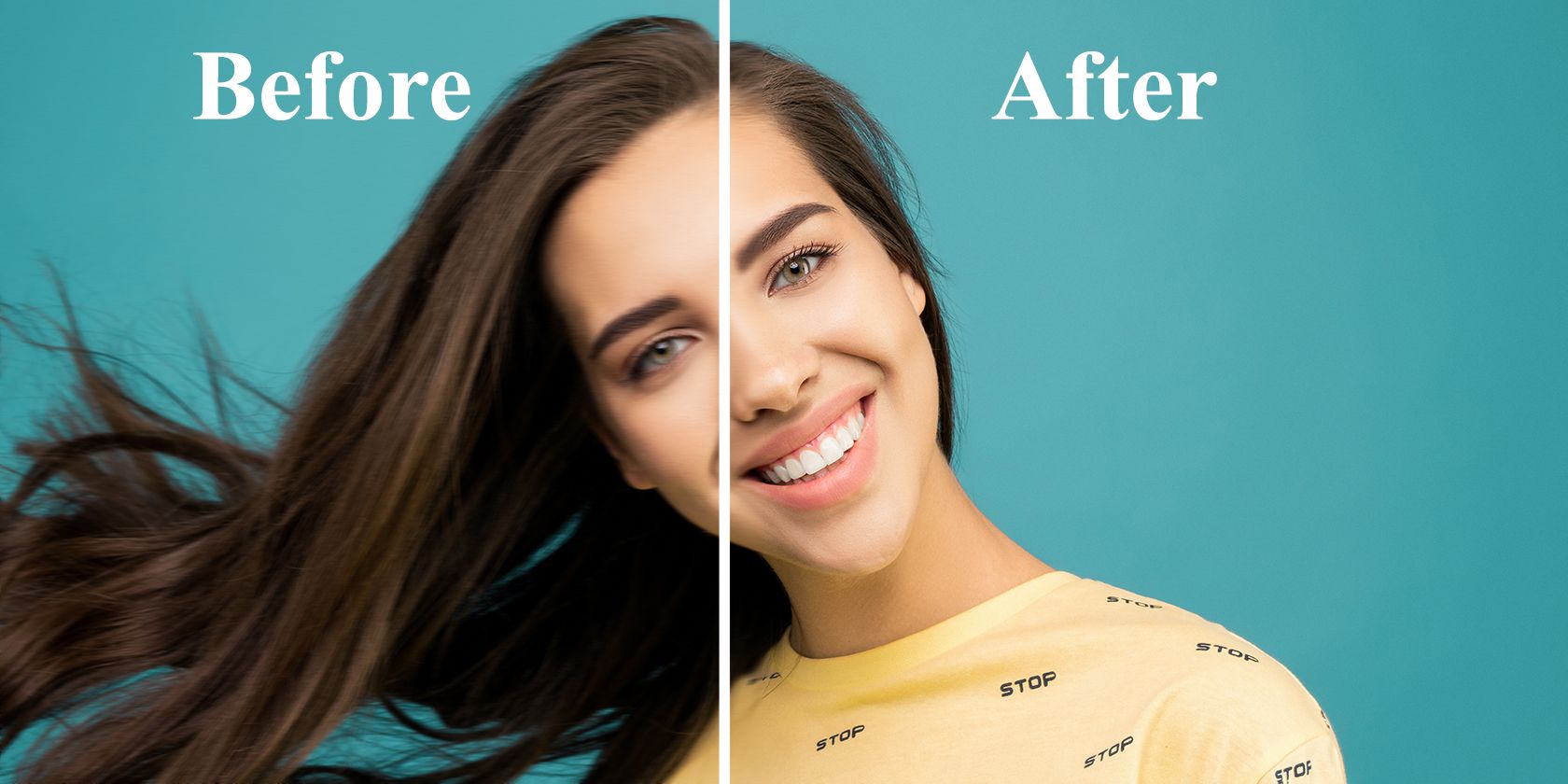



Share this article:
Select the product rating:
Daniel Walker
Editor-in-Chief
My passion lies in bridging the gap between cutting-edge technology and everyday creativity. With years of hands-on experience, I create content that not only informs but inspires our audience to embrace digital tools confidently.
View all ArticlesLeave a Comment
Create your review for HitPaw articles