Ultimate Guide to Add Alex Hormozi Captions to Videos
You might have known Alex Hormozi for a while for his exceptional videos. It is not possible that you wouldn't have dreamt of being successful like Alex Hormozi on social media. While he is a known entrepreneur, Alex has gained considerable followership through his exceptional videos. Although there are multiple factors that are associated with his success, Hormozi-style captions have their grace.
It might hit you differently, but caption styles have a very huge impact on your video success. This article brings in a comprehensive discussion of Alex Hormozi-style captions and helps you understand the right techniques to become the next big content creator.

Part 1. What are Alex Hormozi Captions?
Alex Hormozi is known for creating proper videos with clear hooks and other storytelling elements. Another highlighting factor that makes him famous in video making is his unique captions and subtitles. He uses specific fonts and emojis within his video that represent a professional approach to gathering a better audience. His belief in creating better hooks also directs towards better Alex Hormozi captions.
On observing more of his caption fonts and other settings, Alex uses specific fonts for his videos. Known as "The Bold Font" and "Montserrat BOLD," these font styles were consistently seen in his video content. Hormozi captions became famous among many people, and they observed the quality of these subtitles to enhance the overall outlook of the video.
These days, when someone looks forward to creating video content, they usually refer to their choice of fonts as Alex Hormozi captions. The aforementioned captions are now known under the umbrella of this name, which shows how important Alex is in this content market.

Part 2. How to Create Alex Hormozi Style Captions Easily (Recommended)
The choice of caption styles when creating a video is important. However, this is not restricted only to the selection of the right caption style. Implementing all these settings and outlook ideas on a proper platform is another requirement of users. Creating a proper Alex Hormozi-style video requires you to have the proper tools. This is where HitPaw Edimakor emerges as a platform to implement Hormozi captions properly.
HitPaw Edimakor emerges as the perfect platform to set up proper captions for a video. With its auto-subtitle generator, you can generate accurate subtitles for your videos and enhance the overall outlook of these subtitles with different font styles and animations. Using Hormozi-style captions with dynamic flow helps create a perfect video with interactive text.
All in all, Edimakor’s ability to provide users with a diverse set of 1000+ fonts, colors, and animations helps create the perfect video for social media platforms.
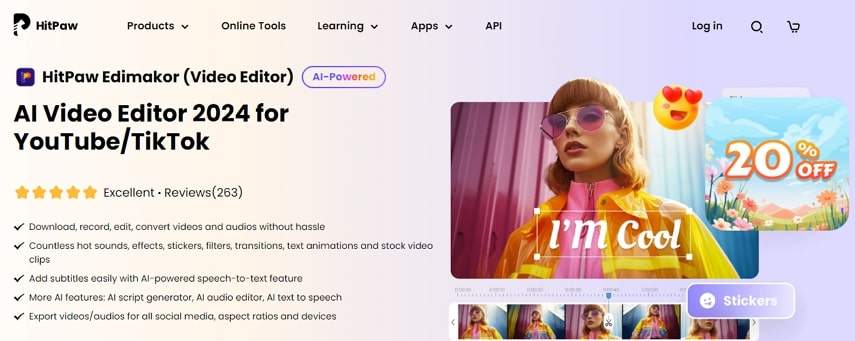
Step-by-Step Guide To Creating Proper Hormozi Style Captions Using HitPaw Edimakor
If you wish to create Hormozi-style captions for your videos, provided below is a complete guide to process this perfectly:
Step 1. Start By Importing the Video File
To start with the process, launch HitPaw Edimakor on your computer and continue to click the Create a video button. This will lead you to the video editor's editing window, where you need to click the Import Files button.
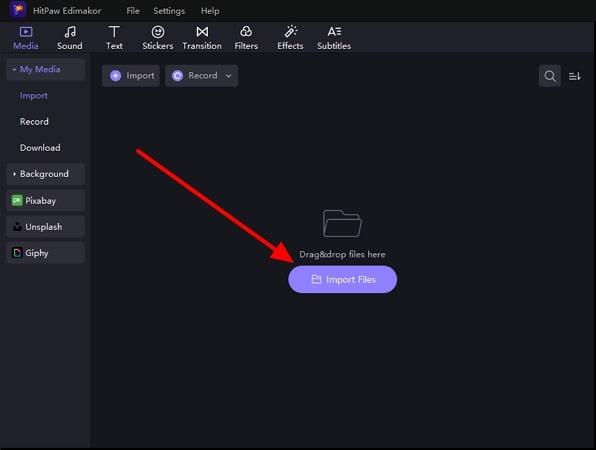
Step 2. Add The Video To the Timeline
As this opens the file explorer window, continue to add the video that needs to be edited. Drag and drop it on the timeline to initiate editing on the specific video.
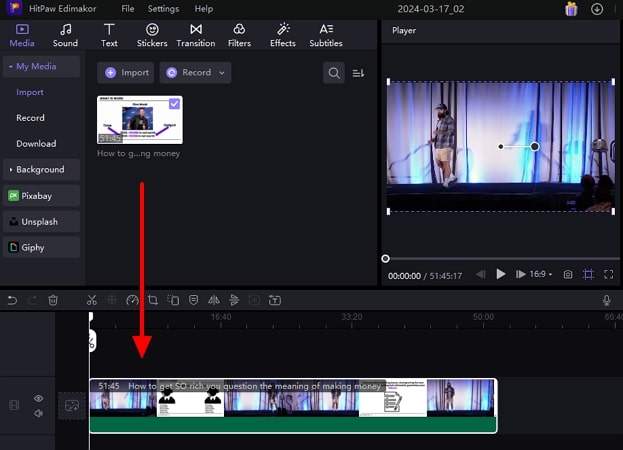
Step 3. Proceed To Add and Edit Video Captions
After importing the video, lead into the Text section to add the text preset of your choice. After adding the text, add the relevant details of the caption in the right-handed section. Make further edits to the added text to enhance its overall results.
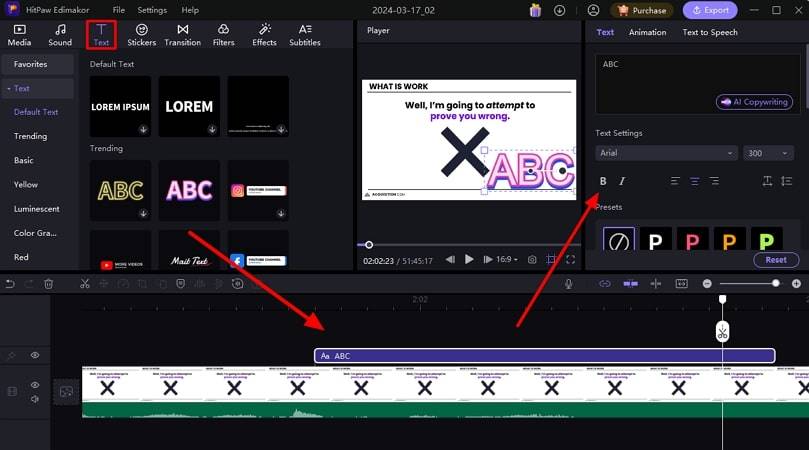
Step 4. Export Final Video With Alex Hormozi Captions
Click the Export button to save the finalized video file on your computer. Define the parameters and other essential details and choose Export to successfully conclude the process.
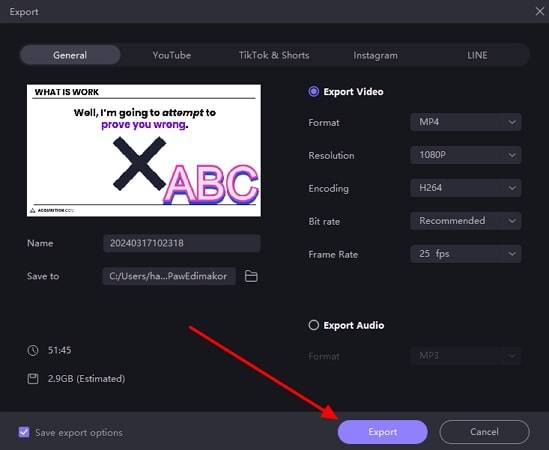
Part 3. How to Create Alex Hormozi Style Captions Online
Although HitPaw Edimakor provides the complete system of creating proper videos and editing them in Hormozi style captions, you might seek other methods as an alternative. If you are into online solutions and want a quick way to create Alex Hormozi-style captions, Submagic can be a good option. This online video editing facility provides a directed system for creating viral shorts with the help of AI.
Submagic can be a good solution when it comes to editing short videos with AI. It provides a comprehensive system of adding captions, b-rolls, zooming effects, and other sounds in the right spots of the video.
Steps To Create Alex Hormozi Style Captions Using Submagic Online
On reviewing Submagic, we will now lead to mention the steps that will help you add Hormozi captions to your video content:
-
Step 1. As you access the official online platform of Submagic, continue to click the Create free video now button. Provide the appropriate credentials to log into the Submagic account and navigate to its dashboard.

-
Step 2. Tap the Create button to lead to the next screen where you have to upload your video. Upload the video that requires editing and proceed to make changes using Submagic's AI tools.

-
Step 3. With the sections available, you can change the font style, add captions, include b-rolls, and make more consistent editing. Use the Alex Hormozi captions from the available list and define its properties. Once done, click the Export button to finalize the video in Submagic.

Part 4. Comparison Table between Edimakor and Submagic on Adding Hormozi Captions to Videos
HitPaw Edimakor and Submagic provide a similar ability to create proper Alex Hormozi-style captions for your videos. However, both tools have some features that make them better than the others. For a better comparative overview, look across the tabular information provided below:
| HitPaw Edimakor | Submagic | |
|---|---|---|
| Video Categories | Provides support for making long and short videos. They can be either informative, tutorial-based, or movie-based. | Only provides support for making short-form videos interactive. |
| AI Noise Remover | Yes | No |
| AI Script Generator | Yes | No |
| Caption Editing | Provides better and more options for caption editing | Offers specific caption editing options |
| Availability | Windows & Mac | Online |
| AI Text-to-Speech | Yes | No |
| Pricing | 1 Month: $19.95 1 Year: $49.95 Perpetual: $69.95 | Starter: $16/month Pro: $40/month Agency+: $120/month |
Conclusion
Coming to the end of the discussion, you have gone through considerate methods to add Alex Hormozi subtitles within your videos. Adding captions and subtitles with the right motive to ensure proficiency and engagement in your videos can bring results. This is what can be achieved with HitPaw Edimakor, a dedicated video editing facility.





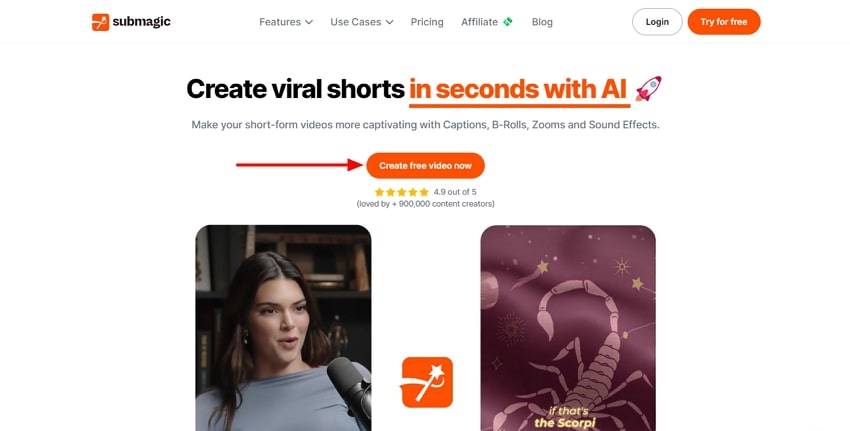
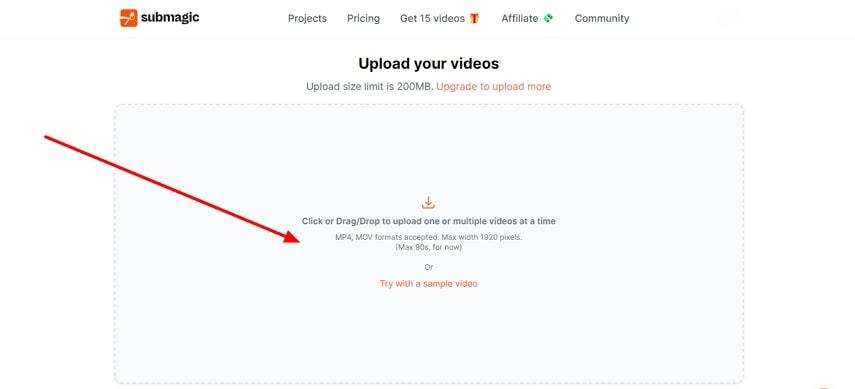
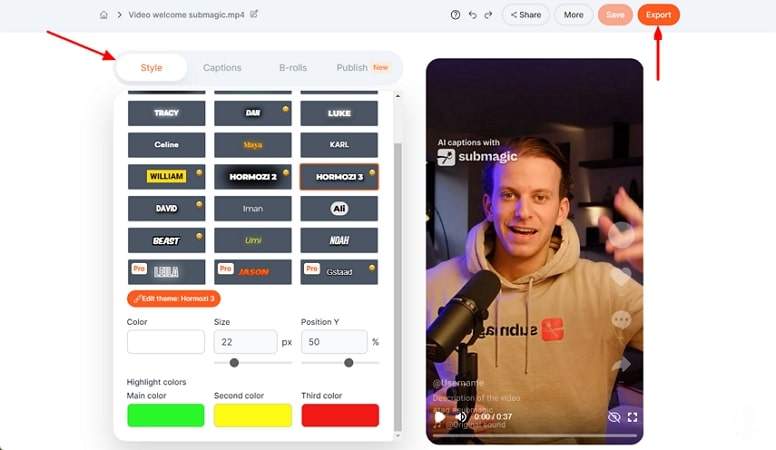
 HitPaw VikPea
HitPaw VikPea HitPaw Screen Recorder
HitPaw Screen Recorder

Share this article:
Select the product rating:
Daniel Walker
Editor-in-Chief
My passion lies in bridging the gap between cutting-edge technology and everyday creativity. With years of hands-on experience, I create content that not only informs but inspires our audience to embrace digital tools confidently.
View all ArticlesLeave a Comment
Create your review for HitPaw articles