Aiseesoft Video Enhancer Review & Alternative
Welcome to our comprehensive review of Aiseesoft Video Enhancer! In this article, we will delve deep into this versatile software, exploring its features, available platforms, system requirements, pricing, as well as its pros and cons. If you're looking to enhance your video content, this review will provide valuable insights and help you decide if Aiseesoft Video Enhancer is the right tool for you.
Part 1. Aiseesoft Video Enhancer Review: What it is & Full Info
Aiseesoft Video Enhancer is a powerful software package that comes loaded with a range of tools designed to boost the quality of your videos. It's a fantastic choice for anyone looking to elevate their video production, be it professional content producers, filmmakers, or video enthusiasts. This program is packed with handy features that cater to your video enhancement needs.

Aiseesoft Video Enhancer comes equipped with a plethora of features, including but not limited to:
- One of its most notable qualities is an upscale resolution function, which can take standard definition videos and make them seem like high definition.
- Video stabilization is a set of tools that helps you get rid of shaky video for a more polished end result.
- Remove distracting noise from your films with Aiseesoft Video Enhancer's sophisticated noise reduction features.
- Whether your movies were filmed in portrait or landscape mode, you can easily rotate them to the desired direction.
Available Platforms and System Requirements: Aiseesoft Video Enhancer is compatible with both Windows and Mac operating systems. The system requirements are relatively modest, making it accessible to a wide range of users.
Pricing: The program is offered for free during the trial period. .
Pros
- Versatile video enhancement features for improving video quality.
- Compatibility with both Windows and Mac.
- Affordable pricing options.
Cons
- The free trial version has limitations.
- Not very easy to use.
Part 2. How to Use Aiseesoft Video Enhancer?
Now that we have a good understanding of what Aiseesoft Video Enhancer offers, let's dive into how to use this software effectively to enhance your videos. We'll provide step-by-step guidance along with images to illustrate the process.
Step 1: Download and Install Aiseesoft Video Enhancer

Begin by downloading the software from the official Aiseesoft website. Follow the installation instructions to set it up on your computer.
Step 2: Launch the Software
After installation, open the software to start using it. You'll be greeted by a user-friendly interface with clear navigation options.Step 3: Import Your Video
Click on the "Add File" button to import the video you want to enhance. Aiseesoft Video Enhancer supports a variety of video formats.Step 4: Choose Enhancement Options

Video upscaling, stabilization, brightness/contrast adjustments, noise reduction, and more are all available once the video has been loaded.
Step 5: Preview Your Enhanced Video
You may check out a preview of the updated version to make sure it lives up to your standards before committing to the final version. This is a vital stage in customizing the video to your tastes.Step 6: Save Your Enhanced Video
Once you've made all the needed changes, simply click the "Apply" button to put them into action. You can then choose where and in what format you'd like to save the enhanced video.Step 7: Export Your Enhanced Video

After saving, click "Convert" to process your video with the chosen enhancements. Aiseesoft Video Enhancer will work its magic and produce a polished video.
Step 8: Share Your Enhanced Video
Once your upgraded video is good to go, it's a breeze to spread it across social media, websites, or among your buddies and coworkers to display your boosted content.
Aiseesoft Video Enhancer is a valuable tool for anyone looking to enhance the quality of their video content. Its intuitive interface, diverse features, and compatibility with both Windows and Mac make it a solid choice. But its better alternatives are also available like HitPaw VikPea (formerly HitPaw Video Enhancer).
Part 3. Best Alternative to Aiseesoft Video Enhancer: HitPaw VikPea
When it comes to finding the best alternative to Aiseesoft Video Enhancer, HitPaw VikPea stands out as the most-recommended choice. This powerful software leverages advanced AI algorithms to enhance video quality, and its latest version introduces new models like the Frame Interpolation Model and Stabilize Model, taking video enhancement to the next level.
Why Choose HitPaw VikPea?- AI Enhancement: Introducing HitPaw VikPea, a cutting-edge tool powered by artificial intelligence (AI) that can elevate your videos to a breathtaking 8K resolution. This state-of-the-art AI technology guarantees that your videos appear at their most impressive.
- Simple and Clean Interface: The user-friendly interface makes video enhancement a breeze, even for beginners. It's straightforward and easy to navigate.
- Preview Without Watermarks: HitPaw VikPea allows you to preview your enhanced video without any annoying watermarks, ensuring that you get the desired results before processing.
Step 1.Download and Install:Download HitPaw VikPea from the button below.
Step 2.Import Your Video:In HitPaw VikPea, select "Choose File" to import your video. This is where you begin the enhancement process.

Step 3.Enhance your video:Choose from different and diverse AI enhancement models and click on “enhance”.

Step 4.Preview Your Enhanced Video:After importing your video, use the "Preview" function to view the enhanced effect. Make sure it meets your expectations before proceeding. Once you're satisfied with the enhancements, click "Export" to start processing your video. HitPaw VikPea will work its magic, delivering impressive results.
 Full View
Full View
Part 4. FAQs of Aiseesoft Video Enhancer
Q1. How can I improve the quality of a video after recording?
A1. You can improve video quality by using video enhancement software such as HitPaw VikPea, which utilizes AI technology to enhance resolution, stabilize footage, and adjust brightness and contrast.
Q2. Why do videos look bad on my PC?
A2. Videos may appear subpar on your PC due to low resolution, shaky footage, or inadequate rendering. Using an AI tool like HitPaw VikPea can help enhance the video quality.
Q3. What is the AI tool to improve video quality?
A3. HitPaw VikPea is a cutting-edge AI tool designed to significantly enhance video quality, providing features like upscaling resolution, video stabilization, and noise reduction. It's a top choice for improving video content.
Bottom Line
In conclusion, when it comes to enhancing video quality, Aiseesoft Video Enhancer and its recommended alternative, HitPaw VikPea, are excellent choices. Both offer a range of features to improve your videos, but HitPaw's mature AI technology and user-friendly interface make it a standout option. To elevate your video content, give HitPaw VikPea a try and witness the difference in your videos.

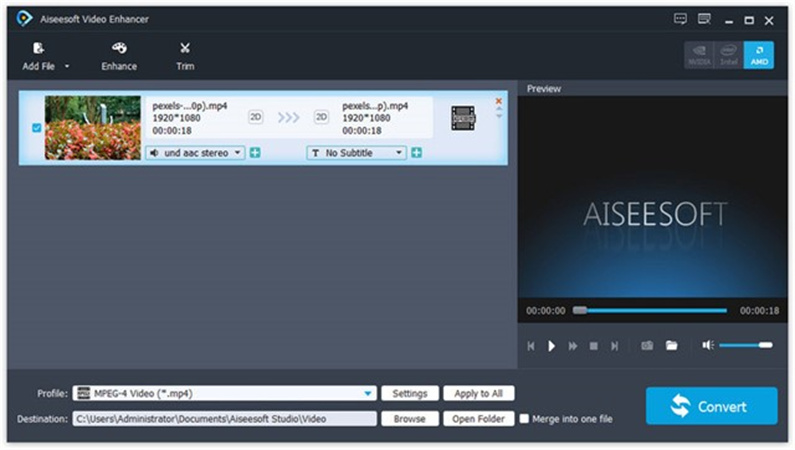
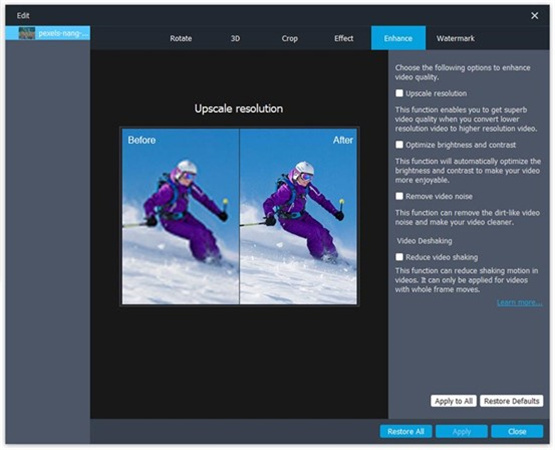
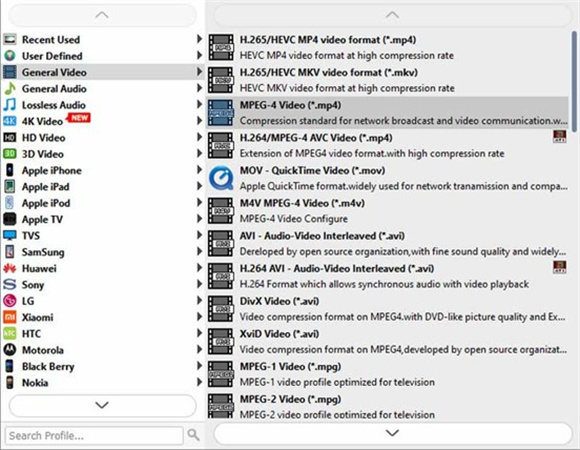








 HitPaw Edimakor
HitPaw Edimakor HitPaw Univd (Video Converter)
HitPaw Univd (Video Converter)  HitPaw VikPea (Video Enhancer)
HitPaw VikPea (Video Enhancer)
Share this article:
Select the product rating:
Daniel Walker
Editor-in-Chief
My passion lies in bridging the gap between cutting-edge technology and everyday creativity. With years of hands-on experience, I create content that not only informs but inspires our audience to embrace digital tools confidently.
View all ArticlesLeave a Comment
Create your review for HitPaw articles