8 Best AI Video Cartoonizers Online & Offline
Summary of Video Cartoonizer: Some prefer working over software, but others are comfortable with browser-based tools. Hence, this article facilitates you with both offline and online video cartoonizer!
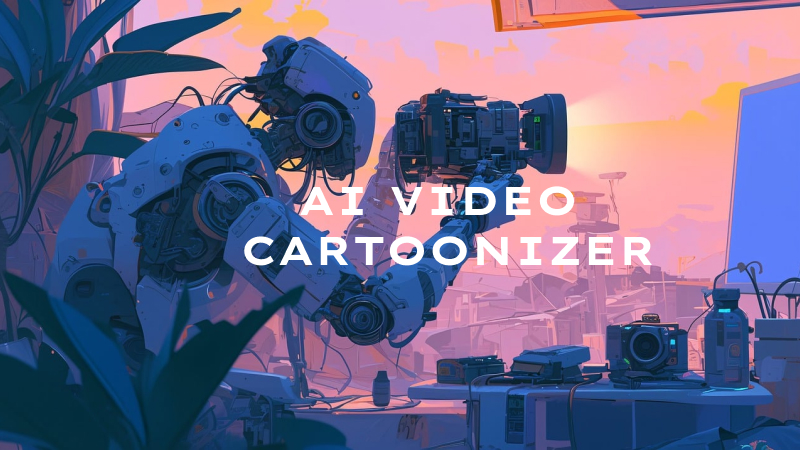
Now, with the aid of video cartoonizer, from the pixelated charm of "Mario Bros". to the surreal "Love Death + Robots" drawings that mesmerize modern audiences, the appeal of animated characters is a constant beacon in the creative realm. The easiest way is to cartoonize a video.
Though professionals use the advanced video cartoonizer for large projects or they edit anime clips themselves, some programs offer a direct and quick processing method. If you also want to cartoonize a video without technical skills, below are the top 8 video cartoonizer tools for desktop and online users.
Part 1. 5 Best Video Cartoonizer to cartoonize video Offline
Are you looking for an efficient offline video to cartoon converter? Don't worry; this guide offers the 5 best video cartoonizer for you to convert video to cartoon online free. So without further ado, let's move to the details!
1. Useful Cartoonizer-Adobe Animate
Adobe Animate helps you expose your creativity through interactive cartoon features and is specially created for 2D animation. You can handle video to anime AI, allowing you to do freehand drawing. To cartoonize video of your characters natural and fluid, it provides you with a Bone tool.
You can choose parts of the clips, synchronize sound and music, and create live stories. With it, you can create a video of any length by defining the time limit. You can import vector drawings, edit them, and export your work in WebGL, GIF, QuickTime movie, Flash/Adobe AIR, and HTML5 Canvas.

Pros and Cons of the Cartoonizer
| Pros | Cons |
|---|---|
| Feature personalized timeline options | Not suitable for beginners |
| Let you color character parts through enhanced paint fill | Require other Adobe software for working on a project |
| Help you customize the graphic symbol with the last frame option |
2. Best Video to Cartoon Converter-Blender
Want to cartoonize your videos without having to deal with different controls, video cartoonizer software is for you. Blender stands as a premier open-source 3D creation suite, renowned for its versatility and extensive capabilities, catering to both industry professionals and aspiring artists alike.
Harbors a complete 3D toolset, from sophisticated modeling and meticulous rigging to dynamic animation and advanced simulation, concluding with high-quality rendering, all within a user-friendly, integrated environment.
Pros and Cons of the Cartoonizer

Pros and Cons of the Cartoonizer
| Pros | Cons |
|---|---|
| Comprehensive 3D tools | Steep learning curve |
| Open-source and free | Customization can be overwhelming |
| Cross-platform compatibility |
3. Useful Video to Anime Converter-Skytz
The Skytz animation program is one of the easiest video cartoonizer available. It can create basic 2D stick figures in a few minutes. It deals with the frames and allows you to work on individual frames, and you can also check how two frames flow together by the onionskin feature.
You can make and watch changes in one window; hence, you don't need to toggle between views. It allows you to fill shapes, and import, and edit stick figures and objects. Skytz autosaves all your activity, so you don't need to worry about losing your work.

Pros and Cons of the Video to Anime Converter
| Pros | Cons |
|---|---|
| Free to convert video to cartoon | Need time to adapt to its interface |
| Best for stick figure animation | Discontinued by the developers |
| Help you make frame-by-frame smooth animation |
4. Powerfully Convert Video to Animation-Moho
Moho, formerly Anime Studio, is a feature-rich 2D video cartoonizer favored for its intuitive interface and extensive toolset, making it a popular choice among professional animators and hobbyists alike.
Moho provides a comprehensive suite of tools for 2D animation, including character rigging, pose library, motion capture import, and a powerful bone system. It also offers a wide range of artistic features for sketching, drawing, and painting, alongside a rich library of pre-built assets and templates.

Pros and Cons of Moho for Converting Video to Animation
| Pros | Cons |
|---|---|
| User-friendly interface | Steep learning curve for beginners |
| Versatile animation capabilities | Limited 3D animation capabilities |
| Extensive library of assets |
5. Convert Video to Cartoon Effortlessly-TupiTube
TupiTube is a free video to cartoon converter for YouTube to allow you to create 2D animation. This open-source tool allows users to make adjustments according to their needs.
Another notable aspect is its support for educational activities, making it a suitable tool to help students learn animation. TupiTube is a bit traditional as it involves drawing frames by hand and then compiling them into an animation.

Pros and Cons of the Cartoonizer
| Pros | Cons |
|---|---|
| Support vector illustration | No support for 3D animation |
| Easy to understand for beginners | Not for advanced animators |
| Allow you to export animated video in various formats |
Part 2. 3 Best Online Video Cartoonizer to Turn Video into Cartoon
Not everyone is used to the desktop software. So if you are the one, don't worry. Here, you will find the 3 credible video to cartoon converters online!
1. Animake-Video to Cartoon Converter Online
If you are looking for an efficient AI video cartoonizer, Animaker must be your go-to solution. It provides you with extensive features, such as animated characters, unique templates, backgrounds, and maps.
In addition, it offers 6 2D video styles; however, people mostly prefer Typography and infographics. You can also access the board style as per your desired cartoon. The professionals can benefit from the offbeat content using its Enter/Exit effects, Multimove, etc.
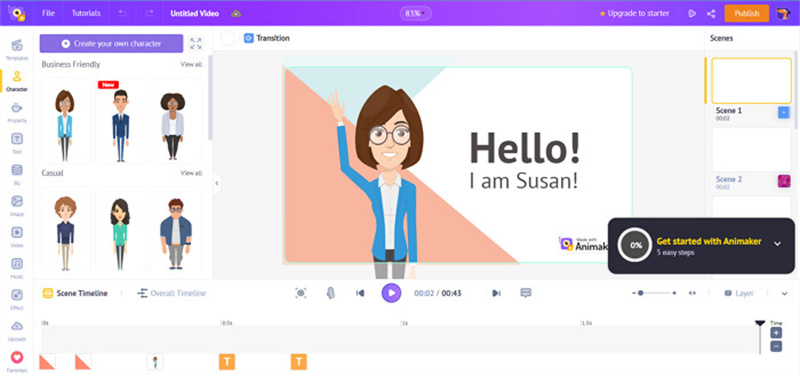
Pros and Cons of the Online AI Video Cartoonizer
| Pros | Cons |
|---|---|
| Support GIF as the export format | Costly subscription compared to other tools |
| Let you enjoy advanced editing features | Support only 720P export resolution in the free plan |
| Help you publish videos on various social platforms |
2. Powtoon-Video to Anime Converter Online
Powtoon is a remarkable video cartoonizer online for free that offers the features to make high-quality cartoonize videos. It helps you create educational, business, and other videos in seconds.
Moreover, you only need to pick up a template and customize it as desired. Even changing both the images and text of the template is in your control. You can effortlessly add audio tracks, characters, and props to enhance the video look.
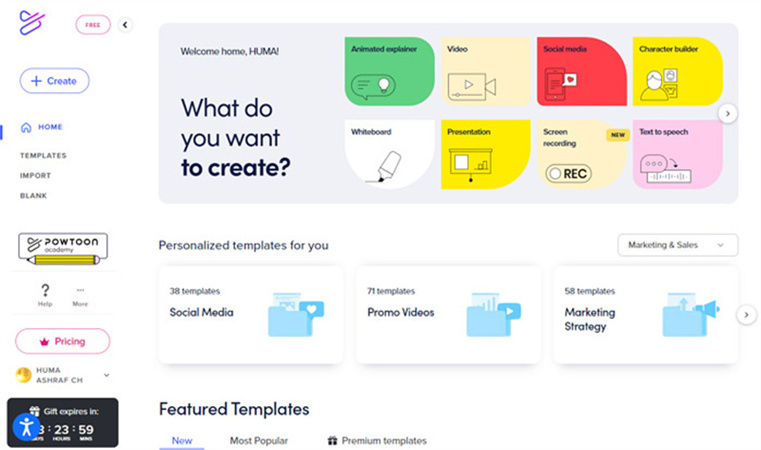
Pros and Cons of Powtoon to Cartoonize Videos
| Pros | Cons |
|---|---|
| Provide a free stock of photos and videos | Offer storage space of only up to 100MB |
| Let you customize templates completely | Lack of capability to record the voiceovers |
| Support multiple options for sharing output |
3. Moovly-AI Convert Video to Cartoon
Do you want to use an online tool that lets you collaborate with the team online to manage the cartoonizer video? Moovly is the best video to cartoon converter for free. It provides you access to free graphics and audio with unique editing features.
Otherwise, you can make your own graphics collection. With this powerful animation maker, all the objects you add to a cartoonize video get organized in the timeline automatically, like illustrations, images, sounds, and more. So making changes to it is much easier than ever.

Pros and Cons of the Online Cartoonizer
| Pros | Cons |
|---|---|
| Offer a simple and easy-to-use interface | The number of templates is not much |
| Integrate with Google and Linkedln accounts | Require an account to access all the tools |
| Provide you with various styles of the video |
Part3. Extra Tip: Enhance Videos Post-Cartoonizer
Although the above software can manipulate animation, the assistance of AI software allows you to skip the complicated steps and better animate your work. And that’s why HitPaw VikPea (formerly HitPaw Video Enhancer) is there for you.
This AI-powered video enhancer quickly processes 4K videos using GPU acceleration, offering multiple AI models for sharpness, color, and format adjustments, including a built-in player for playback.
Why Choose HitPaw VikPea for Post-Cartoonizer
- Offer a simple and intuitive interface
- Support MOV and MP4 as export formats
- Provide you with two test videos to practice
- Help you batch enhance your animation videos
- Let you preview video without a watermark
Steps After” How to Cartoonize A Video” with HitPaw VikPea
Step 1: The first step involves downloading, installing, and launching the software on your system. Now, it's time to click "Choose File" to browse or drag and drop your cartoonize video to the dashboard.

Step 2: Many AI enhancement models are displayed on the operation panel, including General Denoise Model, Animation Model, Colorize Model, and more. Just select the model you want.
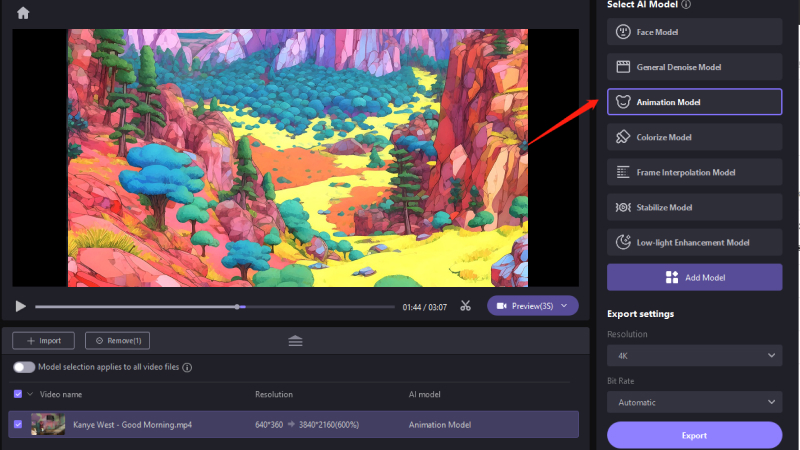
Step 3: Once done, click the "Preview" tab to ensure it satisfies your demands. In case it is okay, hit the "Export" button. Wait for a while, depending on your video size, and you are all done!
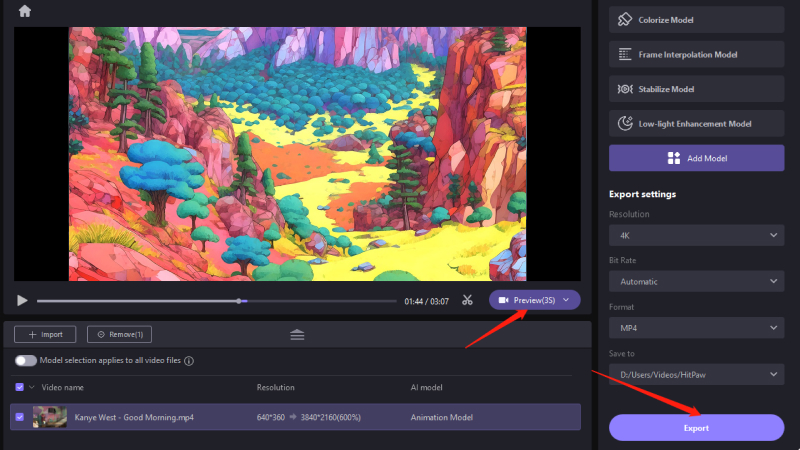
Tips
To enhance and upscale cartoonized videos to 4K, you can also try HitPaw Online Video Enhancer, which provides an AI Animation Model to unblur and upscale anime video quality in to 4K online free, and upscale to 8K is possible as well. No sign up required, and try it now!
Enhance Now!Final Thought
To conclude, the above provided 8 video cartoonizers are the fantastic ones in the market. Though all the features with the pros and cons of each tool have been discussed, you can also go through their official pages for more details before choosing a video to cartoon converter.
In case you need to enhance the cartoon videos, the most recommended software is HitPaw VikPea. It does not only enhance video resolution up to 4K but also offers fast AI processing. So why not give it a try once?






 HitPaw Edimakor
HitPaw Edimakor HitPaw Univd (Video Converter)
HitPaw Univd (Video Converter)  HitPaw VikPea (Video Enhancer)
HitPaw VikPea (Video Enhancer)



Share this article:
Select the product rating:
Daniel Walker
Editor-in-Chief
My passion lies in bridging the gap between cutting-edge technology and everyday creativity. With years of hands-on experience, I create content that not only informs but inspires our audience to embrace digital tools confidently.
View all ArticlesLeave a Comment
Create your review for HitPaw articles