Top 4 AI Video Denoiser to Denoise Video
If you are not going to noise a video on purpose, how to denoise video comes in. In the market of AI video denoiser, how to choose the best one that suits you?
Should we use Neat Video, Topaz, Final Cut denoise, or some other effective less-known video denoisers? Just follow this article to check out the list of the top 4 AI video denoiser you should know!
Part 1. Which Is The Best Denoiser to Denoise Video?
Before we describe how each tools work to denoise video, there is a simple table on their different features. Take a look:
| Specifications | HitPaw VikPea | Final Cut Pro X | Topaz Video AI | Neat Video |
|---|---|---|---|---|
| Required RAM | 16GB | 4 to 8GB | 16GB | 4GB |
| Frame Size | 24 fps | 32,768 p | 1080x1080p | 1920x1080 p |
| Video Denoise Results | Excellent | Better | Good | Better |
Part 2. Best Way to Denoise Video With AI Video Denoiser
Getting a neat video denoiser is no less than finding your perfect pair of shoes. Choosing the best one is tricky among plenty of video denoise online tools. Therefore, HitPaw VikPea (formerly HitPaw Video Enhancer) has come into the market. Moreover, if you want to get auto enhancement along with batch processing, this AI video upscaler should be your first option.
A perfect video denoiser not only fixes blurry videos but also enhances their quality to a pro level. What would be better than the General AI denoise model of HitPaw VikPea? Besides removing noise, let’s have a look at what else it does for your videos.

Outstanding Features of HitPaw VikPea
- Removes video noise by making them clear and new
- Provides effective AI denoise model for animation videos
- Restores the video quality with AI upscaling
- Repairs upgrades and make your videos flawless with AI video enhancement technology
- 100% automatic and runs with a single click
- It comes with advanced batch processing
- 100% safe and your videos can only be seen by yourself
Steps of How to Use Denoise Video
-
Step 1.The first step is downloading and installing the HitPaw VikPea, one of the best free AI video enhancer, on your PC or Mac. After successful installation, upload the video you want to denoise.
-
Step 2.From HitPaw VikPea, you will get multiple AI models to denoise a video. You can choose any of them and apply them to your selected video to enhance its quality. Or you can only choose "General Denoise Model".

-
Step 3.Finally, you can preview your enhanced video and download it by clicking on the "export" button on the screen.

If you're struggling with upscaling video quality on WhatsApp, HitPaw VikPea offers a solution.
Learn More about HitPaw VikPea
Part 3. Final Cut Pro X - Denoise Videos in Video Editors
Do you want to remove blurriness from your video without using AI technology? Relax, you can do it easily with Final Cut Pro X. With the noise reduction effects of Final Cut Pro denoise software, you can give a professional touch to your video. But first, let’s have a detailed look at its specifications.
- Price:
- System Requirements
- Features
Comes with a one-time price of $299.
To install Final Cut Pro X video denoiser, your system should have the following requirements: macOS 10.15, 4GB of RAM, 8GB RAM for 4K and 360° video editing, 1GB of VRAM (GPU) recommended for 3D titles, 3.8GB of available disk space
To use Final Cut Pro X, you do not need any third-party plugins. You can easily import and edit from SD to 4K videos. It contains premium quality voice reduction and VR headset playlist.
Steps of How to Use Final Cut Pro X to Denoise Videos:
-
Step 1.Before doing anything else, open the Final Cut denoise software and choose the video you want to upgrade. Then, import the clip you wish to denoise and put it on the timeline.

-
Step 2.Now, adjust your video clip by opening the effects menu and selecting the level of sharpness and noise reduction.

-
Step 3.Your video has been enhanced, and all unpleasant noise has been removed. You can finally save and export it to your library.
Part 4. Topaz Video AI - Useful AI Denoiser to Help Denoise Videos
Topaz Labs' Video Enhance AI published its advanced version: Topaz Video AI. You can get a better effect on AI video denoise. And it also supports higher resolutions if you want to upscale your videos.
- Price:
- System Requirements
- Features
Topaz Video AI offers a premium subscription of $299 per month.
To enjoy Topaz Video AI, you simply have a computer with a strong graphics card and Google Chrome/Firefox browsers.
Topaz Video AI provides multiple editing templates, blocks, and layouts. It has powerful features to denoise a video. It supports 100% local processing.
Steps of How to Use Topaz Video AI to Denoise Videos:
-
Step 1.Select any video you want to enhance on Topaz AI denoiser and customize it accordingly.
-
Step 2.Using the settings in the sidebar can help you get the result you want from Topaz AI denoiser, such as filters setting.
-
Step 3.Preview and export your file after you do the best settings for your file.
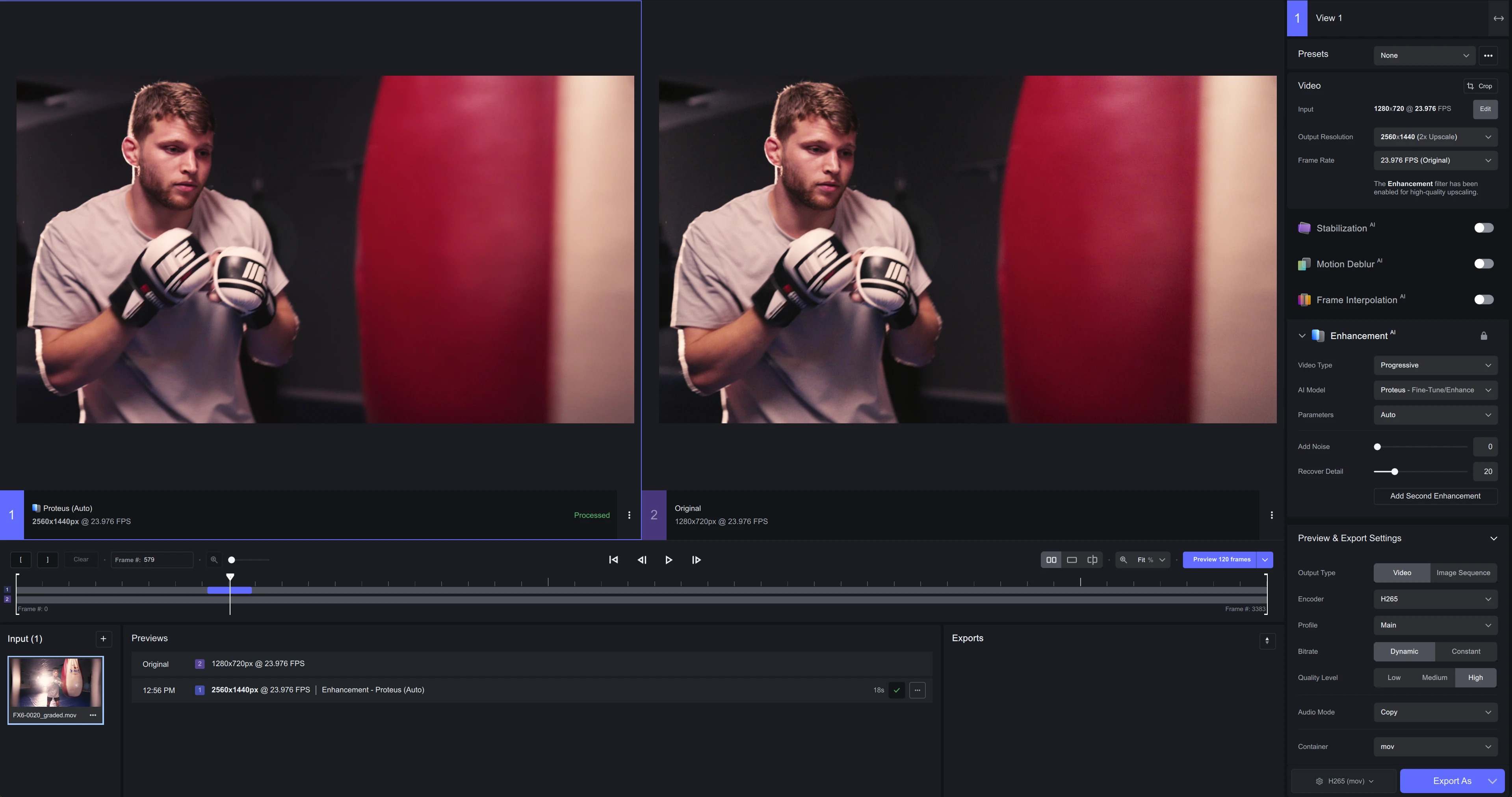
Part 5. Neat Video - Video Noise Reduction Plugins to Denoise Videos
Neat Video denoiser is the perfect option to save your footage from lousy quality. This denoise premier pro plugin eliminates all kinds of noise from the camera settings and makes the footage worth seeing.
AI and machine learning techniques significantly solve all noise issues from your video within seconds. Read on to see its exceptional video enhancement features.

- Price:
- System Requirements
- Features
The subscription price starts from $79.90.
The Neat premiere pro noise reduction plugin is compatible with all Adobe Premiere. Besides this, you can also run it on Final Cut Pro and Vegas Pro.
Neat Video is the best automotive and user-friendly premier video denoise tool. It contains auto-profiling tools for creating noise profiles. Moreover, it features colour banding and includes multiple formats to convert the video.
Steps of How to Use Neat Video to Denoise Videos:
-
Step 1.First of all, choose the video you want to denoise. Then, drag or drop it on the timeline and start editing to enhance its quality.
-
Step 2.After uploading the video on the editing timeline, check for available tune profiles. Neat video denoise the footage per your requirements and the level of saturation you select.
-
Step 3.The AI upgrades of the AI video denoiser will enhance your video resolution in a perfect way. Finally, you can preview and save it on your local files.
Part 6. FAQs of Denoising Videos
1. Could video denoiser enhance other parts of my video?
Yes. Almost all video denoisers provide a toolbox to enhance video details. Such as HitPaw VikPea, which supports enhancing general expression on color, frame rate, denoising and so on.
2. What are the differences between video noise vs audio noise?
There are apparent differences between removing noise from video and removing noise from audio. It is because video and audio noise are two different technical things that need to be solved with different software.
Audio noise simply means splitting up or removing background noise from the audio. On the other hand, video noise means eliminating interrupting noise, such as buffering music from your footage. Moreover, both noise removals are done on different denoise software.
Part 6. Conclusion
It is no doubt that denoising a video impacts its overall quality and enhances your footage. However, choosing the best AI video denoiser online might not be easy. Don’t worry HitPaw Video Quality Enhancer is here for you. With AI Upscaling and video denoise models, you can quickly improve your video quality in a few minutes.





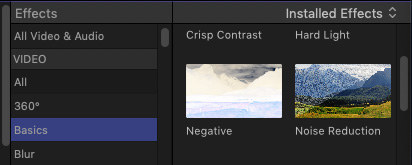
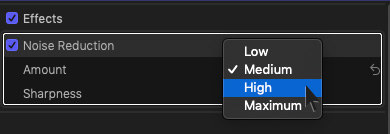

 HitPaw Univd (Video Converter)
HitPaw Univd (Video Converter)  HitPaw Watermark Remover
HitPaw Watermark Remover  HitPaw VikPea (Video Enhancer)
HitPaw VikPea (Video Enhancer)

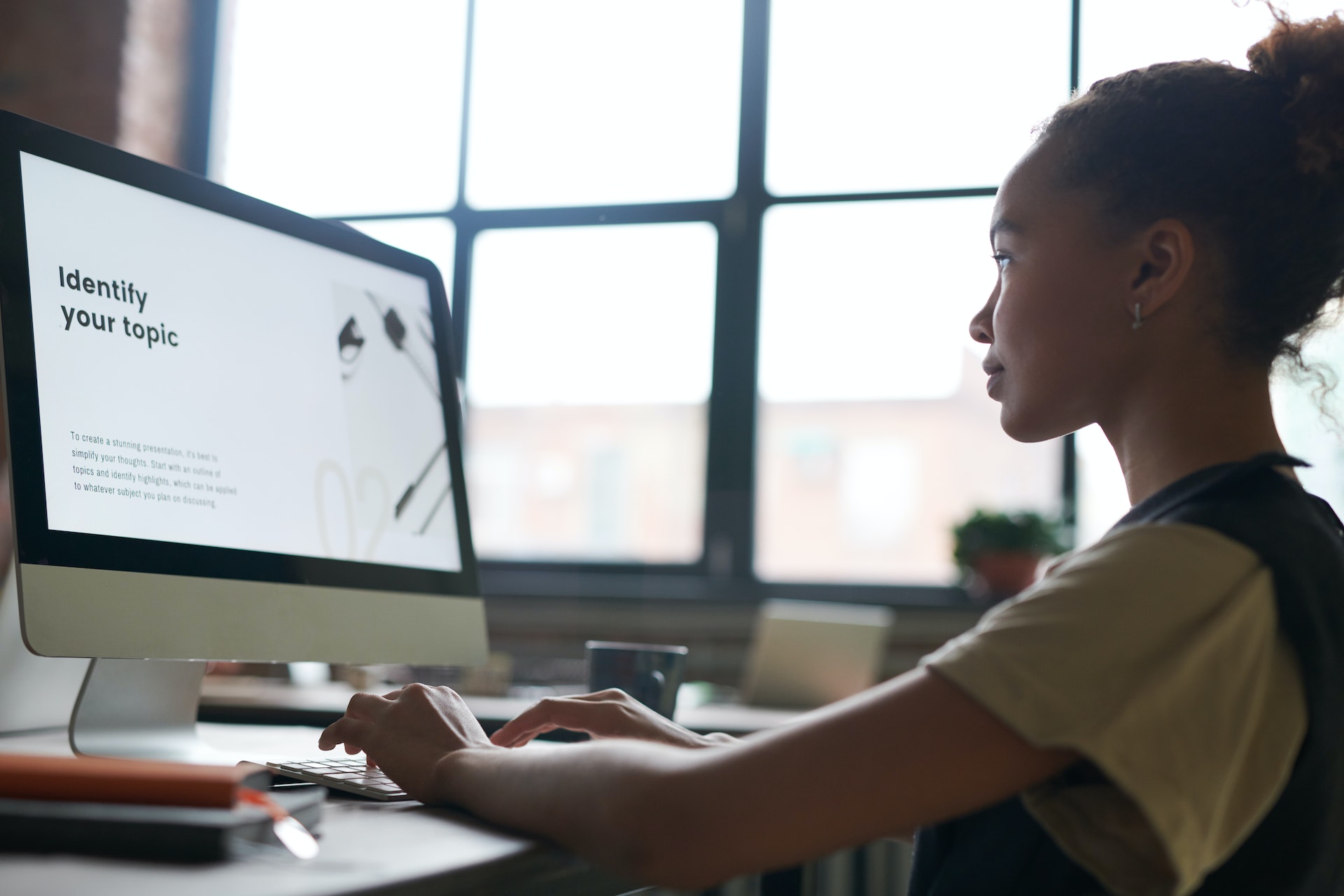

Share this article:
Select the product rating:
Daniel Walker
Editor-in-Chief
My passion lies in bridging the gap between cutting-edge technology and everyday creativity. With years of hands-on experience, I create content that not only informs but inspires our audience to embrace digital tools confidently.
View all ArticlesLeave a Comment
Create your review for HitPaw articles