5 Ways to Add Watermark to Video with Ease
A number of users try to add watermark to video. Why? Just to protect the copyright and make sure that their work is recognized when someone uses their video. If you too want to know how to add watermark, then this article will help you know different ways to add watermark to video. All you have to do is read the below article.
Summary
A watermark can easily protect the copyright of videos or promote your brand or website. HitPaw Univd (HitPaw Video Converter) can easily help you add watermark, texts, logos, or images to videos as you like.

Part 1. All-in-One Tool to Download and Add Watermark to Video
HitPaw Univd is professional tool to convert or download videos to any formats but the function is not limited to video converter; you can also add watermarks, texts, logos, or images to videos without any trouble with the in-built too. Right from downloading the video to adding the watermark, the tool is the best option that users can have.
- Add watermarks, texts, logos, or images to videos at your will
- Place watermarks anywhere on the video frame
- Stylize the appearance of the watermark by editing the opacity, color, outline, and rotation
- Support video in MP4, MOV, MKV, M4A and other popular formats
- Directly download videos from more than 1000 websites for free
- Protect your content and brand easily
Follow the below steps if you wish to know how to add watermark to video using this tool.
Step 1. Download and launch the tool on your PC and switch to the Edit tab. Click on Watermark option and import the video you want to add watermark.

Step 2. To add text watermark, type the watermark you want to add. Adjust the text fonts, colors, size, transparency, and styles. Drag the texts on the playback window to the position you want.

Step 3. If you want to add an image watermark to the video, please click Image and then click Add an image. Drag the image on the playback window to adjust the position. Drag the transparency to adjust the watermark transparency.

Step 4. Once done, click Confirm and then the Export option to save the created video.
Part 2. 4 Free Ways to Add Watermark to Video Quickly
An online watermark tool can also help you add watermark with limited features. If you wish to try different other ways to know how to add a watermark to a video then read below to know more.
Way 1. Add Watermark to Video Online with Free Online Watermark Adder
HitPaw Add Watermark Online is simple video editing software to add watermarks to your videos online. No need to install an app. Simply upload your video, add your watermark, and place it anywhere on the video.
Follow the below steps to know how to add watermark to video online using this online platform.
1. Users need to visit the official website of this online platform.
2. Here, to upload the video, all you have to do is drag and drop it on the main UI.

3. Next, one the file is uploaded, users can add the text or image to the video as a watermark.

4. Once you have added the watermark as per your needs, you need to click Save to export and download the video.

Way 2. Add Watermark to Video Free with Video Editor for Windows 10
One more way to know how to add watermark in video is to use Movie Maker editor by Windows 10. It is one of the best options if you want to add a text watermark to videos. All you have to do is follow the below steps.
1. Launch the tool and go to Import and click Videos to upload your source video.
2. Now, navigate to the Edit tab and tap the Title and Credits option.
3. Next, add any text as a video watermark. You can change the size and font.

4. Now, tap the Change the Title Animation option and select Subtitle.
5. Navigate to the Change the Text font icon to tweak the position of the watermark.
6. Preview your work. Once you are done, click on the Add Title option.
Way 3. Add Watermark to Video Free with OpenShot
Openshot is an open-source video editor. Users can also add watermark to video free with the help of OpenShot. How? Just follow the below steps to add an image watermark and a text watermark.
1. Download and launch OpenShot on your device. Click on Videos to add videos to your timeline.
2. On your video, tap on the title and then type in the text and click on the animation option and then Subtitle.

3. You can change the preference with the edit tools. After all completed, exporting your video and save it on your computer.
4. Exporting your video allows users to save it on their device. Also, users can share it with different platforms as a watermarked video.
Way 4. Add Watermark to YouTube Video Free with YouTube's Branding Feature
Users can also know how to add watermark to YouTube video using YouTube’s watermark feature to add the watermark to the video. All you have to do is follow the below steps to make it so. This feature is hidden in the channel settings.
1. To begin with, go to your YouTube channel and then tap on your profile icon.
2. Choose ‘YouTube Studio‘ from the menu and navigate to Settings and Channel menu item and choose Branding tab.

3. Now, click the Choose Image option to upload the watermark that you want to use on your videos from your device. Notice the specifications YouTube requires (PNG or GIF format, 150x150px, and not more than 1MB in size).
4. Lastly, tap the Save option and set the display time of the watermark on your video.

5. Next, click Save one more time. Your watermark will be shown at the bottom right of your video when viewers see it on YouTube.
Conclusion
All in all, you just had a look at different methods to add watermark to video on Windows, Mac and Online. The best method is to use HitPaw Univd that can add watermarks with text and/or logos to your videos with ease.






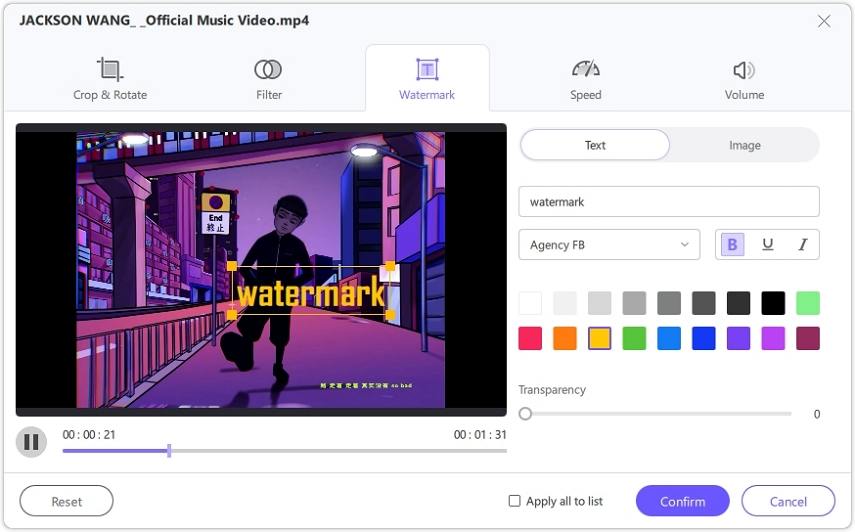
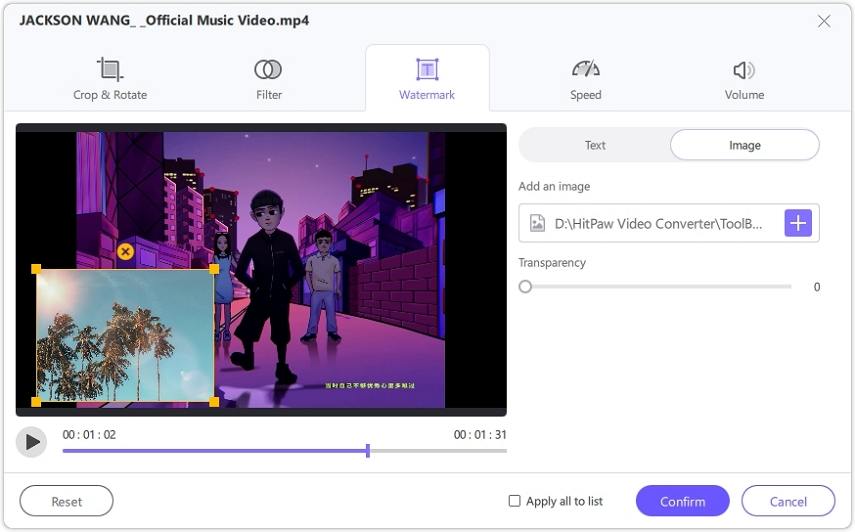
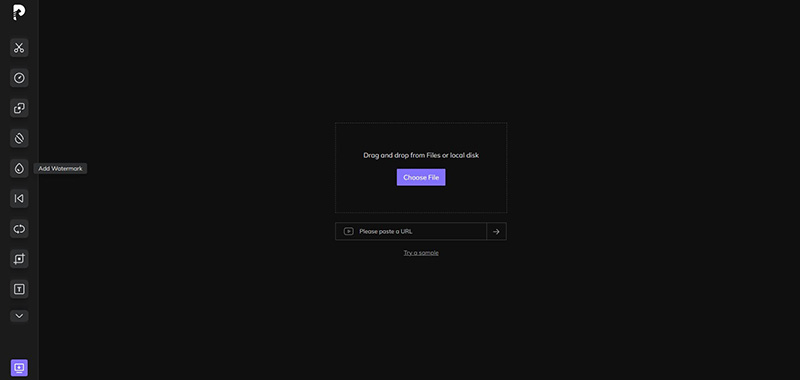
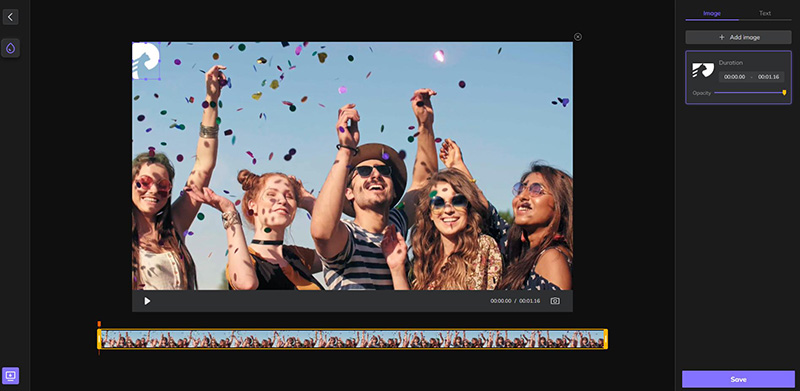
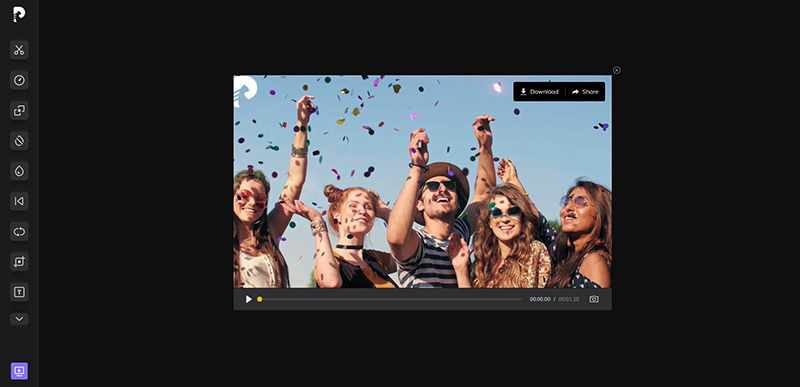

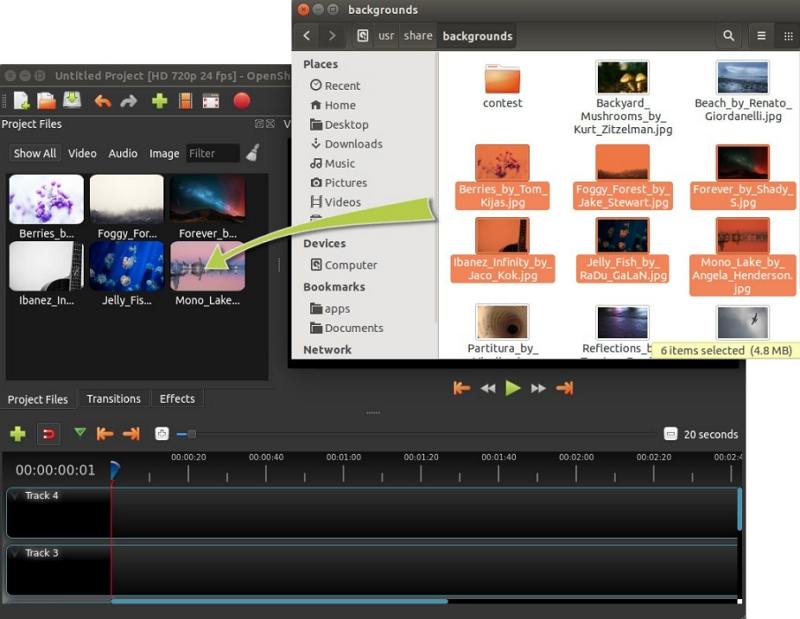
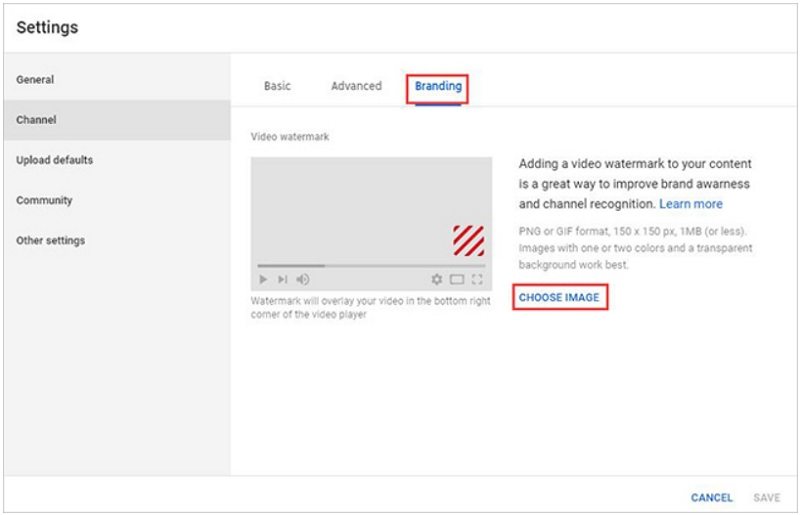
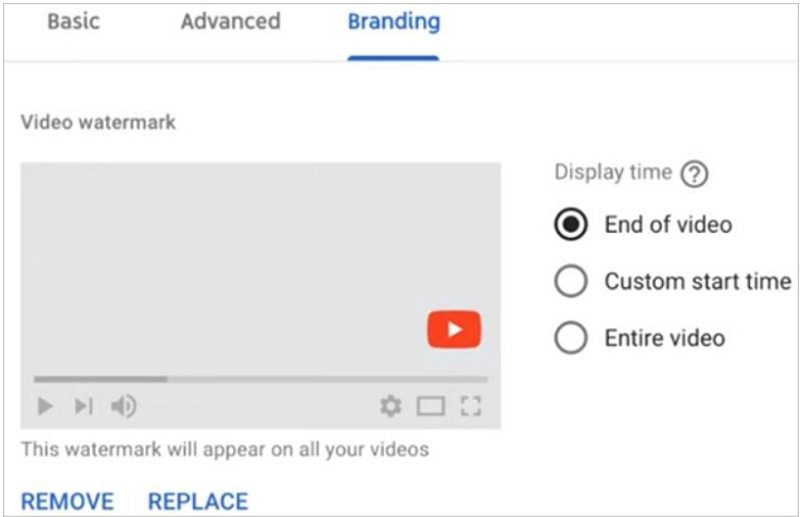

 HitPaw Watermark Remover
HitPaw Watermark Remover  HitPaw VikPea (Video Enhancer)
HitPaw VikPea (Video Enhancer)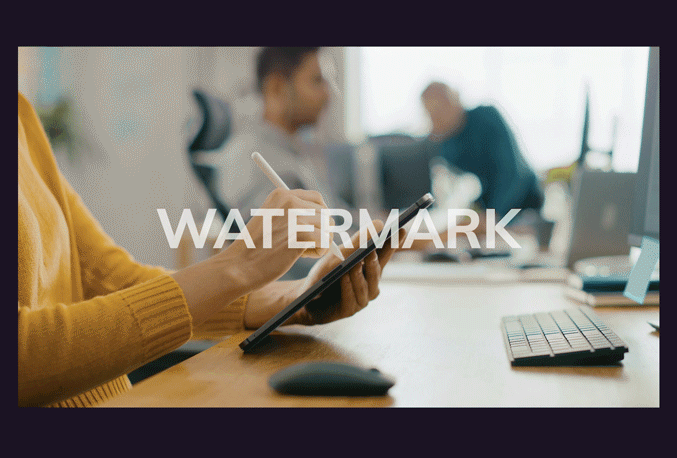



Share this article:
Select the product rating:
Daniel Walker
Editor-in-Chief
My passion lies in bridging the gap between cutting-edge technology and everyday creativity. With years of hands-on experience, I create content that not only informs but inspires our audience to embrace digital tools confidently.
View all ArticlesLeave a Comment
Create your review for HitPaw articles