How to Add Images to MP3 and Add Cover Image to MP3
When people hear MP3, they think of only audio. What most people don’t realize is that you can add a visual experience to audio as well. It’s possible to add image to MP3 or add MP3 to images. Imagine your favorite tunes wrapped in images that resonate with the rhythm of the music. You could also add image to MP3 as cover art. In this article, we’re going to tell you how to use images as album art for MP3 music and also add images to MP3 to make visually striking videos.
Part 1: How to Add Image to MP3 as Album Art
If you wanna add picture to MP3 as an album cover or album art, you have two options that you can use here. The first is using Windows Media Player, while the second is using HitPaw Edimakor. Let’s go over them.
1. Using Windows Media Player
Windows Media Player is the default app for playing audio on a Windows PC. It can edit audio files like cut and trim MP3. You can certainly use this software to add photos in MP3 as album art in this case too. Follow these steps:
- Open Windows Media Player and click on Music from the menu on the left. This will display all of your music in the library. Find the MP3 file you need.
Go to the image you want to use and by utilizing the drag and drop feature, drag it onto the cover of the mp3 file of your choosing. You’ll see it says Add to album art.

Done. You have successfully added a picture to MP3.

2. Using HitPaw Edimakor
Do not like using Windows Media Player? Well, we have another option using which you can add album art. This is HitPaw Edimakor, a lightweight video editing platform, capable of performing video editing with a great number of features. We can also use this video editor to add image to MP3 using the following steps:
-
Step 1. Import the MP3 file
Download HitPaw Edimakor on your computer and run the program. Import the music file to which you want to add images.

-
Step 2. Add the cover image
Look for a button on the left of timeline that says “Click to edit cover”. Click on this button.

In the pop-up window, click on from local and find the photo you want to use. And this is the cover iamge now.

-
Step 3. Export the music file
Now this image has been added as album art. Click on export to save this audio along with its cover art.
When you play it now, you’ll see that your image has been added as album art.

Part2: How to Add Images to MP3 to Create a Music Video
You might have seen a video where pictures alongside music beats create an amazing and visually enchanting experience. As a new video editor, you can create this kind of videos that might even trend on social media if you use HitPaw Edimakor. Edimakor can add images to MP3 files quite easily too. Use the following steps as a guide to create your video with pictures and music:
-
Step 1. Import the photos and MP3 file
With HitPaw Edimakor downloaded on your computer, open Edimakor and create a new video, click on Import files and import all pictures and the audio file that you want.

-
Step 2. Edit photos, audio and video as you want
Drag them to the timeline and the video has been made. You can now edit your video. Rearrange the photos, decide how much time you want each photo to be displayed, apply effects and much more.

-
Step 3. Export the video
After you have finished editing the video, click on the Export button on the top right corner of your screen and save your music video.
Part 3: Video Tutorial on Adding Image to MP3
Conclusion
While adding images to MP3 might be difficult for some users, it is actually quite a straightforward process if you have the right tools and knowledge. You can add image to MP3 which is displayed as cover art using Windows Media Player or HitPaw Edimakor. If you want to add a bunch of images to music files to make a video, this can also be done easily with Edimakor. It is an amazing video editor that not only does video edits, but also works for audio and photos.

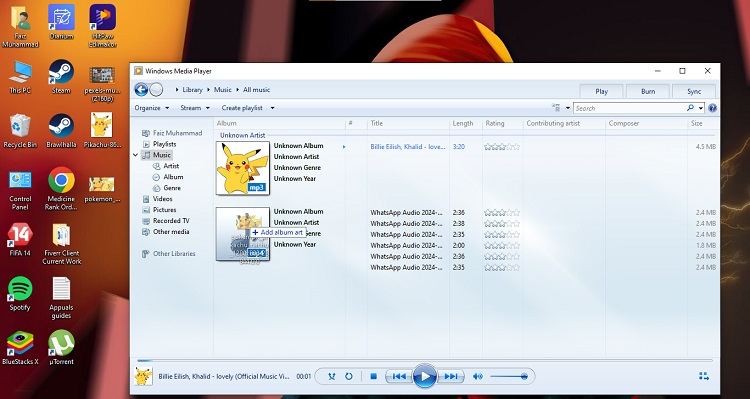
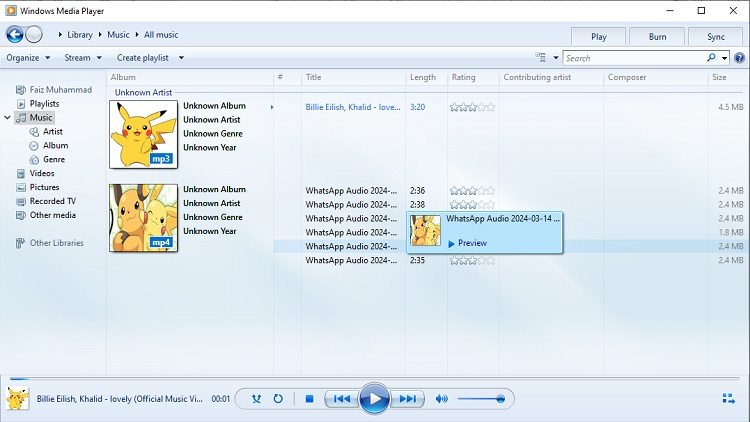





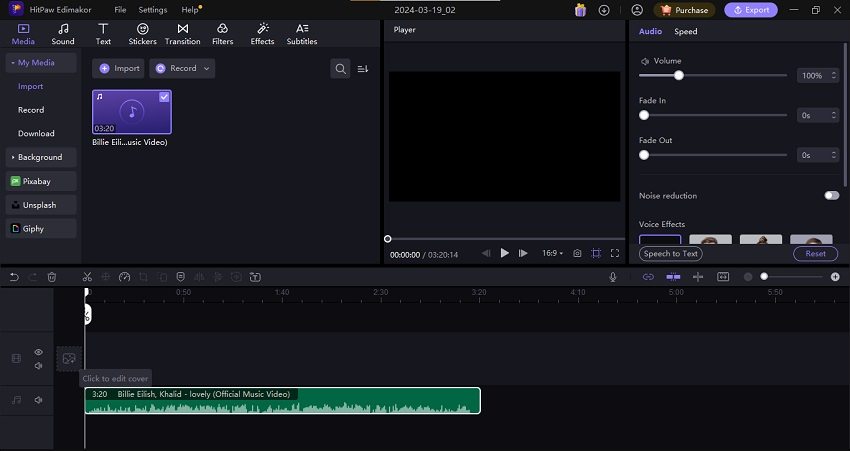
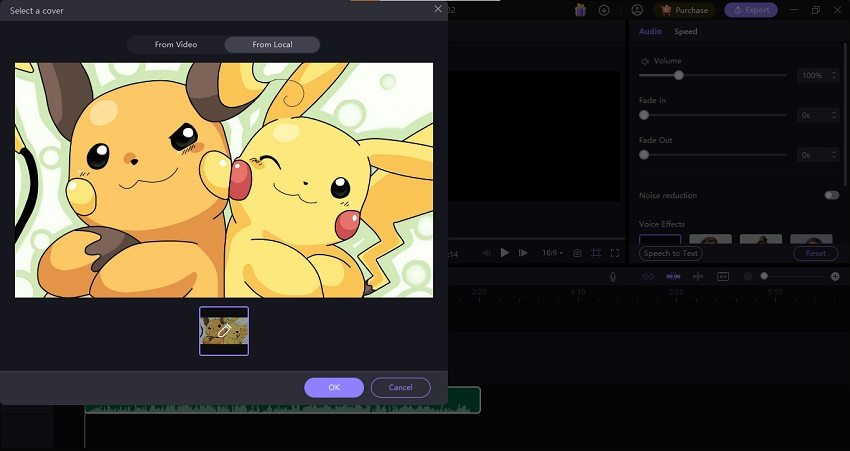
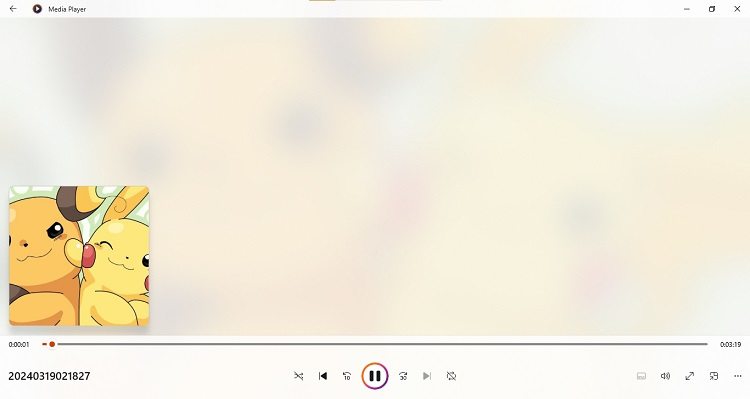
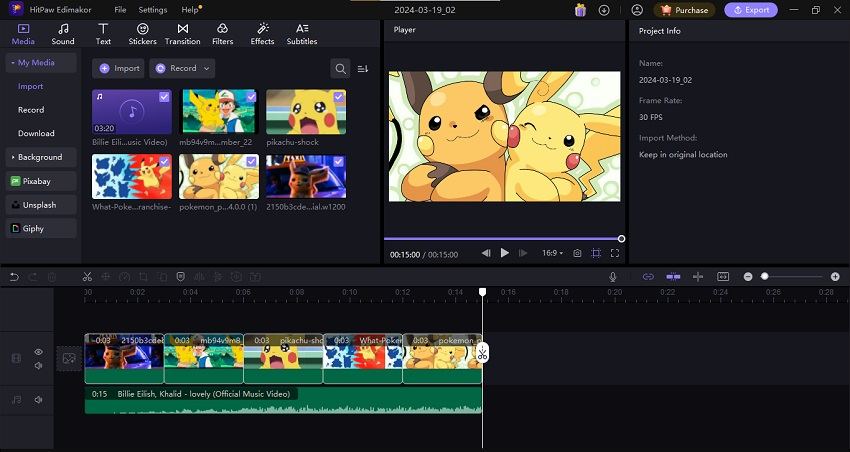
 HitPaw Edimakor
HitPaw Edimakor HitPaw Screen Recorder
HitPaw Screen Recorder HitPaw VikPea (Video Enhancer)
HitPaw VikPea (Video Enhancer)

Share this article:
Select the product rating:
Daniel Walker
Editor-in-Chief
My passion lies in bridging the gap between cutting-edge technology and everyday creativity. With years of hands-on experience, I create content that not only informs but inspires our audience to embrace digital tools confidently.
View all ArticlesLeave a Comment
Create your review for HitPaw articles