What Is 16:9 Aspect Ratio and How to Change Video Aspect Ratio
When it comes to creating videos, the aspect ratio plays a crucial role in determining how the final product will look. The 16:9 aspect ratio is one of the most commonly used ratios in the video industry today. It's the standard aspect ratio for most modern devices, including TVs, computer screens, and smartphones.
In this article, we'll explain what Is 16:9 aspect ratio, why it's so popular, and how to Convert Video to 16:9 Widescreen, so you can create videos that look great on any screen.
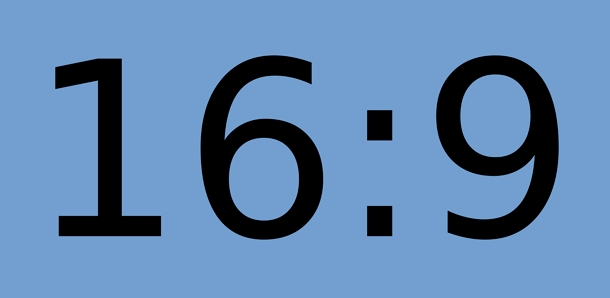
Part 1. What is 16:9 Aspect Ratio?
The aspect ratio of a video refers to the proportional relationship between its width and height. The 16:9 screen ratio is a standard widescreen format used in the video industry today. It means that for every 16 units of width, there are 9 units of height.
This aspect ratio is often referred to as "widescreen" because it provides a wider field of view than older formats like 4:3. The 16 9 aspect ratio is the most commonly used format for modern devices such as TVs, computer screens, and smartphones.
It is also the standard aspect ratio for high-definition (HD) video, making it a popular choice for filmmakers, YouTubers, and content creators looking to produce videos that look great on a variety of devices.
Part 2. What Is The Resolution To The 16:9 Aspect Ratio?
One question you may have is, how do I know if a video has a true 16 9 aspect ratio pixels? There's a simple way to answer this question. All you have to do is divide the width number of the resolution by 16.
The resulting number should be the greatest common factor, which can then be used to determine if the aspect ratio is true widescreen 16:9. To do this, divide the height number by the greatest common factor. If the result is 9, then it is a true 16 9 aspect ratio resolution.
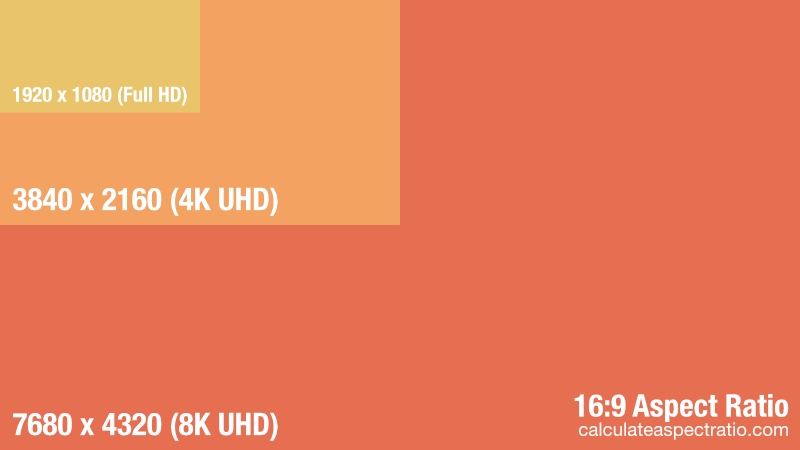
Here are some of the most common widescreen resolutions used in videos today:
| Aspect Ratio | Resolutions | Tag |
|---|---|---|
| 16:9 (1.78:1) |
|
8K UHD 16:9 |
| 16:10 |
|
8K UHD 16:10 |
| 16:9 (1.78:1) |
|
4K UHD 16:9 |
| 16:10 |
|
4K UHD 16:10 |
| 16:9 (1.78:1) |
|
2K 16:9 |
| 16:9 (1.78:1) |
|
1080p FHD 16:9 |
| 16:9 (1.78:1) |
|
720p HD 16:9 |
| 16:9 (1.78:1) |
|
SD 16:9 |
| 16:9 (1.78:1) |
|
16:9 |
Part 4. How to Convert Video to 16:9 Widescreen
Whether you want to switch to a 16:9 widescreen format for cinematic viewing or adjust aspect ratios for social media platforms, HitPaw Univd (HitPaw Video Converter) is the perfect solution. It is all-in-one tool designed to handle video editing, format conversion, and aspect ratio adjustments effortlessly. Equipped with advanced AI-driven features, this tool simplifies video customization tasks, making it an excellent choice for both beginners and professionals.
- Change video aspect ratios automatically using the AI-powered Auto Reframe feature.
- Automatically focuses and crops around critical subjects in the video.
- Convert videos to popular aspect ratios like 16:9, 9:16, 1:1, 4:3, 3:4, 2:1, and 21:9.
- Customize aspect ratios for specific social media requirements, such as YouTube and Instagram.
- Supports a wide range of input and output formats, including 4K/8K HEVC, VP9, MP4, MOV, and more.
Step 1.Open the software on your computer. Navigate to the Edit Section and select the Auto Reframe tool.

Step 2.Add or drag the video into the main interface. Choose your preferred aspect ratio from the list of options. For a widescreen format, select 16:9.

Step 3.Once the aspect ratio is set, click the Export button to start the resizing process. After processing, the converted video will automatically appear in the Save Folder, ready for use.

Part 3. FAQs about the 16:9 Aspect Ratio
FAQs about Play Music on Discord
Q1. Is 16:9 the same as 1920x1080?
A1. Not exactly, but they are closely related. 16:9 is the aspect ratio (width-to-height ratio), while 1920x1080 refers to a specific resolution that fits this ratio, commonly known as Full HD.
Q2. What is the difference between 16:9 and 4:3 video ratio?
A2. The 16:9 ratio pixels is wider and better suited for modern widescreen displays, while 4:3 is more square and was commonly used in older TVs and monitors.
Q3. Is 16:9 full screen?
A3. Yes, 16:9 is considered full screen for most modern widescreen devices, including TVs, laptops, and smartphones.
The Bottom Line
16:9 is the most popular choice, as it provides a great full-screen experience on a variety of different devices. However, if you're looking to quickly and easily adjust the aspect ratio of your videos, HitPaw Univd is your best option. It offers an easy-to-use interface and powerful video-editing tools, so you can quickly get the perfect aspect ratio for any device.






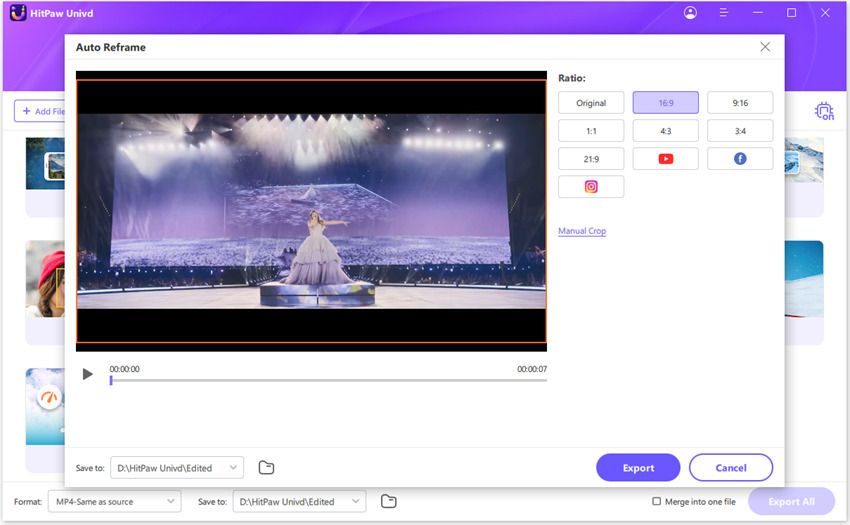


 HitPaw Video Object Remover
HitPaw Video Object Remover HitPaw Edimakor
HitPaw Edimakor HitPaw VikPea (Video Enhancer)
HitPaw VikPea (Video Enhancer)

Share this article:
Select the product rating:
Daniel Walker
Editor-in-Chief
My passion lies in bridging the gap between cutting-edge technology and everyday creativity. With years of hands-on experience, I create content that not only informs but inspires our audience to embrace digital tools confidently.
View all ArticlesLeave a Comment
Create your review for HitPaw articles