[2025 ] Best 6 RMVB Players and Converters on Mac
Part 1: The Best Ways to Play RMVB Files on Mac
RMVB files is used for streaming, but, unfortunately, it does not play well on the Mac. In order to use mac RMVB player you have to use extra tools or software. There are several tools to play RMVB files on Mac without too much hassle. This guide will help you decide on the best solution to your needs. Here are the best mac RMVB players and converters for RMVB files that offer you some choices for a smooth conversion or playback.
Part 2: Best Tool for RMVB Conversion on Mac
HitPaw Univd (HitPaw Video Converter) is an amazing choice for converting files to a more easily accessible format with the majority of players on a Mac. Being a comprehensive all-in-one video converter and working well with Mac machines, this program can convert videos in the formats RMVB to MP4 mac, AVI, MOV, etc. Easy to use for any type of individual or the type of professional. High-speed conversion ensures the fast transfer of files RMVB that lose no quality of original.
Key Features:
- Wide Format Support: HitPaw Univd supports a wide range of formats like RMVB, MP4, MOV, AVI and more.
- Lossless Conversion: Converting RMVB to MP4 mac or formats supported by HitPaw Univd implies that nothing will be lost in terms of the quality of your original video.
- High-Speed Conversion: The software is available with high-speed conversion without a drop in quality. The conversion of videos will save you time in such ways.
- Easy-to-Use Interface: HitPaw is user-friendly for anyone. It has got a clean and simple interface which makes the process of conversion quite easy.
- Built-in Editing Tools: HitPaw Univd also provides some basic editing tools that can be utilized to trim, rotate or enhance videos before or after conversion.
How to use HitPaw Univd for Files Conversion?
Step 1: Add FilesOpen the software and either click "Add Video" or drag and drop your video files to import them.

Step 2: Edit Metadata (Optional)
Click the file name to edit its title or click the pen/info icons to modify metadata like title, artist, album, or description.

Step 3: Add Subtitles
If no subtitles are detected, click "Add subtitles" to include external files (supports SRT, ASS, VTT, SSA). Subtitles are ordered by import and can be deleted if needed.

Step 4: Select Output Format
Choose a format for each file using the triangle icon, or click "Convert all to" for a unified format. Adjust quality and codec settings if needed.

Step 5: Convert Files
Enable hardware acceleration if available, select a target folder, and click "Convert" (or "Convert All" for batch processing) for lossless conversion.

Step 6: Access Converted Files
Go to the "Converted" tab to locate the processed files. Click "Open Folder" to view or "Add to edit list" for further modifications.

Part 3: How to Play RMVB Files on Mac
1. Use VLC Media Player:
VLC Media Player is one of the reliable mac RMVB player, Windows and Linux. Also, VLC, free media can play almost any video or audio formats, including RMVB. The strong feature makes it a favorite among lots of Mac users; they can play RMVB files without any additional software or codecs.
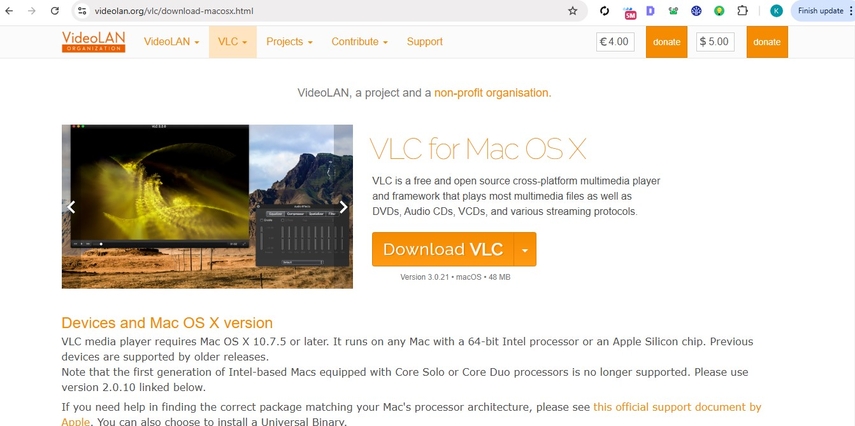
Steps to Play RMVB on VLC:
- Step 1: Open the official VLC website and download the Mac version and install it.
- Step 2: Open VLC Media Player after its successful installation.
- Step 3: From the menu select File and then Open File and choose the RMVB file you want to open.
- Step 4: Playing VLC Playback will enjoy and play your RMVB file with no problems. VLC also comes with subtitles and playback speed controls and you can also utilize all VLC's advanced features.
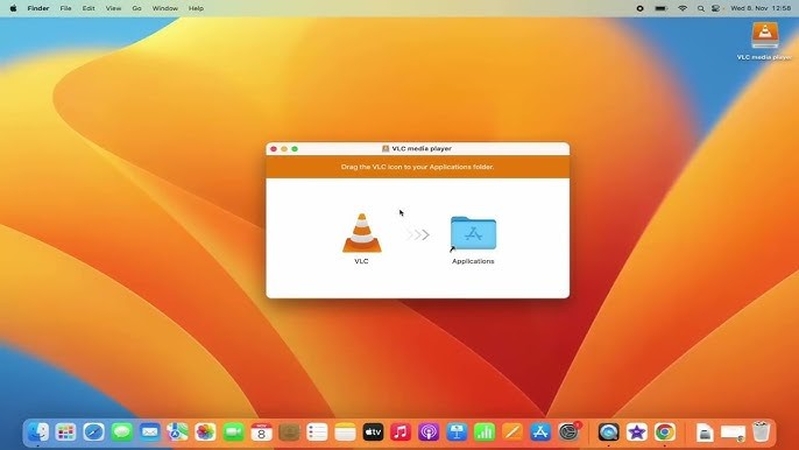
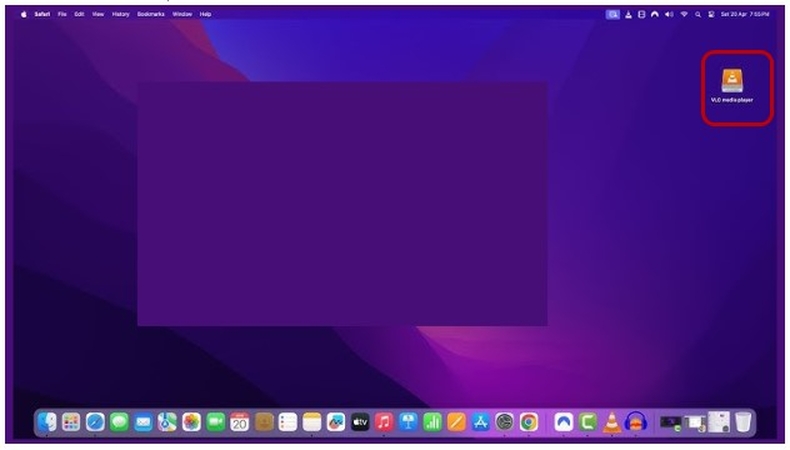
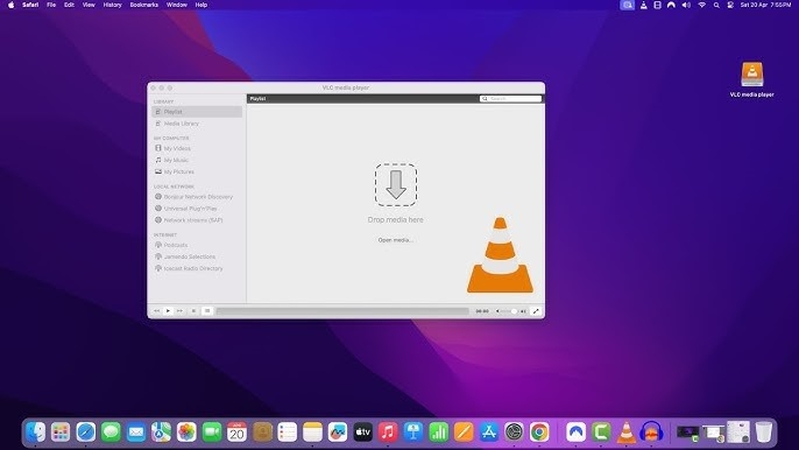

2. Use Elmedia Player:
Elmedia Player is another good option as mac RMVB player. This free player supports many file formats, like RMVB. Elmedia Player also offers other features like video streaming to other devices, such as Smart TVs, with AirPlay or Chromecast capabilities to make it adaptable to doing more than just playback of files.
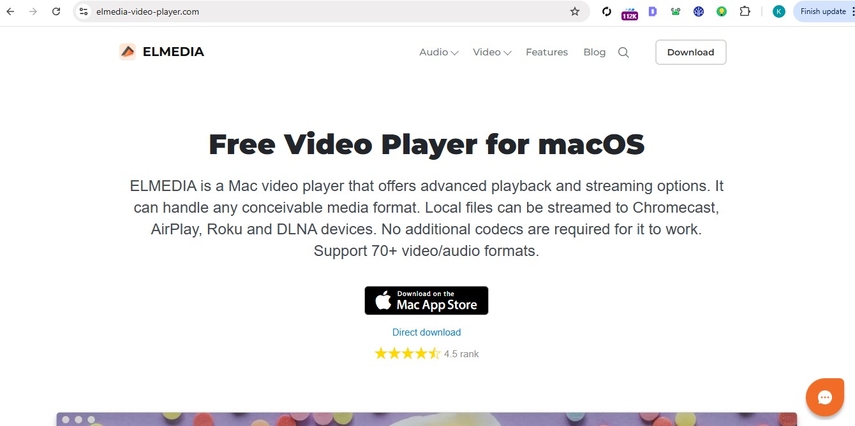
Steps to Play RMVB on Elmedia Player:
Step 1: From the official wesite download Elmedia Player and install it on a Mac.
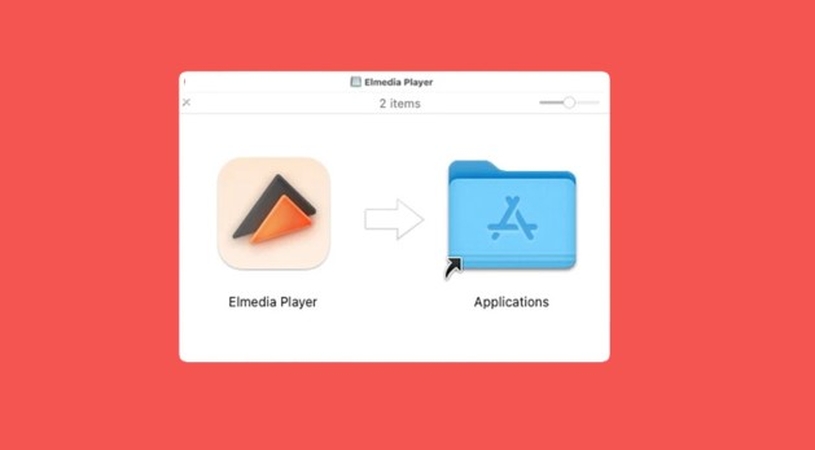
Step 2: Select new file, Open the file which you choose to open.
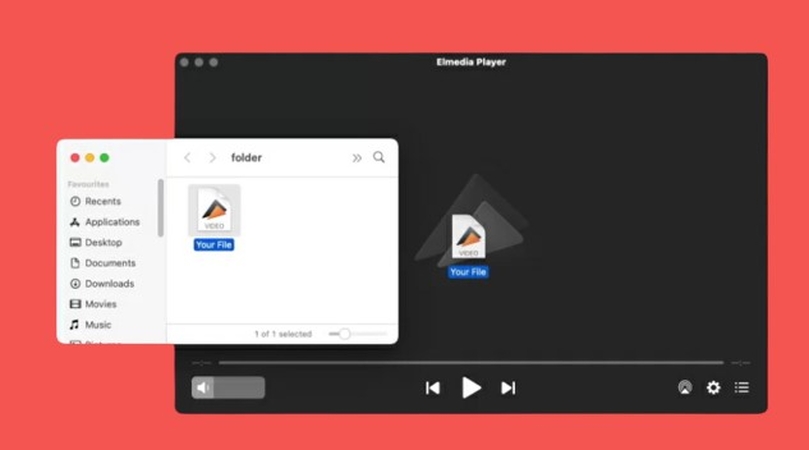
Step 3: Configuring settings for playback, Enjoy Your Video Elmedia Player will play your RMVB file.
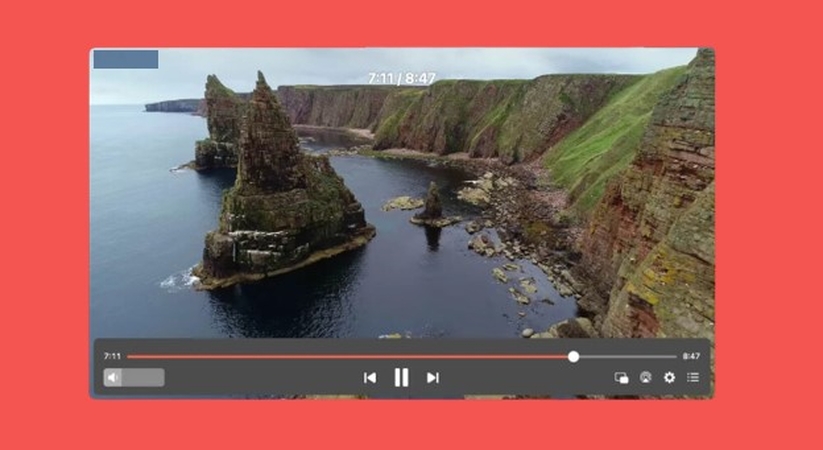
3. MPlayerX:
MPlayerX is a simple, lightweight media player for Mac. It actually target users that are looking for a no extra experience. MPlayerX is easy to use for first-time users because of its clean interface. It lacks the advanced features of streaming and video editing but can play RMVB files on Mac smoothly.
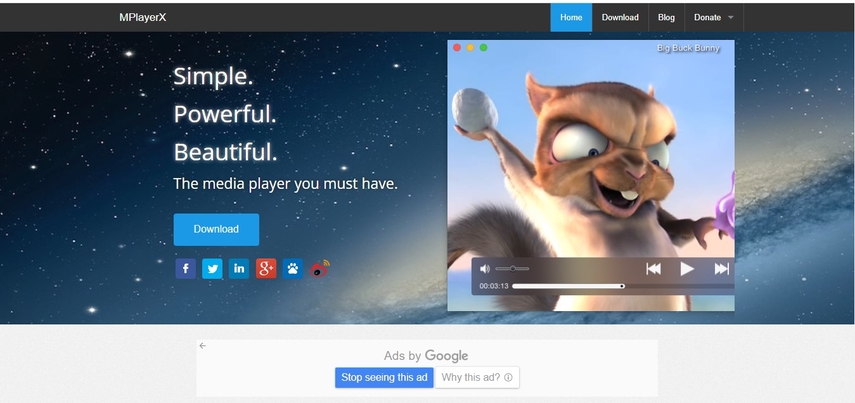
4. 5KPlayer:
5KPlayer is another good file mac RMVB player to play RMVB files on Mac. It offers support to RMVB and a lot of other formats, it features AirPlay streaming. That is where it can help the person who wants to stream its RMVB files to their Apple TV. It uses high-quality playback and includes a natural interface for easy local video viewing and streaming features.
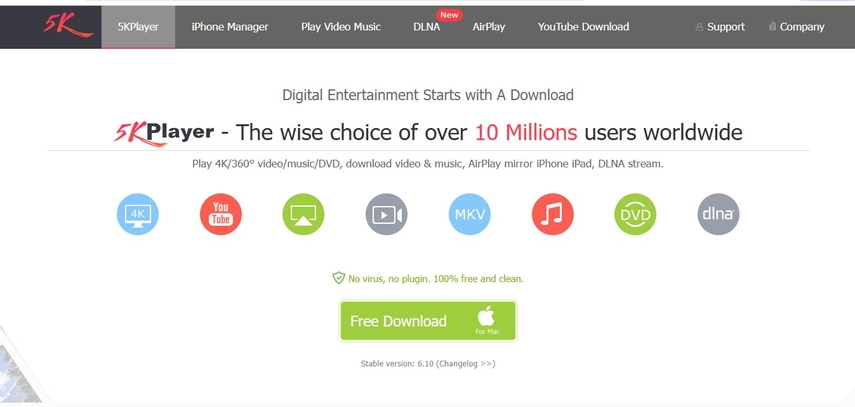
5. Other RMVB Players for Mac:
If you would like additional options to play RMVB files on Mac, several other media players support the format. While these are not as popular as VLC or Elmedia, in themselves they can be reliable to play of RMVB files on macOS. These include:
KMPlayer:
KMPlayer is another very famous media player that can also play RMVB. Users searching for a multimedia player with many features like subtitle support and video enhancements along with an easy to use intuitive Media Browser for the videos as desired on you Mac will choose KMPlayer.
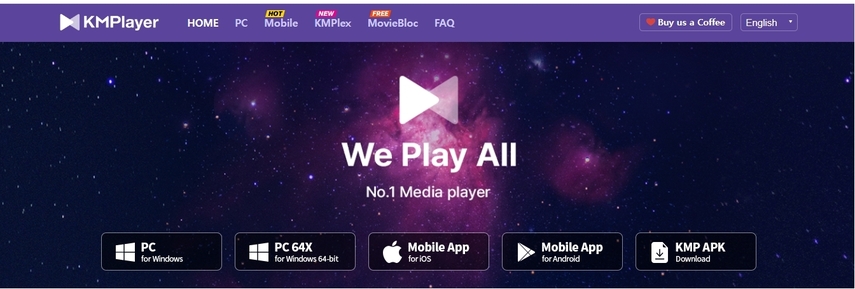
Part 4: FAQs about MAC RMVB Player
Q1. What is the best RMVB player for Mac?
A1. VLC Media Player is considered as the best mac RMVB player because it supports almost any video format.
Q2. Can QuickTime play RMVB files on Mac?
A2. No. RMVB files cannot play on any Mac unless you have a third-party player like VLC or the great Elmedia Player.
Q3. Is converting RMVB to MP4 lossless?
A3. Well, converting RMVB to MP4 is lossless if you use a good converter such as HitPaw Univd. The application ensures your video does not lose its quality when converting.
Q4. Can I convert RMVB to MP4 for free?
A4. Yes, for free you can find tools that convert RMVB to MP4. But for better good quality and speed of the conversion process of files, you might look up the paid tools; they really have much more convenient functions, for example, provided in HitPaw Univd.
Conclusion
Mac RMVB player is not extremely complicated to play and also to convert RMVB for a Mac. VLC Media Player and Elmedia Player will play the files without converting them, if you just want to watch. If you want to find a converter that would turn mac RMVB to MP4 for better playback, it is the best choice you will find HitPaw Univd. HitPaw Univd shall be used to ensure the process of video conversion is smooth, easy to use and fast to execute.






 HitPaw Edimakor
HitPaw Edimakor HitPaw FotorPea
HitPaw FotorPea HitPaw VikPea (Video Enhancer)
HitPaw VikPea (Video Enhancer)
Share this article:
Select the product rating:
Daniel Walker
Editor-in-Chief
My passion lies in bridging the gap between cutting-edge technology and everyday creativity. With years of hands-on experience, I create content that not only informs but inspires our audience to embrace digital tools confidently.
View all ArticlesLeave a Comment
Create your review for HitPaw articles