Master the Art of Video Smoother
Unstable videos are a big letdown when all the other factors related to the video are good enough to keep a viewer interested. Whether this is a personal home video you have captured or a professional work, one needs to have the best footage to watch. In this article, you’ll discover video smoother and its techniques, tools, and tips to turn shaky clips into smooth, professional videos: no more jitters and more of the perfect movie experience.
Part 1. What is a Video Smoother, and Why Do You Need One?
A video smoother is a tool or software that helps to stabilize a shaky video, which can also be defined as a way to make your videos more stable. It assesses frames and counteracts undesirable drive from the camera, frequently employing algorithms to synchronize and stabilize motion.
Digital video stabilizers fix shakes in two ways: either cropping and reframing or using motion tracking. Jog-free videos also enhance video quality, making it easier for viewers to watch without hitches.
Regardless of whether you are making simple private videos based on your daily activities, business videos, or movies, stable camera movement increases audience attention, which, in turn, means better interaction.
Part 2. How to Stabilize a Shaky Video with a Video Smoother
Step-by-Guide to Editing Shaky Videos
On any device, launch the Video smoother on your browser. After selecting the video to be stabilized, take the below actions:
1. Clicking the "Open file" option requires you to upload a shaky video that has to be stabilized. In the area on the screen, drag your video. Depending on the size of the original video clip and the upload speed of your internet connection, the upload process might take up to ten minutes.
2. Choose the spot on the timeline and turn on the stabilizing tool. You may view the stabilized video by clicking the "Play" button.
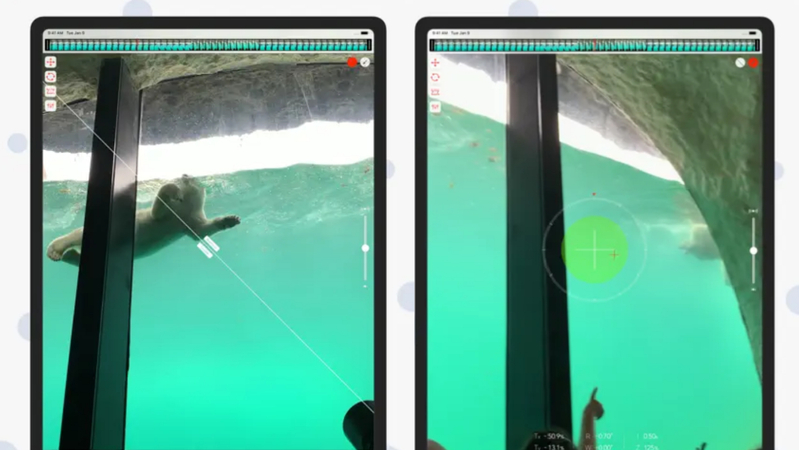
3. If your video needs more than just stabilization, consider cropping, chopping, looping, and a variety of other features available in our video editing program.
4. Click the gear icon to choose the output format. Although MP4 is the default format, you can select any other file you think would work better for downloading.
5. Click Save when you're done. Exporting it to your device will take a few minutes, depending on the video's length and quality.
Introduction to a Robust Tool That Simplifies the Process
The HitPaw VikPea is a simple but robust tool that works as a digital video stabilizer that targets video stabilization procedures. The simplicity with which it has been designed means that even first-time users can quickly stabilize those awkward shots. The software’s stabilization feature analyses the camera movements and offers accurate corrections when shooting scenes using your camera. HitPaw VikPea is faster and more precise – it provides high-quality output without any fine-tuning, so it will be suitable for solving urgent issues or working professionally.
Tips for Best Results
To get the best outcome, stabilization must be fully considered from the start of the shooting.
- Avoid excessive body movements using a tripod or handheld stabilizer, especially when walking or running.
- Fine-tune stabilization settings gradually, so don’t cut too much or look unnatural when using the editor.
- The software enables users to work with high-resolution media to retain the stabilization’s video quality.
- Stabilization and frame interpolation are recommended for very shaky videos to achieve smoother motion.
Applying these tips can transform videos that look well-produced and professional.
Part 3. Key Features of HitPaw VikPea as the Best Video Smoother
When it comes to repairing and improving videos, HitPaw VikPea (formerly HitPaw Video Enhancer), is one of the best solutions. This fabulous tool utilizes sophisticated artificial intelligence algorithms to edit poor-quality videos that are blurry and shaky for professionals.
The last update adds new models: the Frame Interpolation and Stabilize Model, which focuses on motion and instability. Whether repairing corrupted files or achieving the highest possible resolution up to 8K, HitPaw VikPea guarantees smooth working with almost no interference.
Key Features of HitPaw VikPea
- AI-Powered Enhancement: Deploys grown AI algorithms to enhance the quality of the videos and allows streaming at 8K, providing a high-definition picture.
- Frame Interpolation and Stabilization: Introducing the new Stabilize Model for smoothing the footage and the Frame Interpolation Model for turning motion into true cinema.
- Damaged File Repair: Restores damaged or poor-quality video clips and makes them look brand new with just a touch of a button.
- User-Friendly Interface: It has a clear and uncluttered appearance that suits novices and experts using the software.
- Watermark-Free Previews: When you preview your results, you do not get those annoying watermarks you see in other programs. This ensures user satisfaction before executing their project.
- Efficient Processing: Provides quality solutions quickly, thus suitable for projects with strict deadlines.
Detailed Steps to Enhance Videos
Step 1. To edit shaky video, download and install HitPaw VikPea from its official site and launch it on your PC.
Step 2. After installing the program, the next step is to upload or insert a video. This robust software also supports more than 30 inputs.

Step 3. There are multiple AI models for you from this robust video enhancer, including the General Denoise Model, Detail Recovery Model, Animation Model, Face Model, and Video Quality Repair Model. Pick the most appropriate one.

Step 4. Click the Preview button to process the video after uploading it. It may take a few seconds for this. Then, click the Export button to save the enhanced video after you are okay with it.

Learn More about HitPaw Video Enhancer
Part 4. Extra Tips to Edit Shaky Videos Like a Pro
Even the best video stabilizer can't save you from bad shooting techniques and complementary editing enhancements. Here are some actionable tips and insights to create smooth and polished videos like a professional:
Actionable Tips for Capturing Smoother Videos
- Use Stabilization Equipment: If you’re filming on a tripod, gimbal, or handheld stabilizer, invest in one.
- Maintain Steady Movements: If you’re shooting handheld, keep your elbows close to your body and take slow, deliberate movements so your shots aren’t jittery.
- Shoot in High Frame Rates: This is done because smoother playback and better stabilization results in the editing phase are obtained by filming at a higher frame rate (e.g., 60 fps or higher).
- Plan Camera Angles: You can expect camera movement, anticipate it, and plan to keep camera movement from being abrupt or excessive.
Some Insights About Enhancements with Stabilization
- Apply Color Correction: If you have stabilized footage, you can enhance it by adjusting brightness, contrast, and colors for a more professional end.
- Use Noise Reduction Tools: Sometimes, stabilization can increase noise, and sometimes, noise elimination is needed to achieve high-quality visuals.
- Refine Edges: Stabbing is familiar, and adjusting should not compromise your composition.
- Incorporate Transitions: Small Inconsistencies can be covered up by smooth transitions between clips, making for a smooth viewing experience.
Bottom Line
Stabilization of videos is essential in developing quality videos that are entertaining and professional. You can quickly fix videos with HitPaw VikPea, restore files with missing parts, and improve the quality of videos using innovative AI technology. Its simplicity and functionality make it the best software for novices and experts in equal measure.
Do not let your videos become a laughing stock, spoil your memories, or ruin your projects. Use the robust video smoother the HitPaw VikPea now and realize how much your video has improved, and your audience will be more engaged!






 HitPaw Edimakor
HitPaw Edimakor HitPaw FotorPea
HitPaw FotorPea HitPaw Univd (Video Converter)
HitPaw Univd (Video Converter) 

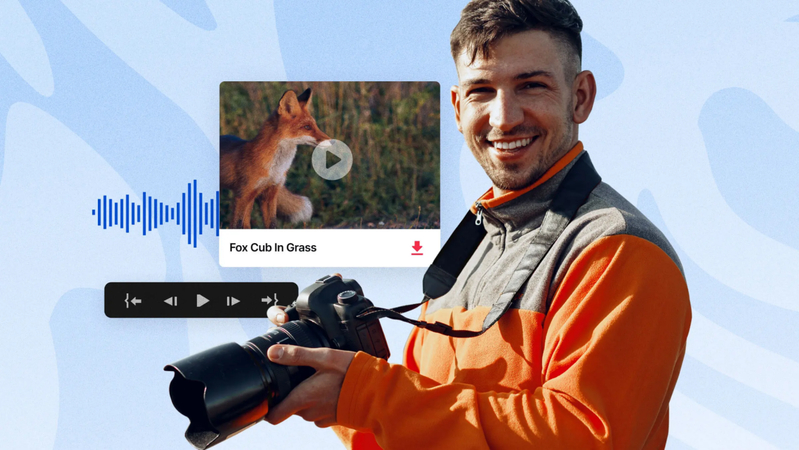

Share this article:
Select the product rating:
Daniel Walker
Editor-in-Chief
My passion lies in bridging the gap between cutting-edge technology and everyday creativity. With years of hands-on experience, I create content that not only informs but inspires our audience to embrace digital tools confidently.
View all ArticlesLeave a Comment
Create your review for HitPaw articles