[Mac & iOS] The Complete Guide to Stabilize Video in iMovie
If you've just started the videography, you can't expect yourself to perfectly place the camera's direction while clicking the videos, so creating the shaky videos is always on the cards. However, this aspect doesn't stop you from pursuing video creation, as you can stabilize shaky videos courtesy of tools like iMovie.
This tool helps you to stabilize the iMovie video by revealing the step-by-step guide on Mac and iPhone. Apart from video stabilization iMovie, this guide also introduces the best alternative to iMovie while stabilizing the videos.
Part 1. How to Stabilize a Video in iMovie for iOS?
Can you stabilize video in iMovie on iPhone? iMovie prompts the iPhone's mobile app that helps you stabilize the video and performing the various other video editing functions through iMovie on iOS devices is also on the cards. Despite being a mobile app, iMovie doesn't tweak the video quality while stabilizing the videos.
Here's how to stabilize video in iMovie on iPhone.
Step 1: Install the iMovie for iOS after entering the App Store. Next, you'll need to start the app and upload the video you want to stabilize.
Step 2: Navigate to the File button and choose the Analyze for Stabilization button. Once you're done analysing the video clip, you might see the gear icon appearing there. Press on the icon and choose the Clip Adjustments button afterward. Proceed ahead by selecting the ''Smooth clip motion'' icon. Doing so will help you to learn how to stabilize a video in iMovie.
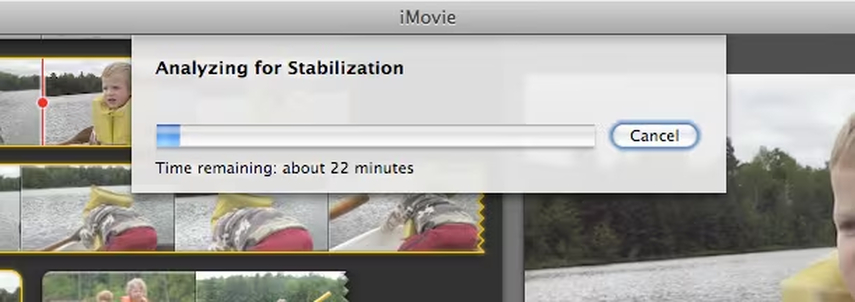
Part 2. How to Stabilize Shaky Videos in iMovie on Mac
Apart from learning how to stabilize shaky video in iMovie on iPhone, you can go for the iMovie stabilize shaky video on Mac. Stabilizing the videos on Mac is better than doing it on the iOS device as the Mac version of the iMovie comes up with more professional and advanced features. iMovie also tends to maintain the original video quality, and regardless of which video format you've created the video in, it supports multiple video formats.
Here's how to stabilize video in iMovie on Mac computer.
Step 1: Start the iMovie on your computer and import the video clip to the timeline of iMovie. After uploading the video, you'll need to click on it.
After going into the preview window's upper side, you can see the Adjustments bar containing options like Crop and video speed. Next, you'll need to search for the Stabilization icon and then press on it afterward. Check the Stabilize Shaky video check box.
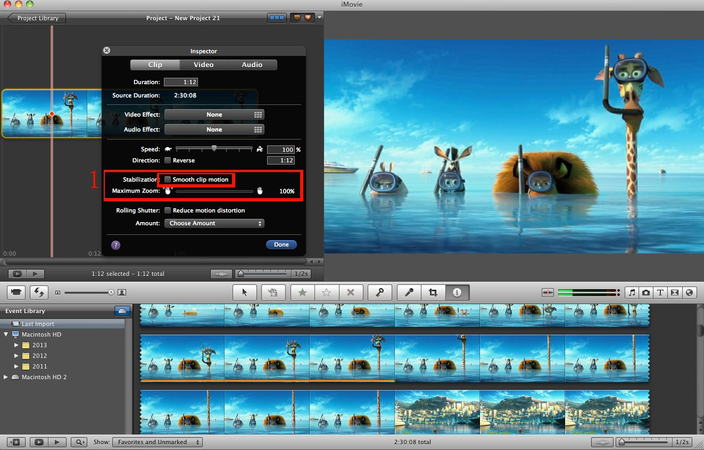
Step 2: Now, you can notice the Stabilize Shaky Video icon next to your checkbox button. All you need to do is drag the slider right or left to decrease or increase the stabilization amount applied to your clip. To see the modifications made to the video clip, click the Play button. If you aren't happy with the achieved results, you'll need to press the Reset icon to navigate to the entire processing once again.
You need to remember that the Stabilize Shaky video feature of the iMovie tends to crop the video clip to make it look more stable and watchable. If you drag the slider of the Stabilize Shaky video to 40%, it will assist you to eliminate the camera shakes, but doing so will zoom in the video clip, which make the pixelated footage appear provided if you're dealing with the low resolution videos. Thus, while cropping the video, you must pay attention to how much area of the video you wish to crop from there.
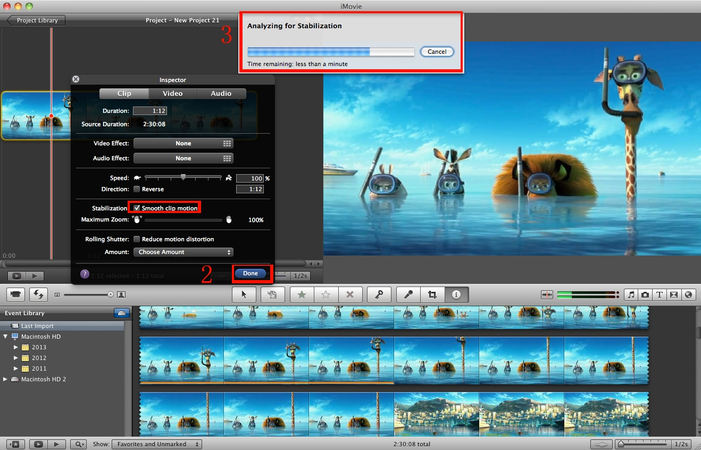
Part 3. Best Alternative for iMovie Video Stabilization with HitPaw Univd
While going for iMovie video stabilization is useful, iMovie has a longer processing time and offers less control while editing the video. Thus, looking at the alternative to the iMovie, there won't be any better option than the HitPaw Univd.
It is a powerful video editor that helps you stabilize the videos while maintaining the original quality and resolution. Stabilizing the various videos at once is also possible as HitPaw Univd supports the batch processing. Apart from stabilizing the videos, HitPaw Univd also enables you to perform multiple significant editing operations on the video and the best thing to like about the HitPaw Univd is that it doesn't include the annoying watermark into the provided you've got the premium package of the HitPaw Univd.
Features
- Mind blowing way to stabilize the videos quickly
- Prompts the simple user interface
- It allows you to stabilize multiple videos simultaneously
- Supports Mac and Windows
- Perform several video editing functions
- It lets you to stabilize the videos without cropping the videos
Here's how to stabilize videos through the HitPaw Univd
Step 1: After visiting the HitPaw Univd website, press the Download icon to download it to your computer. Next, you'll need to start the program and tap the Edit button. Click the Video Stabilization button and then upload the video you intend to stabilize. Doing so starts stabilizing and analysing your video containing the 50%.

Step 2: Once you've completed the auto stabilization, you can review the video to see if it is stabilized properly and smoothly.
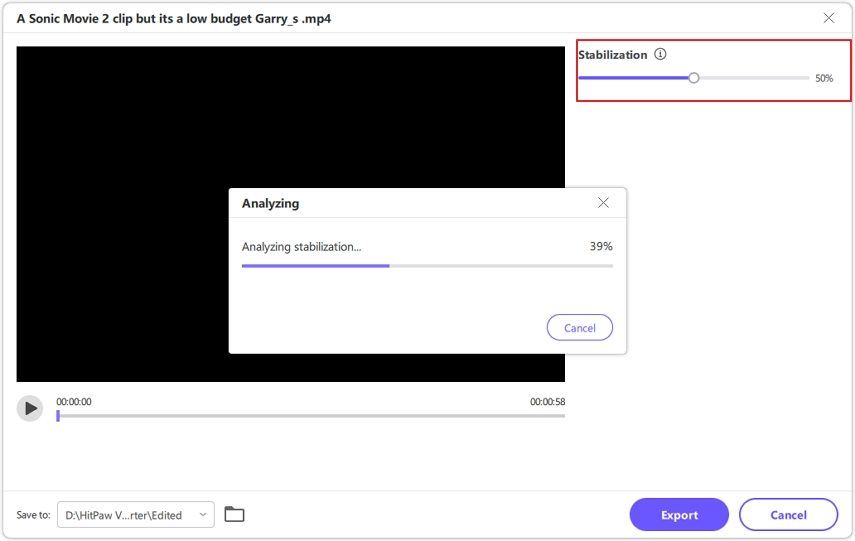
Step 3: If you're not satisfied with the video's outcome, you can increase the stabilization ratio to up to 70%. You'll need to notice that the large ratio means that picture is more stable than you anticipated.
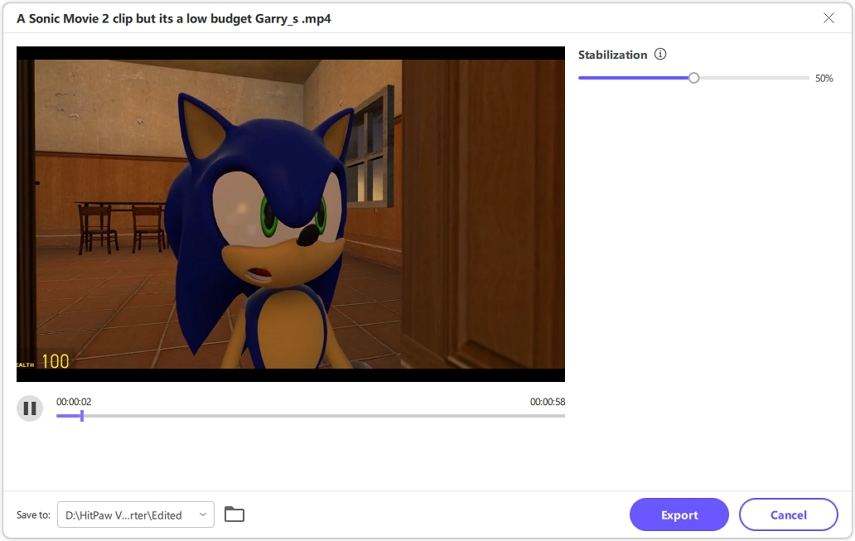
Step 4: Now, you'll need to preview the videos' credentials again and check whether you're satisfied with the video stabilization. You can stabilize the video quickly if you have a fast internet connection and the network isn't interrupted during the video stabilizing process.
If you're happy with the overall results of the video, you can tap on the Export button. Doing so helps you to download the video into the favourite location on the computer.
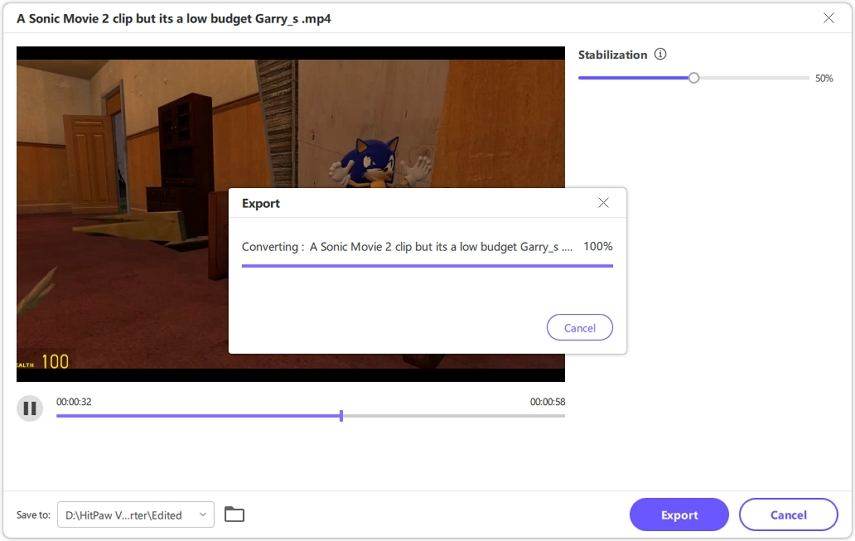
Part 4. FAQ of iMovie Video Stabilization
Q1. Can I stabilize a video after recording?
A1.
If you're recording the shaky video and want to stabilize the video after getting it recorded, HitPaw Univd brings in the mind blowing video stabilization feature. With this tool, you've got the leverage to stabilize the video without messing up with the quality of video, and it also supports stabilizing the multiple videos simultaneously.
Since tools like iMovie ask you to crop the video before stabilizing it, the video could lose its original quality. However, choosing the HitPaw Univd means that the video resolution and quality will remain the same despite stabilizing the videos.
Final Words
Struggling with shaky videos while creating video content for social media isn't good. Apart from offering the iMovie video stabilization technique on Mac computer, we've also listed the ways to help you know how to stabilize a video in iMovie on iPhone.
Since iMovie could take extra time to process videos, HitPaw Univd is the most recommended alternative to video stabilization iMovie. It also supports simultaneously stabilizing multiple videos; premium users won't see the watermark on the exported videos.






 HitPaw FotorPea
HitPaw FotorPea HitPaw VoicePea
HitPaw VoicePea  HitPaw VikPea (Video Enhancer)
HitPaw VikPea (Video Enhancer)


Share this article:
Select the product rating:
Daniel Walker
Editor-in-Chief
My passion lies in bridging the gap between cutting-edge technology and everyday creativity. With years of hands-on experience, I create content that not only informs but inspires our audience to embrace digital tools confidently.
View all ArticlesLeave a Comment
Create your review for HitPaw articles