[Full Guide] How to Stabilize Video on iPhone?
Video shot will be unsteady due to trembling hands while filming on your iPhone. But shaky footage is not attractive in videos. The good news is that Apple has an internal video stabilization feature for iPhone. Thus, you can switch on stabilize video iPhone from the settings of your camera.
It uses software to stabilize your clips and reduce camera shake, but it might cut the frame a bit. We will take you through using the in-built stabilizer and recommend the ideal gimbal for iPhone video.
Part 1. How to Stabilize Video on iPhone Effectively?
To capture smooth videos devoid of shaking on an iPhone without any form of stabilization can be a bit challenging. Additionally, Apple has put in place a built-in video stabilization setting that reduces jerkiness when capturing a video clip. After going into the Camera section within Settings, one could turn this option on or off whenever necessary.
Instead, it utilizes software that keeps your videos steady and minimizes the amount of shaking by reducing blurring effects caused by motion blur while recording. Nonetheless, there are times when it may slightly trim down the entire field or areas around the edges.

If you have an iPhone 14 model, there is another hidden stabilizer that you need to turn on before shooting anything with it.
On the other hand, both iPhone 14 and 14 Pro models come with Advanced Stabilization found inside the Camera settings tab when opening up one's phone for its photo app only.
Besides this improvement over stabalize video iPhone currently available in most iPhones today (though these have electronic image stabilizers), this enhanced version operates just like Action Mode in them excepting standard Video & Cinematic modes.
This enhanced stabilization feature is exclusive to iPhone 14 models and later.
To enable it:
1.Open your Settings app and select Camera.

2.Choose Record Video from the available options.

3.Turn on the switch next to Enhanced Stabilization to activate this setting.

Part 2. What If You Don't Have iPhone Stabilizer for Video?
If your iPhone model doesn't have built-in video stabilization, don't worry - you still have options for shooting smooth, stable footage. While nothing can fully replace Apple's integrated stabilization, there are some great third party apps and accessories that can help stabilize your iPhone videos.
1. Stabilize Video with Best AI Video Stabilizer
One of the best ways to stabilize iPhone video without built-in stabilization is by using an AI-powered video editing app like HitPaw VikPea (formerly HitPaw Video Enhancer). HitPaw leverages advanced AI algorithms to stabilize shaky video with just a few taps.
HitPaw VikPea provides industry-leading 8K high quality stabilization powered by machine learning artificial intelligence. It's an automatic AI video enhancer that can upscale quality, unblur footage, colorize videos, and repair damaged clips. The proprietary AI is uniquely designed to smooth out even significant shakiness and camera jitter.
Why Choose HitPaw VikPea
- HitPaw utilizes advanced artificial intelligence to stabilize and enhance video quality, removing shake and noise.
- It provides 7 different AI models tailored for different types of videos, from general footage to animations and faces.
- With a simple drag and drop interface, HitPaw makes stabilizing video easy for anyone.
- Leveraging your GPU, HitPaw can rapidly stabilize and upscale large numbers of video clips in batch.
- HitPaw offers lifetime access to video enhancement features at affordable price points for personal and commercial use.
Steps to Stabilize Video
Step 1.Download and Install the HitPaw VikPea. Next, upload your shaky video into the program

Step 2.Now, you need to select the “Stabilize Model” from the right side panel.
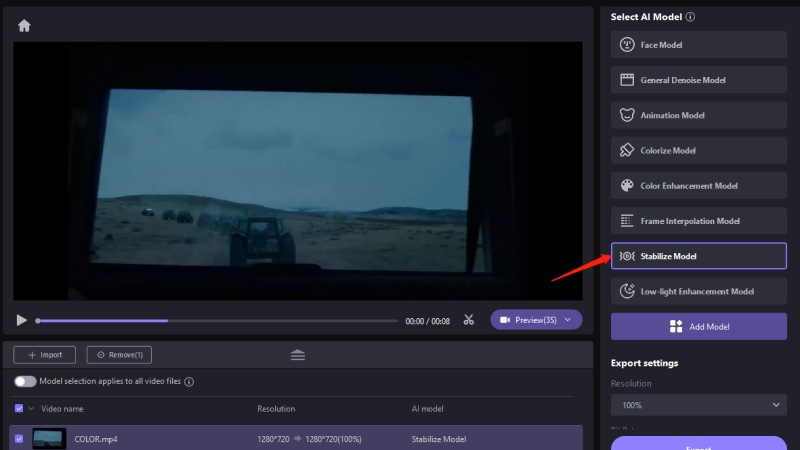
Step 3.Initiate the process and preview the results. Once satisfied, you can export the video to your device.
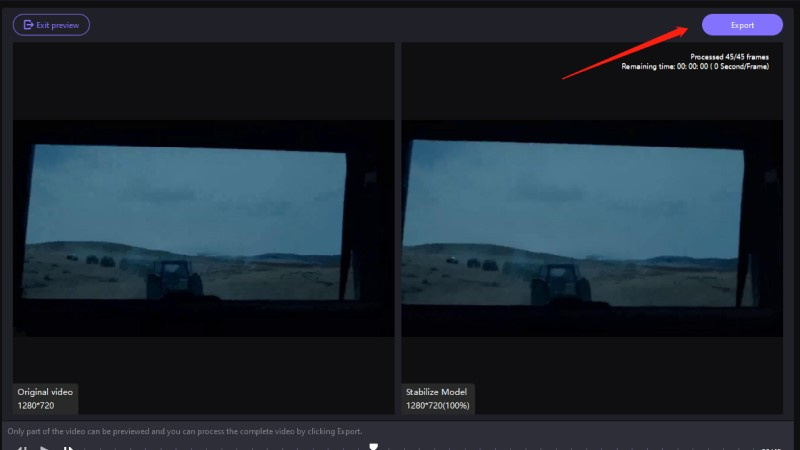
Learn More about HitPaw VikPea
2. Utilize iPhone Movie Stabilizer
iPhone movie stabilizers are physical accessories that attach to your iPhone to provide stabilization when filming video. They use gimbals to mechanically counteract natural handshake from holding your phone. This allows you to capture smooth, cinematic-looking footage as you move around. However, this type of iPhone stabilizer for video is expensive.
Pros
- Provides physical stabilization to smooth out shaky footage
- Allows you to capture more cinematic, professional-looking video
- Compatible with most iPhone models - just attach your phone
Cons
- Can get bulky and heavy to carry around
- More expensive than software stabilization options
- Requires learning how to properly balance and operate
Part 3. FAQs of Stabilize Video iPhone
Q1. Does stabilizing video reduce quality?
A1. Stabilizing video can slightly reduce quality due to cropping, but high-quality software stabilization like HitPaw uses AI to minimize this. The tradeoff of smoother footage is often worth a slight reduction.
Q2. What are the benefits of video stabilization?
A2. Video stabilization provides smoother footage, reduces seasickness or headaches from shaky videos, allows for more cinematic pans/movement, and improves overall watchability.
Conclusion
It is important to shoot high-quality footage on an iPhone without any obstacles. Even though the new iPhones already have a stability feature, HitPaw software or gimbals are also recommended for older ones. The HitPaw VikPea employs strong AI to fix unstable scenes. Its interface is user-friendly as it enables the smoothing of clips to become easy. Compact iPhone gimbals offer physical stabilization as well.

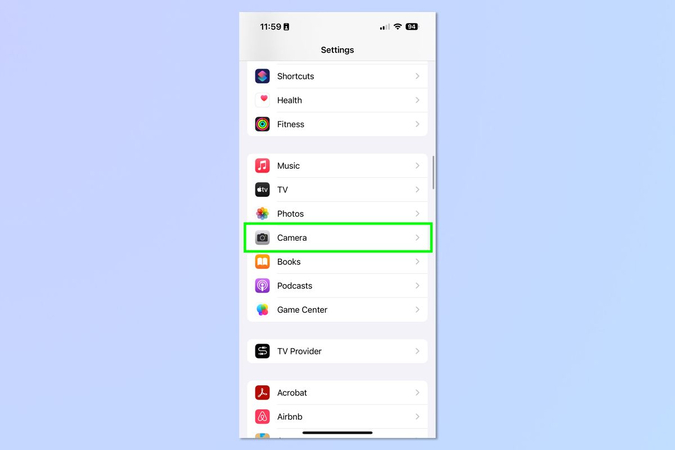
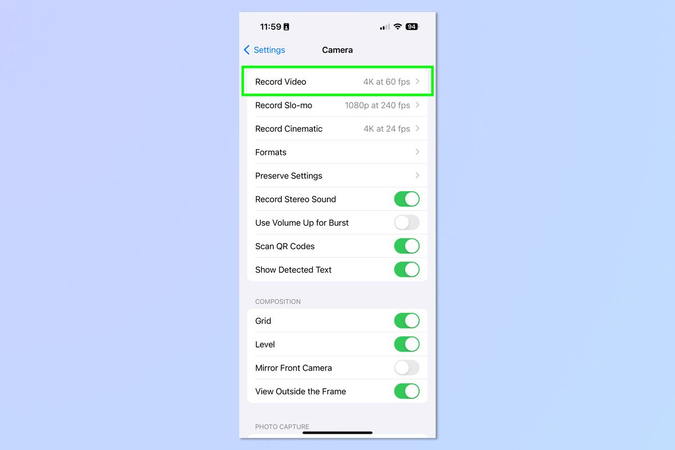
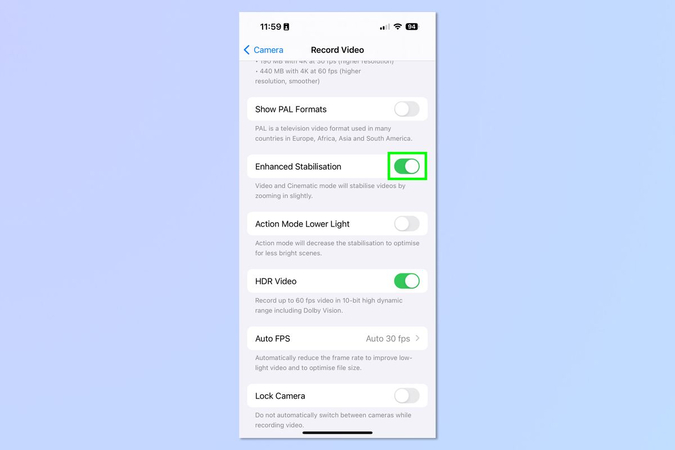






 HitPaw Univd (Video Converter)
HitPaw Univd (Video Converter) HitPaw VoicePea
HitPaw VoicePea  HitPaw FotorPea
HitPaw FotorPea


Share this article:
Select the product rating:
Daniel Walker
Editor-in-Chief
My passion lies in bridging the gap between cutting-edge technology and everyday creativity. With years of hands-on experience, I create content that not only informs but inspires our audience to embrace digital tools confidently.
View all ArticlesLeave a Comment
Create your review for HitPaw articles