Guide to Fix Xbox Live Error 0x87dd0033
If you are experiencing Xbox Live error 0x87dd0033, you are not alone. This problem may occurs when trying to sign in, join multiplayer games or use Xbox Live services. It can be annoying especially when you're eager to play, but there are easy solutions that can help. In this article, we'll guide you through nine practical strategies for resolving issue 0x87dd0033 and getting back online quickly.
Part 1. What Is Xbox Live Error Code 0x87dd0033?
The Xbox Live error number 0x87dd0033 is a typical problem that Xbox users face, particularly when trying to login in, connect to Xbox Live, or access specific online functions. This error can disrupt gaming sessions, block access to digital content, and even end multiplayer activity, leaving gamers frustrated.
The primary causes of error 0x87dd0033 can vary, but they are usually related to network connectivity issues, temporary server outages, or account-related problems. Here are some of the primary reasons why you may encounter this problem.
- Network Connectivity Issues: Poor or unreliable internet connections can cause issues with Xbox Live access. Low bandwidth, high latency, or network outages can all cause this error.
- Server Outages or Maintenance: Xbox Live servers occasionally go down for maintenance or have temporary outages, which might cause sign-in troubles and error code 0x87dd0033.
- Account Authentication Issues: There may be issues with your Xbox account that prevent proper authentication, such as invalid login credentials, expired sessions, or incomplete security verifications.
- Local Console Issues: This problem may potentially be caused by cached data or temporary glitches on your Xbox console. Restarting the console or deleting the cache may help resolve the issue.
Part 2. Top 9 Solutions to Fix Xbox Live Error 0x87dd0033
If you are facing "xbox live error code 0x87dd0033", do not worry. There are a lot of tried-and-tested solutions for you to correct the mistake. Here are nine solutions that will help you to fix Xbox Live error 0x87dd0033 so you can go back to gaming.
1. Check network connection.
First, check your internet connection. Make sure your network is reliable and has the required speed for the game. For improved stability, connect your Xbox to the network via an Ethernet wire. A weak or unstable network is the most common cause of Xbox Live issues.
2. Restart Router/Modem
You can easily refresh the internet connectivity of your router or modem. Try to unplug your router/modem, wait about 30 seconds, then plug it back and try to connect your Xbox after it is back online.
3. Test the Xbox Live Connection
On your Xbox console, go to Settings > Network Settings > Test Network Connection. This will determine whether the console can properly connect to Xbox Live. If a problem is found, it will offer troubleshooting procedures that are specific to your situation.
4. Check Xbox Live Service Status
Sometimes the problem is not even on your end. Check the Xbox Live Status page for any known outages or scheduled maintenance that could be causing service issues. If the problem remains, you will have to wait until Xbox fixes it.
5. Sign Out and Sign Back In
Logging out and signing in immediately can flush the session. Go to your profile, select Sign Out, wait a few moments and then sign in again. Minor glitches will be solved by doing this.
6. Clear Cache
Sometimes, this cache may interfere with some of the normal operations of Xbox. One way to clear up this cache is to turn the console off and unplug it for about two minutes, then plug it in again and power on to clear the temporary data responsible for the error.
7. Update Xbox System Software
An outdated system software will cause compatibility issues and therefore lead to connection errors. Access the Settings > System > Updates & Downloads, and download and install available updates to keep your console running smoothly.
8. Reboot Xbox Console
A full reboot can clear up any temporary problems with your Xbox console. Open Settings > Power & Startup and select Restart Now. This will restart the console without deleting any files. It might refresh the system and eliminate minor problems.
9. Check Account Status
Ensure that you do not have a payment issue or an account suspension that will deny you access to Xbox Live. Visit the Xbox website with your Microsoft account and sign in. Verify your account status and resolve any problems that exist.
Part 3. Pro-Tips. Fix Video Corrupted Due to Error Code
HitPaw VikPea (originally named as HitPaw Video Enhancer) can be used to recover and improve the quality of your gameplay recordings or downloaded content if they have been corrupted by issues such as Xbox Live code 0x87dd0033. This program is made to effectively fix damaged video files, increasing clarity and minimizing playing problems.
HitPaw's unique AI capabilities help to restore your videos back to life whether they are caused by connectivity issues or other mistakes.
Why Choose HitPaw VikPea
- The software analyzes, improves, and enhances your videos using artificial intelligence.
- HitPaw may upscale your videos to 8K if you want to increase their resolution.
- It's excellent at fixing corrupted or damaged videos that won't play.
- Even if you are not tech-savvy, the software is straightforward and easy to use.
- Videos that have been fixed or improved can be viewed in advance without the annoying watermarks.
Steps to Repair Videos
Step 1.Download and Install the HitPaw VikPea on your computer and select the Video Repair module from the main interface of your program.
Step 2.Click "Browse Folders" to upload the video directly into the frame. HitPaw VikPea support batch processing so you can add multiple videos for repair at once.

Step 3.Press the "Start Repair" button after choosing each video that needs to be corrected.

Step 4.Once the repair process is completed, locate the video files in the "Repair completed" Complete list. Select "Download" or "Export All" next.

Learn More about HitPaw VikPea
Conclusion
Xbox Live issue 0x87dd0033 can interfere with your gaming experience but you fix it with these simple solutions. HitPaw VikPea is an effective solution for repairing and restoring your videos if corrupted gameplay videos are also frustrating you.
If you are frustrated by corrupted gaming videos, HitPaw VikPea is an effective solution for repairing and restoring your videos. It guarantees that your videos appear their best with its AI-driven enhancement capabilities and enables you to effortlessly and clearly recall your gaming memories.





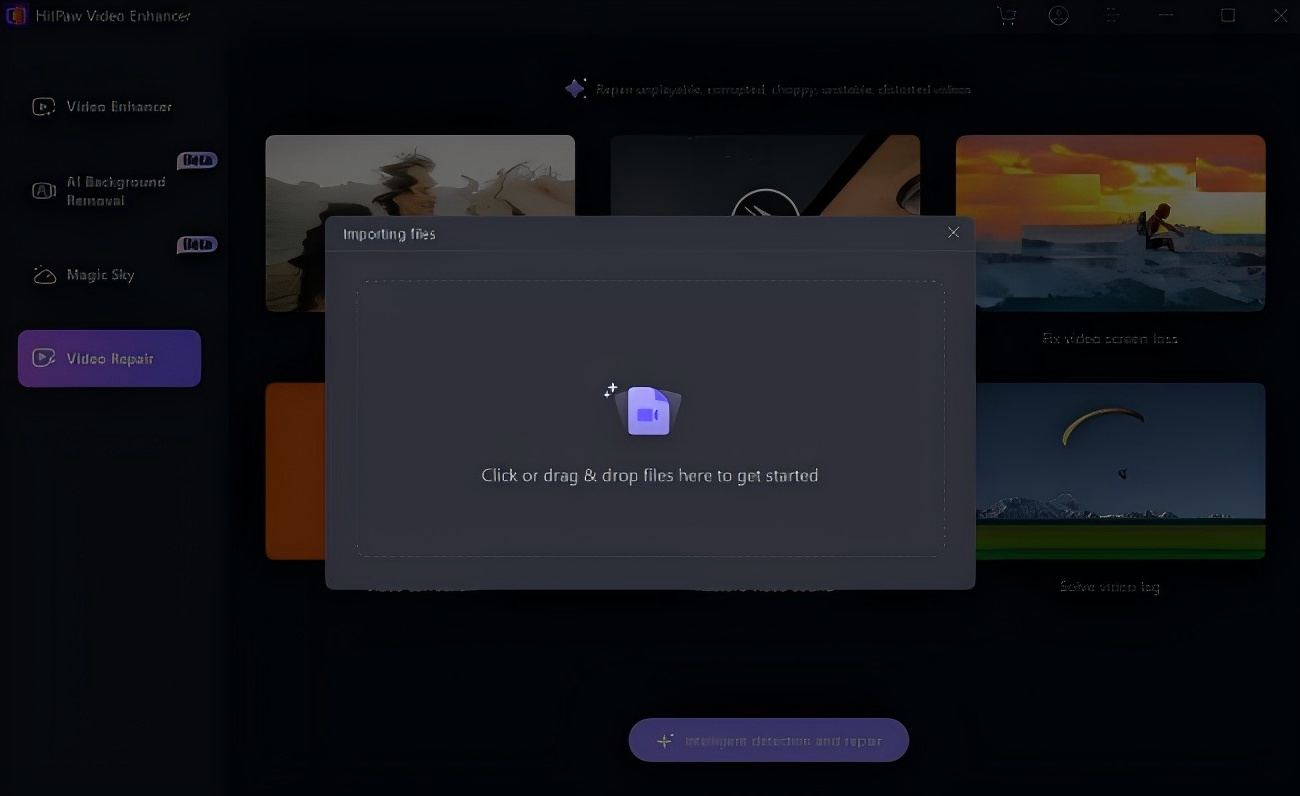



 HitPaw Video Converter
HitPaw Video Converter  HitPaw VoicePea
HitPaw VoicePea  HitPaw FotorPea
HitPaw FotorPea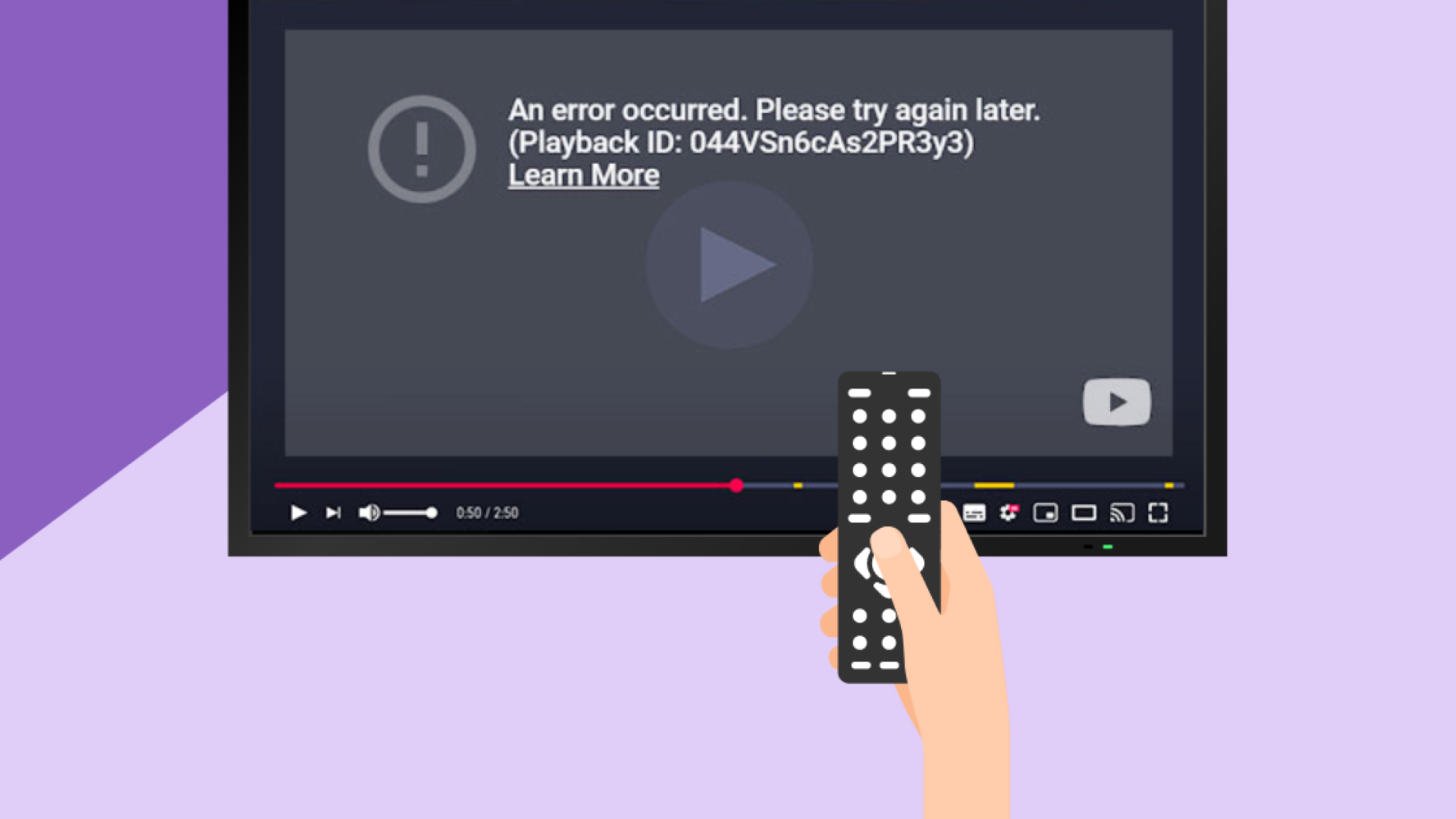
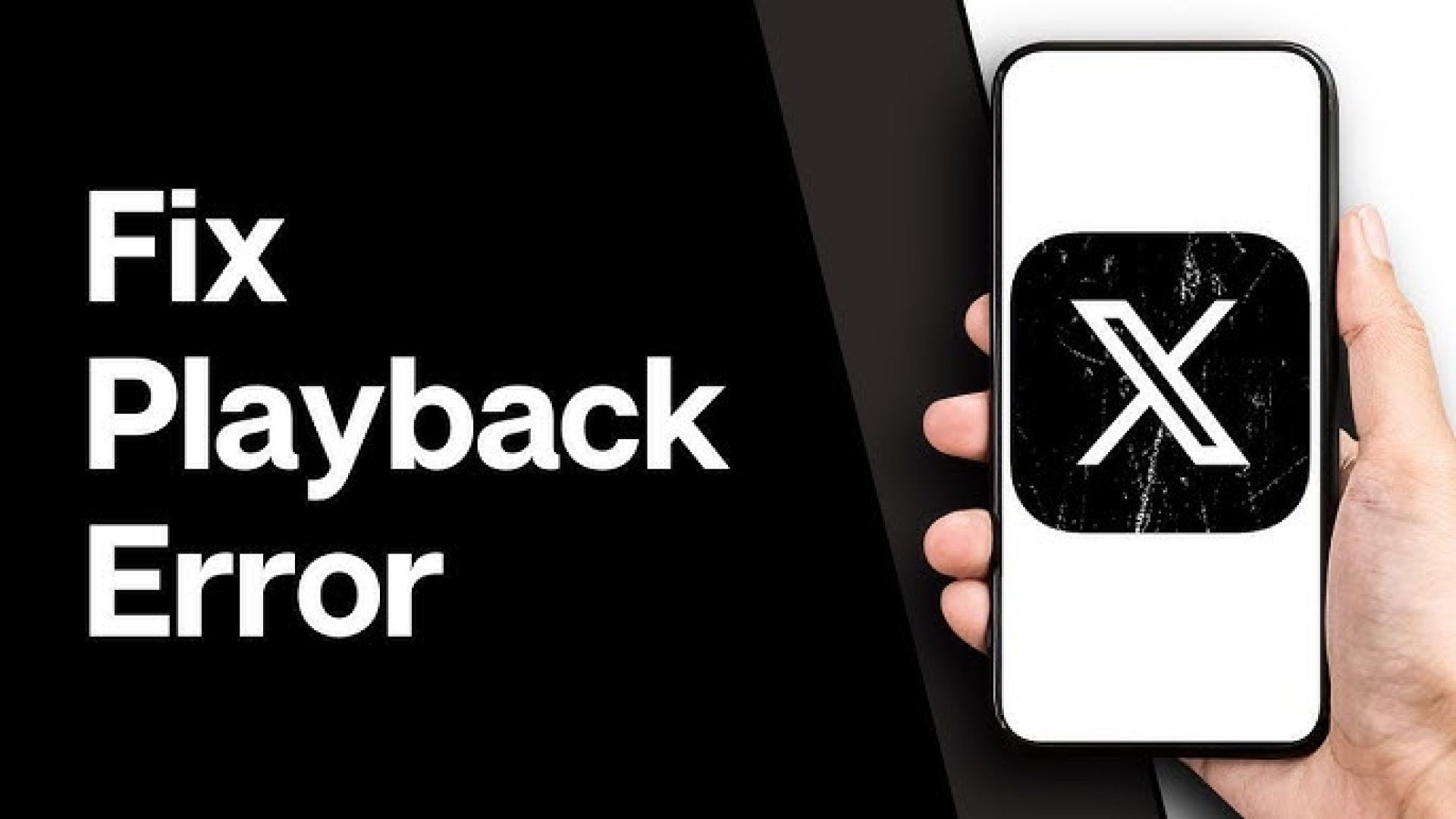
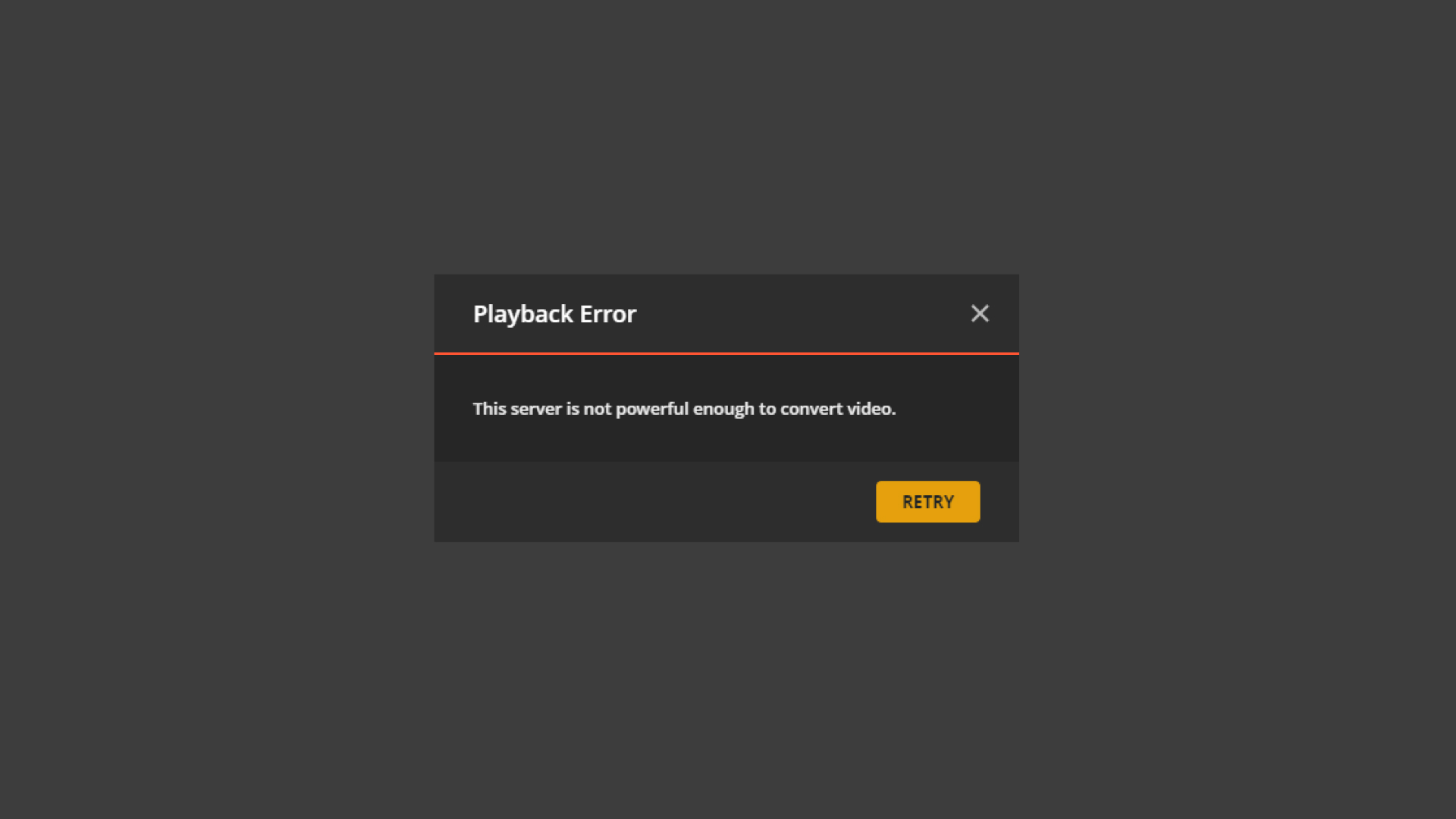

Share this article:
Select the product rating:
Joshua Hill
Editor-in-Chief
I have been working as a freelancer for more than five years. It always impresses me when I find new things and the latest knowledge. I think life is boundless but I know no bounds.
View all ArticlesLeave a Comment
Create your review for HitPaw articles