Fixed! Video Downloader Plus Start Button Not Working
Are you experiencing issues with Video Downloader Plus's "Start" button not functioning? This can be a really annoying problem, particularly if you're trying to download videos fast. You are not alone. Many users are facing the same issue. In this guide we will explore easy fixes to get Video Downloader Plus back up and running smoothly so you can keep downloading your favorite videos without any problems.
Part 1. Why Does Video Downloader Plus Start Button Not Working?
There are few common causes for Video Downloader Plus "Start" button not working properly. But you can handle the problem more if you are aware of these factors. Here are the most important factors that may be influencing this extension's performance.
1. Browser Compatibility Issues
It's possible that not every browser will work perfectly with Video Downloader Plus. The "Start" button may become unresponsive if the extension is not working properly on less popular or unsupported browser.
2. Extension Corruption
Extension conflicts or software bugs can cause extensions to become corrupt over time. A corrupted version of Video Downloader Plus may interfere with the "Start" button ability to start downloads.
3. Insufficient Permissions
For Video Downloader Plus to access and download content, specific permissions must be granted. The "Start" button may not function if the extension lacks the required permissions or if they have been disabled.
4. Blocked by Security Settings
Antivirus software or your browser security settings may prevent the extension from working properly. This may cause the software to be marked as dangerous which will prevent the "Start" button from working.
5. Outdated Extension
You can experience problems with the "Start" button if your version of Video Downloader Plus is out of date and incompatible with the newest websites or video formats.
6. Video Source Restrictions
Certain video platforms impose limitations or encrypt content that restrict the functionality of addons such as Video Downloader Plus. In some situations the video source may be blocking downloads that may result in "Start" button not functioning.
7. Cache and Cookies Interference
Performance issues with extensions can also be caused by excessive browser cache and cookies. Insufficient space in your browser can cause issues with Video Downloader Plus such as the "Start" button becoming inoperable.
Part 2. Ways to Fix Video Downloader Plus Start Button Not Working
Don't worry if the "Start" button on your Video Downloader Plus isn't working. Here are the solutions to fix this issue:
1. Update the Extension
An out-of-date extension mostly results in problems with browser compatibility and stops the "Start" button from functioning. Make sure Video Downloader Plus has been updated. And if it's not updated, update it.
To update, go to the Chrome Web Store and search for “Video Downloader Plus”. Check if there are any available updates.

2. Check and grant necessary permissions
To download content, the extension needs specific permissions such access to particular websites. The "Start" button will not work correctly if any of these permissions are either absent or disallowed.
Find Video Downloader Plus in the extension settings of your browser and confirm that all necessary permissions have been allowed.
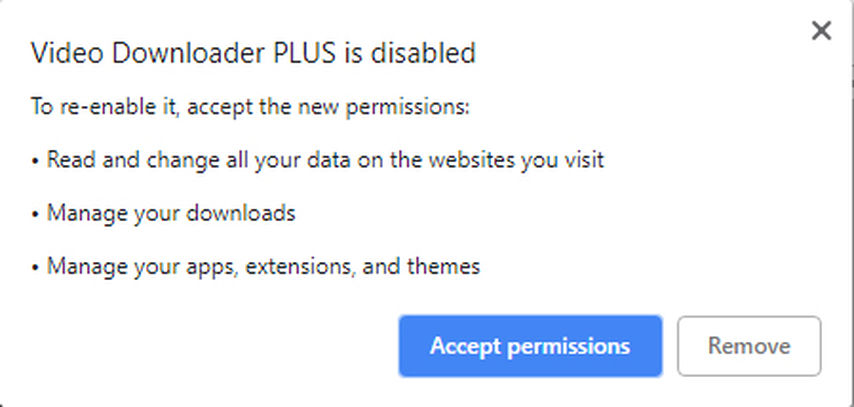
3. Adjust Browser Security Settings
The security settings of the browser or antivirus programs may prevent extensions from carrying out specific functions. Change the security settings of your browser to enable Video Downloader Plus to function properly in order to resolve this issue.
4. Clear Cache and Cookies
Cache and cookies may accumulate and affect the browser extension function. If the extension isn't working properly, you can try clearing the cookies and cache in your browser. By doing this, you may be able to restart the extension and get the "Start" button working again.
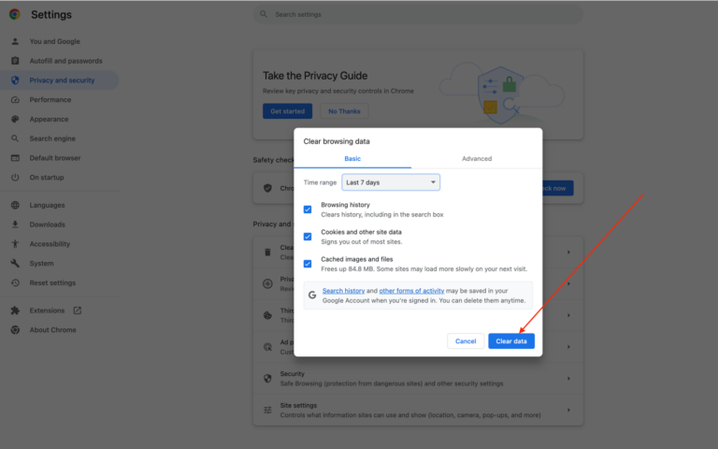
5. Restart the Browser
The issue can also be resolved by simply restarting your browser. Restarting and closing the browser can clear its cache and resolve any temporary issues that might be preventing the "Start" button from functioning.
6. Reinstall the Extension
If all the previous solutions don't work, uninstalling the extension and reinstalling it can fix the issue. Extensions may become damaged or unstable. You can get a new functional version of the extension by reinstalling it which will enable the "Start" button to operate properly.
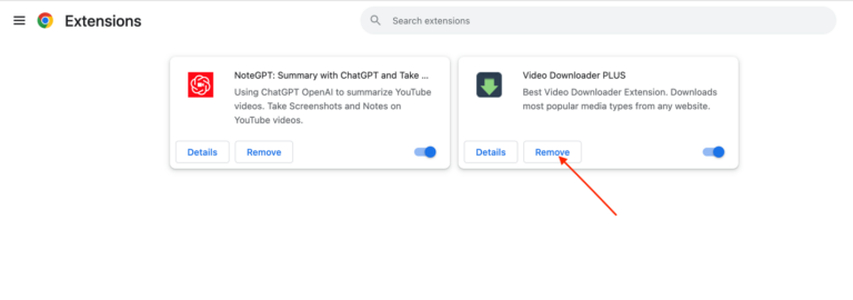
Part 3. Pro-Tips. The Best AI Video Fixer You Should Know
If you're dealing with video files that are corrupted or not playing properly after downloading, using a powerful video repair tool can fix the issue. HitPaw VikPea (Originally named as HitPaw Video Enhancer) is the best tool to fix corrupted videos and improve their quality.
It uses AI technology to automatically identify and resolve the problem which make it a best option for users who want to quickly fix the video playback problems.
Why Choose HitPaw VikPea
- It makes use of AI to identify and restore damaged video clips so that the video plays smoothly.
- Batch processing option is available which help users save their time and effort nby repairing multiple files at a time.
- It keeps video quality intact by repairing them at high resolution.
- Even people with no technical experience can fix videos using this tool.
- You can save time and effort by repairing numerous films at once.
Steps to Repair Videos
Step 1.Start the process by downloading and installing the HitPaw VikPea on your computer.
Step 2.Open HitPaw VikPea. Find the Video Repair Module from the main interface. Select the video and click the "Intelligent detection and repair" button to fix the corrupted videos.

Step 3.Now click the "Start Repair" button to automatically detect and repair the video problem.

Step 4.After the repair process is completed, select 'complete list' to see the fixed video. Click 'export all' button at the bottom right corner to save the fixed video in your desired location.

Learn More about HitPaw VikPea
Conclusion
It can be annoying to deal with an unresponsive "Start" button on Video Downloader Plus, but the methods offered will help you in fixing the problem. These procedures work well for diagnosing and fixing common issues.
If you are dealing with corrupted video files, HitPaw VikPea is an excellent solution. This AI-powered tool efficiently repairs and restores videos and help you get back to your content seamlessly. It can easily fix corrupted videos and enhance the viewing experience. Try HitPaw VikPea now.








 HitPaw Video Converter
HitPaw Video Converter  HitPaw VoicePea
HitPaw VoicePea  HitPaw FotorPea
HitPaw FotorPea



Share this article:
Select the product rating:
Joshua Hill
Editor-in-Chief
I have been working as a freelancer for more than five years. It always impresses me when I find new things and the latest knowledge. I think life is boundless but I know no bounds.
View all ArticlesLeave a Comment
Create your review for HitPaw articles