Follow Steps to Download & Update Webcam Driver in 2024
A camera driver connects your computer to your camera or webcam. Updating your camera driver provides helpful performance, compatibility with the latest operating methods, and access to the most delinquent features. We will look at why you might be required to install or update camera drivers on Windows and deliver a step-by-step direction on how to update camera drivers. After installing and upgrading the recent driver for Windows 10/11, we will specify how you can improve your video quality.
Part 1: Why to Update Camera Drivers
A camera driver is software that connects and operates between a webcam and the operating system. It will allow the system to identify and interact with the camera hardware. The camera driver converts signals from the camera sensor into a format the OS and applications understand.
When you experience problems like the webcam not being noticed or images emerging blurry or frozen, it may be time to update webcam driver. You can review for driver updates from the device manufacturer's website and install available updates to the camera driver for enhanced compatibility and stability.
Part 2: How to Install Camera Driver Windows10/11
Install camera driver Windows 10 or Windows 11 from your device manufacturer's website is recommended to ensure full compatibility and access to new features.
- Run Device Manager (right-click the Search icon placed next to start button, type Device Manager and open the associated program)
- Under 'Cameras', right-click on your camera device and select Update Driver
- Select the option to Browse for drivers on computer.
- Click to Allow me to select a driver from my computer's available list.
- Click Have Disk
- Click Browse and navigate to the folder location where you saved the webcam driver downloaded from the company website
- Ensure the correct file for your camera model is selected and click Open
- Go through the Windows security prompts to confirm installing the third-party unsigned driver
- Windows will install the new camera driver
- After installation, check device properties to confirm updated driver details to validate that it is appropriately completed without errors
- Restart the computer when prompted to implement the new camera driver fully.
Part 3: How to Update Camera Drivers for Windows10/11
Updating Windows 10 or 11 camera drivers is essential for optimal performance and provides access to new features. Camera difficulties such as poor picture quality, lens distortion, and connection problems might be brought on by outdated drivers. Although Windows has a driver update tool, you may manually update webcam drivers from the manufacturer to be sure you have the most recent version.
Manually update camera driver Windows 10 and 11 is necessary to resolve issues, enhance performance, and add unique features.
Here are the detailed steps to update camera driver:
1.Open Device Manager (right-click the Search icon placed next to start button, type Device Manager and open the associated program)

2.Expand 'Cameras' to view your camera device

3.Right click on the camera device and select Update driver

4.In the update driver software window that opens, select Search automatically for updated driver software

5.Windows will search and install an updated camera driver automatically through Windows update if one is available

6.If a new driver is not found, select Browse my computer for drivers

7.A separate window will open. Search for drivers by providing a location or Choose Allow me to select a driver from my computer's list of available drivers.

8.Click to select your camera device from the list

9.Click Next to update camera drivers

These steps provide a way to how to download camera driver for Windows 11 and 10 through a Windows update. If the automated driver update fails, you may need to download and update camera drivers manually:
- Identify camera model information.
- Visit the manufacturer's website and download the webcam driver for Windows.
- Follow onscreen instructions to update the camera driver with the downloaded driver files.
- Restart your PC once prompted after completing the manual webcam driver installation.
After restarting your computer, the manually updated camera drivers will take effect. Open Device Manager again to confirm that the updated driver details show properly without errors under your camera device.
These steps perform the same as download webcam driver for Windows 10 or download driver camera Windows 11 from the manufacturer's website. This method lets you control your camera driver and keep it up to date for the best compatibility.
Part 4: Extra Tips about How to Update Webcam Drivers
A properly functioning webcam or camera device is important for various tasks on your computer. However, you may frequently encounter problems caused by outdated, corrupt, or incompatible camera drivers that inhibit your ability to use cameras smoothly. While keeping your drivers updated can help resolve many of these issues, built-in desktop cameras often provide lackluster video quality and lighting adjustments compared to standalone webcams.
Fortunately, powerful video enhancement software exists to take your default video recordings to the next level. One option is HitPaw VikPea (Originally named as HitPaw Video Enhancer), powerful video editing software that can significantly improve the visual quality of videos recorded on desktop webcams, smartphones, or any other camera device. It provides various professional-grade enhancement tools and effects, allowing you to transform dull, blurry footage into stunning high-definition videos.
Some key features and functions include:
- Enhance video resolution up to 8K UHD quality
- 60+ photo and video filters
- Denoise video to reduce graininess
- Automatic face enhancement
- Custom adjustments for lighting, detail, color, and more
To start enhancing your desktop camera recordings with HitPaw VikPea:
1.Install and open the HitPaw VikPea software.
2.Import video files.

3.Select an AI model or Preview 'Add Model' and click to apply adjustments like lighting, smoothing, stabilization, and more.

4.Export the enhanced video by selecting the output format and quality.

Final Thoughts
Learning how to update webcam drivers ensures your webcam or camera devices function optimally for tasks like video calls or recordings. While driver updates resolve technical issues, the quality of built-in desktop cameras still needs to improve for professional videos. This is where powerful yet easy-to-use video enhancement tools like HitPaw come in.
With customizable filters, 8K support, built-in stabilization, and noise reduction, HitPaw VikPea takes basic camera driver output to the next level so you can produce stunning, cinematic-level results without expensive equipment.

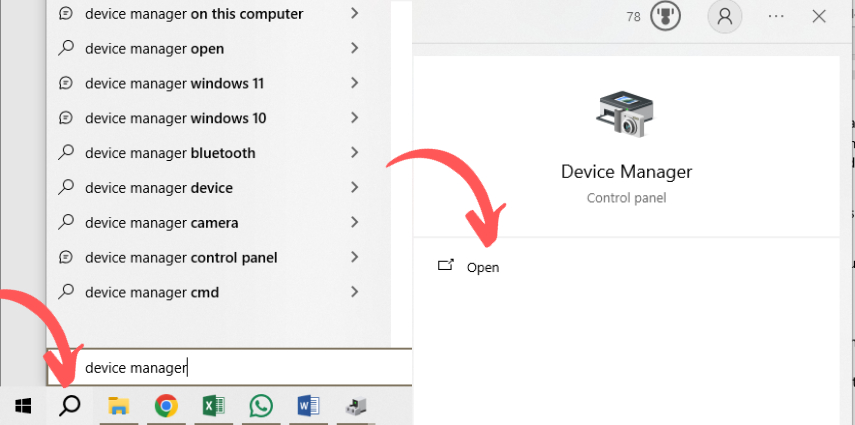
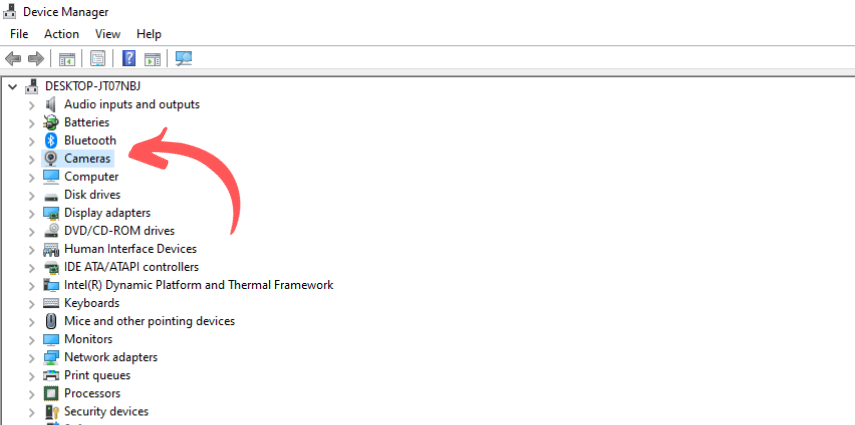
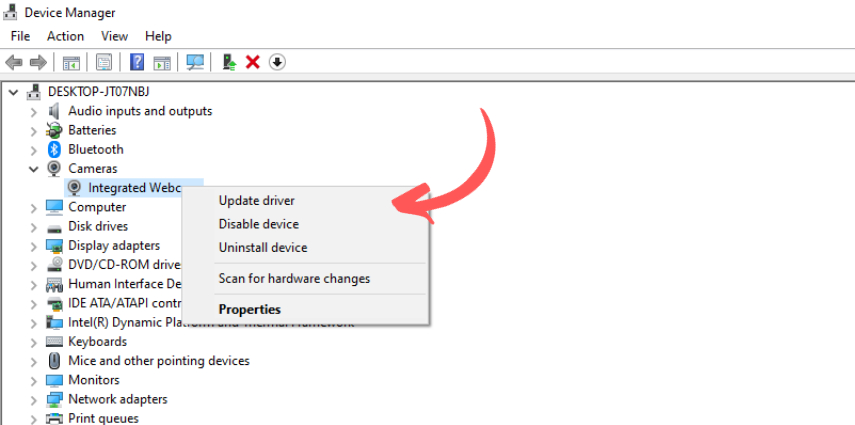
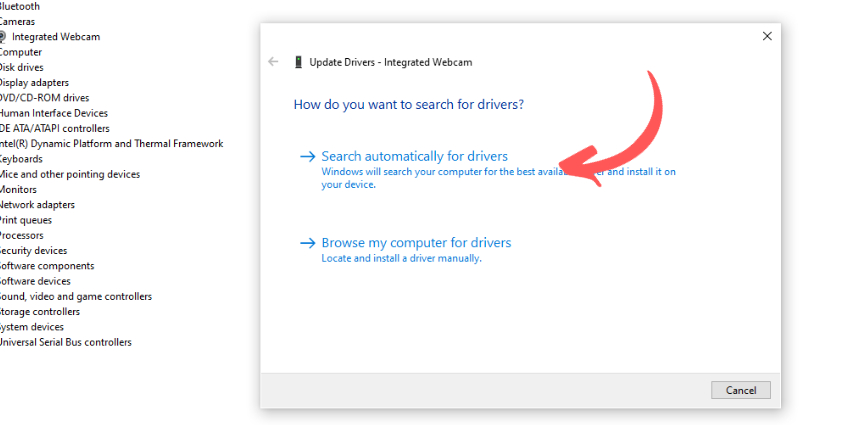
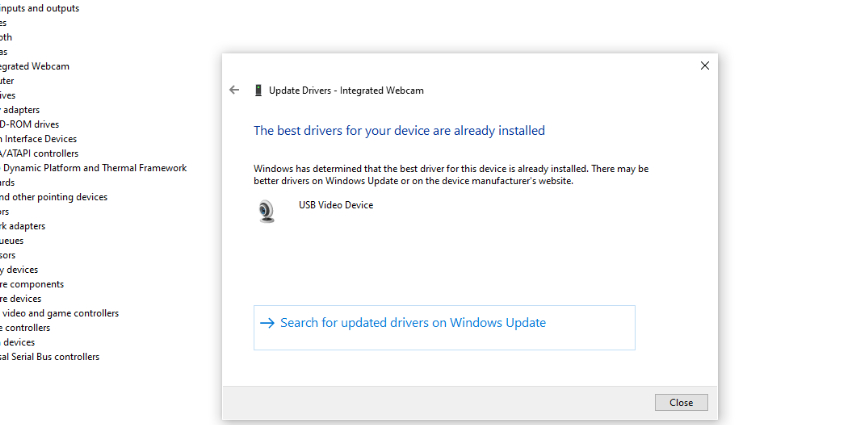
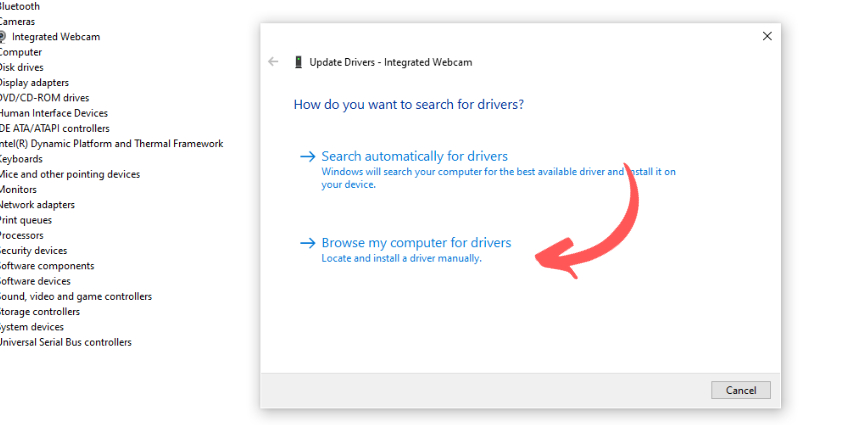
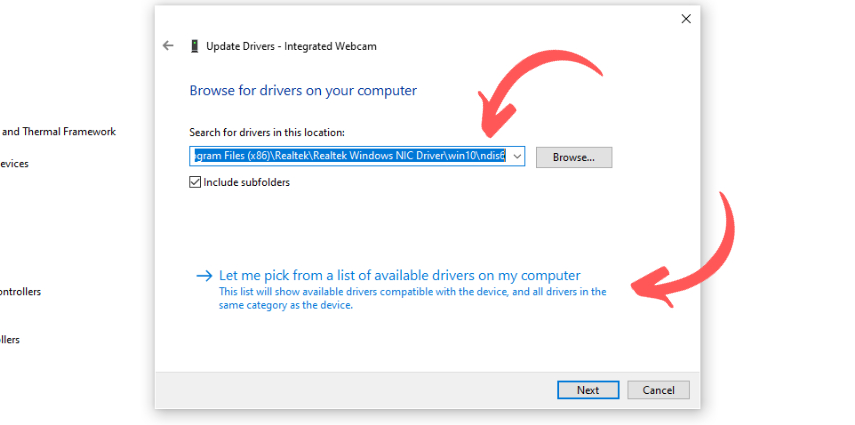
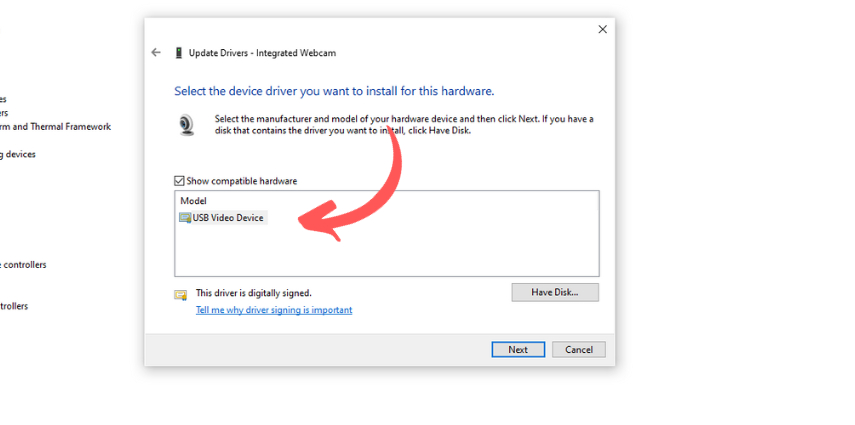
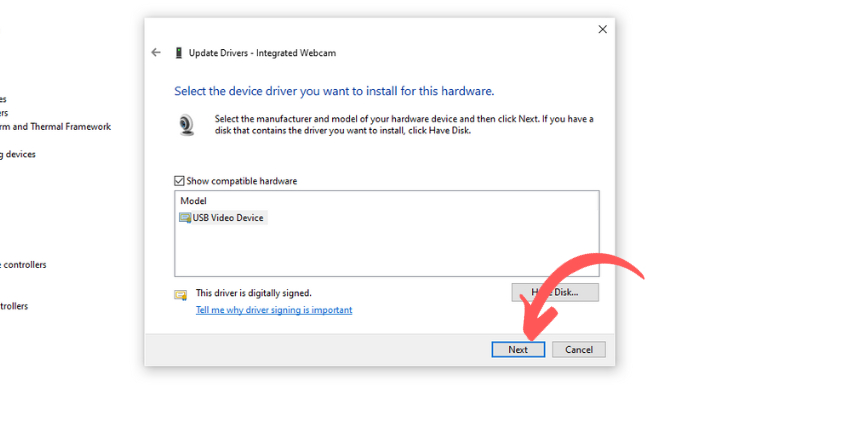







 HitPaw Video Converter
HitPaw Video Converter  HitPaw FotorPea
HitPaw FotorPea HitPaw VoicePea
HitPaw VoicePea

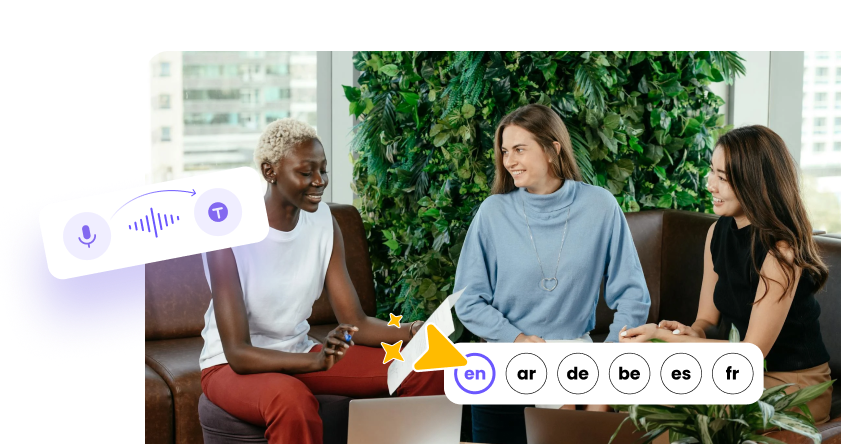

Share this article:
Select the product rating:
Joshua Hill
Editor-in-Chief
I have been working as a freelancer for more than five years. It always impresses me when I find new things and the latest knowledge. I think life is boundless but I know no bounds.
View all ArticlesLeave a Comment
Create your review for HitPaw articles