Guide on How to Stop Videos from Automatically Playing on Facebook
Wondering how to stop videos from automatically playing on Facebook? Facebook videos that start playing on their own can be irritating because they use up all of your data and even cause your device to slow down. But there is no need to worry. You are on the right path.
I'll explain in this guide how to prevent Facebook videos ads or ordinary posts from playing automatically so you can customize how you explore your page.
Part 1. What is the Need to Stop Automatic Video Playback on Facebook
This automatic play video feature is common on almost all social media platforms, including Facebook. It allows videos to start playing right after you log in to your account. A video starts playing without sound right afteryou log in your facebook account. For many users, these videos, which start playing automatically or when you start browsing through the feeds, are nothing more than disturbance. While videos related to your interests are unlikely to irritate, you’ll often come across content that isn’t adjusted to things you prefer to see and hear.
Reasons for Disabling Automatic Playback
There are a few good reasons why you should know how to stop Facebook ads from automatically playing.
- When several ads start playing automatically when you open Facebook, it could be challenging for you to concentrate on the posts you are interested in.
- Another big reason for automatically playing ads is, they use up large amount of your mobile data. Finding out how to stop ads from automatically playing on facebook will help you avoid over usage of your bandwidth.
- Automatically playing videos may also cause your device to lag particularly if your tablet or smartphone is old.
Impact on Data Usage and User Experience
Automatic video playback can significantly affect how much bandwidth you use and how you interact with Facebook in general. Videos consume data each time they start even if you don't view them for very long. Watching and loading videos nonstop might reduce the pace at which you browse and accelerate the draining of your battery. You can increase battery life, save data and have a more pleasurableFacebook experience by disabling this feature.
Part 2. How to Stop Videos from Automatically Playing on Facebook
A. Accessing Facebook Settings
1. Navigating to the Settings Menu
In order to prevent Facebook videos from playing automatically you must first navigate to the settings menu. Here is how to do it:
On Android Devices
1. Open the Facebook website on your smartphone.
2. Select the main menu in the lower right corner of the screen.
3. Click the dropdown menu and choose "Settings & privacy."
4. Select "Settings" from the drop-down menu.
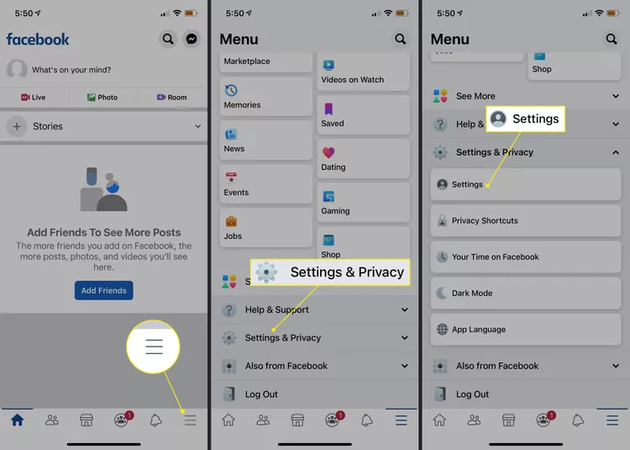
2. Locating the Video Settings Option
The next step is to find the video settings option once you're in the settings menu. Here is How to do it:
1. scroll down to the "Media and Contacts" section after entering the setting menu.
2. Tap on "Videos and Photos."
B. Disabling Automatic Video Playback
1. Adjusting Video Playback Settings
You may now prevent automatic video playback after finding the video settings option:
1. Now, you will see “Autoplay” option in the "Videos and Photos" section.
2. Depending on your preferences, tap "Autoplay" and select "Never Autoplay Videos" or "On Wi-Fi Connections Only."
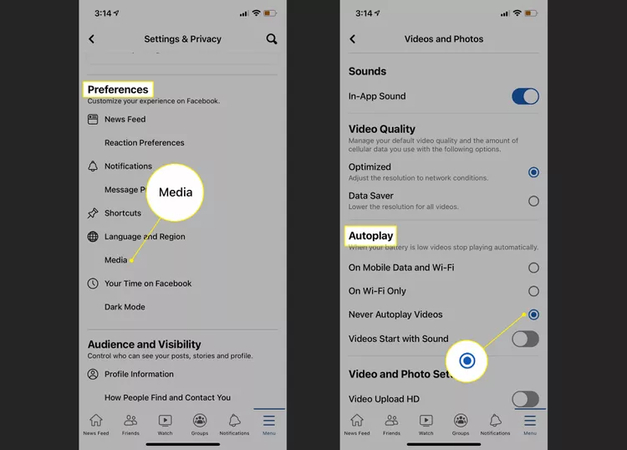
2. Saving Changes and Confirming the Update
After adjusting your settings, your changes would be automatically saved. It is advisable to verify that the changes have been applied accurately. You can close the menu after choosing the preferred autoplay setting.
Part 3. How to Stop Facebook Ads from Automatically Playing
A. Understanding Facebook Ads and Video Playback
Facebook ads play a big role in how the platform makes money and video ads are especially good at grabbing your attention. Like other videos, these video ads are automatically played by default. This can be annoying if you’re trying to avoid distractions or want to save data usage. But the good news is that Facebook lets you personalize your ad settings, so you can reduce the amount of automatically playing video ads and improve your browsing speed.
B. Adjusting Ad Preferences
1. Accessing Ad Settings
You may need to access your ad settings to stop Facebook ads from automatically playing. Here is how to stop facebook ads from playing automatically by accessing ad settings:
1. Open the Facebook app and go to the settings menu.
2. Scroll down and tap on "Ad Preferences" under the "Your Information" section.
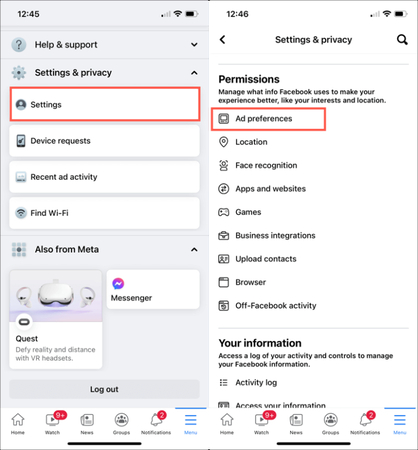
2. Modifying Video Ad Playback Options
Here's how to adjust the mobile device's video ad playback settings after opening the ad preferences menu:
1. Go to the "Ad Preferences" menu and select "Ad Settings."
2. Once there, search for the video ad-related "Autoplay" option.
3. Next if you would rather save data when you're not connected to Wi-Fi, you may change it to "Wi-Fi Only" or turn it "Off" entirely.
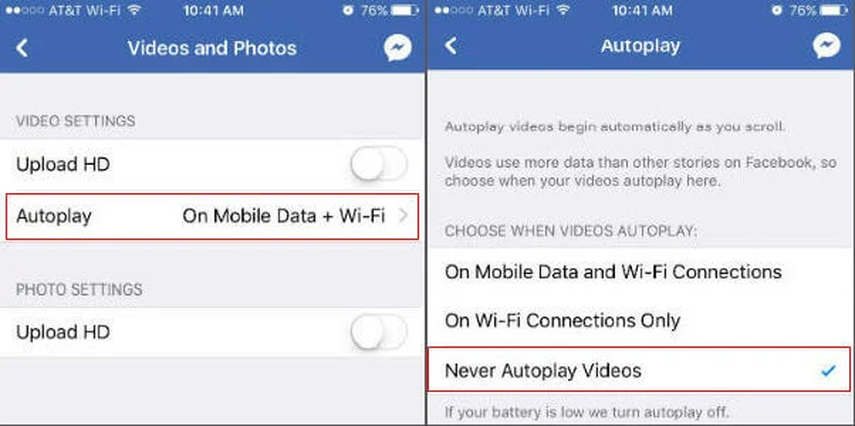
Part 4. Additional Tips: What If Videos on Facebook Unplayable
It is very annoying to deal with Facebook videos that won't play, especially when you are trying to watch your favorite videos. In this situation you need an effective and reliable tool to fix unplayable videos.
One such tool is HitPaw VikPea (formerly HitPaw Video Enhancer) which is highly recommended. With the use of cutting-edge AI technology, this effective tool can improve and repair videos and make it perfect for repairing Facebook videos and other videos that are unplayable.
Features
HitPaw VikPea - The Best 8K Video Enhancer with Only 1 Click
Secure Verified. 349,500 people have downloaded it.
- HitPaw VikPea uses AI technology to analye and fix corrupted, damaged or blurry videos and restore them to playable state.
- It has inutive interface that’s easy for all type of users. You just haveto drag or drop your files and the AI will handle the cpmplex video enhancements.
- Along with repair, HitPaw can upscale videos from 4Kto 8K to make videos sharper and clearer.
- It is compatible with almost all the formats including, MOV, MP4,MPEG,M4V, AVI,MKV and many more.
- Despite the complex AI processing, video repair and upscaling is relatively quick.
Secure Verified. More than 120,860 people have purchased it.
Steps
Here is how to fix unplayable Facebook videos using HitPaw VikPea:
Step 1. Download and Install the HitPaw VikPea on your Windows or Mac. Select the “Video Repair” feature.

Step 2. Launch the software and Upload the unplayable Facebook video into the program. You can also drag or drop the file.

Step 3. Click on the “Start Repair” to initiate the process.

Step 4. Once done download the repaired playable facebook video.

Learn More about HitPaw VikPea
Part 5. FAQs of How to Stop Videos from Automatically Playing on Facebook
Q1. How do I turn off auto-play videos on Facebook on my phone?
A1.
To stop videos from automatically playing on Facebook using your phone:
1.Open your Facebook app and log in to your account.
2.Tap on the menu button located on the top of the screen on right side.
3.Click on “ App Settings”
4.Click on “Autoplay” and turn it off.
Q2. Can I disable video auto-play on Facebook for all devices?
A2. Absolutely, you can disable video auto-play on Facebook on all your devices. It is a simple way to stop videos from automatically playing when you scroll through Facebook. This function help you to save data.
Q3. Why does Facebook keep turning auto-play videos back on?
A3. Facebook might reset your auto-play settings if you switch devices or update the app. To maintain your preferences make sure to adjust settings on each device and check app permissions frequently.
Conclusion
Turning off Facebook's auto-play improves your browsing experience by preserving data and reducing interruptions. You can effortlessly manage your device's video playback settings by following our easy-to-follow instructions.
If you are dealing with video playback issues then HitPaw VikPea is highly recommended. It offers powerful tools for enhancing and repairing video quality so you can watch and enjoy your content without any problems.







 HitPaw Edimakor
HitPaw Edimakor HitPaw FotorPea
HitPaw FotorPea HitPaw Watermark Remover
HitPaw Watermark Remover 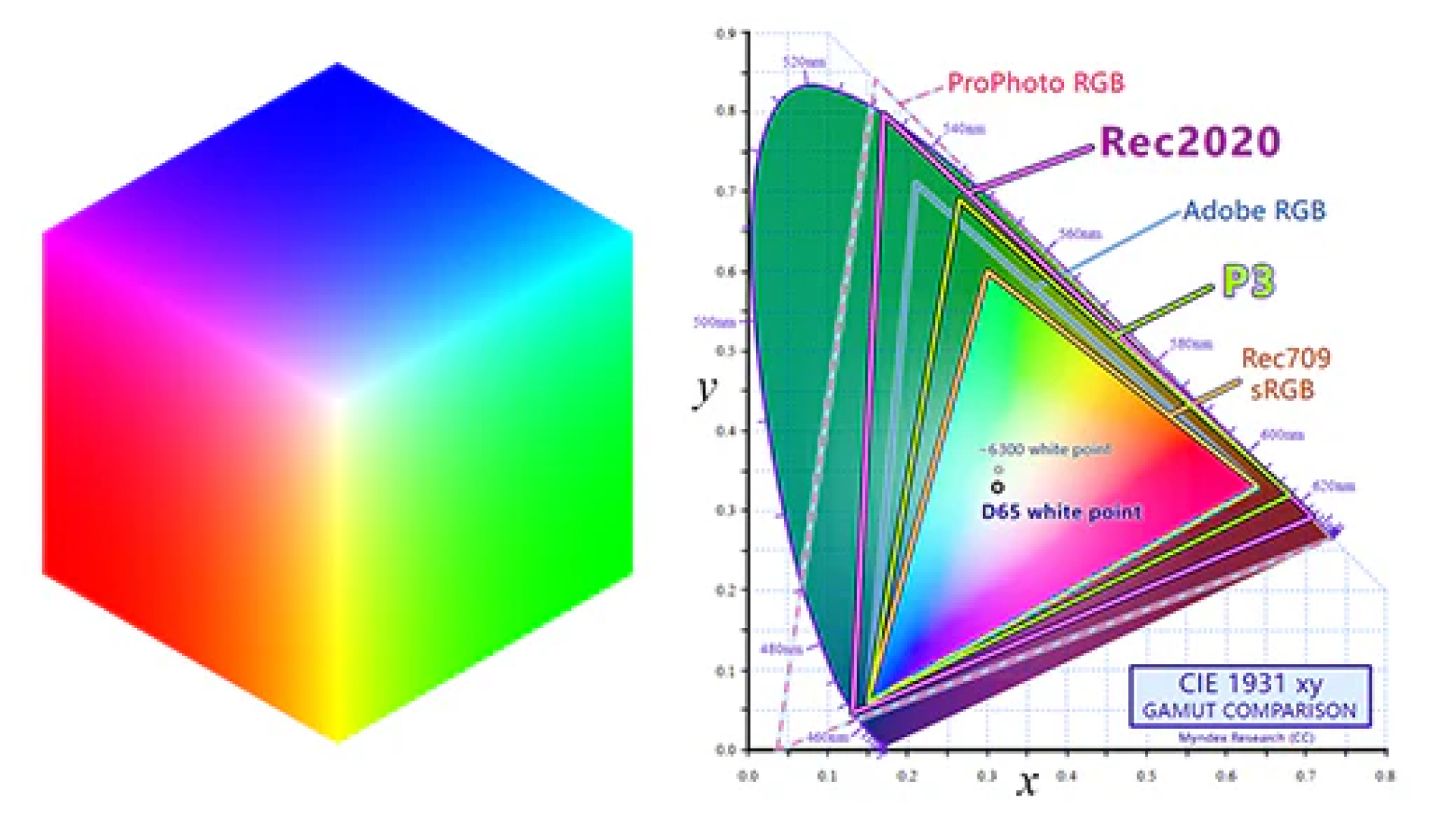



Share this article:
Select the product rating:
Daniel Walker
Editor-in-Chief
My passion lies in bridging the gap between cutting-edge technology and everyday creativity. With years of hands-on experience, I create content that not only informs but inspires our audience to embrace digital tools confidently.
View all ArticlesLeave a Comment
Create your review for HitPaw articles