How to Repair a Corrupt Word Document
Dealing with a corrupted Word document can be annoying, especially if it contains issues such as distorted layout, unclear text or an inaccessible file. This could lead to a disturbing situation in which essential information is lost at critical moments.
Don't worry, this article will help you fix this problem. We will guide you through some efficient methods for repairing a corrupted Word document so that you can restore its original quality. In this article you will receive valuable advice on how to avoid future file corruption and how to use a reputable Word document repair application for easier service. Let’s get started togather to explore the page.
Part 1. The Issue of a Corrupted Word Document
A. Definition of a Corrupted Word Document
A corrupted Word document is a file that is partially or completely unreadable due to errors in the structure or data of the file. These prevent Microsoft Word from opening or properly showing the file by showing things like distorted formatting and some characters not being readable or complete inaccessibility of the file. Corruption can affect the content and usability of the document, which may result in frustration. There could be various reasons for this issue, which are discussed below.
B. Common Causes of Corruption in Word Files
File corruption may occur for a number of reasons. These are:
- Sudden Power Cuts: Saving can be interrupted that leaves the file incomplete or damaged.
- Software Crashes: A sudden crash of Word or the operating system when you are editing or saving the file which may result in corrupt word document.
- Malware or Viruses: Malicious programs can change or damage file structures, resulting in corruption.
- Storage Problems: Faulty hard drives or external storage can lead to the corruption of files.
- Improper Transfer of Files: Transfer of files errors in uploading, downloading, or copying files can corrupt Word documents.
By knowing these reasons, you can easily repair word file.
C. Significance of Repairing Word Files Promptly
Repairing a corrupted Word document as soon as possible is important to prevent data loss and retrieve important information. If you delay to resolve the issue, this may make the corruption worse or, in extreme cases, render the file permanently unusable. Fast action and use of proper tools can get your document restored for you to continue working on it without losing important data.
Part 2. Signs of a Corrupt Word Document: Identifying the problem
A corrupted Word file will undoubtedly disrupt your workflow, but detecting its symptoms immediately can allow you to resolve the issue quickly. it’s very simple to determine whether an issue exists and how to respond it.
A. Symtoms Indicating a Corrupt Word File
A corrupted Word file shows easily recognizable signs. There are:
- Error messages when opening the file (for example, "Word cannot open the document").
- Strange, garbled text appears unintelligible.
- Formatting and layout issues as well as missing photos or jumbled tables.
- The file crashes or freezes. Microsoft Word is used repeatedly.
- Completely unavailable, such as a file that fails to open.
B. How to Recognize a Corrupt Word Document
Corruption might appear when a Word document responds strangely.
For example, if you have some issues while saving, the document takes too long to open, or Word displays a compatibility warning, these could be warning signs.
Also, any file size that is unusually large or small when compared to similar files may indicate a problem with the document's reliability.
C. The Impact of a Corrupted Word Document on Productivity
An organization's productivity would suffer significantly if a Word document would be corrupted. Here is how it would suffer:
1. Important tasks can be delayed if vital data is lost, as it may take longer to rebuild.
2. Interruptions cause delays, interrupt workflows, and create dissatisfaction.
To avoid such consequences, it is important to identify the problem early on and take preventive action.
Part 3. Methods to Repair a Word Document
There are several methods to restore the content and function of corrupted Word documents. Here are the most effective tools to repair word doc which includes both built-in features and third-party tools.
A. Using Built-in Microsoft Word Feature to Repair Word Documents
MS Word possesses a built-in repairing feature that is specifically designed for correcting corrupted files:
1. Open your MS Word application and go to to File > Open.
2. Find the corrupted file and select it.
3. From the drop-down menu to the right of the "Open" button, choose Open and Repair.
This will automatically detect and correct file errors and will restore the document to a usable state.
B. Repairing Word Documentd Through Recovery Options
If the built-in repair doesn't work, use the recovery options:
1. Recover Text from Any File:
1. Open Microsoft Word and click File > Open .
2. Select the damaged document, and from the file type drop-down menu, choose Recover Text from Any File.
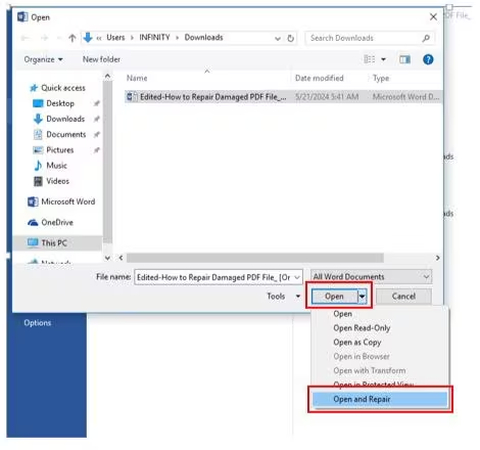
3. Word extracts readable text, which you can save in a new document.
2. AutoRecover Feature:
1. Go to File > Info > Manage Document > Recover Unsaved Documents.
2. Search for AutoRecover files to access unsaved versions of your document.
C. Utilizing third-party Tools to repair Corrupted Word Documents
Third-party solutions are also applicable when all other means fail. These tools provide extra capabilities:
1. Repair heavily corrupted files: Recovery of embedded images, charts, and complicated formatting.
2. Batch repair for multiple documents at once: Third party tools are often more effective for intensive corruption, resulting in fewer chances of data loss and maximum recovery.
Part 4. Preventing Future Corruption: Best Practice for Word Files
You can save yourself from such frustrations regarding corrupted Word documents by taking preventive measures earlier. Here's how you can protect your files from corruption and make sure they remain safe and secure.
A. Tips to Avoid Corruption in Word Document
Here are the tips to avoid corruption in word document:
- Always store your data on high-quality error-free devices.
- Consider using a UPS or saving your work frequently to prevent data loss during power outages.
- Make sure your version of Microsoft Word, and your operating system, is current to minimize compatibility issues.
- Check your machine often for viruses and other malware that may destroy your files.
- Don't shut down abruptly or force quit Word, which can prevent open documents from being saved.
B. Regular Backps and their Importance
Backups are protecting your work and should be done frequently:
- Utilize cloud storage services such as OneDrive or Google Drive, to automatically save your Word documents.
- Keep local copies on a secondary hard drive to ensure an added layer of protection.
- Use the AutoSave feature in Word to automatically save a copy of your work. This will lessen the potential for loss of files.
C. Save Practices for Editing and Saving Word Files
When you edit or save word files, keep certain things in mind.
- Save files under unique names, so previous versions are not overwritten.
- Always save major changes under a different name using the "Save As" so the original is not touched.
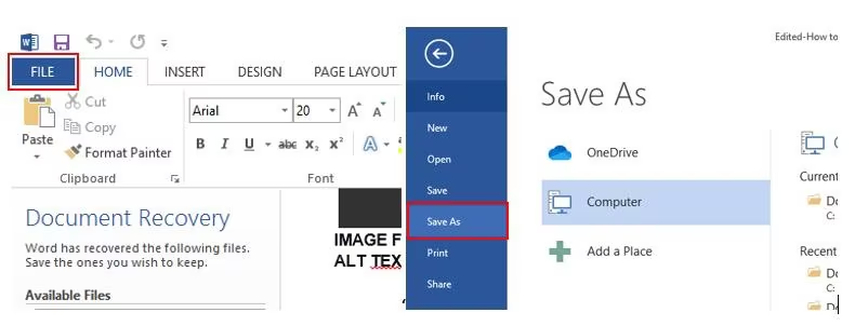
- Make sure you don't send Word files over maximum size as these will be corrupted easily.
- Never edit files directly on an external drive, rather save these on your local drive and edit from there.
Part 5. How to Fix Unplayable Videos? Best Recommendations
Maybe some of you want to repair Word documents. And many other people may be searching for a tool to repair video files perfectly. If this is the case there is a video repair tool for your corrupted videos.
HitPaw VikPea (formerly HitPaw Video Enhancer) is a highly recommended tool for fixing corrupted video files. With HitPaw VikPea’s user-friendly interfaces, you can see how easy the process is. It can provide quick results, enabling you to repair corrupted video in minutes.
Features
- Repair corrupted video files with all levels of corruption, including files not opening, unrecognizable format, unreadable content, etc
- Repair corrupted video files perfectly without changing the original file content.
- Support more than 30 importing formats including MOV, MP4, MPEG, and many more.
- Enhances bunch of videos simulateously to save you from spending extra hours on fixing the corrupted files.
- Simple design, that is easy to use for beginners and professionals alike.
Steps to reapair videos
Here is how to repair video using HItPaw Vikpea:
Step 1. Visit the HitPaw’s official website and download the software on your computer.
Step 2. Once downloaded and launched, go to the "Video Repair." Hit "Add" to upload your damaged video files. HitPaw allows you to upload several damaged videos at once.

Step 3. Click " Start Repair" to start the repair procedure. You can observe how HitPaw VikPea corrects your video files.

Step 4. For the results, click " Repair Completed" next to any file's icon. If you're happy with it, hit "Save" to save the repaired videos to a chosen spot on your PC.

Learn More about HitPaw VikPea Video Enhancer
Bottom line
Repairing corrupted Word documents is very important to maintain the productivity. That is why understanding the causes of document corruption is important. Also, if you ever experience damaged video files, you can use HitPaw VikPea, which is a powerful tool which can fix any type of corruption related issues.






 HitPaw Edimakor
HitPaw Edimakor HitPaw FotorPea
HitPaw FotorPea HitPaw Univd (Video Converter)
HitPaw Univd (Video Converter) 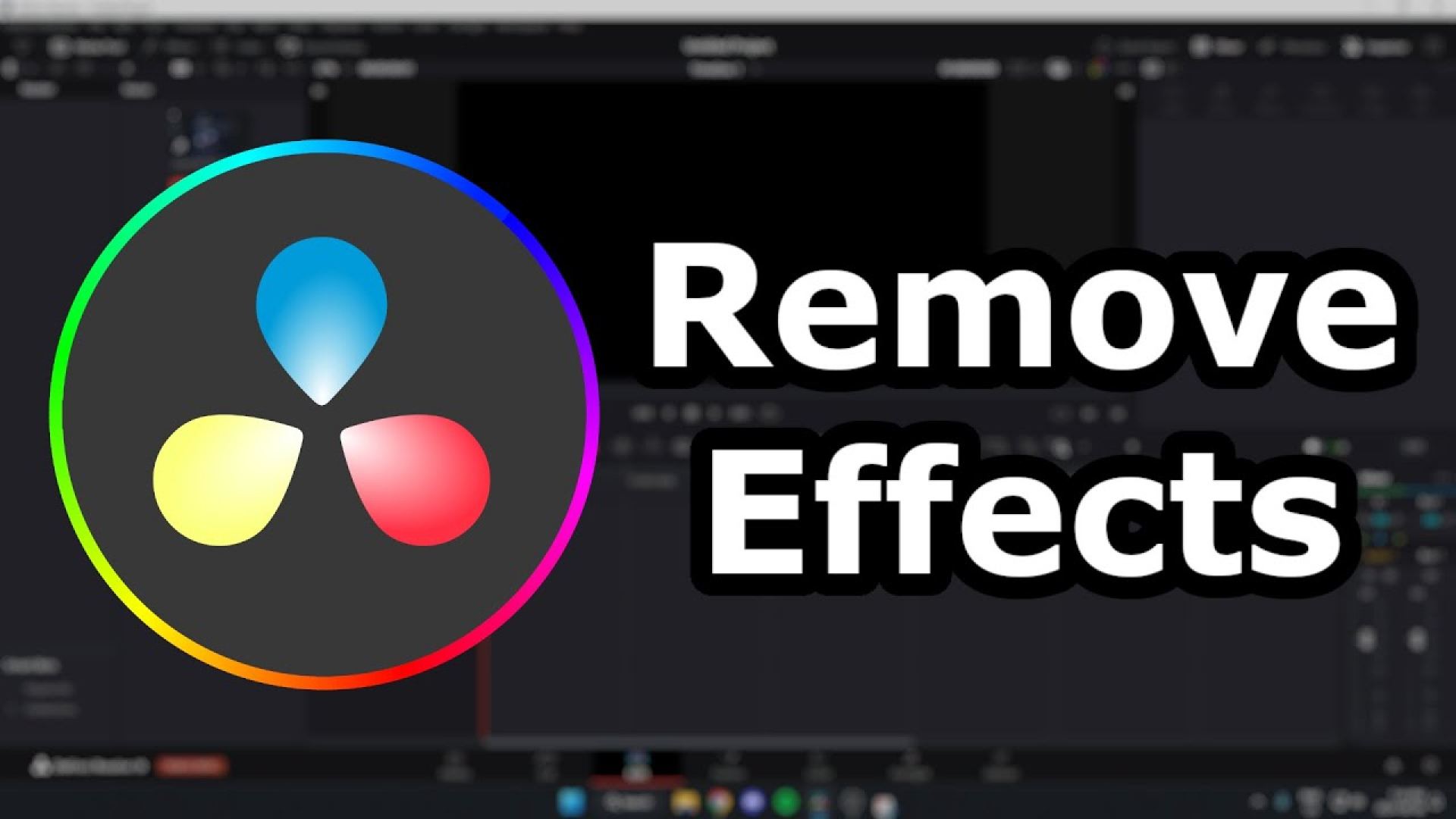

Share this article:
Select the product rating:
Daniel Walker
Editor-in-Chief
My passion lies in bridging the gap between cutting-edge technology and everyday creativity. With years of hands-on experience, I create content that not only informs but inspires our audience to embrace digital tools confidently.
View all ArticlesLeave a Comment
Create your review for HitPaw articles