Comprehensive Guide to Repairing M4V Files
M4V files, which are commonly used for video content on Apple devices, may sometimes get corrupted, resulting in annoying playing troubles. If you are experiencing such issues, don't worry, we present a comprehensive guide here. In this article, we'll show you how to effectively repair M4V files, restoring their functionality and assuring smooth playback. Follow these methods to repair your files and watch videos without interruptions.
Part 1. Understanding M4V File Corruption
A. Definition of M4V Files and their common uses
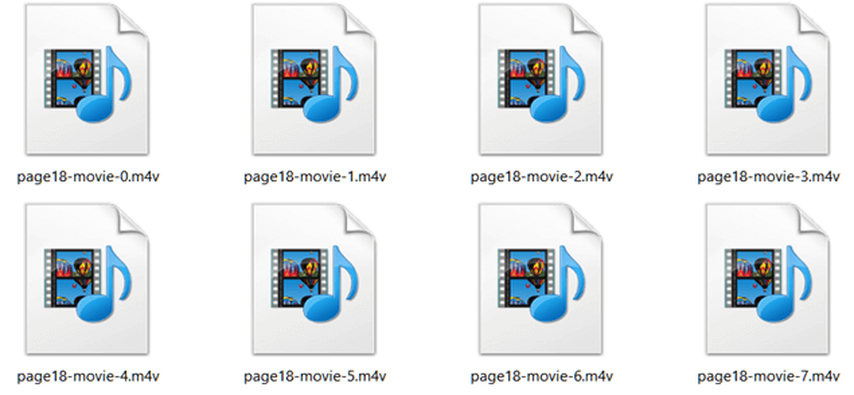
M4V file format, which was created by Apple, is mostly used to store video material such as TV series, movies, and music videos. Digital Rights Management, or DRM, is frequently used to protect these files from unwanted sharing. Often linked to iTunes, M4V files are made to play back in high definition on Apple products, such as Macs, iPhones, and iPads.
B. Reasons for m4v file corruption
There are several reasons why M4V files can get corrupted, including:
- Incomplete Downloads: File integrity may be harmed by download interruptions.
- Errors in file transfers: Problems when transferring data between devices or storage media.
- Unsupported Media Players: Making an effort to play M4V files on software that isn't compatible.
- Physical Storage Damage: Errors caused by malfunctioning USBs or hard drives.
- Attacks by viruses or malware: An infection that modifies the file structure.
C. Importance of Repairing M4V files for seamless playback
A corrupted M4V file will result in poor playback quality, freezing, or failure to open the file at all. The need for file repair is essential, especially if it contains very important information. Repairing a corrupted M4V file allows users to enjoy continuous playback on their preferred device and saves them from the headache of redownloading or losing important videos.
Part 2. Common Problems of M4V files
A. Symptoms of corrupted MP4 Files
Several symptoms appear when the file becomes corrupted, which may include:
- Playback errors: In this situation the video will not work or freezes often to watch.
- Audio-video out-of-sync: The audio streams and video streams out-of-sync, causing discontinuity in playback.
- Visual distorted: You may have frame pixelation, blank screen at times, or just anomalies during playback.
- Inaccessible Files: Files become completely unopenable, or the media player simply crashes.
B. Common Causes of corrupted MP4 File
There could be several causes of MP4file getting corrupted. Here we will discuss the most common causes and understanding the main causes of a file corruption can save you from future recurrence.
- Incorrect Conversion of Files: When making use of untrustworthy software to convert M4V files into other formats they get disrupted.
- Storage corruption: Physical damage or some form of logical errors occurring in hard drives, USB drives, or SD cards causes file corruption.
- Abrupt System Shutdowns: The abrupt system shutdowns while transferring files or playing can leave the file incomplete or damaged.
- Unsupported Software: Playing M4V files on media players which do not support proper codecs can damage files over time.
- Malware or Virus Attacks: Malicious software issues can modify or damage the contents of M4V files.
C. Impact of Corrupted M4V Files on User Experience
The corrupted M4V files extend beyond technical irritation and can drastically interrupt your experience and cause:
Frustration: Being unable to view cherished memories, purchased movies, or critical work-related recordings can be unpleasant.
Time Wastage: Troubleshooting, redownloading, or moving files takes a significant amount of time and effort.
Loss of Data: File corruption can result in the irreversible loss of rare, precious, or acquired content.
Part 3. Effective Methods to Repair M4V Files
If your M4V files are corrupted, there are multiple ways to repair them and restore smooth playback. Here are some tested and trusted methods to repair M4V files:
1. Change file extension
Sometimes, corruption comes from an incorrect file extension. Renaming the file with a.m4v to.mp4 may get the file to play on more media players.
Right-click the file and rename it. This will most likely work if the file's internal structure is okay but has been mislabeled.
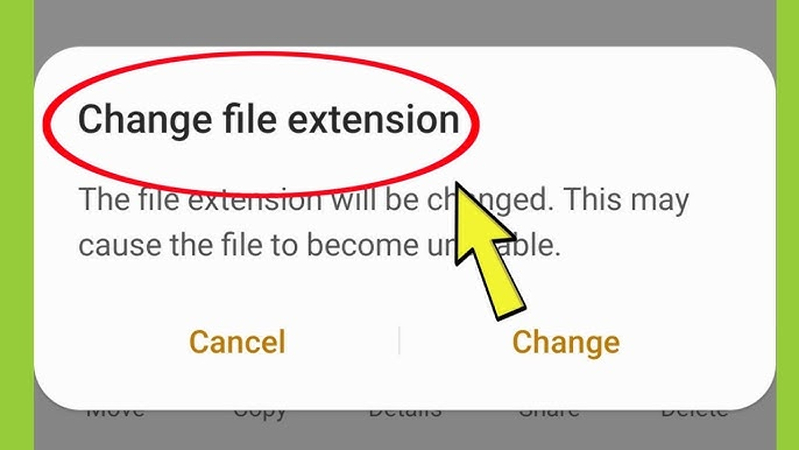
2. Re-encode the video
You can solve damaged codecs and incomplete metadata problems with re-coding of the video. Simply use tools such as HandBrake, FFmpeg, or trusted converters for repackaging the M4V file. It will convert a file from the same format or different, which eliminates minor corruption to the file for it to become playable.
3. Restore from backup
If you have a backup of your video file, restoring it usually is the easiest way to deal with corruption. Backups make sure that even if the original file gets damaged, you can easily retrieve a clean version without extra effort.
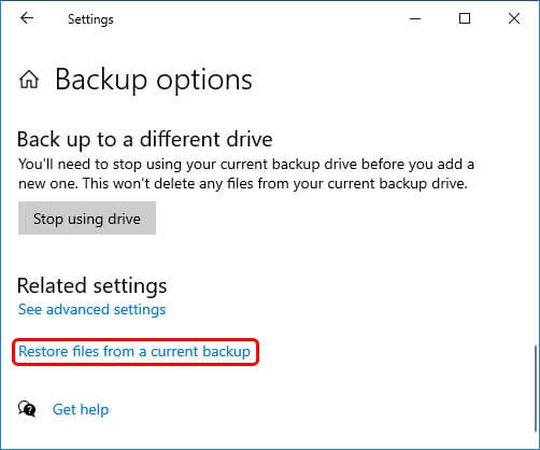
Always store backups on reliable storage devices or cloud services to save against data loss.
4. Use command line tools
FFmpeg is a highly potent command line tool for the recovery of M4V file format. It allows fixing issues such as damaged indexes or frames. For example, you can re-index the M4V file by:
ffmpeg -i corrupted.m4v -c copy repaired.m4v
This method requires a basic understanding of command line operations, however it is extremely successful with slight to moderate corruption.
5. Use a Video Repair Tool
If you are still facing file corruption issue, a powerful video repair tool will be the best solution for you. HitPaw VikPea (formerly HitPaw Video Enhancer) is a powerful video repair software program designed specifically to handle troubles caused by file corruption, particularly M4V. The program is powered by AI technology, which allows it to scan for damage and restore files to their original state quickly and effortlessly. It is thus one of the most user-friendly alternatives for repairing any harm to the customer's important M4V videos.
Features
- Uses advanced AI algorithms to automatically detect and repair video corruption.
- Supports all formats including M4V, MP4, AVI, MOV, etc.
- Easy to use and simple interface makes it accessible for both beginners and advanced users.
- Scans and repairs damaged files in the fastest possible time without compromising the video quality.
- It allows exporting the video without any watermark after repairing.
Steps to repair M4V Files
Step 1: Click the download and install button on the computer.

Step 2: Go to the Video Repair module on the main interface. Here you can see a bunch of video corrupted scenarios. Find one that suits you most to repair, or simply click the "Intelligent detection and repair" button to repair a corrupted M4V file.

Step 3: Tap on the 'Start Repair' button to let the software work its magic. AI will analyze and repair M4V File automatically.
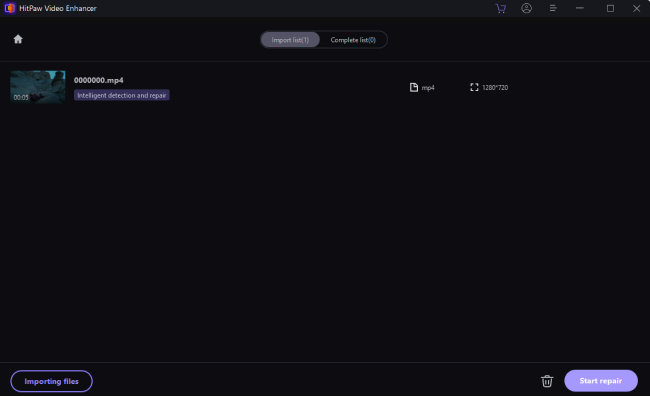
Step 4: Once the fixing process is done, click on "Complete list" to see the video. At last, tap on the lower left corner to select a place to save your repaired M4V file in your desired location.
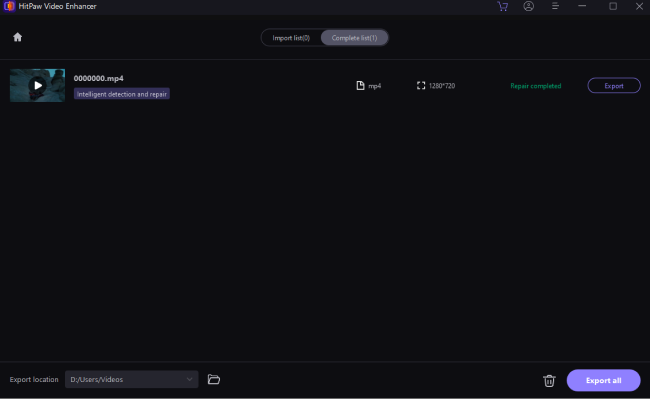
Learn More about HitPaw VikPea Video Enhancer
Part 4. How to Prevent M4V Files from Being Corrupted
1. Regularly BackUps
Create regular backups of your M4V files to protect them from data loss or corruption. Store copies on external storage devices or use cloud-based services to keep your files safe and easily retrievable in case of issues.
2. Avoid Interruptions during file transfer
File corruption is common when transfers fail due to power outages, unintentional disconnections, or abrupt shutdowns. Always maintain a stable connection and avoid multitasking on your device when transferring or downloading M4V files.
3. Keep software updated
Using out-of-date media players or editing programs can cause compatibility issues and destroy your files. To ensure optimal performance and M4V file compatibility, update your operating system, media players, and video editing software on a regular basis.
Conclusion
Taking proactive measures, including regular backups, updating software, or avoiding interruptions during file transfer to protect your M4V videos from corruption is crucial in maintaining their quality and reliability.
By following the solutions outlined in this article, especially HitPaw VikPea, you can ensure that your videos remain in perfect condition for an enjoyable viewing experience.





 HitPaw Edimakor
HitPaw Edimakor HitPaw FotorPea
HitPaw FotorPea HitPaw Univd (Video Converter)
HitPaw Univd (Video Converter) 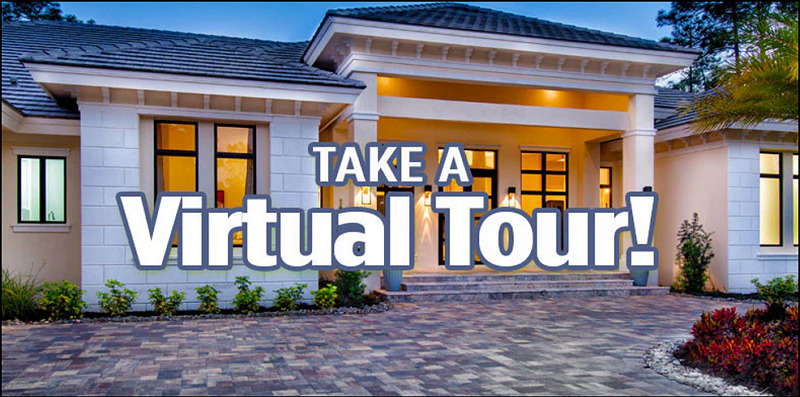
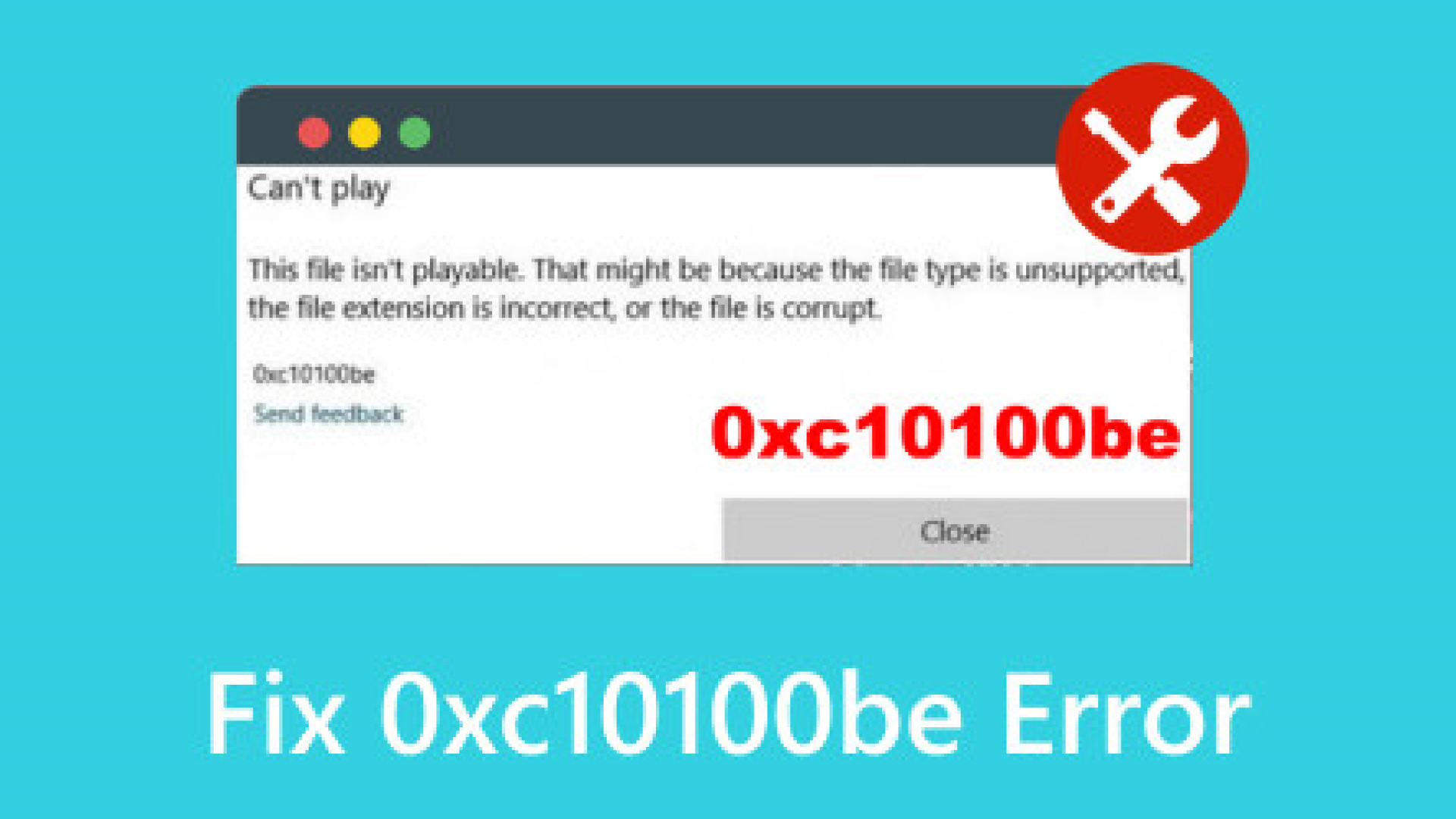
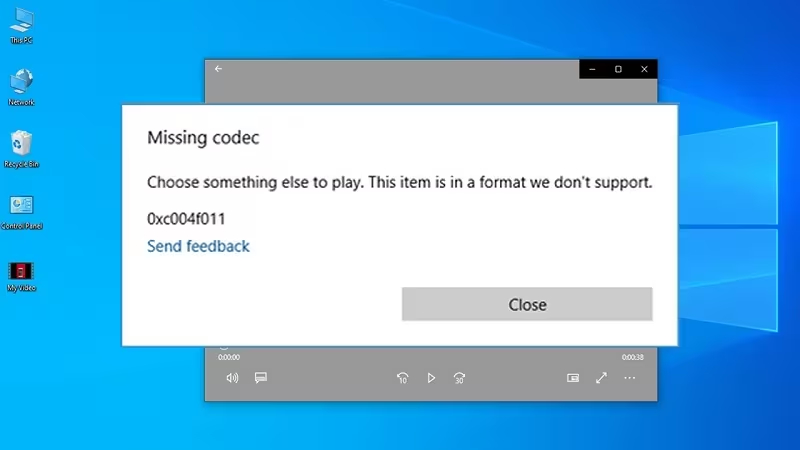

Share this article:
Select the product rating:
Daniel Walker
Editor-in-Chief
My passion lies in bridging the gap between cutting-edge technology and everyday creativity. With years of hands-on experience, I create content that not only informs but inspires our audience to embrace digital tools confidently.
View all ArticlesLeave a Comment
Create your review for HitPaw articles