Fix Error Code 0xc10100be?
You may get error codes whenever you play a video; 0xc10100be is one such error code. This problem usually occurs when you attempt to play an MP4 or other video file and get an error number.
It may occur due to different file format problems or other factors, such as file corruption. These problems may be fixed in a few simple steps, letting you resume enjoying your media without interruption.
Part 1. What Is 0xc10100be?
Errors like 0xc10100be may appear when your media player does not support a video file format. Video file corruption may also occasionally be the source of the issue. In addition, a virus infection may corrupt the slider, video data, file header, etc. In such a scenario, your media player will produce error codes and cannot play the file. Understanding the error's underlying cause is necessary before rectifying any mistakes. The following factors contribute to the frequency of error 0xc10100be.
- The file extension on the file you are using is incorrect.
- Your current media player does not support this particular file format.
- Media player codecs that are incompatible.
- There must be file corruption in your video.
- A copy protection function is activated in Windows Media Player.
- Power outage during the video's playback.
- WMP/VLC are out of date.
- Malware, ransomware, or virus assault.
Part 2. How to Fix 0xc10100be Successfully?
Errors should always be promptly troubleshooted because failing to do so might result in more significant problems with your video files. These options will assist you in getting your films playing smoothly once again, regardless of whether you want to use specialized tools or make little changes to your media files. We've included a few practical solutions to this error code below. Carefully and step-by-step follow them.
1. Best Solution to Fix 0xc10100be with HitPaw VikPea
HitPaw VikPea (formerly HitPaw Video Enhancer) is one of the most dependable and effective ways to resolve problem error 0xc10100be. With its ability to improve and fix video files, this potent application is ideal for fixing playback problems brought on by corrupted files or incompatible formats.
Why Choose HitPaw VikPea
- No matter your technical knowledge level, HitPaw VikPea is simple to use because of its user-friendly interface.
- It is compatible with nearly any file you need to restore because it supports a large variety of video formats.
- HitPaw VikPea is regularly updated to guarantee top performance and compatibility with the newest codecs and video formats.
- You may save time and effort by repairing many video files at once.
- The program fixes damaged video files using sophisticated algorithms, enhancing playing stability and quality.
Steps to Repair Videos
1.Download HitPaw VikPea from their official site and install it on your desktop to repair the videos.
2.On the main interface, locate the Video Repair module. Here, you can view a variety of damaged video circumstances, including fixing video sound, fixing video screen loss, and correcting video. Select the most convenient option to fix, or just hit the "Intelligent detection and repair" button at the bottom.

3.drag and drop the video file(s) into the frame to fix damaged movies or use the click function to explore directories. Batch processing is supported by the Video Repair feature as well.

4.Locate the video files in the Complete list with "Repair completed" once they have been successfully fixed. Next, select "Download" from the menu on the right or "Export All" from the menu in the lower-right corner.

Learn More about HitPaw VikPea
2. Convert the File to A Different Format
You can alter the file extension and format of the video file that caused the issue if you encounter the 0xc10100be error when attempting to play a video in the VLC media player. This can quickly resolve 0xc10100be, brought on by an unsupported format and an improper file extension.
To resolve the error code 0xc10100be, change the video format to compatible.
1.After starting the VLC media player, select "Media" from the top menu.
2.Look for and choose "Convert / Save...".

3.Include the error-producing video in the selection panel. Next, select "Convert / Save," which is located at the bottom.

4.In the Profile section of the "Convert" wizard, choose the target file type. The AAC-LC audio codec and H.264 video codec are recommended for use with the MP4 video file format. After everything is configured, pick a location to save the converted file and provide its name and extension.
5.Select the video format you want to convert by clicking "Start."

Use your media player to open the converted video file and see whether the 0xc10100be problem still occurs.
3. Download the Missing Codecs from the Internet
If the abovementioned approach does not prove successful and you continue to receive the "can't play 0xc10100be" issue, consider installing the necessary codec to enable Windows Media Player to play video files. To accomplish that, follow the instructions to set up WMP to download and update video codecs automatically.
1.When you launch Windows Media Player, select "Tools" from the upper menu bar. If you are unable to locate the option, right-click on the top vacant space and choose Show menu bar.
2.Choose "Option" from the menu and find the "Player" tab.
3.If you want automatic updates, choose Once a day. If the "Download codes automatically" option is available, make sure to choose it.
4.To update the Windows Media Player codecs, click OK now.

Replay the video file that caused error code 0xc10100be. When the codec installation box appears, just hit install.
Part 3. FAQs of Error Code 0xc10100be
Q1. Is 0xc10100be an error for Windows?
A1. Windows operating systems frequently encounter error number 0xc10100be, especially when using media players like Windows Media Player. This error usually indicates a problem with the video file's codec, format, or corruption.
Q2. Would 0xc10100be harm my C drive?
A2. No, error code 0xc10100be won't damage your C drive. It is a media file playback problem that has nothing to do with your hard drive's operation or integrity. It's crucial to ensure that your files are not damaged to prevent any possible issues.
Final Words
A common video problem seen by Windows users when attempting to play a video file is 0xc10100be. It's not always a pleasant experience, but it is feasible to correct. There are several solutions to fix this problem, such as changing the file format or installing the missing codec.
However, we heartily suggest the HitPaw VikPea program if you're searching for a dependable and efficient way to fix your films swiftly in batches. Its easy-to-use interface and sophisticated repair algorithm provide a quick fix for the 0xc10100be mistake in all common video formats.








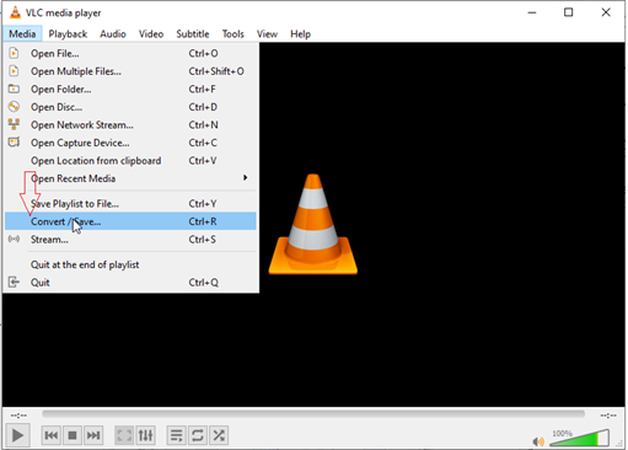
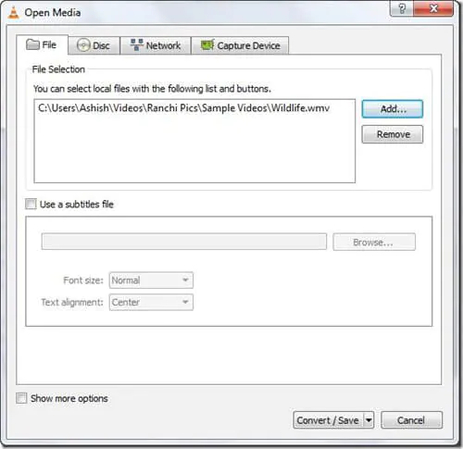
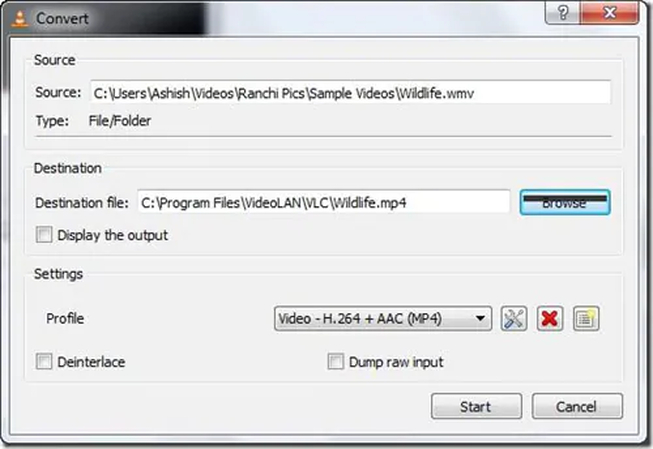
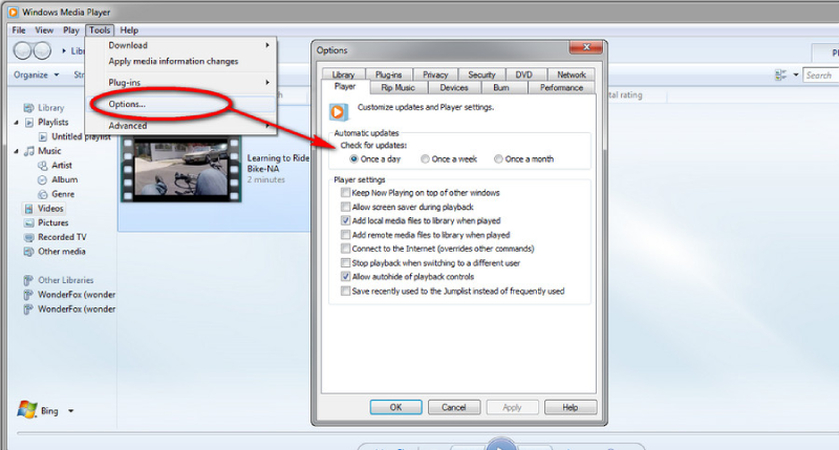

 HitPaw Univd (Video Converter)
HitPaw Univd (Video Converter) HitPaw VoicePea
HitPaw VoicePea  HitPaw FotorPea
HitPaw FotorPea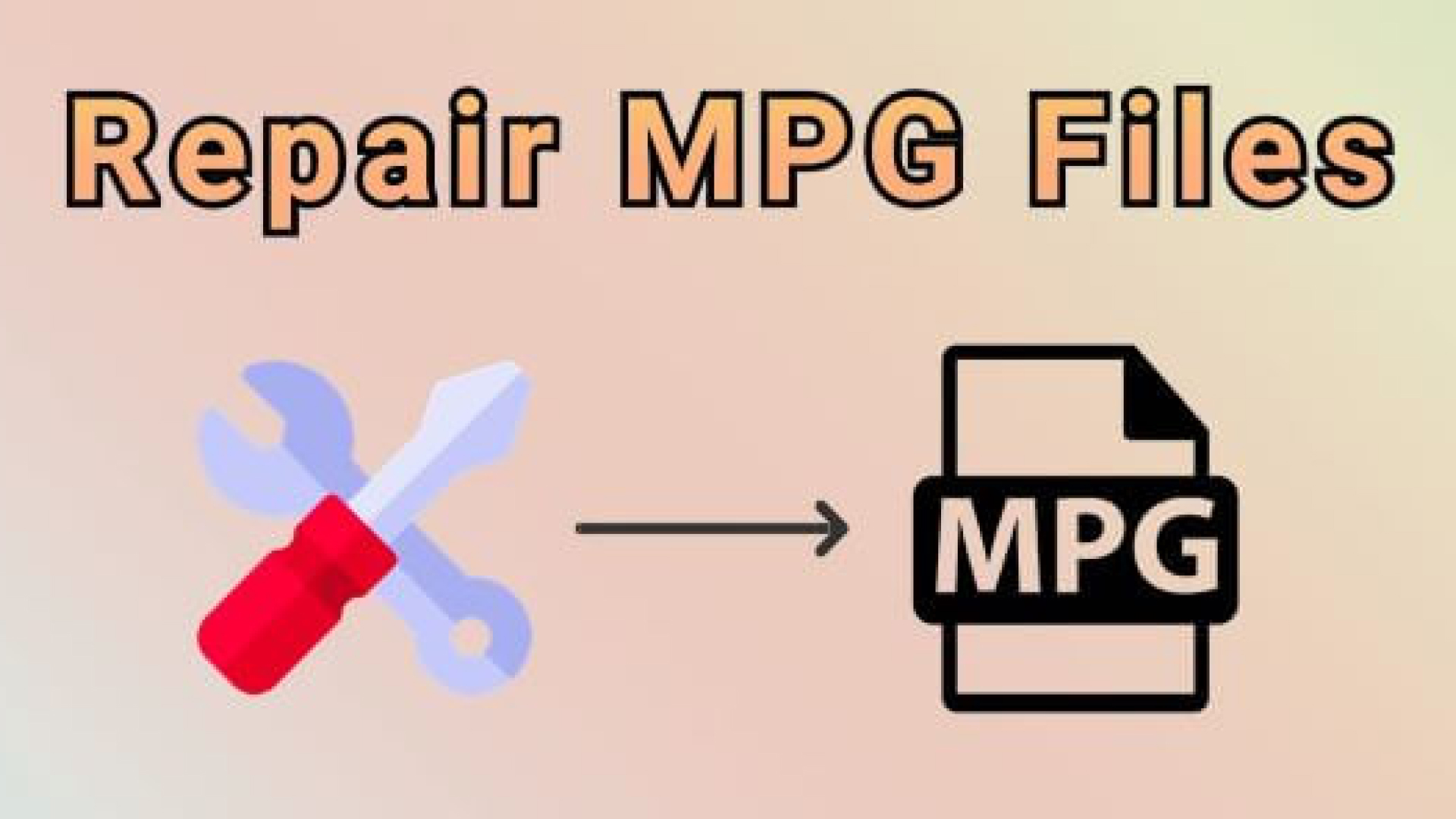
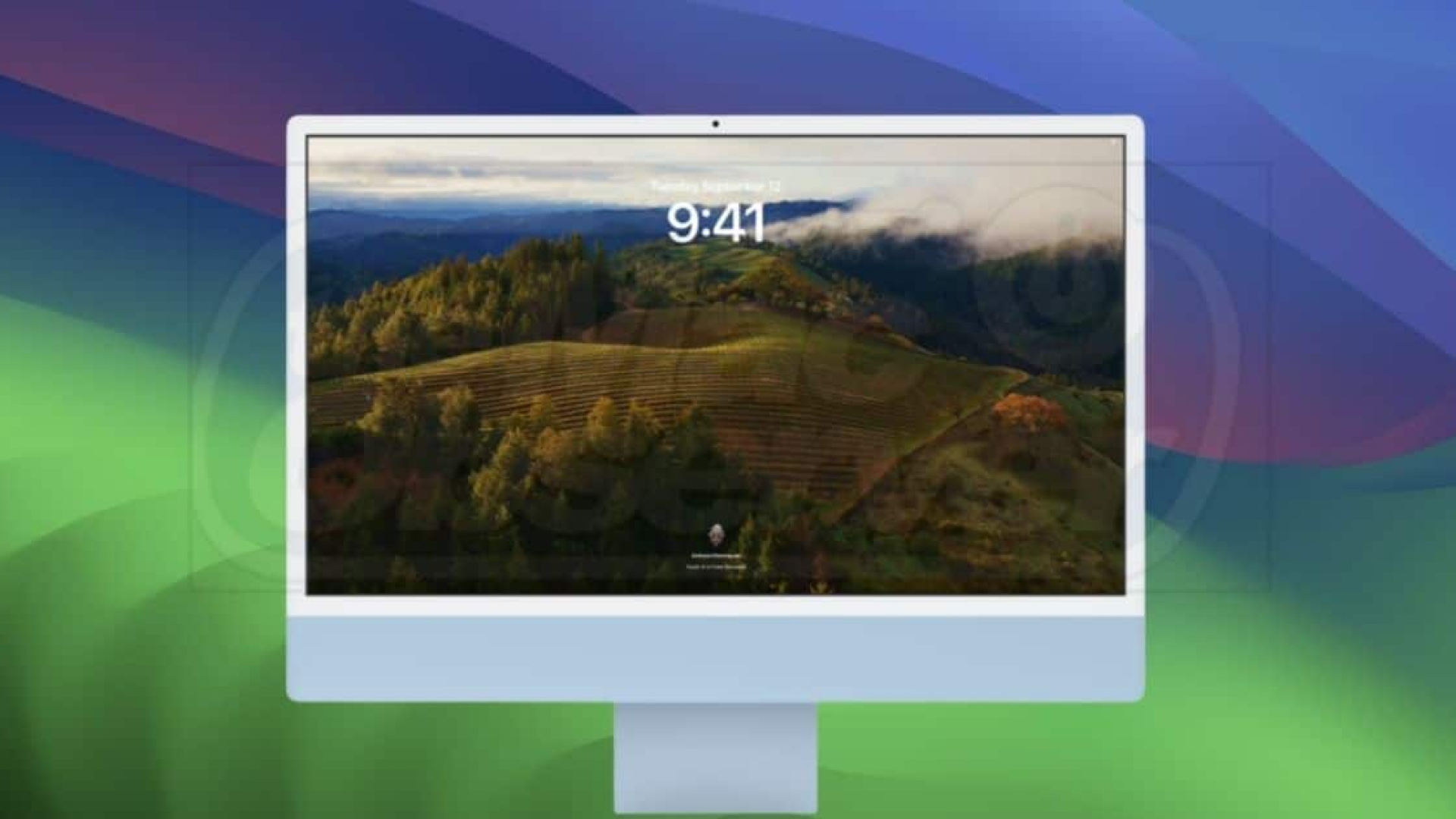

Share this article:
Select the product rating:
Daniel Walker
Editor-in-Chief
My passion lies in bridging the gap between cutting-edge technology and everyday creativity. With years of hands-on experience, I create content that not only informs but inspires our audience to embrace digital tools confidently.
View all ArticlesLeave a Comment
Create your review for HitPaw articles