Recover Video from Canon: Step-by-Step Guide
Losing important videos from your Canon camera can be frustrating especially if they record once-in-a-lifetime situations. Are you worried? Don’t be worried, you still have a chance to get them back. If your videos were accidentally deleted, lost due to a formatting fault or became inaccessible, this guide will bring you through the best recovery options.
Follow our step-by-step instructions to quickly and easily restore your Canon videos. Let's get started bringing your memories back to life!
Part 1. Can You Recover Video from Canon Camera?
Losing videos from your Canon camera might be frustrating but the good news is that they are recoverable. Before you panic, let's look at why videos get lost and how to improve your chances of recovering them.
Common Reasons for Video Loss on Canon Cameras
Several things can contribute to missed videos, including:
Accidental Deletion: You may have accidentally erased data while rearranging your media or freeing up space on your SD card. This is one of the major reasons of video loss.
Formatting Errors: If you unintentionally format your SD card without first backing up your files, all videos will be destroyed. Cameras may also advise users to format the card owing to system issues, which can result in unanticipated data loss.
SD Card Corruption: A corrupted SD card might render files inaccessible. This might happen as a result of erroneous ejection, file system faults, or repeated use over time. In some situations, the card may display an error message, limiting access to your films.
Power Failure or Battery Drain: Sudden power loss while recording, transferring, or saving a file might result in incomplete or corrupted video files, rendering them unplayable.
Physical Damage to the SD Card: Dropping, bending, or exposing the SD card to severe conditions (heat, moisture, or dust) can cause file corruption or data loss.
Virus or Malware Attacks: If your SD card is attached to an infected computer or device, a virus can corrupt, hide, or wipe your files without notice.
Is it possible to recover Canon videos?
Yes! A deleted or lost video does not disappear immediately. Instead, the data is stored on the SD card until it is replaced by new files. This means that if you act immediately, you stand a decent chance of retrieving your lost films with professional recovery tools.
Why Acting Quickly is Crucial
To maximize recovery success:
- Stop using the SD card immediately and avoid saving new data to prevent overwrites.
- Avoid formatting or modifying the card since this can make recovery more difficult.
- Use a reliable recovery tool to scan and restore lost videos efficiently.
Part 2. Best Methods to Recover Video from Canon Camera
If your Canon videos are lost, don't panic! There are various ways to recover them, depending on the scenario. Here we will guide you through the best ways to recover your lost footage.
1. Check Canon Camera's Internal Storage or SD Card for Recoverable Videos
First, try checking your camera's internal storage and SD card to check if the deleted videos are still recoverable.
Steps to Check for Recoverable Videos:
1. Stop using the camera at once – This avoids new data from overwriting the lost files.
2. Browse your camera's storage – Some Canon cameras keep deleted files temporarily before deleting them permanently.
3. Check the "Recently Deleted" folder (if available) – Some models have a recovery feature to restore recently deleted files.
4. Try removing and reinserting the SD card – File errors sometimes occur temporarily and can be resolved by removing and reinserting the card.
5. Connect the camera to a computer – Use a USB cable to see if the videos show up on your PC's file explorer.
Recovering Videos Using Canon's Built-in Features:
Some Canon models have basic file recovery capabilities from internal storage.
- If your camera has recovery features, go to Menu > Playback > Recover Deleted Files (availability varies based on the model).
- If your camera lacks this feature, move on to the next recovery methods.
2. Use Data Recovery Software to Recover Videos from a Canon SD Card
If your videos are not visible on the camera, the best method to recover them is by using professional data recovery software. These software scan the SD card and recover lost or deleted files. Below are the reasons why you should use data recovery software:
- High Success Rate – Recovers lost, formatted, or corrupted video files successfully.
- Supports Multiple Formats – Works with Canon's video formats like MP4, MOV, and AVCHD.
- Easy & Quick to Use – No technical knowledge is required.
Tip: Do not restore recovered videos back to the same SD card to avoid overwriting.
3. Restore Lost Canon Videos from Backup (Cloud, PC, or External Hard Drive)
If you have backup routines, you might be able to restore your lost videos from a prior backup.
How to Look for Backups:
- Google Drive / OneDrive – If you backup your Canon videos to a cloud service, check your account for saved copies.
- PC or Laptop – Check videos, Canon Backup, or external drives where you may have stored footage earlier.
- External Hard Drive – If you backup manually, connect your external drive and check for your lost videos.
Steps to Manually Restore Videos from Backup:
1. Open the backup storage location (cloud, PC, or external hard drive).
2. Check folders where the Canon videos were last stored.
3. Copy the recovered videos to a safe location.
4. Restore the videos back to your SD card or camera if required.
Part 3. Best Tool to Recover and Repair Canon Videos
Even if you recover lost Canon videos, they may still be corrupted, unusable, or of poor quality. This is when a capable video restoration and enhancement tool comes in.
HitPaw VikPea (formerly HitPaw Video Enhancer) is a powerful AI-powered program that can easily repair and enhance damaged Canon videos. If your video is grainy, distorted, or pixelated, this program can restore and upscale it to 8K resolution with a few clicks.
Features
- Repair Damaged Video Files – Fixes corrupted, broken or unplayable Canon videos.
- AI-Powered Enhancement – Uses advanced AI algorithms to improve video quality automatically.
- Upscale Videos to 8K – Boosts resolution from 480p, 720p, or 1080p to 4K or even 8K.
- Batch Processing – Repair multiple videos at once to save time and effort.
- Simple & Clean Interface – User-friendly design with an intuitive design for non tech savvy users.
- Preview Without Watermarks – Allows users to check the repaired video before saving.
Steps to Repair Videos
Follow these easy techniques to restore corrupted Canon videos:
Step 1: Download and install HitPaw VikPea.Get the application from the official HitPaw VikPea website.
Step 2: Import the corrupted video.To upload the damaged Canon movie, open HitPaw VikPea and select the "Choose File" button. You can also drop the video directly into the software.

Step 3: Select repair mode.
The app will automatically identify video faults.
Determine the optimal repair mode based on the severity of the damage.

Step 4: Begin the repair process.
Click the "Repair" button and then wait for the AI to analyze and repair the video.

Step 5: Preview and Save the Repaired Video
After completing the repair, preview the video to ensure satisfaction. Then, click "Export" to save the video to your computer.

Learn More about HitPaw Video Enhancer
Part 4. Tips to Prevent Video Loss from Canon Camera
Losing important videos can be annoying, but by taking the proper steps, you can reduce the chance of video loss and ensure your material is safe. Follow these professional recommendations to keep your Canon videos safe from accidental deletion, corruption, or hardware failure.
1. Back up your Canon videos often.
Backing up your videos ensures you have a backup in case of unintentional loss.
2. Use High-Quality and Reliable SD Cards.
Poor or malfunctioning SD cards can cause corruption, data loss, and mistakes. Here is How
- Select Class 10, UHS-I, or UHS-II SD cards to ensure smooth recording.
- To avoid counterfeit SD cards, buy from trusted brands such as SanDisk, Lexar, or Samsung.
- To ensure compatibility, format the SD card in your Canon camera before using it.
3. Keep HitPaw VikPea Ready for Instant Recovery
You can restore and recover corrupted or deleted videos fast with HitPaw VikPea, so please always keep it in hand.
Bottom Line
Losing Canon videos can be frustrating, but with prompt action and the right tools, recovery is achievable. Always back up your files, utilize high-quality SD cards, and have HitPaw VikPea ready to repair and enhance your videos. If your footage is corrupted, HitPaw VikPea's AI-powered restoration can recover it with a few clicks. Try it now and bring your memories back to life!






 HitPaw Edimakor
HitPaw Edimakor HitPaw FotorPea
HitPaw FotorPea HitPaw Univd (Video Converter)
HitPaw Univd (Video Converter) 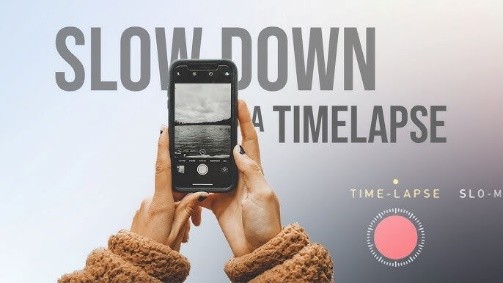

Share this article:
Select the product rating:
Daniel Walker
Editor-in-Chief
My passion lies in bridging the gap between cutting-edge technology and everyday creativity. With years of hands-on experience, I create content that not only informs but inspires our audience to embrace digital tools confidently.
View all ArticlesLeave a Comment
Create your review for HitPaw articles