Detailed Guide To Fix Plex Playback Error
Ever tried playing a video on Plex, but on the screen are error messages about loading items? Well, don't worry you're not alone in this, especially as a first-time user. It can be frustrating when it's a really great movie night, but then you get errors with playback. We have great news for you! There is help for these issues.
In this guide, let's talk about the underlying reasons for the playback error Plex and provide you with step-to-step solutions for fixing such errors. So, get ahead and start your smooth and error-free Plex experience back up again!
Part 1. What is Plex Playback Error?
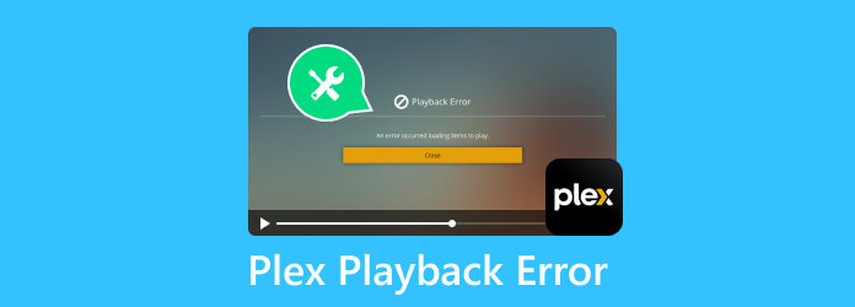
Plex playback error is when the media can't be played, which often leads to a loading failure or just an error message. It comes in many forms; it might be a problem of loading, buffering issues, or some messages stating that the media cannot be played. So it is very important to know what these errors are and why they are occurring. A number of reasons may cause playback failure in Plex. Here are some of them:
Network Problem: Probably one of the most common causes of playback failure is a network problem, such as having a slow or unstable internet connection that prevents smooth streaming.
Server Settings: Server settings may also be misconfigured, and for this reason, your Plex server may not work properly with the device you're using.
File Format Compatibility: There is also a possibility for file format compatibility. While Plex doesn't support any video or audio format in the same manner, chances are if you have such media that the playback system might face an error sometimes.
Outdated software: Outdated software can also be the reason. The use of an old version of the Plex app or server can cause bugs that affect playback.
Device Limitations: Lastly, device limitations such as memory or processing power can cause performance issues especially with high-resolution content.
Part 2. Fix Corrupted Videos with The Best Video Repair Software
Corrupted video files are one of the causes of Plex playback error, as it tends to fail and crash during playback because of incomplete downloads, transfer problems, or errors with a storage device. But Don't worry. HitPaw VikPea (formerly HitPaw Video Enhancer) restores your broken files.
It is a powerful and user-friendly video repair tool that's intended for restoring and enhancing video quality. It specializes in the removal of various issues involving video corruption, leaving your media files restored in the best possible quality. The interface is user-friendly, so you do not need to be an expert to use the software.
Why Choose HitPaw VikPea
- It removes various types of video damage including pixelation, audio-video sync loss, and more.
- It automatically enhances the video using its artificial intelligence.
- This up-scales the videos from the lower resolution to high resolution so that they will be suitable for the display on larger screens.
- This tool is designed to be easily used by anyone with absolutely no technical knowledge.
- It can wirk with any video formats for ease in determining what type of media to use.
- It has preview capabilities, allowing individuals to know exactly what improvement was done to the repair.
Steps to Repair Video
Step 1: Download and Install
Download HitPaw VikPea from the HitPaw's official website.
Step 2: Find the Video Repair Module
Open the software, go to the Video Repair module from the main interface, and open your damaged video. There are several options that can fix your broken video and select the one that best suits you, or click on "Intelligent detection and repair" for automatic repair.

Step 3. Import Your Damaged Video
Click to browse folders, or drag & drop video file(s) to the frame to repair corrupted videos. This Video Repair also supports batch processing so that you can repair multiple videos at once.

Step 4: Click the Start Repair button
Once you have selected the videos that you wish to repair, you click the Start Repair tab on the right bottom screen.

Step 5: Repair Complete
You'll find that all of the videos which you had repaired are going to appear under "Repair completed". Then, save them by individual download option or use the "Export All" for downloading every video.

Step 6: Access Your Processed Videos
After you complete the whole process, a simple click on the icon of "File" from the browser and you get the exact location of saving your video file where it exists. Open up your folder and look over your newly repaired videos.

Learn More about HitPaw VikPea
Part 3. Other Solutions to Fix Plex Playback Error
If the above troubleshooting steps for possible video corruption do not work, don't worry because there are a few more steps you can take to resolve the playback error. These solutions are simple and might solve most common problems within a short period of time. Let's explore each one in detail:
1. Update Plex Software
One main reason to keep your Plex application and server software up to date is for optimal performance. The team behind Plex continuously updates the software, which fixes bugs and brings on board new features and functionalities that enhance overall performance. Check for updates through your app on your device by accessing the settings or help menu. This can fix playback error and in this way, you can enjoy the most stable and reliable streaming experience.
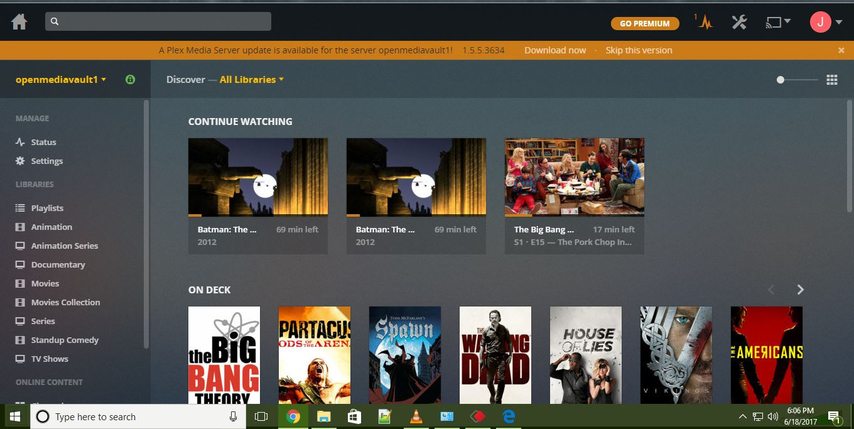
2. Network Connection
Slow or unstable internet connection may cause playback interruption and error messages. You may use a speed test tool to measure your internet speed. First, make sure that your device is connected to the correct Wi-Fi network. Reset your router if necessary. In case your connection gets jammed up, proximity to the router or perhaps establishing access via Ethernet will ensure greater quality for your link.
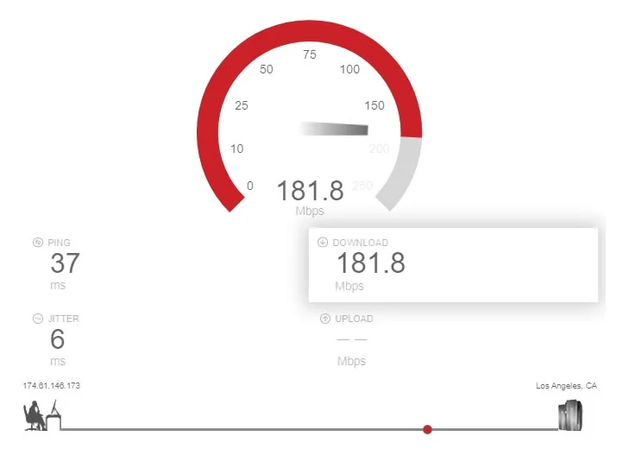
3. Clear Cache
Cache can accumulate over some time which bring playback problems on Plex apps. Sometimes clearing it helps refresh the app and then speeds up. This usually requires a search in Plex to find the setting. Find the cache-clear setting in Plex and click to delete them. Restart the app; after this, test on some playback errors if they resolve.
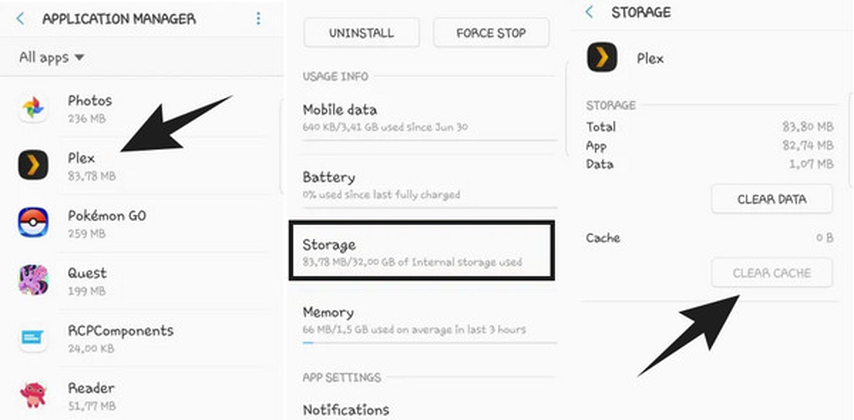
4. Restart your Device
Sometimes, Rebooting your smart TV, streaming box, or computer may solve any temporary problems causing playback errors. Restarting refreshes the system and can sometimes eliminate minor software conflicts built up while in use. After restarting, try to play your media again to determine if the problem persists.
5. Confirm File Compatibility
Most files are not supported by Plex, and if you play incompatible formats, you may get playback errors. You may want to make sure your media files are in Plex-supported formats like MP4, MKV, or MOV. If it's the case that the file doesn't work with Plex, you may need to consider using some form of media conversion software to change it to a format Plex does support.
Part 4. FAQs of Playback Error Plex
Q1. What is the playback limitation on Plex?
A1. Plex has playback limitations depending on your setup. The free version enables streaming of media you own, but there may be device or platform restrictions. Your internet bandwidth could also influence remote streaming, causing playback quality to suffer.
Q2. Does Plex limit quality?
A2. Yes, Plex limits the quality of playback depending on network conditions. By default, it will change the quality of streaming to avoid buffering if you are using a slower connection. The server also dictates the maximum quality you can use for streaming. You can set up the server and Plex app to determine the quality preference of your remote streaming and transcoding.
Bottom line
Plex playback errors might give you real frustration, but understanding possible causes and their solutions may enable you to continue to enjoy your favorite media. There are quite several methods applicable in resolving such errors. And if you are dealing with corrupted video files, HitPaw VikPea is the best possible solution.
This powerful tool repairs damaged videos and enhances video quality, making the view smooth and enjoyable. Through these solutions and HitPaw, you can enjoy a better Plex experience with minimal playback disruptions.






 HitPaw Univd (Video Converter)
HitPaw Univd (Video Converter) HitPaw VoicePea
HitPaw VoicePea  HitPaw FotorPea
HitPaw FotorPea
Share this article:
Select the product rating:
Daniel Walker
Editor-in-Chief
My passion lies in bridging the gap between cutting-edge technology and everyday creativity. With years of hands-on experience, I create content that not only informs but inspires our audience to embrace digital tools confidently.
View all ArticlesLeave a Comment
Create your review for HitPaw articles