9 Tips to Fix Peacock Playback Error
Peacock is the first platform that comes to mind when you're looking for anything to stream your favorite television episodes, movies and other content. However encountering a playback error after going through all of the procedures can be extremely frustrating.
From frozen or buffering screens to error warnings, any of these issues can significantly degrade the user experience.
Don't worry, this detailed guide will help you to solve the issue. Here, are the 9 practical solutions for fixing Peacock playback error so you can start streaming without any issues.
Part 1. What Is Peacock Playback Error?
The most common issue that most of the people face while using Peacock TV for watching content is the " playback error". This type of error message is mainly caused by problem with video playback, and it might have a variety of causes.
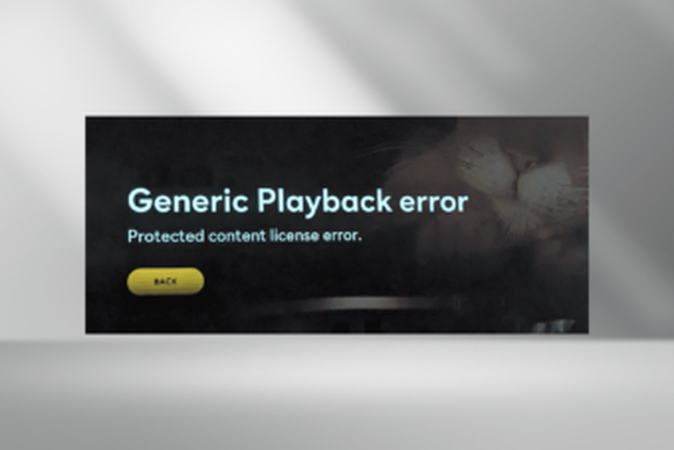
The one source of the error in playback may be your internet. When your internet has poor upload speeds or is unstable, the video could fail to load; then subsequently it causes the error in question.
The problem may be with the Peacock TV app or your streaming device. Or maybe the error is caused by a minor problem with Peacock's servers.
Part 2. Restore Peacock Playback Error with 9 Solutions
It is really frustrating that playback error on Peacock shows up right when you want to enjoy your favorite shows and movies. Here are quick and easy solutions that might solve the problem and let you have good time streaming again. Here are nine troubleshooting steps to get you back to streaming.
1. Check network connection
A smooth stream requires an uninterrupted internet connection. When you start streaming, check the speed of your network, and how stable it is. If you feel you have a slow or an unstable connection, try moving closer to the router or just restart it.
2. Clear cache and data
Cache and data build up slowly in the Peacock app, which causes performance-related issues. Clear these out from the app especially in the case when performances are being sluggish or freezing.
3. Restart device
Minor issues can be resolved by restarting the device. Rebooting will clean temporary files and these will get your device and the Peacock app working smoothly.
4. Update Peacock app
Playback errors can also occur if the peacock is out of date. Open up your device's application store to ensure that you are updated. It will, most likely, have bugs and updates, and by updating, these bugs will be removed.
5. Re-login to account
Sometime signing out and signing back in with your Peacock will resolve authentication or connection issues that lead to playback errors.
6. Check device compatibility
Ensure that the device you are using support the app's needs and does not encounter compatibility issues. Peacock may not play so well and most of the playback errors occur if the device you are using is not compatible. .
7. Switch networks (e.g., Wi-Fi to mobile data)
If streaming over Wi-Fi doesn't work, try playing with mobile data (and vice versa). This can fix issues when there is a problem with a network that causing playback issues.
8. Disable VPN or proxy
VPNs and proxies sometimes restrict streaming services or hinder them. Unable theses services, and you may resolve some playback errors on Peacock.
9. Update device operating system
The chances of old OS not supporting many apps is high. So, ensure that your mobile OS is up-to-date, and you, therefore, obtain performance-intensive improvements beside bug fixes with every new OS version.
Part 3. Pro-Tips. Best Offline Video Fixer Free Try
When online streaming fails, having an offline video backup can be quite beneficial. HitPaw VikPea (formerly HitPaw Video Enhancer) is a powerful program for downloading and converting video files and allows users with a simple way to enjoy material offline. Even if you run into some playback issues, you'll still be able to watch all of your favorite episodes. Try HitPaw Univd for seamless offline streaming free of glitches and network concerns.
Why Choose HitPaw VikPea
- Advanced AI technology offers stunning images up to 8K.
- Perfect video repair improves the quality, and it can recover the corrupted file with ease.
- Mature and well-developed AI yield such amazing results in video enhancement and repair.
- This web-based application is user-friendly and anyone can use it without any specific skills.
- Preview without watermarks so you can export free from distractions.
Steps to Repair Video
1.Download and Install. Download HitPaw Video Repair and install it on your computer.
2.Choose Video Repair Module. Launch the program, go to Video Repair and select "Smart detection and repair." mode.

3.Begin Repair. The AI will scan and analyze the video; click Begin Repair.

4.Save and Export. After the repair, in the Complete List preview, choose a location to export the video.

Learn More about HitPaw VikPea
Part 4. FAQs of Peacock TV Playback Error
Q1. Why does Peacock not work on a MacBook?
A1. Peacock may not function properly on a MacBook because of browser compatibility issues, obsolete software, or network problems. Try clearing your browser's cache, updating your browser or macOS and maintaining a consistent internet connection. Switching to another browser such as Chrome or Safari, can also help.
Q2. Is Peacock connected to Apple?
A2. Peacock is not directly linked with Apple but it is available on Apple devices like as the iPhone, iPad, Mac, and Apple TV. The Peacock app can be downloaded from the App Store or streamed on a Mac using a compatible browser.
Conclusion
Peacock playback issues can be frustrating, but with a few troubleshooting steps, you'll be able to resume watching your favorite shows in no time. If playing issues persist, consider downloading your videos to watch offline using HitPaw Video Repair (HitPaw VikPea). This tool can enhance, restore and convert videos to that you have uninterrupted access to information. Try HitPaw VikPea for seamless video viewing.






 HitPaw Univd (Video Converter)
HitPaw Univd (Video Converter) HitPaw VoicePea
HitPaw VoicePea  HitPaw FotorPea
HitPaw FotorPea

Share this article:
Select the product rating:
Daniel Walker
Editor-in-Chief
My passion lies in bridging the gap between cutting-edge technology and everyday creativity. With years of hands-on experience, I create content that not only informs but inspires our audience to embrace digital tools confidently.
View all ArticlesLeave a Comment
Create your review for HitPaw articles