Guide to Fix Jellyfin Playback Failed Due to A Fatal Player Error
Jellyfin is a free, open-source media server with thousands of users streaming favorite movies and TV shows from one device to another. As we know, no software is perfect. " jellyfisn Playback Failed due to a Fatal Error" issue is one of the common issues that may arise to Jellyfin users.
It gets really frustrating when you prepare everything for movie night or binge-watch your favorite TV shows and the playback just won't go on. But, don't get panic. This guideline will outline the cause of this issue and guide you through simple steps to resolve it to get Jellyfin working correctly again.
Part 1. What Is Jellyfin Playback Failed Due to A Fatal Player Error?
The "Playback Failed Due to a Fatal Player Error" message appears when some Jellyfin users want to play media files over the platform. This problem can unexpectedly interrupt playback, displaying an error message on the screen and preventing the video or music from starting or continuing. Such failures can be extremely aggravating for customers who rely on Jellyfin as their primary media server for watching movies, TV shows, and music.
This playback problem might have a lot of causes. Some common causes include:
- Unsupported file formats or codecs: Jellyfin may fail to play the media if the files are encoded in unsupported formats.
- Server Resource Limitations: The effectiveness of your Jellyfin server can be restricted by limited CPU, memory, or network bandwidth.
- Network connection problems: Connection-related network problems from the server to the client device cause the video being interrupted.
- Client Device Compatibility : Some of the older incompatible devices fail to decode all media formats streamed from the Jellyfin.
- Outdated version: Using an older version of Jellyfin sometimes might expose you to compatibility issues when a new media format or even a device is discovered.
Part 2. Top Way to Fix Jellyfin Playback Failed Due to A Fatal Player Error
If you get the message "Playback Failed Due to a Fatal Player Error" in Jellyfin, one highly effective solution is to improve your media files with a tool like HitPaw VikPea. This software can improve and convert videos to formats that Jellyfin can handle more easily and lowers the possibility of playback issues.
HitPaw VikPea (formerly HitPaw Video Enhancer) offers advanced video quality enhancements like resolution upscaling and noise reduction, making your media files more compatible and visually appealing.
You can ensure Jellyfin doesn't have trouble decoding or playing videos by converting them to universally compatible formats and fine-tuning their quality with HitPaw. This simple procedure can alleviate the majority of formatting and compatibility concerns.
Why choose HitPaw VikPea
- Converts videos to Jellyfin-compatible formats to reduce playback issues.
- Removes video noise, enhancing playing quality and minimizing the load on Jellyfin's processor.
- Utilizes AI to optimize video quality, ensuring compatibility and improved performance.
- It has a batch processing option that converts numerous videos at once, which saves time for larger files.
- Simplifies the procedure, allowing users to swiftly edit and convert videos.
Steps to Repair Videos
1.From the official website, you can download HitPaw VikPea and follow instructions to install it to your computer.
2.Open the app, select the Video Repair module, and choose the scenario that matches your issue. Or, use Intelligent Detection and Repair to auto-detect problems.

3.Click Start Repair to let the AI analyze and fix the video.

4.Once you have completed the repair, preview the repaired video under Complete List and save it to your computer.

Learn More about HitPaw VikPea
Part 3. Other Solutions to Fix Jellyfin Playback Error
If you continue to receive the "Playback Failed Due to a Fatal Player Error" message in Jellyfin, there are various different options for troubleshooting and resolving this issue. These procedures fix any setting, network, or compatibility issues that may be affecting playback quality. Here are six more methods to help Jellyfin work smoothly.
1. Update Jellyfin and Clients
Updating your Jellyfin server and client applications is important. Updates frequently include bug fixes, performance enhancements, and improved compatibility. If you're using an older version, this could be the cause of playback issues. To improve playback stability, update Jellyfin on your server as well as the app or browser you're using.
2. Check Server Configuration
Settings like transcoding and resource allocation might significantly interfere with playback. Check your Jellyfin settings to see if there are any resource or transcoding constraints. Enabling hardware acceleration for transcoding, can also help reduce playback mistakes by increasing video processing efficiency.
3. Test Different Browsers or Clients
Playback problems may be exclusive to certain browsers or apps. To see whether the problem persists, try streaming from a different browser or a Jellyfin-compatible client app. This allows you to determine whether the problem is with the client you're using, and switching to a different platform may be a temporary solution while the problem is resolved.
4. Clear Cache
Clearing your cache can resolve playback issues caused by faulty or outdated data. Clearing the cache on both the Jellyfin server and the client device may help to resolve this issue. In browsers, you may clear the cache in the settings, however in the Jellyfin app, go to the settings and look for a cache-clearing option to refresh and possibly solve playing.
5. Adjust Playback Quality
High-quality videos may need extensive server and client resources, particularly for transcoding. Lowering the playback quality help to reduce the load, making it smoother and less prone to failure. This can be done in the Jellyfin player settings, under Playback Quality. Try lowering the resolution or bitrate to see if it cures the problem.
6. Check Network Connection
To enjoy smooth Jellyfin streaming, steady and high-speed internet connection is needed. If your network is slow or has disruptions, it could be causing playback issues. Check your connection's speed and stability. If you're using Wi-Fi, consider connecting to a wired network or relocating closer to the router. Restarting your router or restricting other devices' bandwidth may resolve the problems.
Conclusion
Jellyfin playback issues can be challenging, but you can restore smooth streaming by following the troubleshooting procedures stated above. These solutions, which range from software updates to cache clearing and playback quality adjustments, can efficiently cure problems.
Also, consider utilizing HitPaw VikPea to further optimize your video files. This sophisticated program not only restores corrupted films, but also improves their quality, resulting in improved compatibility with Jellyfin. HitPaw VikPea can reduce playback failures and you can enjoy a smooth streaming experience. Take action immediately so you can continue enjoying your favorite content without interruptions!









 HitPaw Univd (Video Converter)
HitPaw Univd (Video Converter) HitPaw VoicePea
HitPaw VoicePea  HitPaw FotorPea
HitPaw FotorPea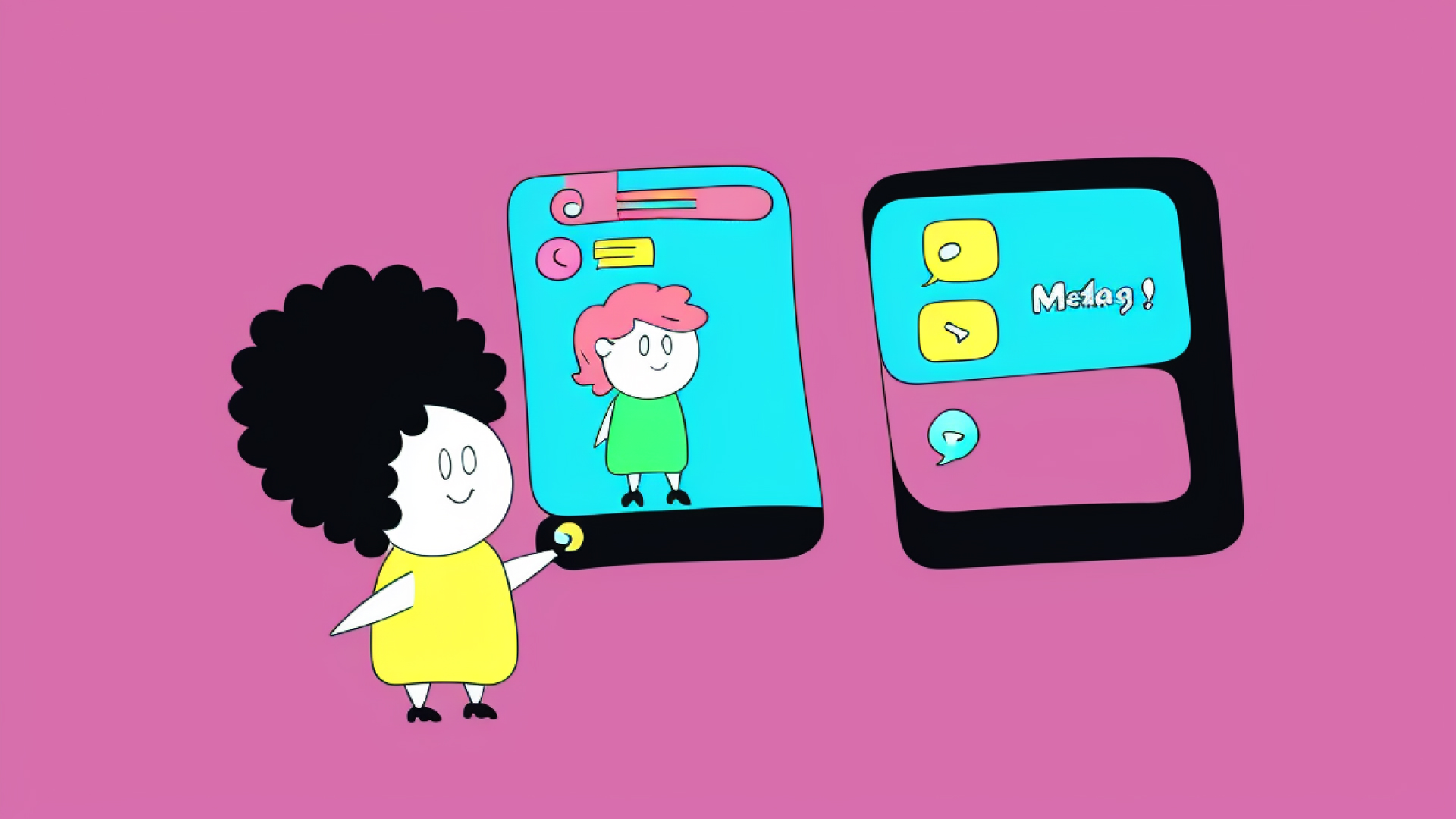
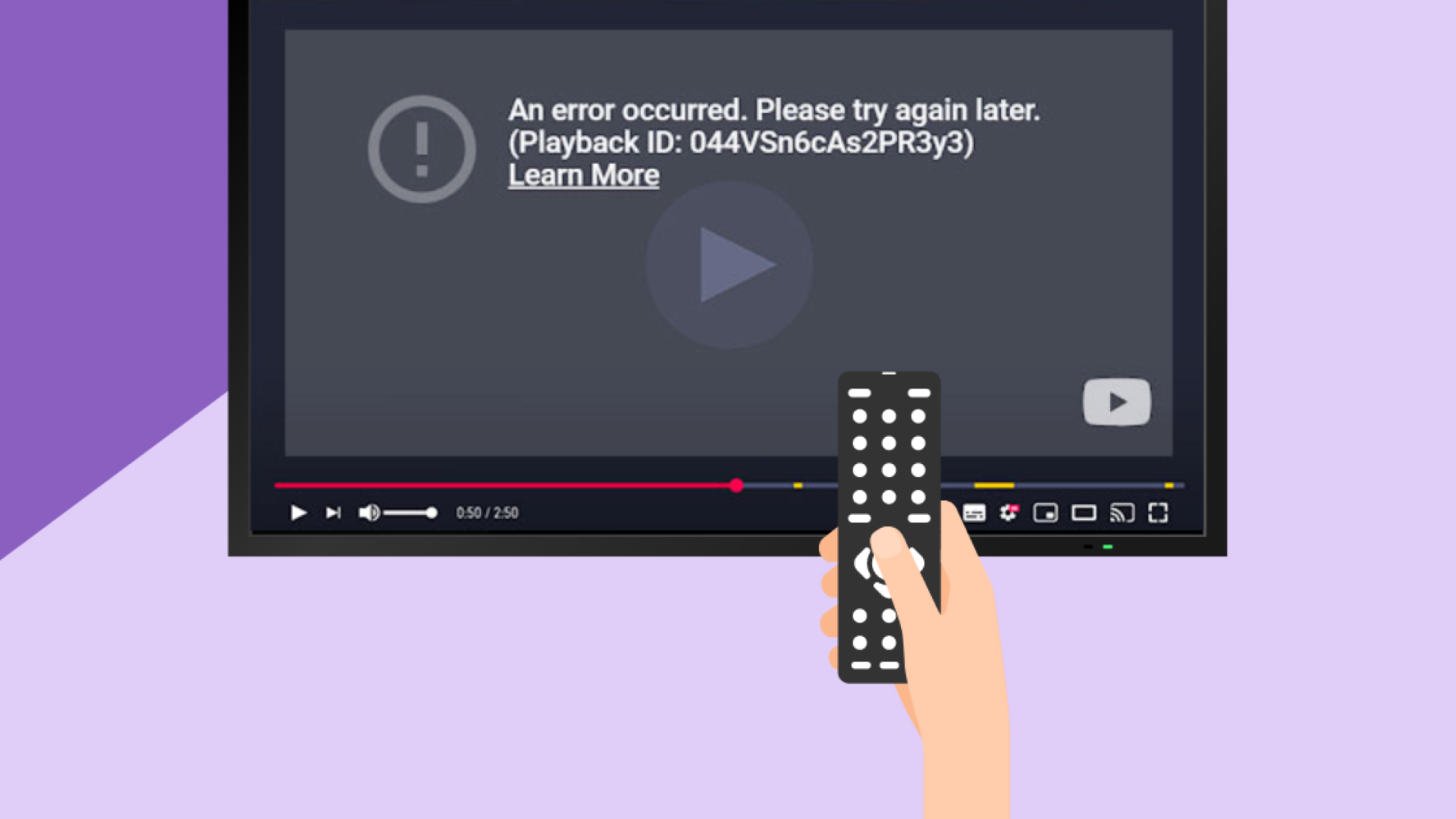
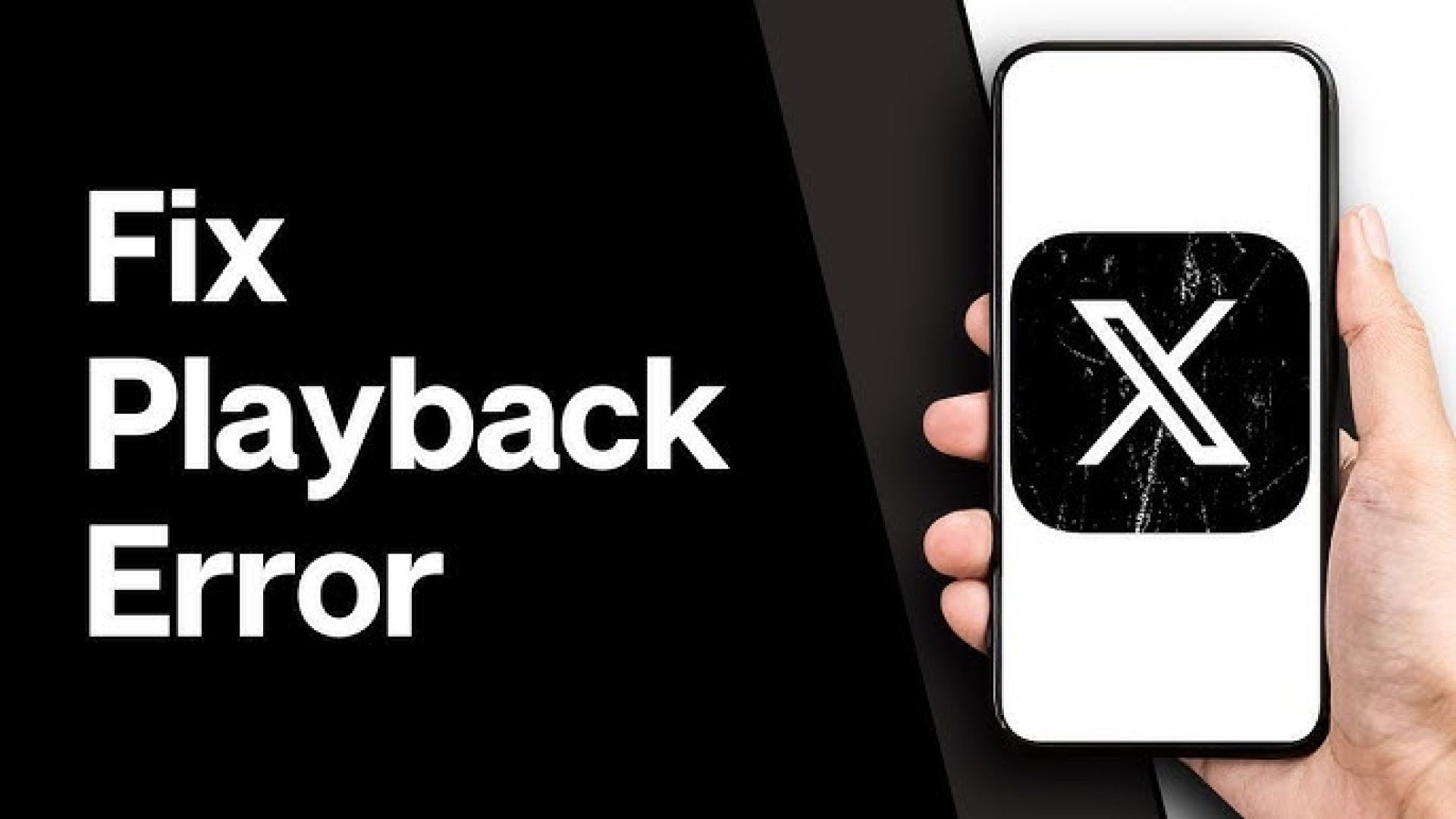

Share this article:
Select the product rating:
Daniel Walker
Editor-in-Chief
My passion lies in bridging the gap between cutting-edge technology and everyday creativity. With years of hands-on experience, I create content that not only informs but inspires our audience to embrace digital tools confidently.
View all ArticlesLeave a Comment
Create your review for HitPaw articles