Fixed! Troubleshooting Instagram Videos Not Playing
Instagram has become a highly popular social media platform for sharing photos and videos. However, most of the users report a number of problems including instagram not playing videos smoothly. This can really affect the user experience and engagement on the instagram app.
In this guide, we will discuss the various factors that can hinder the playback of Instagram videos and provide the best possible fixes to make sure you have a seamless video playback experience.
Part 1. Understanding the Issue of Instagram Videos Not Playing
Issues with video playback on Instagram are more common than you might think. Many users worldwide face challenges like videos not playing, endless buffering or freezing during playback. These problems can affect both mobile and desktop devices across various operating systems and different versions of the Instagram app.
Ensuring smooth video playback is important for a positive experience on Instagram. Videos are a significant part of the content ecosystem, featuring prominently in Stories, Reels and IGTV. When users face issues with video playback, it can interrupt their browsing experience which may lead to frustration and a potential decline in engagement with the platform.
Common scenarios where videos do not play
Some of the most common problems users can experience are:
- Videos not loading or playing on Instagram's feed or stories
- Continuous buffering when trying to watch videos
- Freezing or stuttering during video playback
- Videos fail to play after updating the Instagram app
- Videos not playing on specific devices or operating systems
Part 2. Common Reasons Why Instagram Videos Won't Play
A. Poor Internet Connection
One of the leading factors of instagram not playing videos is poor or unstable internet connection. Users with a slow internet speed may experience lengthy buffering times, and an unstable connection can pause the video in between and then resume unexpectedly. It is essential to have stable internet connection before playing videos. Here are the tips to improve your internet speed:
- If you are using mobile data and instagram videos are not playing, try to switch to the Wi-Fi.
- Make sure no other apps are running in the background which are consuming bandwidth.
- Move closer to the router to get more signals and reduce interference.
- Sometimes restarting an instagram app can resolve videos not playing on instagram.
B. App Glitches and Bugs
Instagram can sometimes experience glitches and bugs that cause videos on instagram not playing correctly. These issues can be due to temporary software conflicts, corrupted data or bugs introduced in recent updates.
Regular updates are necessary for fixing these bugs that may hinder video playback. By regularly updating your app, you can minimize the chances of encountering video playback issues due to software errors and ensure you benefit from the latest features and enhancements that Instagram provides.
C. Device Compatibility Issues
The performance of Instagram videos can be influenced by your device's specifications such as processing power, available RAM and operating system version. Video playback problems on older or less powerful devices might result in delays, buffering, or even the inability to play videos at all.
Recommendations for compatible devices:
- Use newer smartphones or tablets that meet or exceed Instagram requirements.
- Ensure the device has an up-to-date operating system and sufficient RAM for smooth video playback.
Part 3. Troubleshooting Steps for Instagram Not Playing Videos
A. Restarting the App and Device
If your instagram videos are not loading, restarting the instagram app can resolve the issue. Restarting the app is an effective method to improve performance. It might be helpful in solving minor glitches including instagram story video not playing.
If restarting the instagram app could not solve the issue then you should try restarting your device. Here is how to restart the app and device:
1. Close the Instagram app completely (force stop on Android or swipe up to close on iOS)
2. Restart your device to clear any temporary system issues
3. Then Reopen Instagram and check if video playback has improved
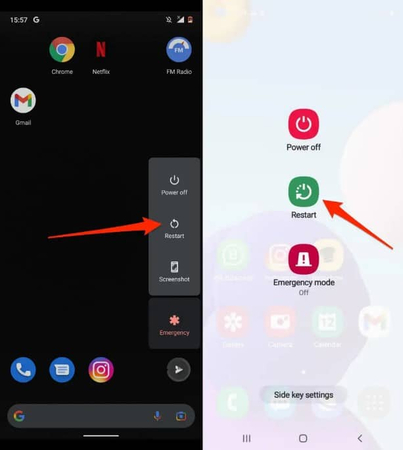
Once you restart your device and open Instagram videos, the error will be fixed and you’ll be able to play videos again.
B. Clearing Cache and Data
The next step to resolve “videos on instagram not playing” issue is clearing instagram’s cache and data. It may remove the temporary glitches that might be causing videos not playing on instagram. Clearing the cache and data of instagram app can help resolve performance issues, free up storage space and fix bugs. Here is how to clear instagram’s cache and data:
1. Go to Google Play Store and open the instagram app.
2. Click on “Storage” option.
3. Tap on “Clear Cache” to remove any temporary files that are causing issues.
4. After clearing the cache to “clear data” and “clear storage” to free up the space.
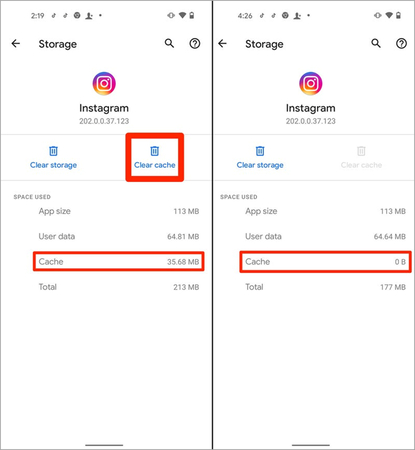
C. Reinstalling the Instagram App
If you’ve tried updating the app and the Instagram videos are still not playing. You’ll need to delete the app from your device and wait for few minutes before reinstalling it. This will fix the Instagram video won t play issue on the app, and you’ll be able to use the app again. Here is how to reinstall instagram app:
1. Uninstall the Instagram app from your device

2. Restart your device
3. Download and install the latest version of Instagram from your device app store
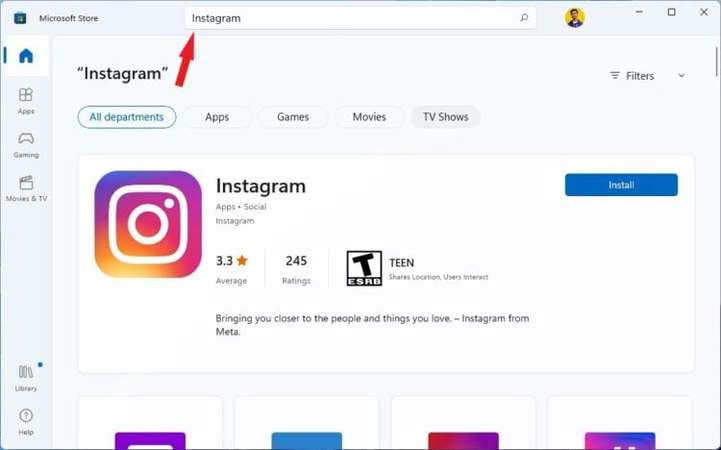
4. Log in and check if video playback issues are resolved
Part 4. Advanced Solutions for Videos Not Playing on Instagram
A . Checking for Instagram Server Issues
Here is how to determine if the problem is on Instagram's end:
- Check websites like DownDetector for reported Instagram outages.
- Look for official announcements on Instagram's Twitter account (@instagram).
- If server issues are confirmed, wait for Instagram to resolve the problem.
B. Exploring Alternative Video Formats
- Use Compatible Formats: Instagram supports MP4 format for videos. Ensure your videos are in MP4 format with H.264 codec and AAC audio codec.
- Check Video Specifications: Instagram recommends videos with a resolution of 1080 x 1920 pixels and an aspect ratio of 9:16 for Stories or a square 1:1 aspect ratio for posts.
- Convert Unsupported Formats: If your video is not in a supported format try to use video conversion tools to change it to MP4. This can help avoid playback issues and ensure compatibility with Instagram’s platform.
C. Using HitPaw VikPea
If you have tried a number of methods and still the instagram videos won't play issue persist then by using professional repair software like HitPaw VikPea (formerly HitPaw Video Enhancer) can fix videos on instagram not playing issue. HitPaw VikPea is the most-recommended video repair program. This powerful tool utilizes advanced AI algorithms to repair unplayable videos and also it enhances the quality of videos.
Features
HitPaw VikPea - The Best 8K Video Enhancer with Only 1 Click
Secure Verified. 349,500 people have downloaded it.
- It utilizes advanced technology to fix corrupted, damaged or glitchy instagram videos.
- Upscale resolution from 4k to 8k to make videos sharper and clearer.
- Allows you to preview repaired videos without watermarks so you can review the quality before exporting.
- Allows users to enhance multiple videos simultaneously to improve the performance and save you time and energy.
- Offers a simple and intuitive interface which makes it easy for users to explore and apply enhancements.
Secure Verified. More than 120,860 people have purchased it.
Steps
Here is how to fix videos not playing on Instagram by using HitPaw VikPea:
Step 1. Download and install the HitPaw VikPea on your computer. Launch the program.
Step 2. Open HitPaw VikPea and click “Add Video” to import the Instagram video that isn't playing.

Step 3. Click on “start repair” option to initiate the process. The software will analyze the video and fix it.

Step 4. Before you save your video use the preview feature to check the repaired video. If you are satisfied then click “Export All” to save the video to your computer.

Learn More about HitPaw VikPea
Conclusion
When you encounter the problem of Instagram not playing videos, you can easily fix it using the above methods so that you can smoothly watch videos on Instagram.
For even better results use advanced tools like HitPaw VikPea to polish your videos before uploading. This is an effective tool to repair and enhance the videos to ensure seamless video viewing experience.









 HitPaw Edimakor
HitPaw Edimakor HitPaw FotorPea
HitPaw FotorPea HitPaw Watermark Remover
HitPaw Watermark Remover 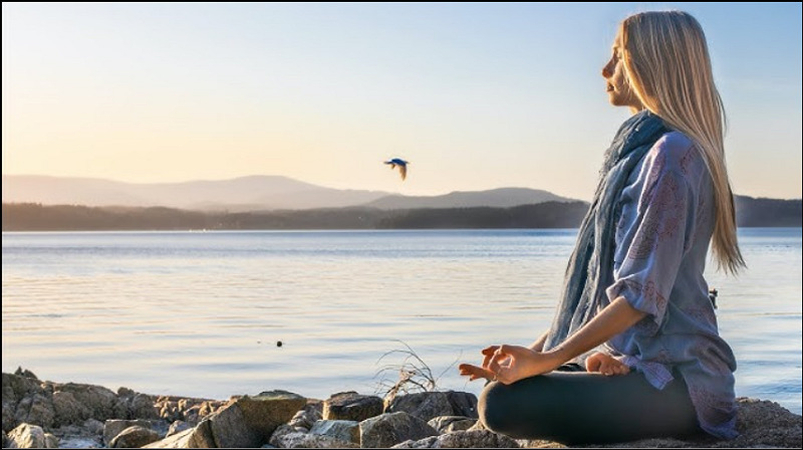

Share this article:
Select the product rating:
Daniel Walker
Editor-in-Chief
This post was written by Editor Daniel Walker whose passion lies in bridging the gap between cutting-edge technology and everyday creativity. The content he created inspires the audience to embrace digital tools confidently.
View all ArticlesLeave a Comment
Create your review for HitPaw articles