How to Fix Instagram Video Lag?
Instagram has become an integral part of our lives. It's not just a platform for sharing pictures and videos but also for engaging with friends, influencers and brands through videos.
If Instagram videos lag while scrolling, even on modern smartphones, it disrupts the viewing experience. This guide explores common causes and solutions for Instagram video lag. Tools like HitPaw Video Enhancer can also improve video quality, ensuring smoother playback and an enhanced experience on Instagram.
Part 1. What is Instagram Video Lag
Instagram video lag is a delay or interruption that occurs when a video is uploaded or played on the platform. This may result in a video taking longer time to upload or getting interrupted during live streaming. It is important to know the root causes of the problem to fix the issue.
Causes of Instagram Video Lag
There can be various causes of Instagram videos lagging. Here are the most common causes that contribute to this poor watching experience.
- Poor or unstable internet connections may lead to buffering or delays.
- Older devices or those with limited processing power contribute to performance issues.
- Glitches or bugs within the Instagram app itself can cause videos to lag.
- Outdated Instagram apps can also cause stories not to upload.
- Multiple apps running in the background lower the video quality.
Understanding these factors is important to effectively addressing Instagram videos lagging issues.
Impact of Video Resolution and Quality on Lagging
- Videos with higher resolutions such as 1080p or 4K require more processing power and connectivity which can cause lag on slower connections or less powerful devices.
- Higher bitrates can cause delays if your connection is unable to keep up.
- If videos are compressed inadequately they may lead to Instagram lag video.
Common Scenarios Where Instagram Videos Lag
1. Live Streaming: It’s important to maintain a stable connection during live streaming. If there is any interruption in internet speed, it can cause the stream to lag or buffer which may affet the viewing experience.
2. Story Uploads: If you upload stories with high-resolution content or multiple clips, Instagram story video lag may be due to poor internet connection or if there are app issues.
3. IGTV and Reels: Longer videos or those with complex edits and effects may experience delays in loading or playback.
Part 2. How to Fix Instagram Video Lagging
Tips: If your video have been corrupted, please make sure repairing it. There is a AI video fixer free try now!
1. Check Internet Connections
Instagram can not load pictures or videos without internet connection. It means that if your internet connection is cut off or too weak it will cause Instagram lagging on your device. A strong internet connection is needed for seamless video playback. Here are some tips to increase internet speed:
1. If you are using mobile data and Instagram is lagging, switch to the Wi-Fi.
2. Make sure that no other apps are running in the background which are using internet.
3. Move closer to the router to improve signal strength and reduce interference.
4. Sometimes restarting your router can help resolve connectivity issues and improve speed.
5. Use a USB cable to connect your device directly to the router for stable and fast connection.
2. Update the Instagram App
In order to fix Instagram lagging, update Instagram to the latest version. Using an outdated Instagram app on your device may cause video lag. Instagram update may increase performance, fix bugs and add new features that can improve video playback. Follow these simple steps to update Instagram app:
1. Go to the google store and search for an Instagram app.
2. If you have the Update button on Instagram's app page, Tap "Update" to download and install the latest version.

3. Clear Instagram Cache and Data
The next step is clearing Instagram’s cache and data. It may remove temporary glitches that might be causing Instagram video lag. Clearing the cache and data of the Instagram app can help resolve performance issues, free up storage space and fix bugs. Here is how to do it:
1. Open the Instagram app and click on “Storage” option.
2. Tap on “ clear cache” to remove any temporary fles that are causing the issue.
3. After clearing the cache tap "Clear Data" or "Clear Storage."
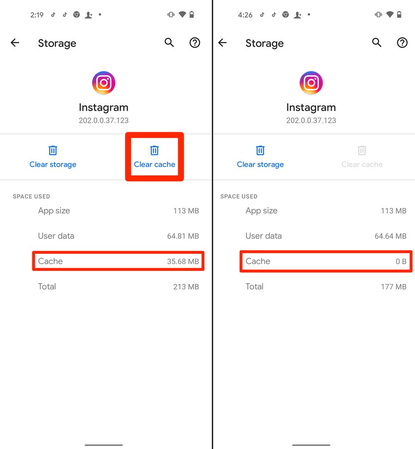
4. Free Up Device storage
If Instagram cache and data is not the issue, clearing device’s storage might be helpful. Device storage may have an impact on app performances. Clearing device storage can improve performance and fix bugs that might be causing Instagram not to load anything.
Here is how to free up device storage:
1. Go to the device’s Setting and tap “ storage”.
2. Click on “ clear storage”.
3. Tap on “OK” and your device’s storage will be deleted.
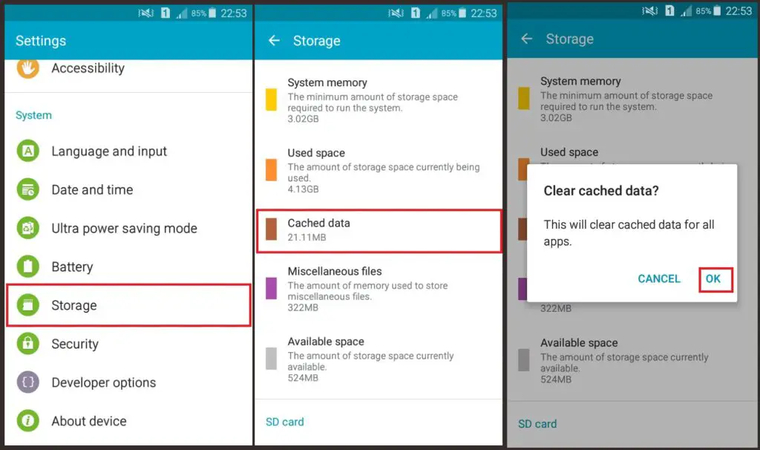
5. Restart your device
If all the above methods do not work then restart your device. Restarting the device is highly effective method to improve the performance. It might be helpful in fixing minor glitches including Instagram story video lag.
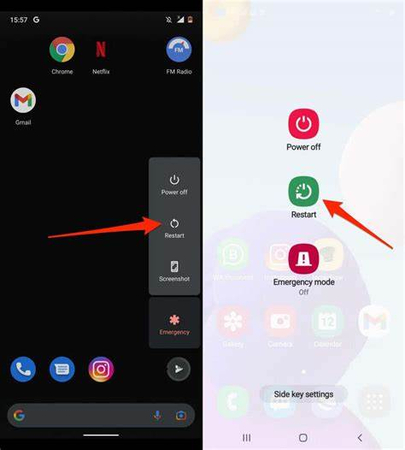
Part 3. Best Video Repair Tool: HitPaw VikPea
Are you experiencing issues with Instagram videos lagging, freezing, or not playing smoothly? Well, there is a powerful solution that can fix the issue and enhance your overall video experience. One such tool is HitPaw VikPea (formerly HitPaw Video Enhancer).
HitPaw VikPea is a highly recommended program that uses advanced AI technology to fix issues like Instagram lagging. It not only fixes unplayable videos but also enhances their quality.
Features
- HitPaw VikPea utilizes advanced artificial intelligence technology to fix corrupted, damaged or glitchy Instagram videos.
- Upscale resolution up to 8k to make videos sharper and clearer.
- It supports a wide range of formats including AVI,MOV,MP4,MKV,WMV etc. you can repair andenhance videos from any device.
- Allows users to enhance multiple videos simultaneously to save their time and effort.
- Offers a simple and intuitive interface which makes it easy for users to explore and apply enhancements.
Steps
Here is how to fix Instagram video lag using HitPaw VikPea:
Step 1. Download and install the HitPaw VikPea on your computer. Launch the program.
Step 2. Open HitPaw VikPea and click “Add Video” to import the lagging video from your computer. You can simply drag or drop-the-video

Step 3.After importing your videos, just click ‘Start Repair’ to fix your video. You can also batch repair videos this steps.

Step 4. Before you save your video use the preview feature to check the enhanced video. If you are satisfied then click “Export” to save the improved video to your computer.

Learn More about HitPaw VikPea
Part 4. Preventing Instagram Video Lag in the Future
To prevent Instagram video lag in future follow these instructions:
Best Practices for Video Recording and Editing:
1. Record videos in areas with strong and stable internet to prevent data loss and lag during upload.
2. Record in the highest resolution that’s suitable for your device and Instagram. Lower resolutions can reduce processing demands.
3. Use editing software that optimizes file sizes and formats for Instagram to minimize lag.
Regular Maintenance and Updates:
1. Regularly update your device’s operating system to ensure optimal performance and compatibility.
2. Ensure the Instagram app is always updated to benefit from the latest performance improvements and bug fixes.
Utilizing HitPaw VikPea:
1. Use HitPaw VikPea to improve video clarity and reduce potential lag caused by poor quality.
2. Optimize your videos with HitPaw VikPea to ensure they are Instagram-ready to reduce the chances of lag.
Part 5. FAQs of Instagram Video Lagging
Q1. Why does my Instagram video lag after uploading?
A1. Instagram video lag after uploading can be caused by large file sizes, poor internet connection or high video resolution. Compressing and optimizing your video before uploading can help.
Q2. How can I fix Instagram video lag on my phone?
A2. To fix video lag on your phone you may need to clear the Instagram cache, ensure your device’s software is up-to-date and check your internet connection.
Q3. What should I do if my Instagram videos lag during recording?
A3. If videos lag during recording, check your phone’s storage and memory, close unnecessary apps, and ensure you’re recording in a stable environment with a strong internet connection.
Conclusion
By following this guideline, you can reduce lag and ensure a smoother viewing experience. For the best results, consider using advanced tools like HitPaw VikPea to perfect your videos before uploading. Try it today, and watch your Instagram videos run flawlessly, delighting your followers with uninterrupted visual content.






 HitPaw Edimakor
HitPaw Edimakor HitPaw FotorPea
HitPaw FotorPea HitPaw Watermark Remover
HitPaw Watermark Remover 
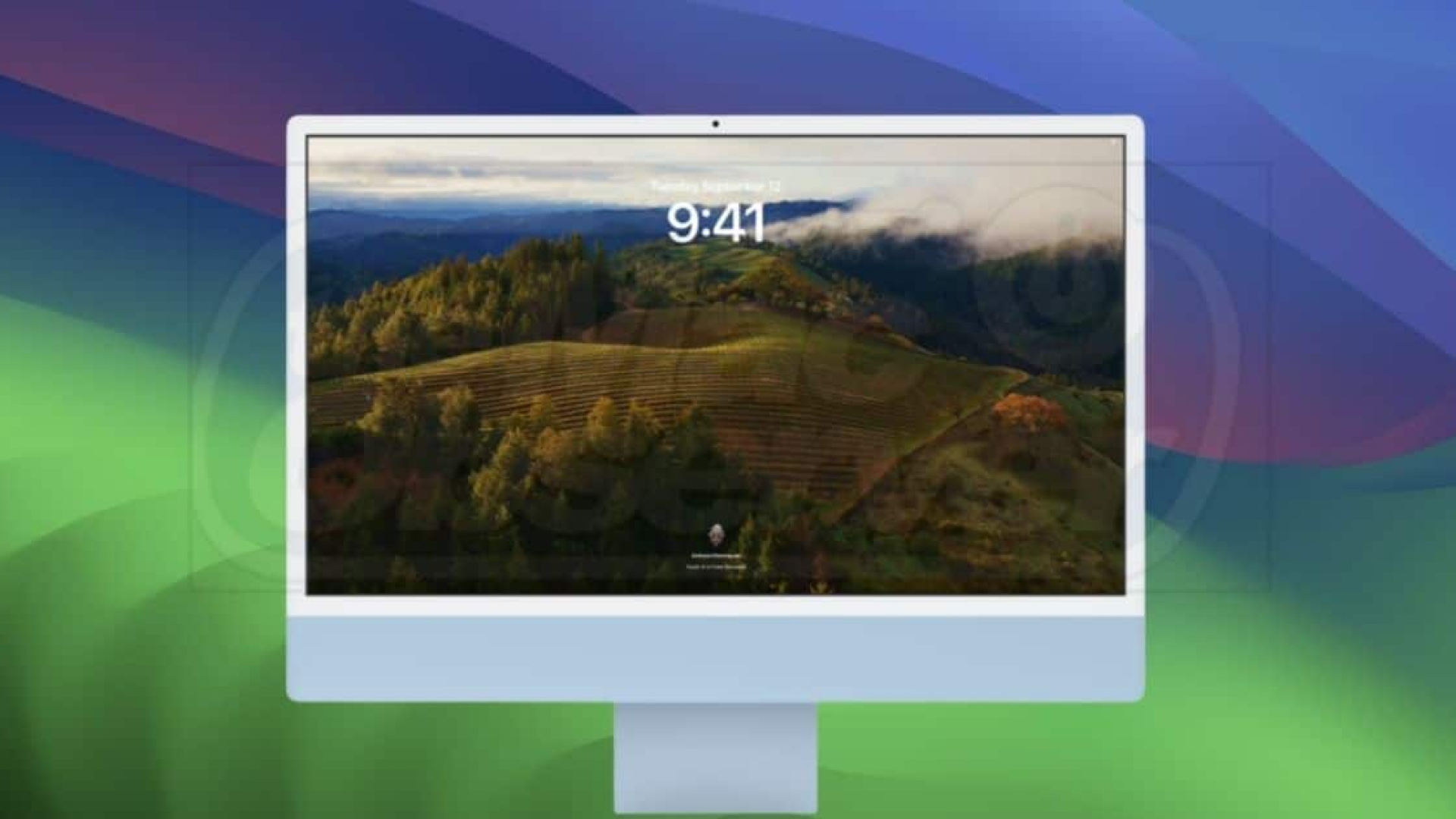
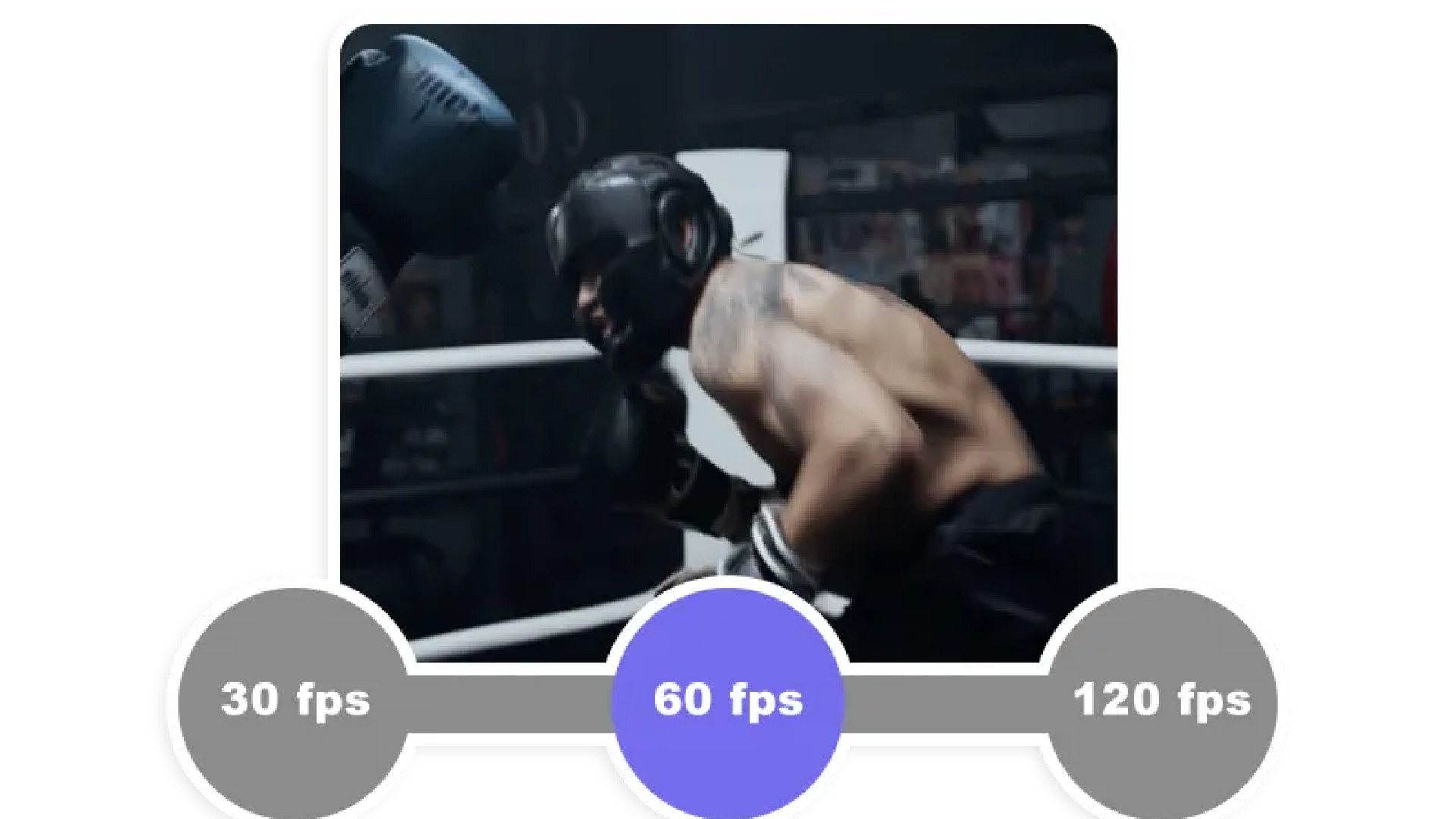

Share this article:
Select the product rating:
Daniel Walker
Editor-in-Chief
My passion lies in bridging the gap between cutting-edge technology and everyday creativity. With years of hands-on experience, I create content that not only informs but inspires our audience to embrace digital tools confidently.
View all ArticlesLeave a Comment
Create your review for HitPaw articles