Fixed! How to Fix Face Mods BG3?
Baldur's Gate 3 is customization and role-playing masterpiec, but using face mods can sometimes be tricky. Sometimes there is annoying mismatched texture and the installation error, which are critical problems that even the most skilled player might encounter while trying to personalize characters.
Do not let modding challenges ruin your play experience. This article explain the most frequent problems with BG3 face mods, provides step-by-step instructions on how to fix face mods BG3and ensures that your customized characters appear flawless.
Part 1. What Is BG3 Face Mods
In BG3, face mods are basically player or moddercreated modification for enhancing or altering the appearance of characters within the game. This allow players to adjust facial features, add unique details, or in rare cases even introduce an entirely new template that isn't available in the base game. They serve to the demands of the players who want more personalized or unique looks of characters in games to better capture their essence for heroes or villains.

BG3 face mods may range from slight enhancements like better-defined skin textures or eyes details to drastically different designs inspired by fantasy designs. These modifications elevate role-playing immersion due to the various possibilities for character customization. Face mods are great way for an avid BG3 player to refresh their experience of playing it and come up with some creative flair in their adventure.
Part 2. Common Issues of Face Mods BG3
Baldur's Gate 3 face mods allows players to achieve some wonderfully unique details for their characters but they sometimes also create frustrating problems. BG3 still lead to the occurrence of technical issues rooted in the complexity of the game's modding system. This can sometimes interfere with gameplay or prevent players from experiencing their personalized characters. Some common problems and possible cause are here discussed:
1. Texture Glitches
Texture glitches are one of the most noticeable issues with facial mods. The character's face might appear pixelated or have unusual colors, or the texture might be set wrong, thus creating unnatural looks. This is mostly due to clashes between the existing files in the game and the new textures.
2. Compatibility Issues
It is required that mods work with both the installed mods and the other installed mods. If not compatible, it may cause crashes, bugs or even prevents the game from launching. Updates in the base game might break older mods and thus face compatibility issue.
3. Character model distortions
Sometimes, face mods distort character models by stretching or warping facial features. The reason is outdated mod files or improper implementation in the installation process. It breaks immersion and makes characters seem strange or almost unknown.
4. Invisible Faces
Invisible faces are another common problem. After using a face mod, the character may not display the face in-game.
This problem is due to texture files or character model data that failed to load. Missing files, corrupted downloads or misplaced mod folders are often the causes of this problem.
5. Animation Errors
Face mods can affect character animations that make the movement unnatural or jerky.
For example, facial expressions may not properly sync up in short scenes. This will ruin the immersion of emotional story moments.
6. Mod Not Loading
Another thing is that some mods refuse to load into the game in the first place. It might be due to files being placed in the wrong folder, missing required dependencies, or even corrupt mod files.
Part 3. 6 Solutions to Fix BG3 Face Mods Error
It is frustrating when you encounter errors with face mods in Baldur's Gate 3, but there are practical steps that can be followed. Whether your issue is about compatibility, corrupted files, or mod conflicts, these solutions can help you with smooth operations for your mods. Below are six effective ways to fix common BG3 face mod errors:
1. Update Mods
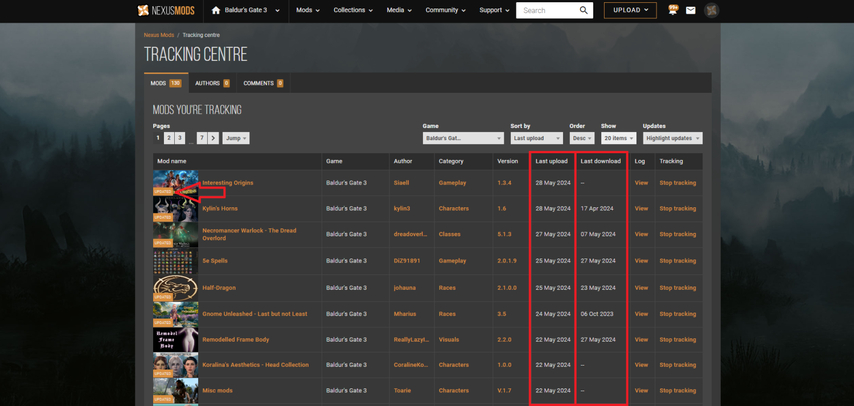
Most of the mod errors occur due to the fact that the mods are either outdated or incompatible with the latest version of the game.
Always make sure your mods are all up-to-date. As soon as a major patch hits, search through platforms like Nexus Mods or the creator's page for updates.
2. Reinstall Mods
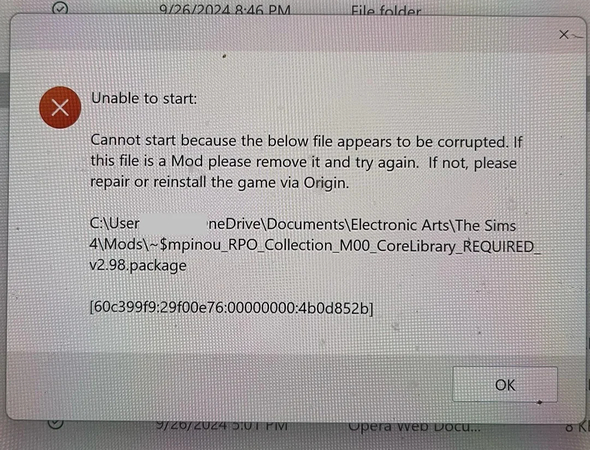
Face mods may not work properly if the download is corrupted or incomplete. Reinstall the mod after removing the problematic one and downloading a clean copy. To avoid making any mistakes during the procedure, make sure you follow to the modder's instructions.
3. Mod Compatibility
Mods sometimes don't operate another or are not designed to function with the most recent version of BG3. For information on compatibility with your game version, always read the description of a mod. Disable each mod individually to find any conflicts if you have multiple installed.
4. You can use a Mod Manager
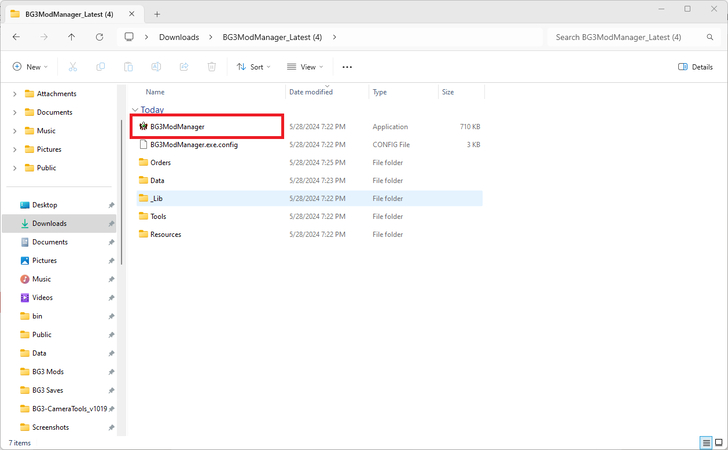
Mod administration and installation can be streamlined with a mod manager. Programs like Vortex or BG3 Mod Manager will identify conflicts, decide where to put files for best accuracy, and maintain a clean load order. This will minimize the possibility of mistakes occurring during manual installation.
5. Adjust Load Order
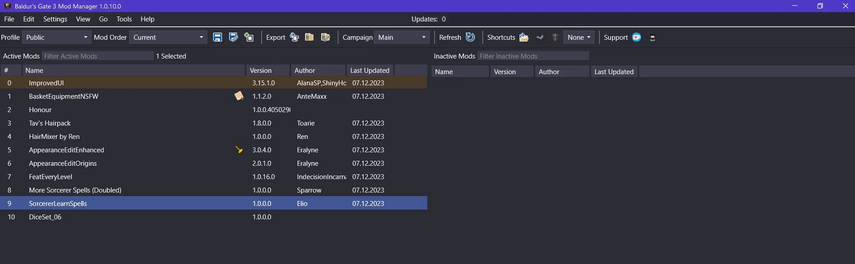
Load Order determines the mod priority in your game. Incorrect load orders may result in face mod errors like glitches or missing textures. Use a mod manager, or do it manually to ensure essential mods load before optional ones.
6. Clear Mod Cache
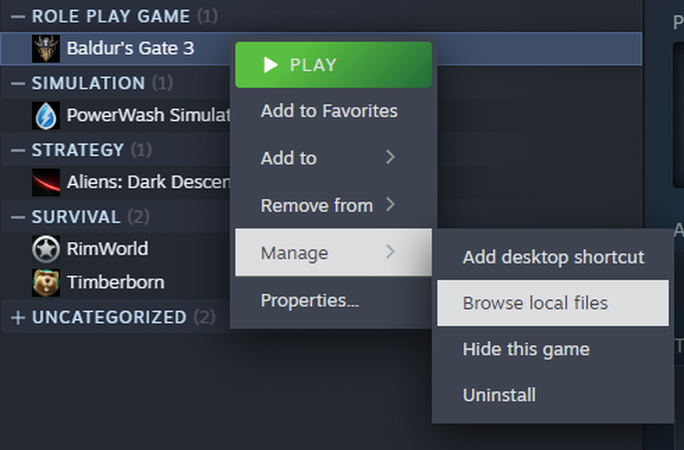
Cached files can sometimes cause errors particularly if there are updates to the mods or reinstalls. Clear the mod cache by clearing out all the temporary files stored in your BG3 mod directory. Go to 'manage' and then click on 'browse local files' and delete them.
Part 4. Best 4K Video Enhancer Free Try
When you face the issues in Baldur's Gate 3 game, you may notice that the visual quality of your game may decrease. This problem affect the viewing experience of the game. At this point, you may need a powerful video enhancer tool which can fix the visual quality.
HitPaw VikPea (formerly HitPaw Video Enhancer) is the best solution to your problem. With its sophisticated video optimization tools and user-friendly interface, this software makes gaming brighter and sharp.
Why Choose HitPaw Vikpea
- Automatically boosts video quality to 4K, with enhanced modded face details and textures for a sharper more vibrant look.
- It has a simple and intuitive design which ensures it's easy to better the modded character videos for BG3 without complicated editing.
- Uses advanced algorithms to improve low-quality footage and preserve natural details in modded characters.
- Lets you improve lots of videos in a row and is great for those recording multiple clips of BG3 with different characters modded.
- Preview Optionallows you preview the video before finalizing and also make sure that your modded faces look at their best in 4K.
Steps to Enhance Video
1.Download and install HitPaw VikPea in your Windows or Mac computer to start the enhancement process.
2.Upload your BG3 gameplay or a video of your modded character into the software for improvement.

3.Select enhancement Mode to improve the quality of your BG3 face mod videos. There are several ai models, you can select the face model to sharpen the quality.

4.Preview of Enhanced BG3 Video to See what your BG3 modded character will look like when enhanced with preview. Save the enhanced BG3 video in your desired format.

Learn More about HitPaw VikPea
Conclusion
In this article we hacve discussed the common problems many users face in Baldur's Gate 3 game. Solutions to these problems are also provided. With HitPaw VikPea, you can easily improve your BG3 modified videos. It is the ideal solution for boosting BG3 visuals because it offers 4K video improvement and AI-powered optimization to make your gaming videos sparkle with breathtaking clarity.








 HitPaw Univd (Video Converter)
HitPaw Univd (Video Converter) HitPaw VoicePea
HitPaw VoicePea  HitPaw FotorPea
HitPaw FotorPea
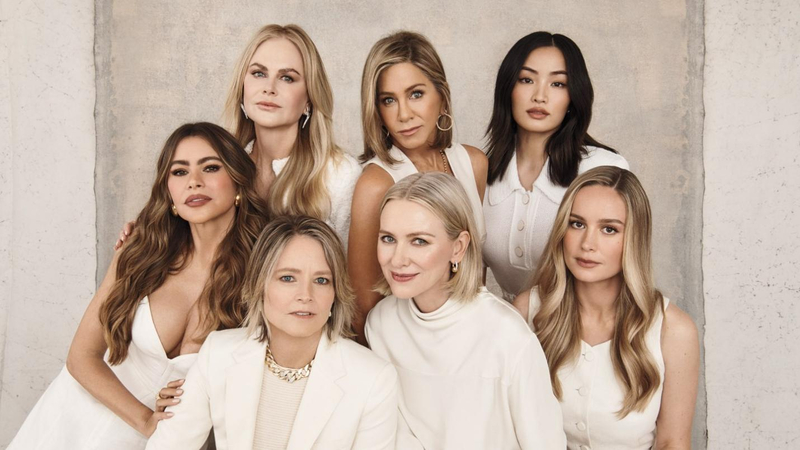

Share this article:
Select the product rating:
Daniel Walker
Editor-in-Chief
My passion lies in bridging the gap between cutting-edge technology and everyday creativity. With years of hands-on experience, I create content that not only informs but inspires our audience to embrace digital tools confidently.
View all ArticlesLeave a Comment
Create your review for HitPaw articles